Running YouTube Ads with Google Ads: Guide to Launch & Optimize Video Campaigns
Loves Data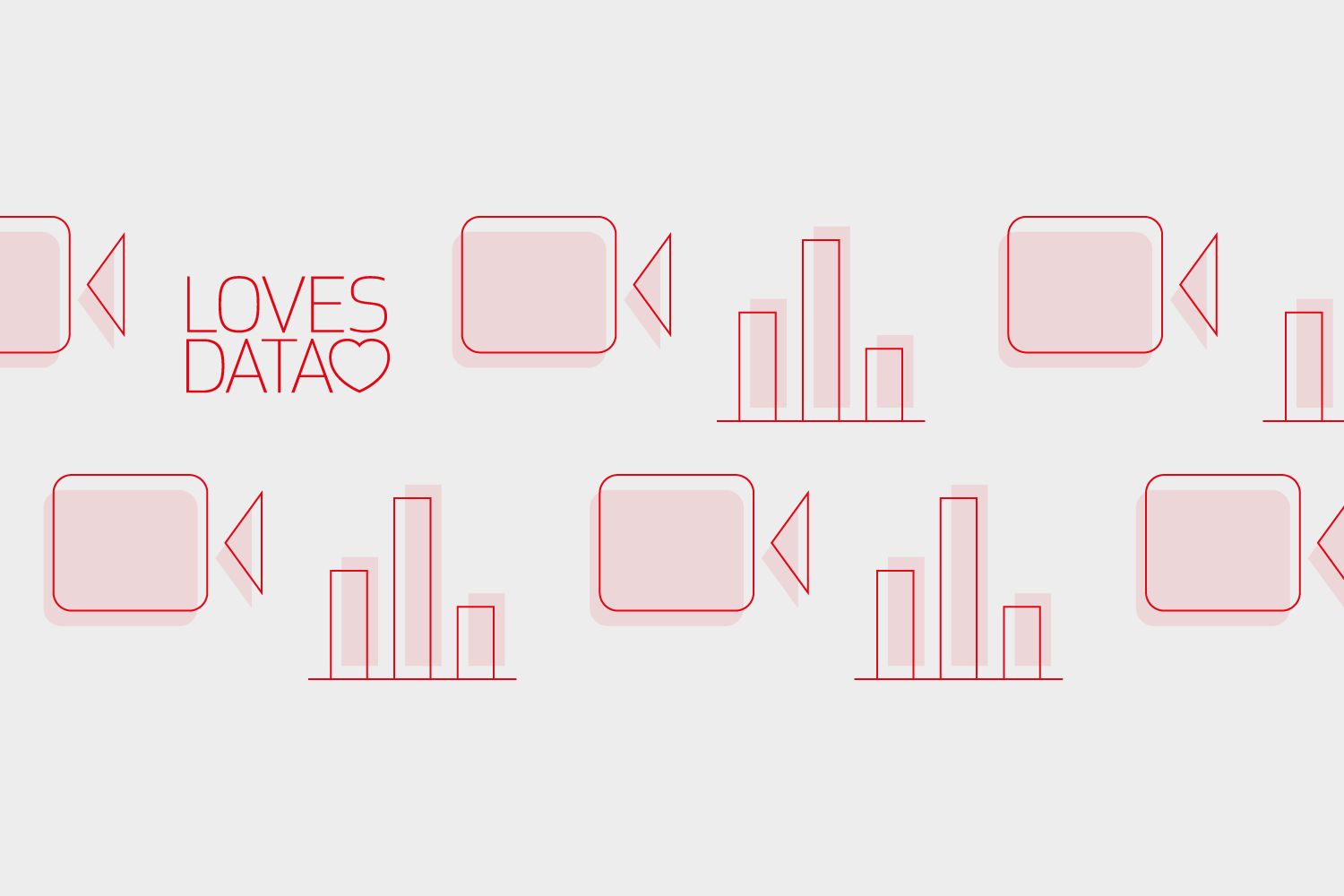
YouTube has become a powerful platform for brands and businesses to showcase their products, services, and stories through captivating video content. With over 2 billion monthly logged-in users, the platform offers an unprecedented reach and opportunity for advertisers to engage with their target audience. Running YouTube ads via Google Ads is an effective and scalable approach to amplifying your message, driving brand awareness, and achieving desired conversions.
At Loves Data, we’re dedicated to empowering businesses to harness the potential of Google’s marketing platforms. Our courses on Google Ads, Google Analytics, Google Tag Manager, and Looker Studio (previously Google Data Studio) provide comprehensive insights and actionable strategies to help you excel in the ever-changing digital marketing landscape.
This article will provide an in-depth overview of promoting and optimizing your video content using YouTube ads through Google Ads. We’ll cover the basic steps for creating video ad campaigns, refining your targeting options, and monitoring campaign performance to ensure your YouTube ads drive the maximum impact for your business.
By the end of this guide, you’ll be well-versed in the critical elements of running successful YouTube ad campaigns using Google Ads. You’ll have the knowledge and best practices to captivate your audience, boost brand visibility, and deliver tangible results.
So, whether you are a small business owner, marketing professional, or content creator looking to amplify your brand’s message on YouTube, this article will provide you with the blueprint for success. Let’s dive into the fascinating world of YouTube advertising and explore the immense possibilities that await your business in video marketing.
Creating Your YouTube Ad Campaign in Google Ads
Running YouTube ads through Google Ads is a user-friendly process that consists of a few straightforward steps. Here’s a step-by-step guide for creating your YouTube ad campaign:
1. Sign in to Google Ads
To get started, log in to your Google Ads account. If you don’t have one already, sign up for a new account at ads.google.com.
2. Create a New Campaign
Click the option to create a new campaign in your Google Ads account and choose the option to create a campaign without guidance. You’ll need to choose a campaign type, including search, Performance Max, display, and other types of campaigns. To run YouTube ads, select ‘Video’ as the campaign type.
3. Select the Campaign Subtype
You must select the subtype after selecting ‘Video’ as the campaign type. You can choose from the following options that determine how your ads are displayed and what type of video ads you can run:
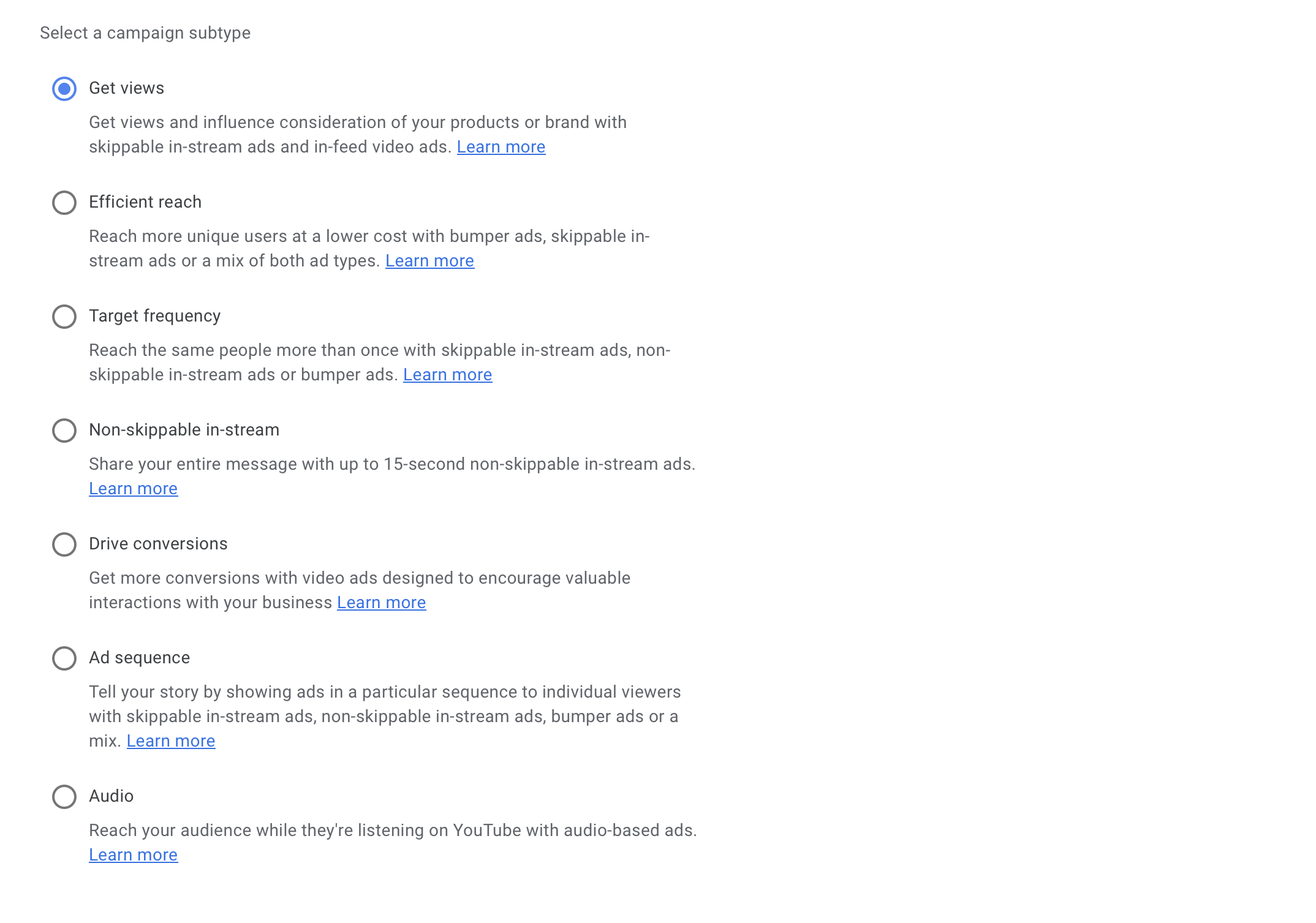
To promote your YouTube videos, start with a standard ‘Get Views’ campaign subtype. This lets you run skippable video ads, so you only pay when someone chooses to watch your content.
4. Configure Campaign Settings
In the campaign settings section, you can customize key details like campaign name, daily budget, target audience, and bidding strategy.
5. Create Your Ad Group and Video Ad
Create an ad group within your campaign, then upload your video to YouTube, making it public or unlisted. Enter the video URL into Google Ads and select an ad format. Since we selected ‘Get Views’, we can choose from ‘Skippable in-stream ad’ or ‘In-feed video ad’.
Skippable in-stream ads play before, during or after the videos people are watching. After five seconds, people can choose to skip watching your video ad. If they do skip the ad, then you’re not charged.
In-feed video ads require people to click your ad to watch the video. In-feed video ads can appear in the related videos panel or YouTube search results.
Once you’ve followed these steps, your YouTube ad campaign will be set up and ready to run!
Effective Targeting Options for YouTube Ads
To ensure your YouTube ads reach the most relevant audience, Google Ads offers several targeting options. These options enable you to refine your targeting and maximize your advertising objectives. Some key targeting options include:
1. Demographics
Target your audience based on age, gender, parental status, or household income. Using demographic targeting can ensure your ads reach the users most likely to be interested in your products or services.
2. Keywords
By targeting specific keywords related to your business, you can show your ads to users actively searching for those terms on YouTube and Google Video partners.
3. Topics
You can also choose to target users based on the type of content they consume on YouTube. Select from a range of predefined topics to show your ads alongside relevant videos.
4. Audience Segments
There are a range of audience segments that can help you reach users strongly inclined toward your niche or industry. For example, you could apply a remarketing audience to show ads to people who’ve already engaged with your brand. Or you could use an in-market audience to show ads to people who are looking to make a purchase.
When applying targeting, the main consideration is that the more precise you become, you’re likely to see higher costs to promote your videos. This is because you will compete with more advertisers as you add targeting to your campaign. One strategy you can apply is to start with general targeting and then experiment with the different targeting options to see how these changes impact your costs and results. You can then continue to test combinations of the various targeting options to refine your ad placements.
Monitoring and Optimizing Your YouTube Ad Campaign Performance
Once your YouTube ad campaign is live, monitoring your campaign performance and making data-driven decisions to optimize your ads is essential. Here’s how you can track and optimize your YouTube ad campaigns:
1. Analyze Key Metrics
Track vital metrics such as views, view rate, impressions, average CPV (cost-per-view), watch time and click-through rate. These metrics will give you a comprehensive understanding of your ads' performance regarding user engagement, costs, and overall effectiveness.
2. Experiment
Experimenting with different ad versions, targeting options, and bid strategies can help you identify the best-performing aspects of your campaign. You can enhance engagement and achieve better ROI by continually iterating and optimizing your ads.
3. Leverage YouTube Analytics
YouTube Analytics provides valuable data on user engagement, audience demographics, and view sources for your video content. Use this data to adjust your targeting efforts or make informed decisions about content and ad types based on your audience’s preferences.
Expanding Your Marketing Efforts with Other YouTube Ad Formats
YouTube ad formats allow you to diversify your marketing efforts and cater to different objectives. Some popular ad formats include:
1. Non-Skippable In-Stream Ads
These ads, lasting up to 15 seconds, play before, during, or after a YouTube video; users must watch them in their entirety before they can continue to their content.
2. Skippable In-Stream Ads
These ads, which can be up to 3 minutes long, also play before, during, or after a YouTube video, but users can skip watching the ad after 5 seconds.
3. Bumper Ads
These short-form, non-skippable video ads are just 6 seconds long and play before a YouTube video, offering a quick, eye-catching way to drive brand awareness.
Experimenting with different YouTube ad formats can help you engage a broader audience and achieve varied marketing objectives.
Conclusion
Running YouTube ads with Google Ads is a powerful approach to amplifying your brand’s message and driving conversions. You can ensure maximum impact and ROI by mastering setup, targeting, and optimizing video campaigns.
Loves Data, a Google Ads expert is committed to helping you succeed in digital marketing by offering expert guidance and online courses focused on Google’s suite of marketing platforms. With our comprehensive resources and your newfound YouTube advertising knowledge, you can propel your business to new heights in the ever-changing world of digital marketing.

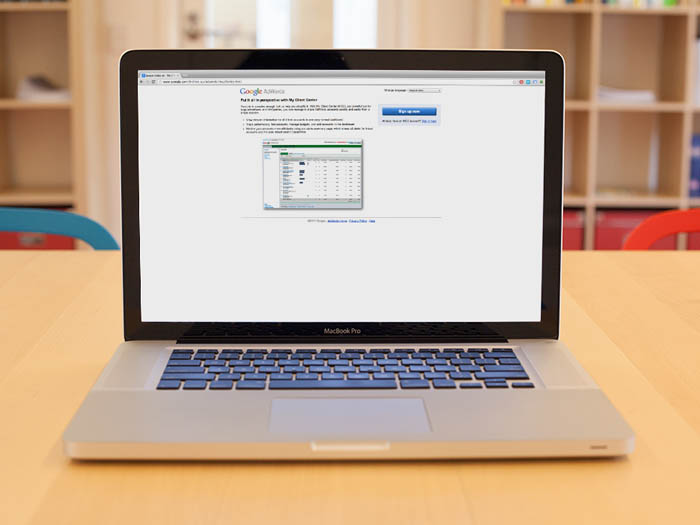
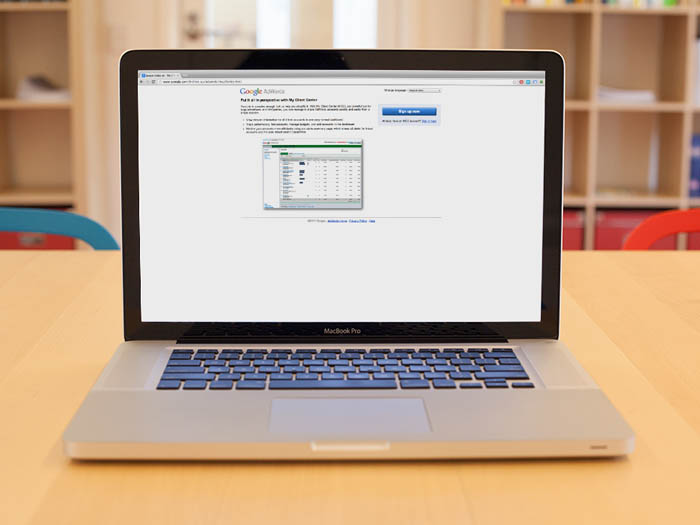
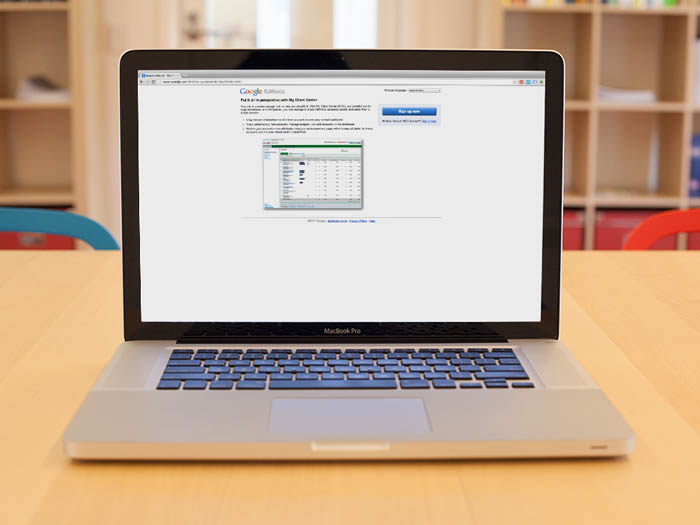
Comments