A Complete Guide to Using Google Tag Manager for Your Website
Loves Data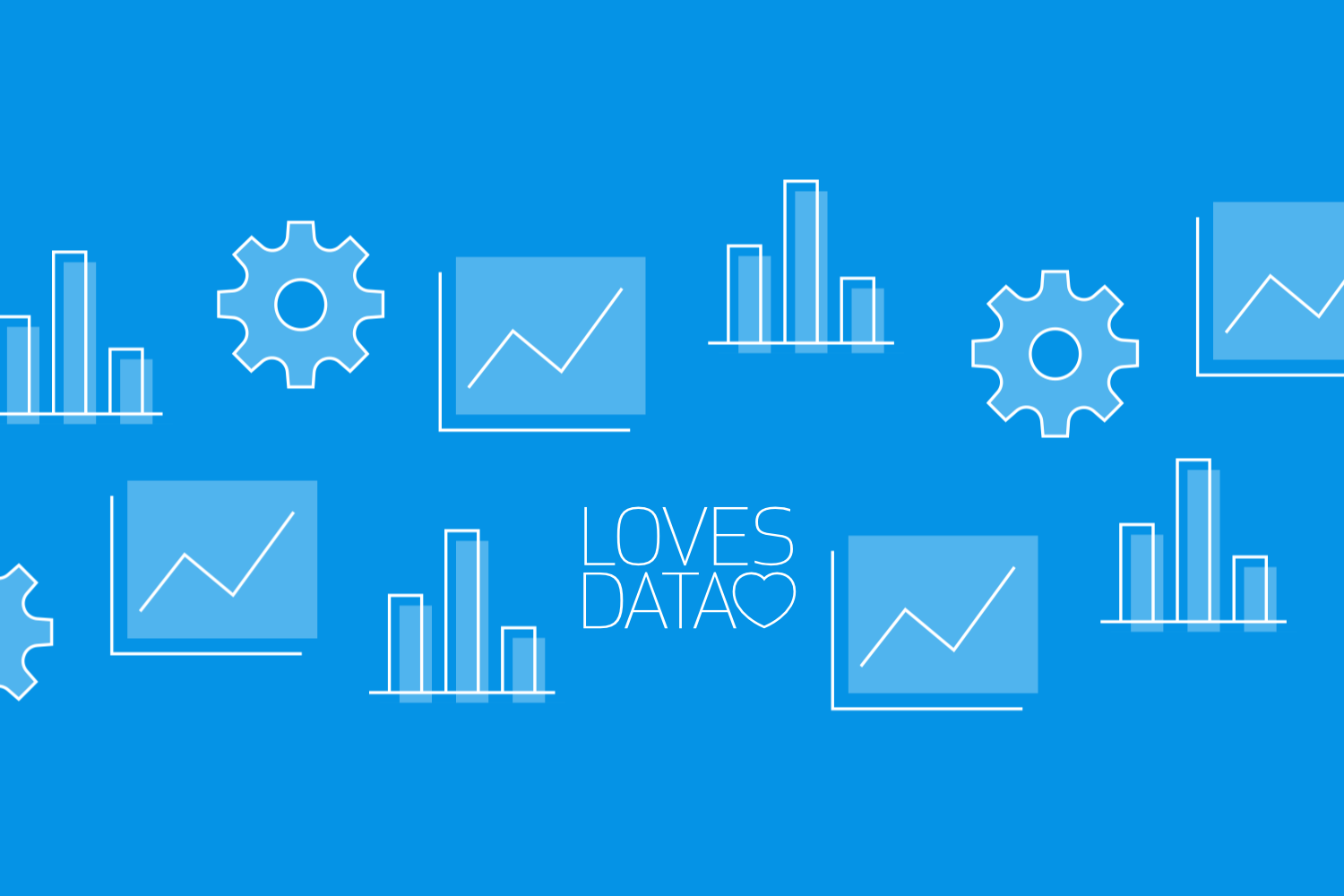
Google Tag Manager is a powerful, free tool that allows you to manage and deploy tracking code snippets, or tags, on your website without the need for extensive coding knowledge. By utilizing Google Tag Manager, you can streamline the tracking implementation process and centralize the management of various tags like Google Analytics, Google Ads conversion tracking, and third-party tools. As a result, you'll be able to enhance your website's performance, improve the accuracy of data collection, and reduce page load times.
Google Tag Manager's user-friendly interface and robust capabilities make it an invaluable tool for streamlining tracking code implementation and ensuring a reliable, efficient website management experience. Its compatibility with Google's suite of marketing tools and third-party platforms allows you to create a comprehensive, powerful tracking ecosystem tailored to your unique needs and goals.
Are you ready to optimize your data collection and simplify your website management with Google Tag Manager? Join us as we delve into this indispensable tool and help you unlock its full potential for your website.
Setting Up Your Google Tag Manager Account and Container
Before you dive into tag management, you'll first need to set up your Google Tag Manager account and create a container to hold your tags, triggers, and variables. Follow these steps to get started:
Step 1: Create Your Google Tag Manager Account
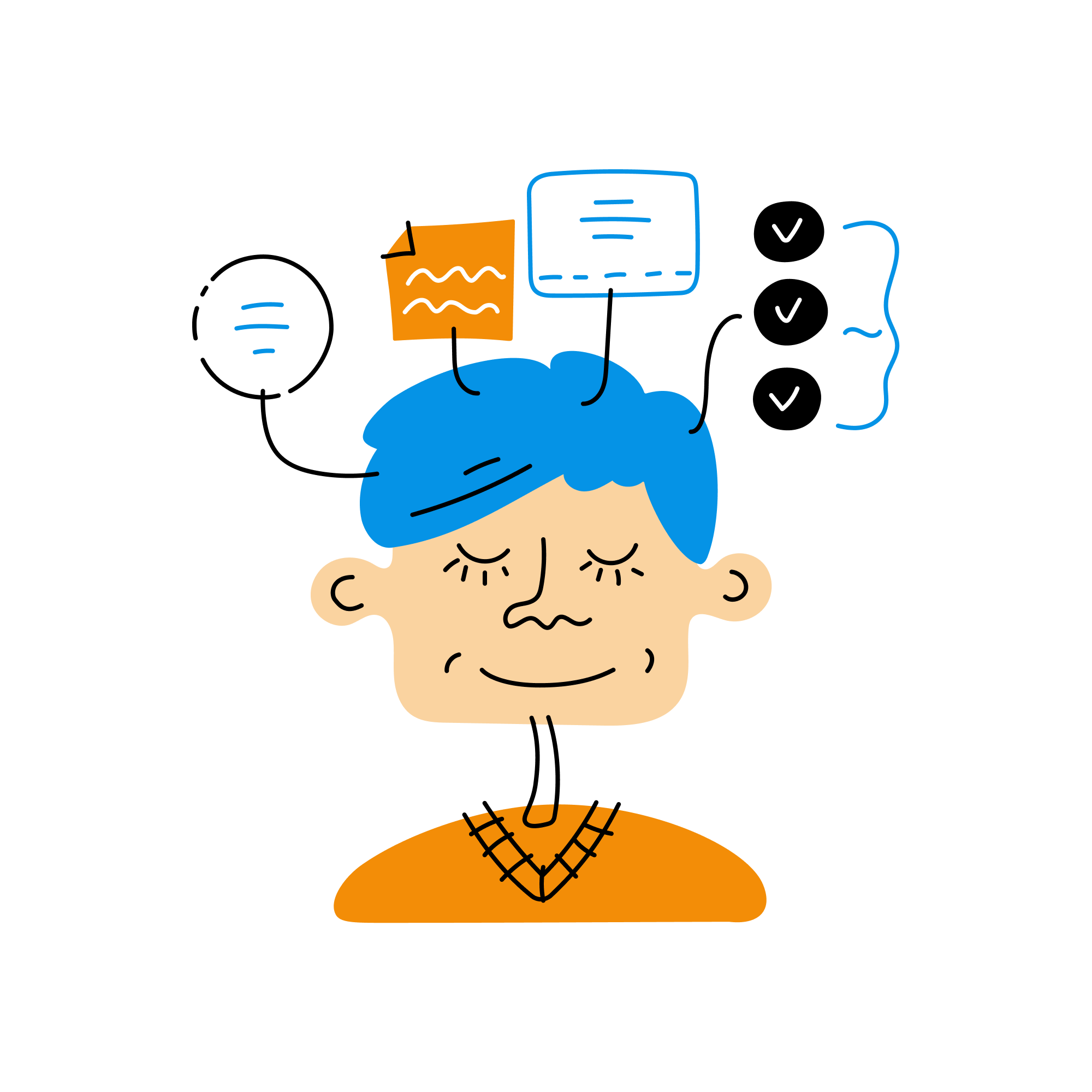
Visit the Google Tag Manager website and sign in with your Google Account. Click on ‘Create Account’ and fill in your account details, including your company name, country, and container name (usually your website domain). Select ‘Web’ as your target platform.
Step 2: Adding the Container Code to Your Website
Once you've created your container, you'll be provided with two code snippets that you need to add to your website. The first snippet must be added to the head section, while the second snippet goes in the opening body tag. This ensures your tags will be executed correctly and that your data collection will remain accurate and reliable.
Step 3: Explore the Google Tag Manager Interface
Familiarize yourself with the Google Tag Manager interface, which consists of three main components: Tags, Triggers, and Variables. Tags are code snippets used for tracking, triggers define when your tags should fire, and variables store information used in tags and triggers.
Now that your account is set up and your container is integrated into your website, it's time to start adding and managing tags.
Implementing Tags, Triggers, and Variables
Google Tag Manager allows you to implement various types of tags, including Google Analytics, Google Ads conversion tracking, and third-party tags. Here's how to create, configure, and publish your tag using triggers and variables.
Step 1: Adding a New Tag
Navigate to the ‘Tags’ tab within your container and click ‘New’ to create a new tag. You'll be prompted to choose a tag type (e.g., Google Analytics) and configure the necessary settings for your selected tag.
Step 2: Configuring Triggers
Triggers help you define the conditions under which your tag should fire. For example, you might want to track page views, form submissions, or link clicks. Click on the ‘Triggering’ section of your tag and create a new trigger or select an existing one that meets your requirements.
Step 3: Setting Up Variables
Variables help you store and manage values, such as Google Analytics tracking IDs or conversion tracking parameters. To set up a variable, go to the ‘Variables’ tab within your container and create a new variable. Once created, you can use variables as dynamic values in your tags and triggers.
Step 4: Preview, Publish, and Test
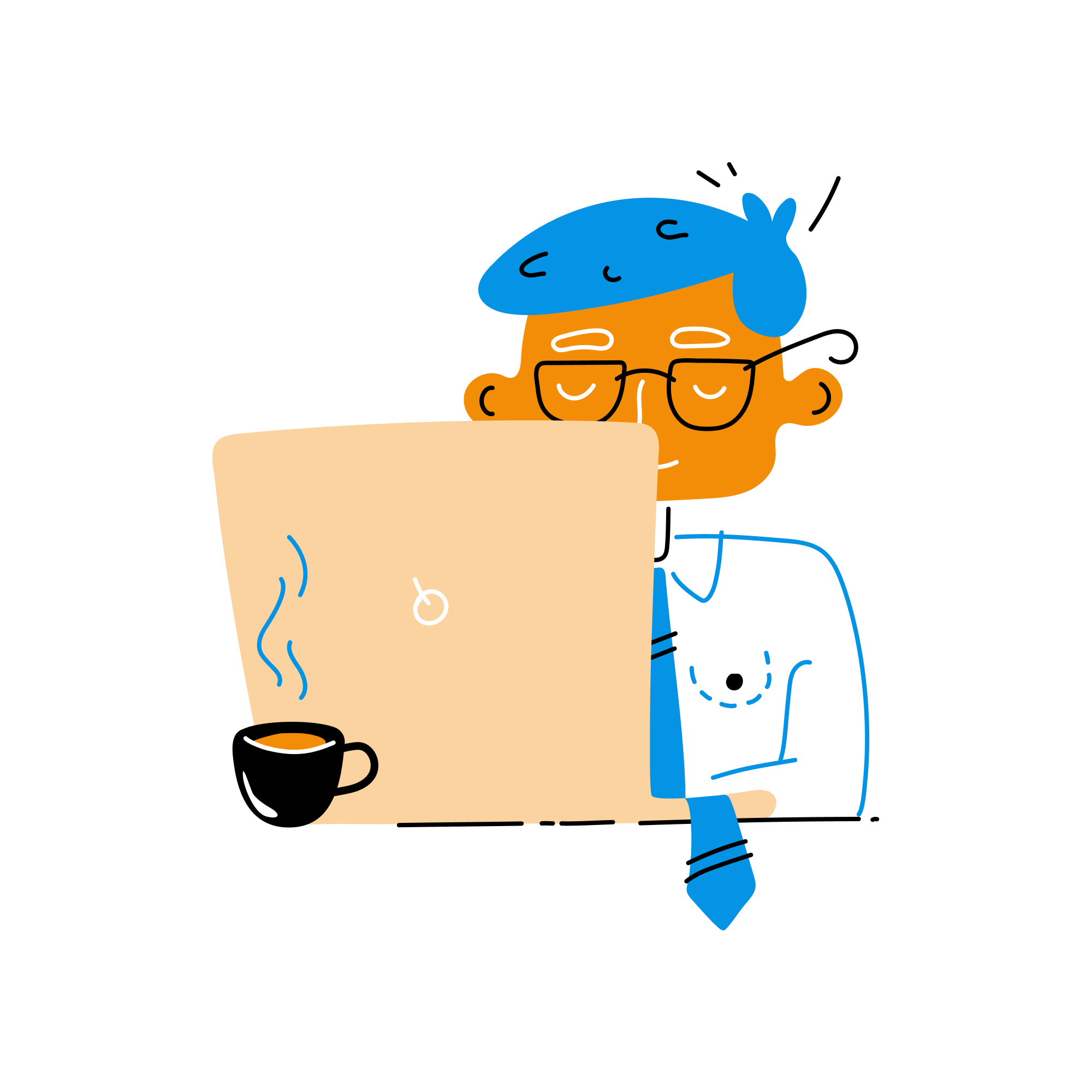
Before publishing your tag, use the ‘Preview’ mode to ensure that your tags are firing correctly on your website. This allows you to test your tag configuration in a safe environment without affecting your live site's data collection. Once satisfied with your setup, click ‘Submit’ to publish your tag and make it live on your website.
Best Practices for Google Tag Manager
To get the most out of Google Tag Manager, adhere to these best practices:
Organize and Name Consistently
Use a consistent naming convention for your tags, triggers, and variables to ensure easy navigation and management as your container grows.
Use Folders to Manage Tags
Create folders to categorize your tags based on their purpose (e.g., analytics, advertising, or testing), making it easier to find and manage your tags as your container scales.
Document and Collaborate
Maintain clear documentation for your container configuration, including details about your tags, triggers, variables, and any custom scripts. Google Tag Manager also allows you to invite users to collaborate on your container, ensuring a smooth workflow for teams.
Troubleshooting and Auditing Your Tags
Regularly monitoring your tag performance, validating your setup, and fixing errors is essential for maintaining accurate data collection and a high-performing website.
Use Google Tag Manager's Preview Mode
The built-in preview mode (called ‘Google Tag Assistant’) helps you identify issues with your tags and triggers in real-time before publishing them, ensuring accurate implementation.
Periodic Audits and Validation
Regularly audit and validate your tag implementation to avoid duplicative tags, outdated tracking codes, or misconfigured settings that could impact your data accuracy.
Conclusion: Unlocking the Power of Google Tag Manager
By mastering Google Tag Manager's capabilities, you'll streamline your website tracking implementation, optimize data collection, and simplify tag management. From creating and configuring tags, triggers, and variables to following best practices and troubleshooting issues – leveraging Google Tag Manager is an invaluable skill for any digital marketing professional or business owner looking to improve their online performance.
Looking for the best Google online courses to master Google Tag Manager and streamline your website tracking? Loves Data has got you covered! Enroll in our comprehensive course today and take control of your website tracking to unlock its full potential.

Comments