Upgrading to Enhanced Campaigns: A Step-by-Step Guide
Loves DataIMPORTANT:
All AdWords campaigns have now been automatically upgraded to Enhanced Campaigns.
Google AdWords Enhanced Campaigns which were announced in early March have now rolled out to all advertisers. Google AdWords users have until mid-2013 to upgrade to the new Enhanced Campaigns. If you haven’t upgraded before mid-year, Google will automatically upgrade your campaigns. We recommend doing it yourself so that you have control over the changes.
Depending on your campaigns, upgrading can be a bit time consuming. So, follow this step-by-step guide to save you some time:
Step 1: Select the primary campaign
We will establish one primary campaign into which we will merge ad groups, keywords, ads and all other settings from our other campaigns. In order to make best use of historical data, we recommend choosing your most important campaign. For example, you may have a campaign that contains the majority of your ads, which is targeted at desktop PCs only, and a second campaign targeted at mobiles. In this case your desktop campaign would be your primary campaign, and the mobile campaign would be a secondary campaign. Make your selection based on historical data such as:
- Budget
- Impressions
- Clicks
- Conversions
- Number of ad groups
- Size of keyword list
Your other campaigns are secondary. Once we have merged them into the primary campaigns, they can be paused.
Step 2: Merge campaign settings
Check the settings of the primary campaign to make sure these are the ones you want to keep. Make sure you check:
- Status
- Location
- Language
- Networks
- Ad Schedule
- Bid Type
- Delivery Method
- Ad rotation
- Campaign Start and End Dates
Step 3: Upgrade the primary campaign
Select the primary campaign and update this one to Enhanced.
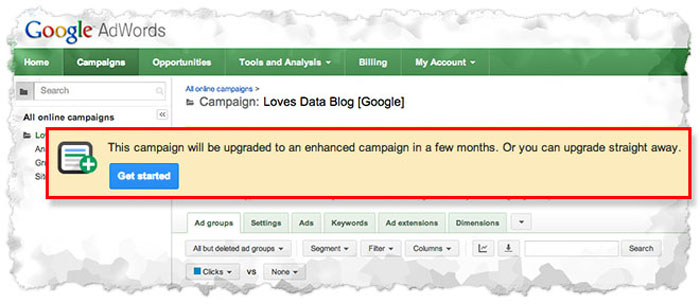
enhanced-campaign-2
Step 4: Set your mobile bid adjustment
All Enhanced Campaigns run across all devices (desktops, mobiles and tablets). You can adjust your mobile bid on a campaign basis, so that your mobile bids will be up to 90% lower, or 300% higher than your desktop bids (tablet bids will be aligned with your desktop bids). To work out how you should be adjusting your bid, segment your data by device and compare the conversion rate of your mobile results with your normal desktop results.
As we'll see in Step 6, we can also make bid adjustments for locations, days, times, and any ad group-level targeting methods. These can be set from -90% to +900%. For mobile devices, you can set bid adjustments for -100%, or in the range between -90% and +300%.
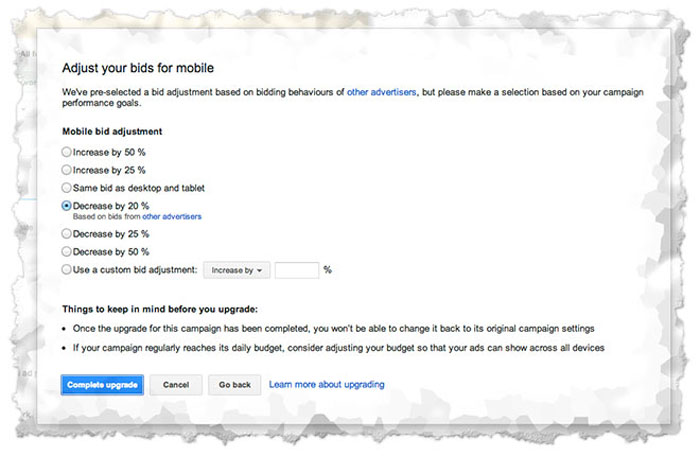
enhanced-campaign-1
Step 5: Merge your campaigns
You will now need to make sure that everything that you've set up in your secondary campaigns is merged into the primary campaign. You will need to do this for each of the following:
- Ad groups Copy all ad groups from the secondary campaigns into primary campaign.
- Keywords Copy all keywords from the secondary campaigns into the primary campaign.
- Placements and audiences (for Display Network ads) Copy all placements and audiences from the secondary campaigns into the primary campaign. This is only applicable for campaigns targeting the Google Display Network.
- Merge ads Copy all ads from the secondary campaigns into the primary campaign. This is a good opportunity to review the data for each ad and select only the best scoring ads of each campaign to merge.
- Merge extensions Copy all the extensions from the secondary campaigns into the primary campaign. Make sure you check:
- Location Extensions
- Call Extensions
- Sitelinks Extensions
- Product Extensions
- Social Extensions
- Dynamic Search Ad Extensions
- Mobile App Extensions
- Merge conversion tracking
- If your primary and secondary campaigns are in the same account, you don’t have to make any changes as the conversion tracking will continue to work as it did.
- If your primary and secondary campaigns are in different accounts you have to make a new conversion tag for the secondary campaigns within the account of your primary campaign. You can then use this tag to replace the current one at your website.
If you haven’t had a mobile campaign running before, you might want to set up extra conversion tracking for mobile as well (eg. call tracking).
- Merge campaign budgets The final step of merging your campaigns is to multiply the budgets of all of them and use this to set a new budget for your primary campaign.
Step 6: Set other bid adjustments
Now, as in a similar way to what we did for mobile bid adjustments in Step 4, you can use historical data from your previous campaigns to set a bid adjustment between -90% and +900% for:
- Days & Times You can set a bid adjustment for every hour of every day (eg. during business hours or meal times)
- Locations There’s no longer any need to set up separate campaigns for different locations, as you can now adjust your bids on a location basis.
- Display Network You can adjust your bid by ad group when targeting the display network. You can set a bid adjustment for:
- Topics
- Placements
- Keywords
- Remarketing
Step 7: Pause the secondary campaign
Now that you've merged all campaigns into your primary Enhanced Campaign, you can pause your secondary campaigns.

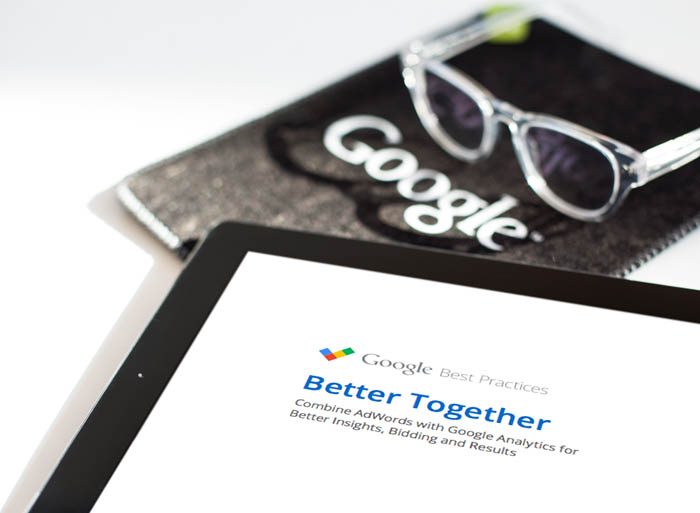
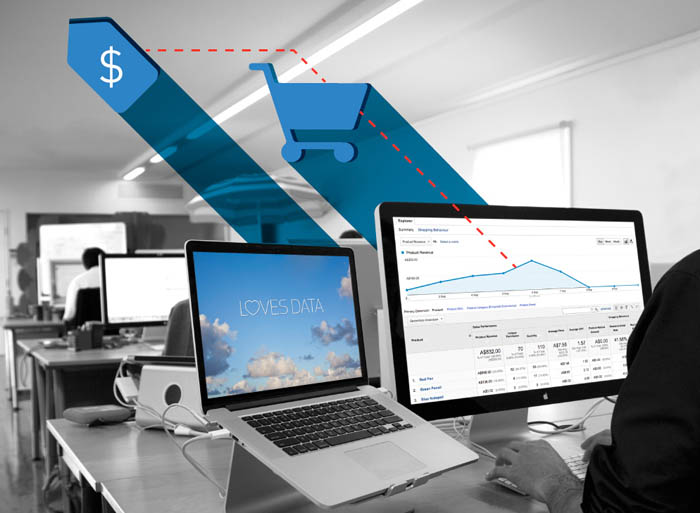
Comments