Beyond the Basics: Unlocking Advanced Insights with Custom Looker Studio Reports
Loves Data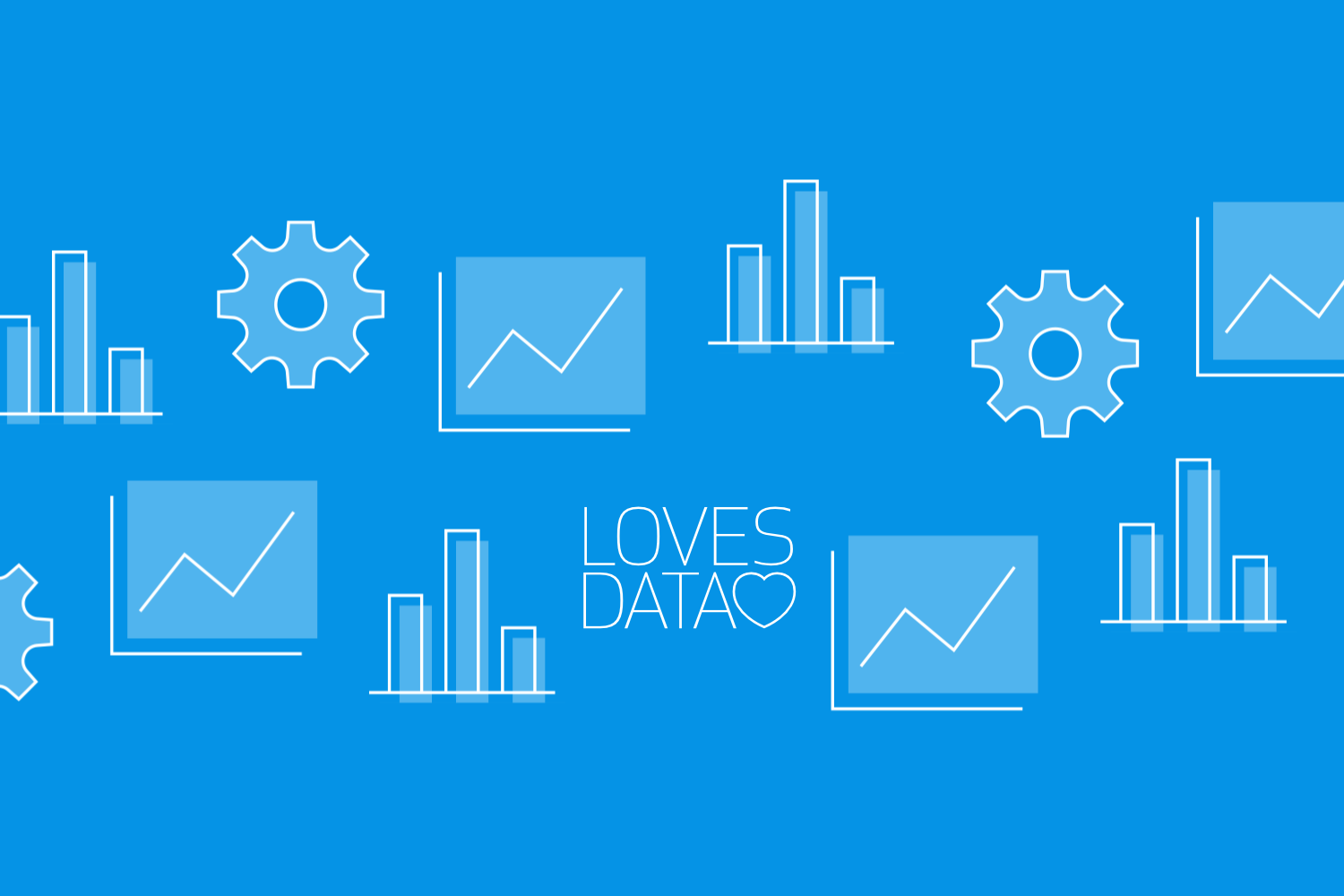
Creating custom reports is essential for understanding and managing your digital marketing strategies. Looker Studio, formerly known as Google Data Studio, offers a dynamic platform for designing reports tailored to your specific needs. With Looker Studio, you can transform raw data into insightful visuals that help you make data-driven decisions swiftly and effectively.
Let's delve beyond the basic functionalities and venture into the world of custom report creation. We'll explore the features that allow you to tailor reports to your specific needs, unlocking a deeper understanding of your data.
From building dynamic dashboards to incorporating advanced filters and calculations, you'll gain the knowledge to transform data into actionable insights. With Looker Studio, creating custom reports becomes a seamless process, empowering you to utilize your data in the best possible way.
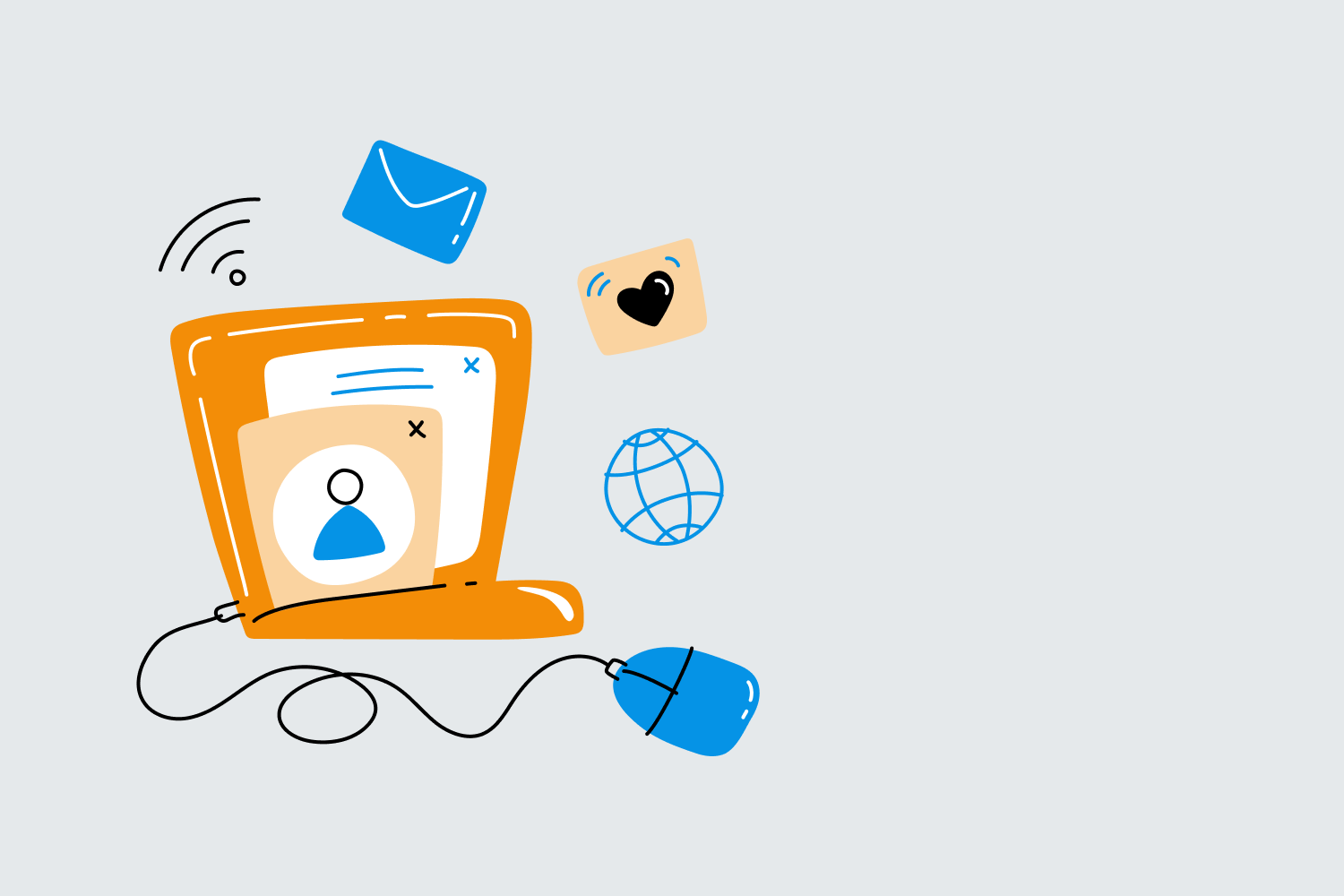
Getting Started with Looker Studio Custom Reports
Creating custom reports in Looker Studio is a powerful way to visualize your data and gain deeper insights. To begin, you need to understand the interface. Looker Studio provides a flexible canvas where you can drag and drop various elements. Start by signing in to Looker Studio with your Google account and clicking on the “Create” button to open a new report.
Understanding the layout and tools available in Looker Studio is essential. On the left side of the screen, you’ll see the data panel where all your data sources and fields are listed. The top menu offers options to insert charts, tables, and other elements. Familiarize yourself with these tools to make your report-building process smoother. Start by adding a title to your report for context, then proceed to add elements gradually.
Once you have a basic grasp of the interface, consider the objectives of your report. What metrics or insights are you aiming to highlight? Keep your goals in mind as you plan your report layout. This preparatory step ensures that your final report is informative and aligned with your analytical needs.
Choosing and Connecting Data Sources
Selecting the appropriate data sources is a critical step in setting up your custom report. Looker Studio supports various data connectors, including Google Analytics, Google Ads, and even third-party data sources. To add a data source, click on the "Add Data" button and choose from the available connectors. For instance, if you want to track website performance, linking your Google Analytics account can provide valuable metrics.
After selecting a data source, you’ll need to grant Looker Studio permission to access the data. Ensure that you have the necessary access rights and credentials to connect the data source. Once connected, Looker Studio will automatically pull in the data fields associated with the source, which you can then use to build your report.
It’s beneficial to use multiple data sources to gain a comprehensive view of your performance metrics. For example, integrating Google Ads and Google Analytics can help you see the entire customer journey, from ad clicks to conversions.
Additionally, you can blend data sources to create more complex reports. This feature allows you to combine data from different platforms, providing a holistic view of your digital marketing efforts. Always review and verify your data connections to ensure accuracy before diving into designing your report.
Designing Your Custom Report Layout
Designing your custom report layout in Looker Studio is a crucial step to ensure clarity and usefulness. Start by organizing the structure of your report. Decide on a logical flow for presenting your data. Typically, you might want to start with an overview section that provides high-level insights before diving into detailed metrics. Use headings and subheadings to divide your report into easily navigable sections.
Consider using various chart types to visually represent your data. Looker Studio offers options like bar charts, line charts, pie charts, and tables. Choose the chart type that best illustrates the data you’re analyzing. For example, use a line chart to show trends over time, or a pie chart to represent parts of a whole. Adding visual elements helps make your report more engaging and easier to understand at a glance.
Ensure that your layout is clean and not overcrowded. Use ample white space to separate different sections and improve readability. Align your charts and tables uniformly to maintain a professional look. Label all charts clearly and consistently. Providing context for your data points helps the viewer understand what they are looking at and why it matters. Keep the design simple yet informative to effectively communicate your insights.
Adding Interactivity and Filters to Your Reports
Adding interactivity to your Looker Studio reports can significantly enhance user engagement. One of the best ways to do this is by incorporating filters that allow users to customize the data they see. Start by adding a date range filter, which lets users adjust the period for the data displayed in the report. This is especially useful for spotting trends over different time frames.
You can also add drop-down filters for dimensions like geographical location, device type, or marketing channel. These filters give users control over the data they are most interested in, making the report more relevant to their needs. To add filters, use the “Filter Control” option in Looker Studio, select the dimension you want to filter by, and place it in a prominent spot on your report.
Interactive elements like clickable charts can further improve the user experience. For example, you can configure a chart to drill down into more detailed data when clicked. This allows users to explore the data without cluttering the initial view with too much information. Adding these features makes your reports more dynamic and useful for various stakeholders.
From Templates to Tailor-Made: Crafting Custom Reports in Looker Studio
Mastering Looker Studio custom reports can revolutionize how you present and analyze your data. By organizing your workspace effectively, choosing and connecting the right data sources, designing a clear and engaging layout, and adding interactive features and filters, you can create reports that provide essential insights and enhance decision-making
At Loves Data, we are dedicated to helping you harness the power of Google's marketing platforms. Whether you're a beginner or looking to refine your skills, our comprehensive courses can guide you through each step of using Looker Studio and other valuable tools like Google Analytics and Google Ads.
Join our Looker Studio course today and take the next step in your digital marketing journey!

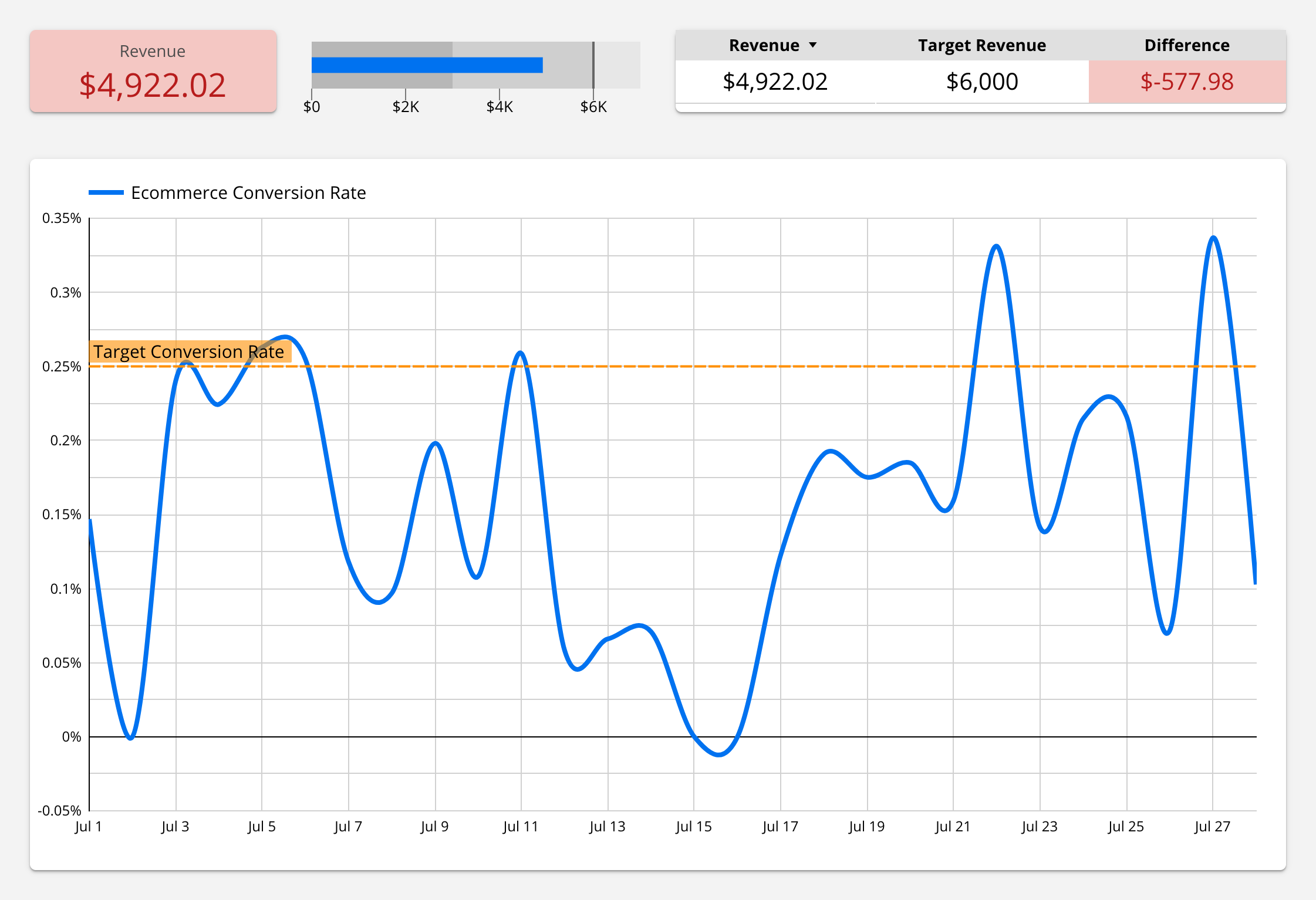
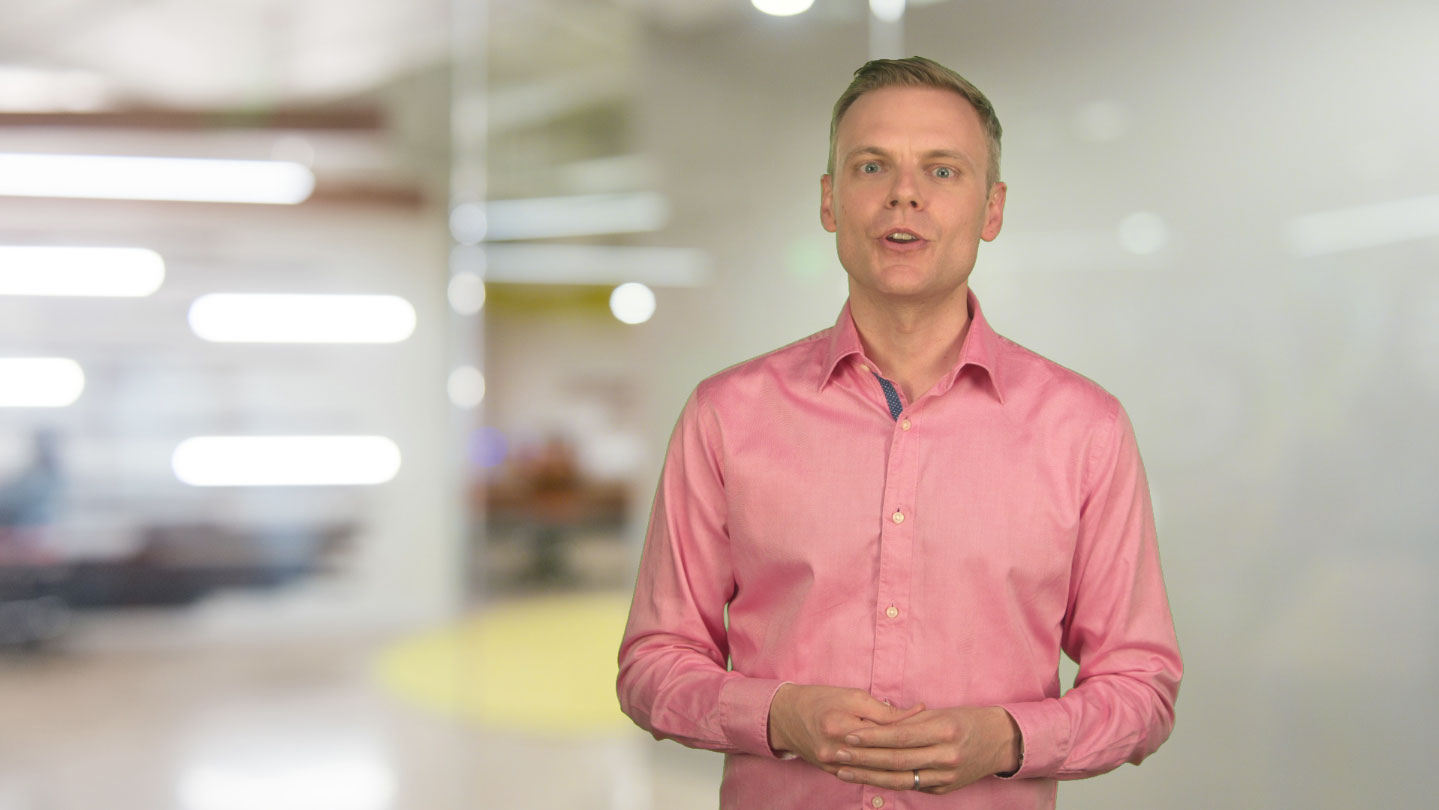
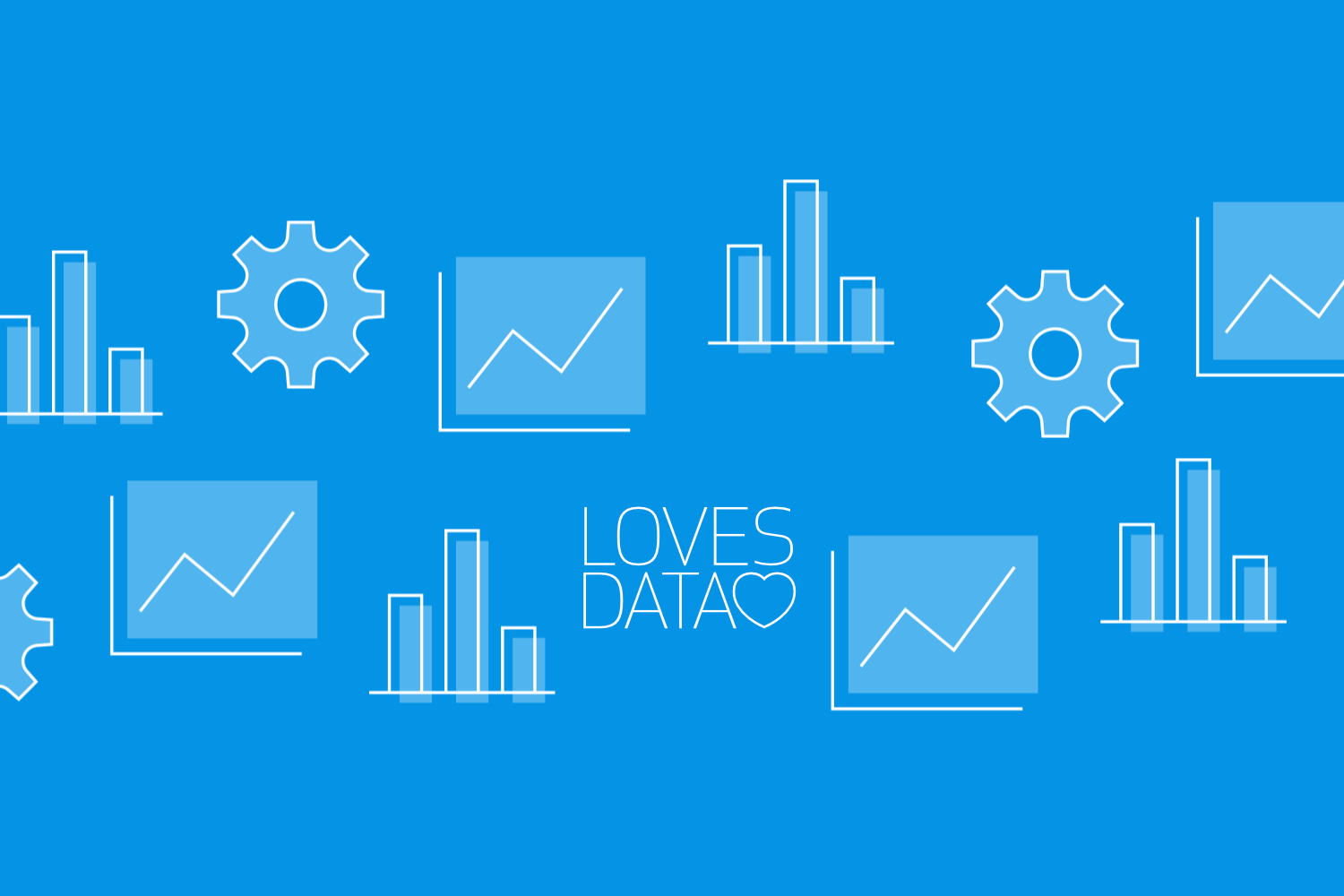
Comments