Turbocharge Your Marketing Strategy with Looker Studio: A Comprehensive Guide
Loves Data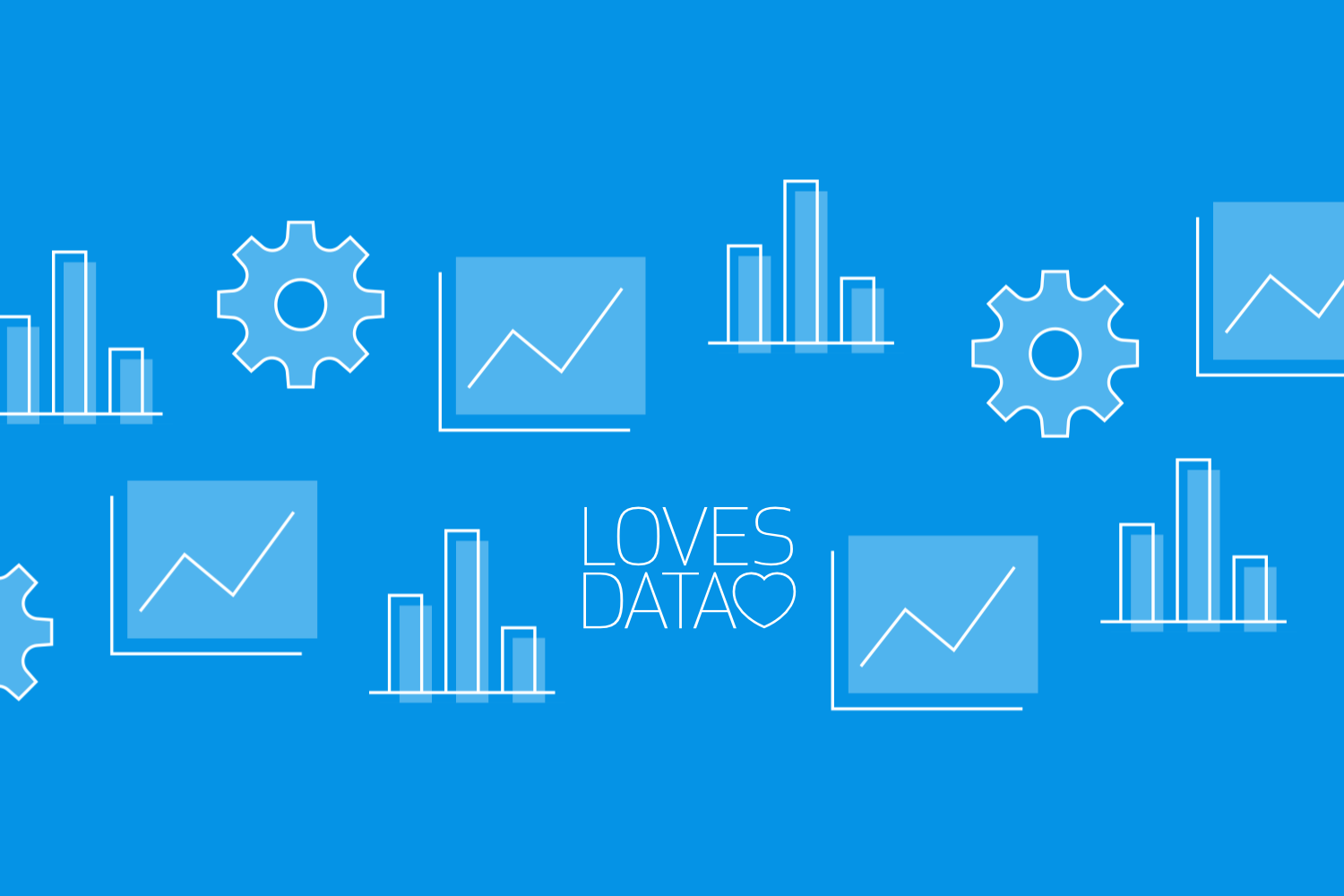
As a marketing professional with technical skills, you recognize the crucial role data analysis plays in informing your digital marketing strategy. Looker Studio (previously Google Data Studio) offers a powerful platform for data visualization and reporting, enabling you to combine data from various sources, create insightful visualizations, and build custom dashboards that support informed, data-driven decision-making.
In this comprehensive guide, we will explore the essentials of Looker Studio, focusing on its features, capabilities, and best practices for effective data visualization and reporting. We will provide a step-by-step introduction to creating custom reports and dashboards, connecting data sources, building charts and visualizations, and sharing your insights with your team.
Additionally, we'll discuss how Looker Studio integrates seamlessly with other Google marketing platforms – such as Google Ads, Google Analytics, and Google Search Console – to provide a unified view of your marketing performance and empower you to make better strategic decisions.
Connecting Data Sources and Creating Custom Reports in Looker Studio
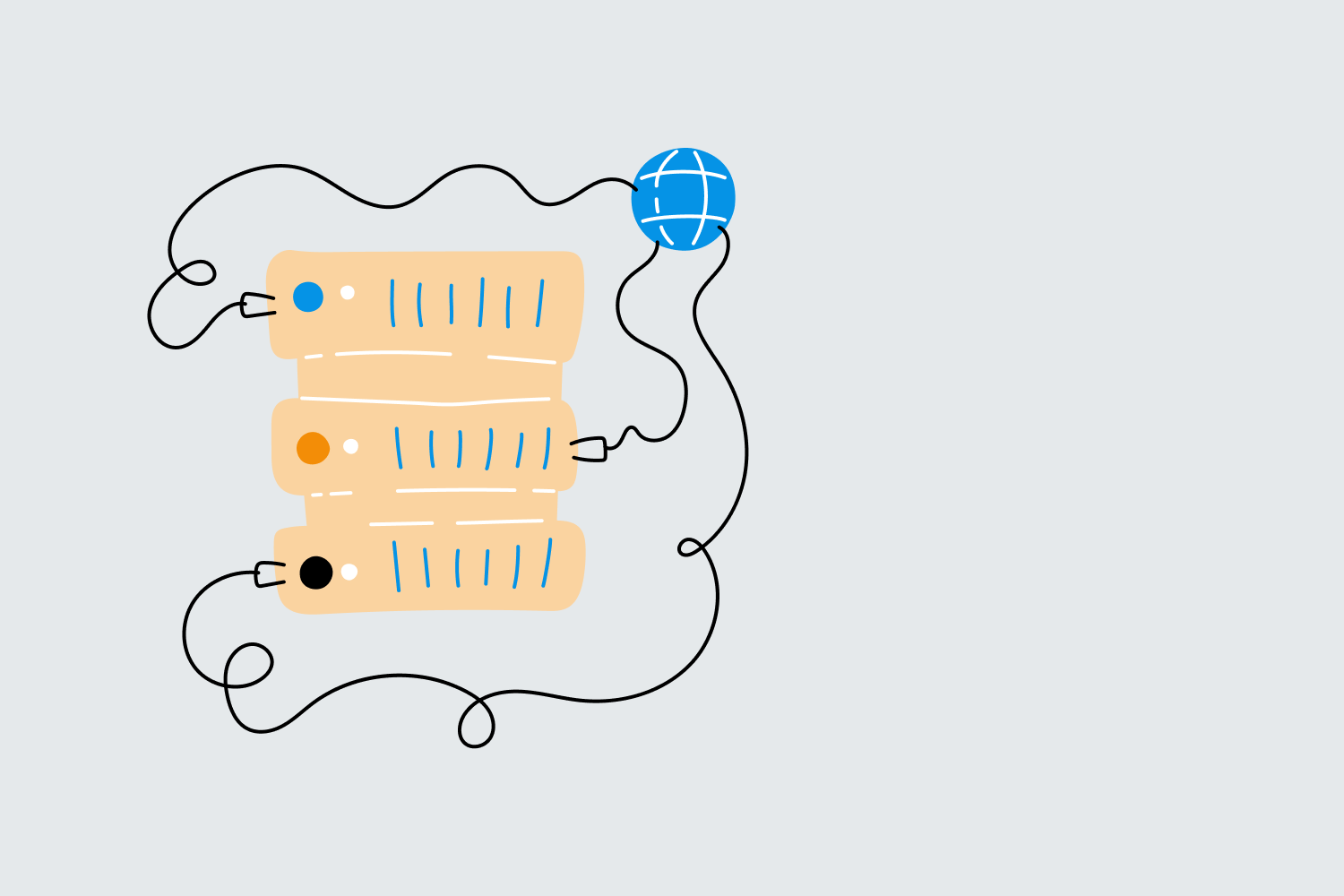
One of the key features of Looker Studio is its ability to connect to various data sources and integrate data seamlessly. This enables you to build custom reports from multiple data sources and visualize your marketing performance holistically.
Steps to Connect Data Sources in Looker Studio:
1. Log in to your Looker Studio account and create a new report by clicking ‘Create’ and then ‘Report’, or if you can create a data source independently of a report by clicking ‘Create’ and then ‘Data Source’.
2. You will then be prompted to select the desired data source type, such as Google Analytics, Google Ads, or Google Sheets.
3. Follow the on-screen prompts to authorize the connection and configure the data source settings.
Steps to Create a Custom Report in Looker Studio:
1. Click ‘Create’ and then select ‘Report’.
2. Choose the data source you'd like to use for your report by clicking on its name.
3. Drag and drop the desired dimensions and metrics onto your report canvas from the available fields on the right side of the screen.
4. Configure the chart type, style, and settings in the properties panel to create the desired visualization.
5. Add more charts or visual elements to your report as needed.
6. Save your custom report and give it a meaningful name.
Connecting data sources and creating custom reports in Looker Studio allows you to explore your marketing data in a cohesive and insightful manner.
Building Interactive Dashboards to Enhance Data Visualization and Reporting
Dashboards play a critical role in data visualization and reporting, offering a high-level overview of your marketing performance while allowing you to interact with data and discover deeper insights. Looker Studio's intuitive interface makes it easy to create visually appealing and functional dashboards that support data-driven decision-making.
Steps to Create an Interactive Dashboard in Looker Studio:
1. Follow the steps we’ve previously covered to create a new report.
2. Add the charts and visualizations you'd like to include in your dashboard.
3. Arrange the charts on your dashboard canvas and adjust the size and layout as needed.
4. Add interactive elements, such as filters, drop-down menus, and date range selectors, to enable users to explore the data interactively.
5. Customize the look and feel of your dashboard by adjusting the styling options in the properties panel.
6. Save your interactive dashboard and share it with your team to foster data-driven decision-making across your organization.
Creating interactive dashboards in Looker Studio enables you to visualize better and analyze your marketing performance and derive actionable insights.
Enhancing Your Visualizations with Customization and Best Practices
An essential aspect of effective data visualization in Looker Studio is creating compelling and informative charts that cater to your specific needs. By employing customization options and following data visualization best practices, you can build impactful visualizations that support better decision-making.
Tips for Enhancing Your Visualizations in Looker Studio:
1. Choose the appropriate chart type based on your data and the insights you're looking to convey, such as line charts for time-based data, bar charts for categorical comparisons, or pie charts for percentage breakdowns.
2. Customize your chart appearances with relevant and descriptive titles, axis labels, and color schemes to improve readability and insightfulness.
3. Provide additional context for people viewing the chart. For example, ensure metrics and dimensions are clearly labeled, and add date range comparisons to see changes to key metrics.
4. Use filters and data segmentation to focus on specific aspects of your marketing performance and identify trends or patterns in your data.
By following data visualization best practices and customizing your visualizations in Looker Studio, you can create impactful charts that drive better decision-making in your marketing strategy.
Harness the Power of Looker Studio for Data-Driven Marketing Success
Looker Studio offers a robust platform for data visualization and reporting, enabling marketing professionals to build custom reports, create comprehensive dashboards, and derive actionable insights from their marketing data. By connecting data sources, creating custom reports, and building interactive dashboards, you can propel your digital marketing strategy to new heights and drive data-driven decision-making across your organization.
Embrace the power of Looker Studio with Loves Data and elevate your digital marketing skills, ultimately contributing to the success and growth of your business. Enroll in our Looker Studio training course, and go to the next level today!

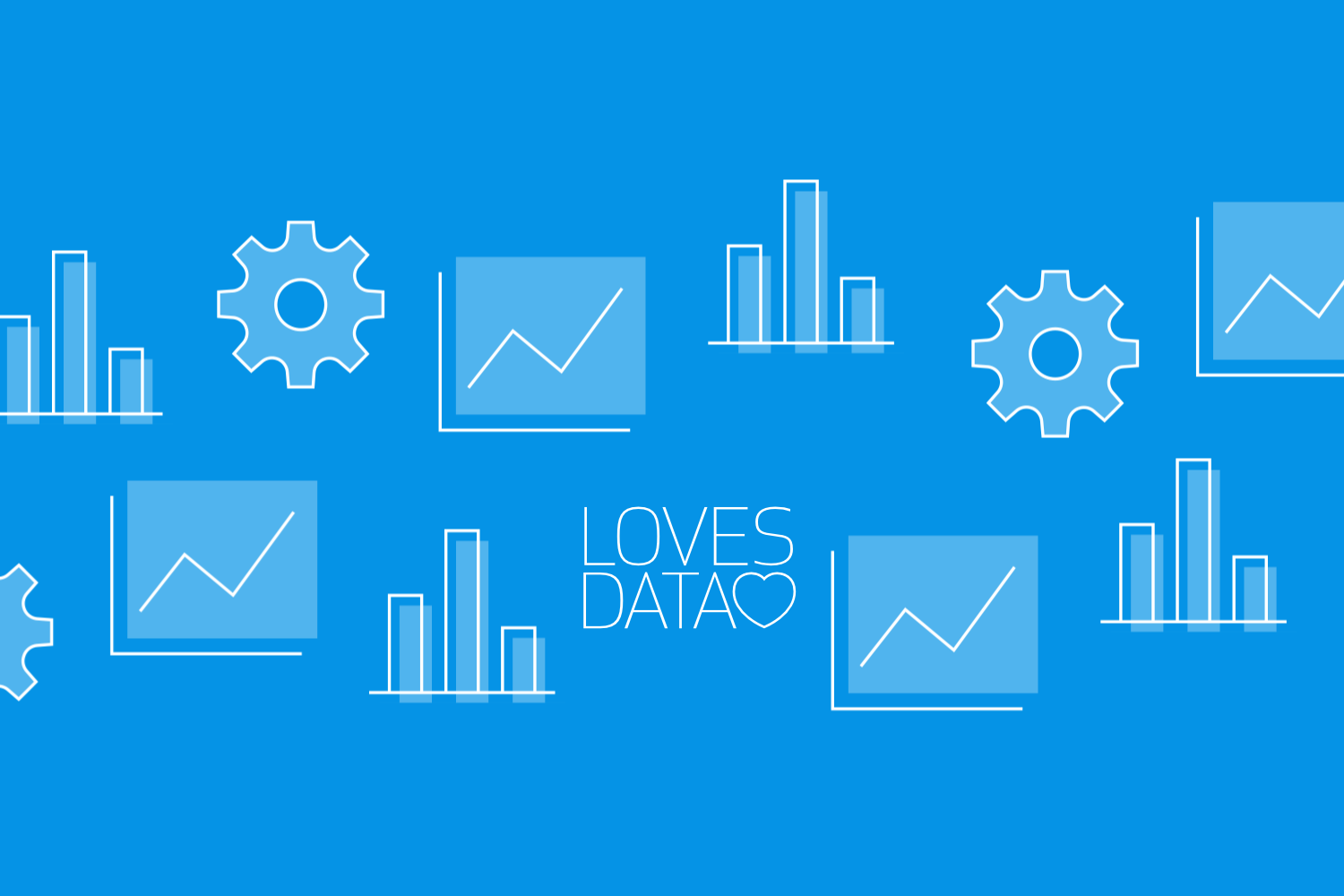
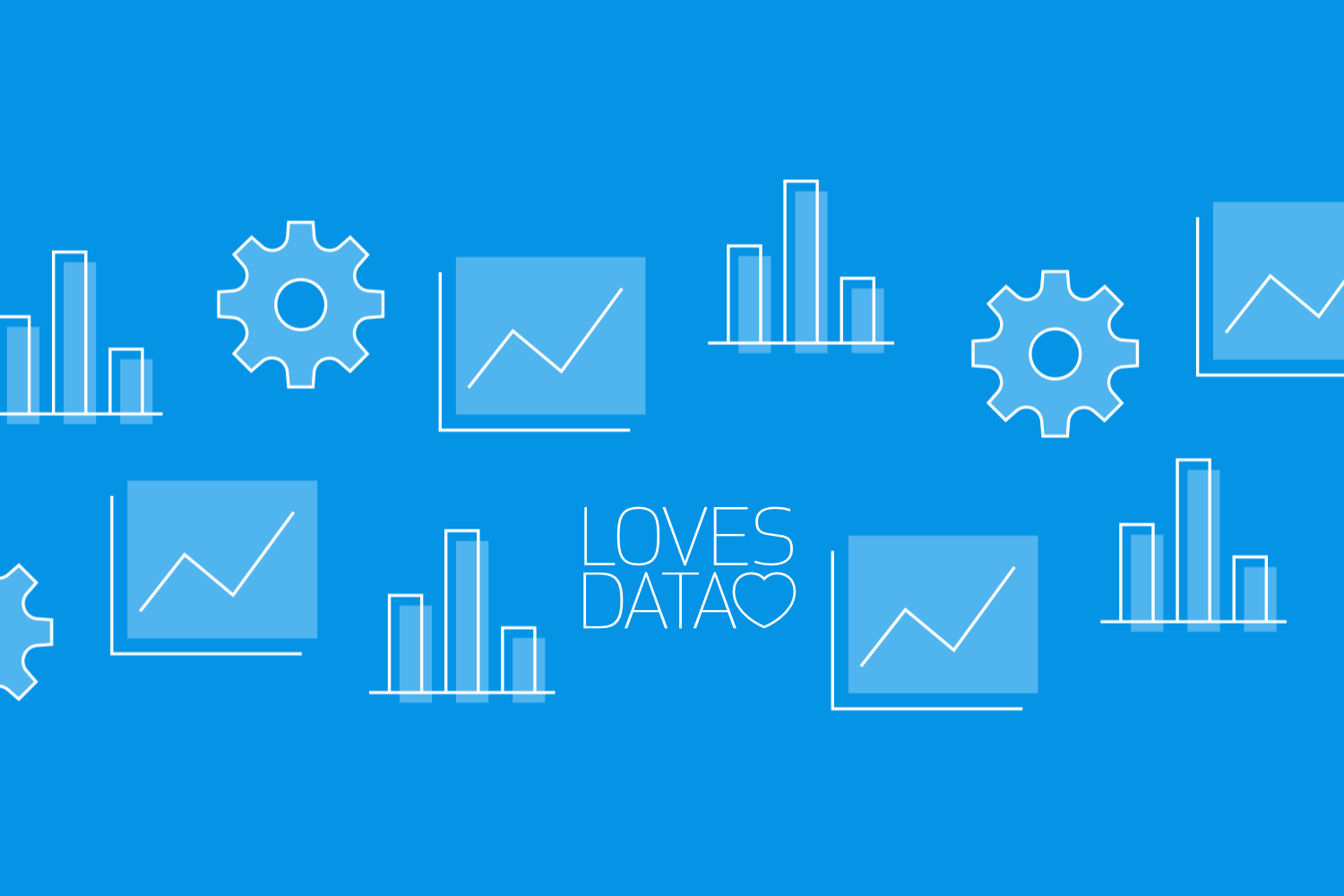
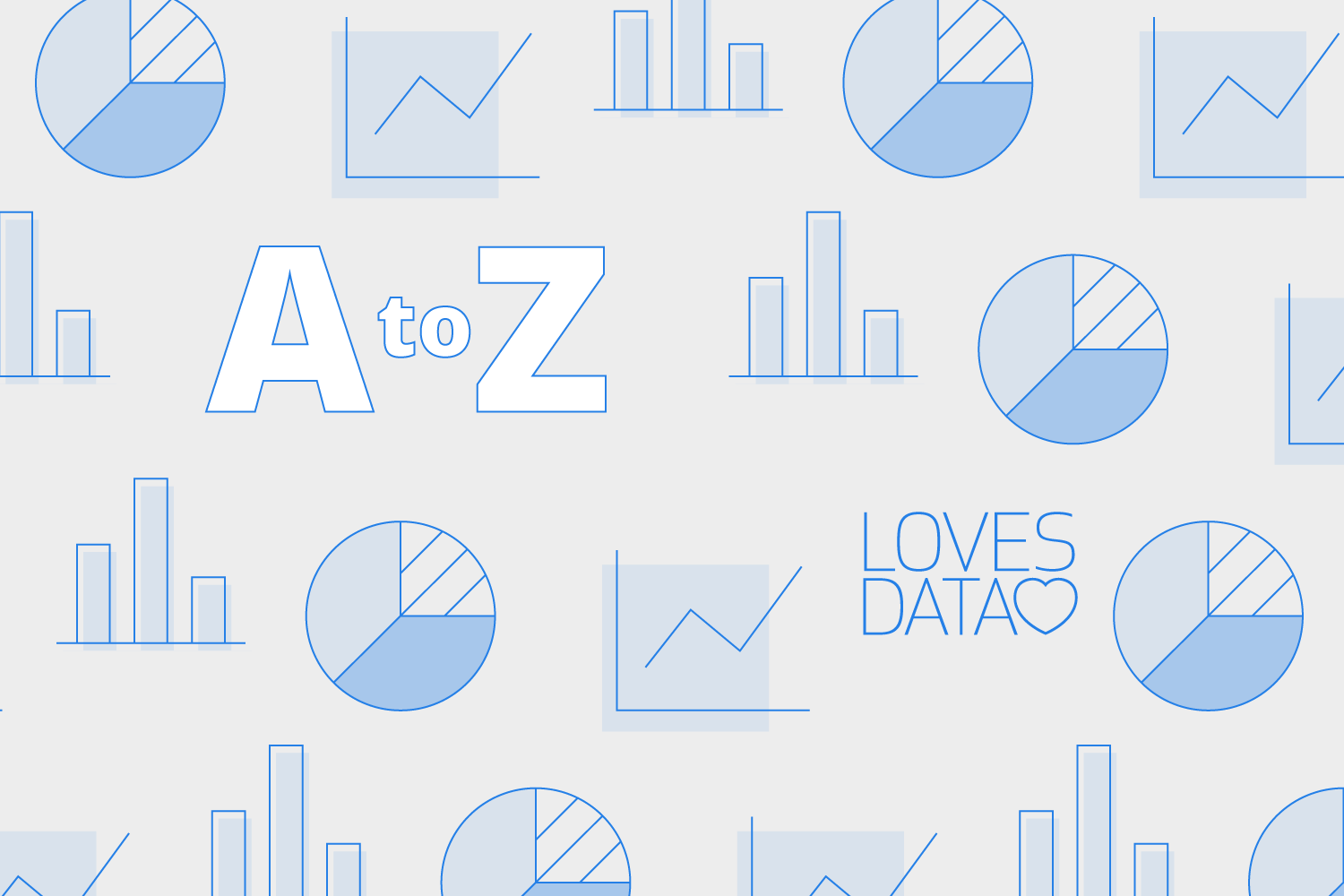
Comments