An Easy Step-by-Step Setup Guide for Google Tag Manager
Loves Data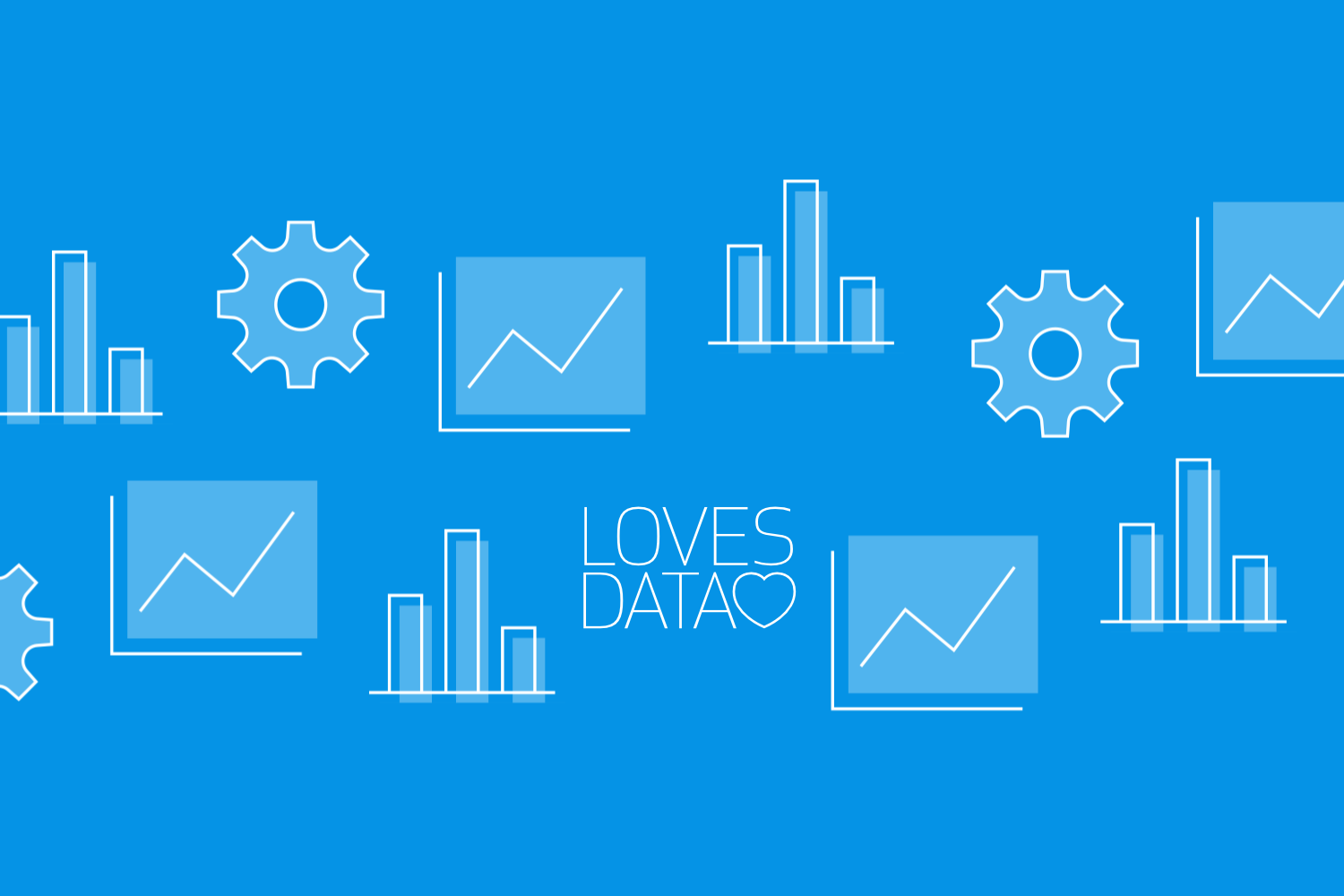
Google Tag Manager (GTM) is a powerful tool that simplifies how you manage and deploy marketing tags on your website. Whether you're tracking conversions, analyzing user behavior, or optimizing marketing campaigns, Google Tag Manager provides a streamlined solution. By using it, you can reduce the need for constant code changes, saving time and minimizing errors.
This guide will walk you through setting up Google Tag Manager, helping you understand its capabilities and how it can enhance your website's analytics. With a few straightforward steps, you can organize your tags, triggers, and variables efficiently, gaining more control over the data you collect and analyze. Mastering Google Tag Manager is crucial for anyone looking to improve their digital marketing efforts and achieve better insights.
Dive in to learn how this tool can transform the way you track and report on your marketing activities, ensuring you make data-driven decisions with confidence. You can also join our in-depth Google Tag Manager course to learn even more about Google’
Understanding Google Tag Manager
Google Tag Manager offers a simplified way to manage website tags without needing to constantly modify your website's code. Its main capabilities include the ability to deploy and control tags – such as Google Analytics, advertising pixels, and custom HTML – without involving a developer for each change. This flexibility allows for quicker implementation of marketing optimizations and data collection.
With Google Tag Manager, you gain improved agility in responding to marketing needs, accurate data collection from multiple sources, and reduced reliance on technical resources. Its user-friendly interface lets you update tags efficiently, fostering a more adaptive marketing approach that can support diverse campaign goals.
Why should you use Google Tag Manager? It enhances your tracking and analytics efforts by centralizing and simplifying the deployment of various tags. The platform helps in managing tags across websites and apps from a single interface. Here are key reasons to embrace it:
- Precision Tracking: Gain accurate insights by deploying error-free tags with ease.
- Efficiency: No need for code changes for new tags, saving time and reducing potential errors.
- Scalability: Easily scale your tracking setup as your business and website grow.
- Privacy and Compliance: Integrate Consent Mode to ensure compliance with privacy regulations like GDPR.
These capabilities make Google Tag Manager an essential tool for marketers seeking improved flexibility and precision in tracking user interactions.
Setting Up Your Google Tag Manager Account
Starting with Google Tag Manager involves creating an account to efficiently manage your website tags. Here’s how to set up your account step-by-step:
1. Sign Up: Go to the Google Tag Manager website and sign up for a new account using your Google credentials.
2. Create Account: Once signed in, click on ‘Create Account.’ Provide an account name and choose the country where your business operates.
3. Setup Container: Name your container, which acts as a holder for the tags you create. Select the target platform, such as web or app.
4. Install Container Snippet: Google Tag Manager provides a container snippet. Copy and paste it into your website's code, placing it in the header and body sections of each page. This activates Google Tag Manager on your site.
With your account set up, it's crucial to organize your workspace to streamline tag management. Here are tips for effective organization:
- Consistent Naming: Use descriptive names for tags, triggers, and variables to easily identify their functions.
- Folder Structure: Group related tags and triggers into folders for improved navigation and management.
- Version Control: Take advantage of Google Tag Manager's version history feature to track changes and rollback if needed.
Bonus: Server-Side Tagging
Consider implementing server-side tagging for enhanced data privacy and improved performance. This advanced method allows you to route data through your own server, offering more control over how and where your data is shared.
Following these steps ensures your setup is efficient and allows you to manage tags systematically, supporting better data-driven decisions.
Implementing Tags, Triggers, and Variables
Once your Google Tag Manager account is set up, the next step is to implement tags, triggers, and variables to track user interactions effectively. Tags are snippets of code that track specific activities, such as website visits or link clicks.
To add and configure tags, follow these steps:
1. Create New Tag: In your Google Tag Manager dashboard, click on ‘Add a new tag’ and select the type of tag you need, such as the Google Tag for Google Analytics 4 or a custom HTML tag.
2. Configure Tag Settings: Enter the required information, like the Measurement ID for Google Analytics or the necessary parameters for custom tags.
3. Set Up Triggers: Choose or create a trigger to determine when your tag should activate. Triggers can be set for specific events, such as page views or button clicks.
Using triggers and variables allows for precise tracking. Triggers define the conditions that prompt tags to fire, while variables store dynamic values, like page URLs or visitor data. Here’s how to make the most of them:
- Custom Events: Use event triggers to gather data on interactions such as form submissions or video plays.
- Built-In Variables: Enable built-in variables for common data points like click URL, page path, or referrer.
- Custom Variables: Create custom variables for specific data needs, ensuring they correspond to your tags' requirements.
Testing and Publishing Your Setup
Before you go live with your tags, thorough testing is crucial to ensure accuracy. Google Tag Manager offers several tools to help verify that your setup works as expected without disrupting your site operations.
Here are best practices for testing:
1. Preview Mode: Use Google Tag Manager's Preview mode to launch Google Tag Assistant.
2. Navigate and Complete Actions: Tag Assistant will load your website in a new tag. This lets you navigate through your website and verify that pages and actions are tracked correctly.
3. Check Tag Firing: Confirm your tags are firing correctly by interacting with your site and checking the Preview mode results.
Once testing confirms the tags work seamlessly, follow these final steps to publish your changes:
1. Submit Changes: Click "Submit" in the Google Tag Manager interface. Provide a version name and description to help track the changes you've made.
2. Publish: After verifying in Preview mode, hit the "Publish" button to activate your tags on the live site.
Conclusion
Successfully setting up Google Tag Manager transforms how you collect and analyze data, giving you control over tags, triggers, and variables. This guide breaks down the setup process, enabling you to harness the power of precise tracking. The benefits include streamlined operations, improved data accuracy, and the ability to swiftly adjust your marketing strategies.
Implementing these practices ensures that your marketing campaigns are not only data-driven but also responsive to real-time insights. Google Tag Manager serves as a foundation for smarter analytics and optimized decision-making, essential for any digital marketing strategy.
Enhance your digital marketing skills with Loves Data. Our tailored courses guide you through mastering Google Tag Manager, while also expanding your expertise in other vital platforms like Google Ads and Analytics. Join us today to enhance your digital insights and drive successful campaigns with confidence.

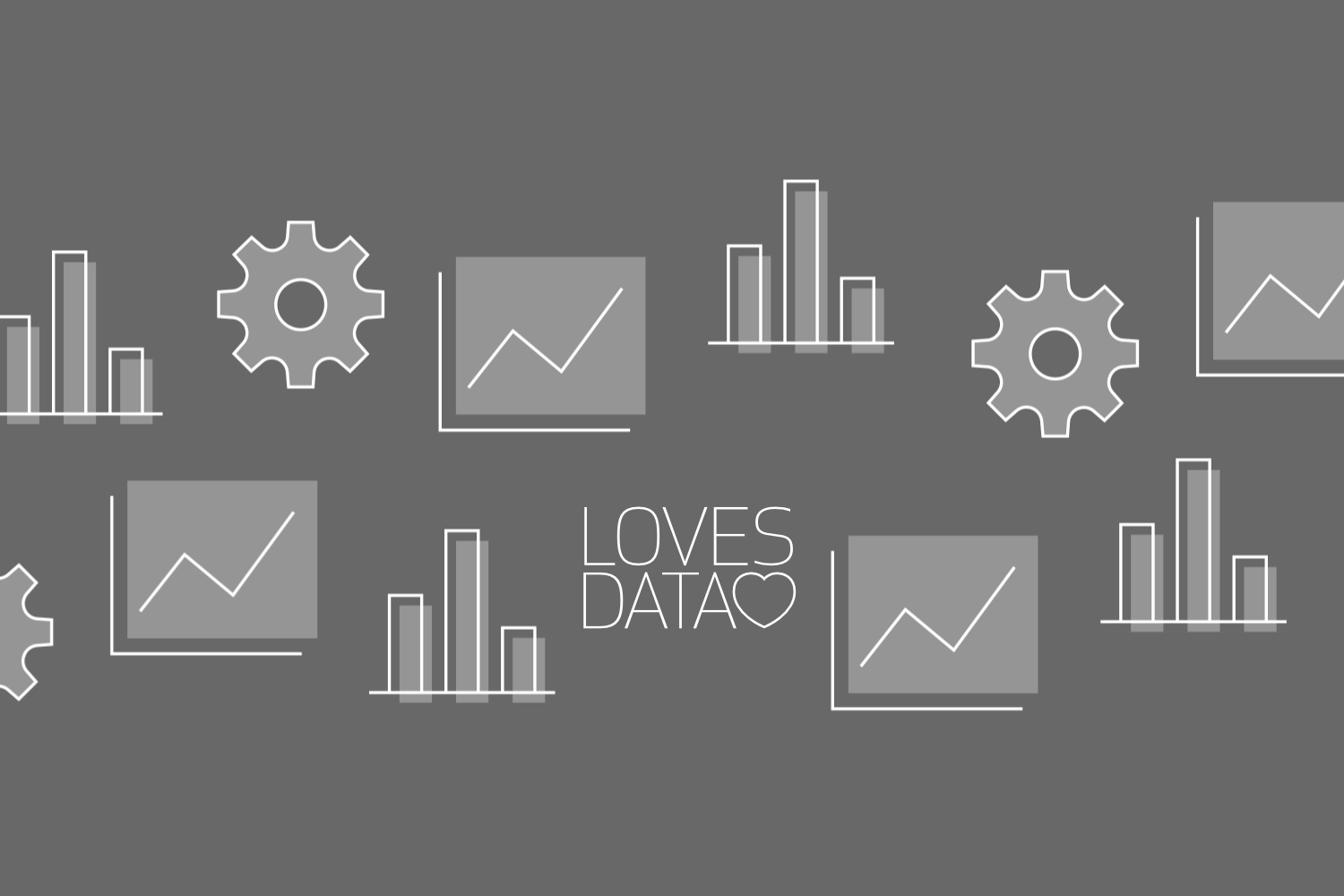
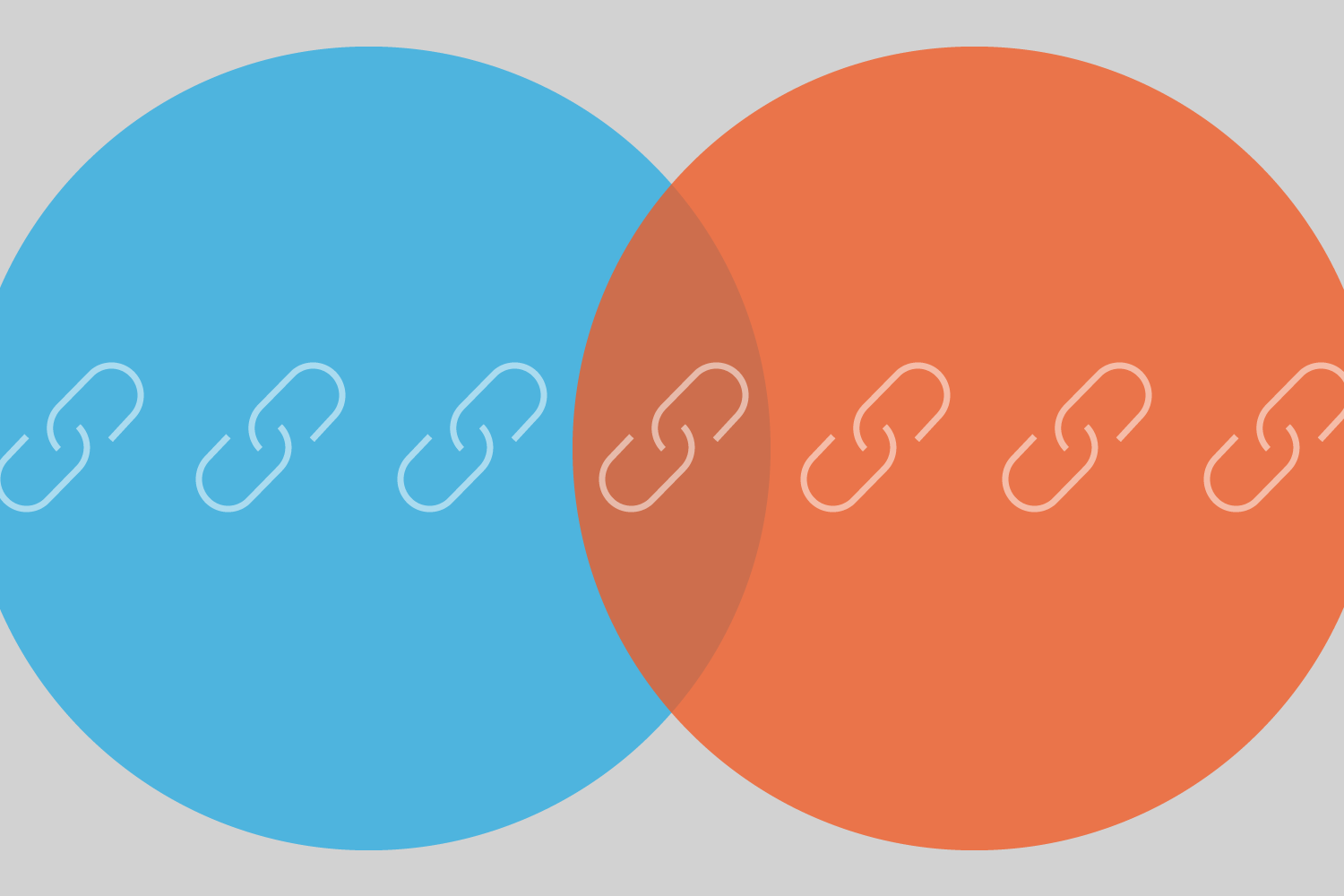

Comments