Setting Up Google Tag Manager: Step-by-Step
Loves Data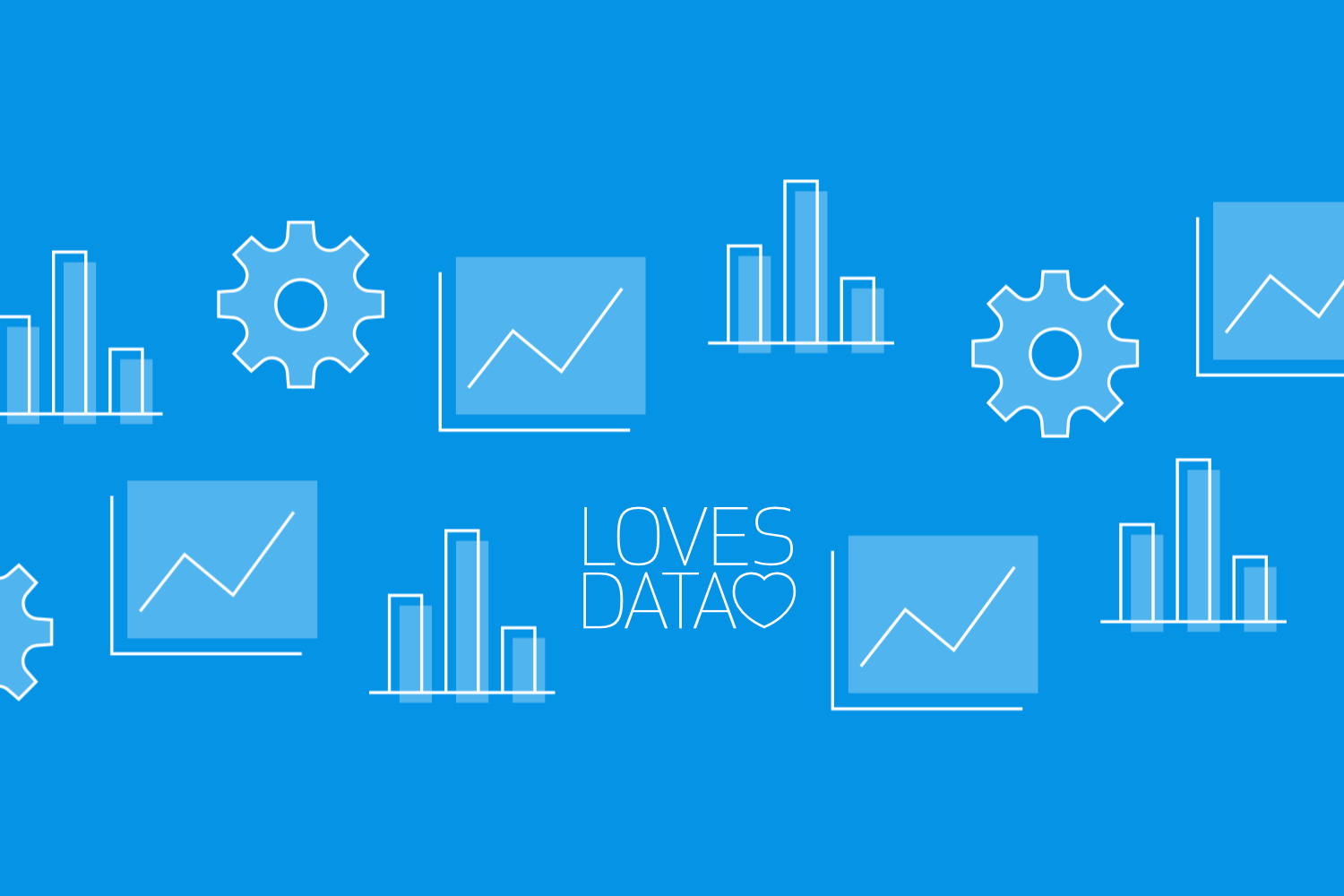
Google Tag Manager is a free tool that makes managing your website tags simple and efficient. Tags are snippets of code that track user behavior and send this data to various marketing and analytics platforms. Setting up Google Tag Manager can streamline this process, allowing you to update and add tags without touching your website's code.
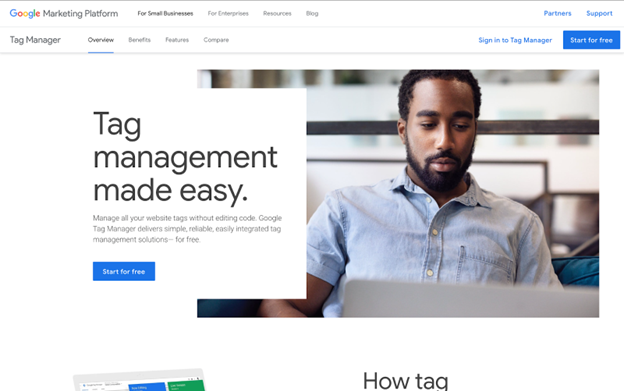
In this article, we’ll guide you through the steps to set up Google Tag Manager, from creating your account to installing it on your website to setting up tags, triggers, and variables. We'll also cover how to test and publish your tags to ensure everything works smoothly. By the end of this guide, you'll be well-equipped to take advantage of Google Tag Manager’s capabilities.
Creating Your Google Tag Manager Account
Creating a Google Tag Manager account is straightforward. First, you need to sign in with your Google account. If you don’t have a Google account, create one to get started. Once signed in, navigate to the Google Tag Manager website and click ‘Create Account’.
You must fill out basic information, such as your account name, country, and container setup. Your tags, triggers, and variables will be held in the container. You'll be asked to name your container and choose the type of platform you’re using, you can choose from Web, iOS, Android, AMP, or Server. If you’re tracking a website, then we recommend selecting ‘Web’.
After filling out these details, click the ‘Create’ button and accept the Google Tag Manager Terms of Service. Once this is done, you will receive a unique container code snippet. To use Google Tag Manager, you must add this code to your website. Keep this code handy, as you’ll need it in the next step.
Creating a Google Tag Manager account is essential in organizing and managing your marketing tags. Once your account is set up, you can install Google Tag Manager on your website.
Installing Google Tag Manager on Your Website
Installing Google Tag Manager on your website involves adding the container code snippet you received during account creation. This code helps Google Tag Manager to communicate with your website and deploy tags as needed.
You’ll need access to your website’s HTML to install the container snippet. The first part of the code should be placed immediately after the opening head tag on every page you want to track. This allows Google Tag Manager to load early, capturing all interactions. The second part of the code needs to be placed directly after the opening body tag. This ensures that the Tag Manager will work even if JavaScript isn’t fully loaded. However, this second piece of code is rarely used, so you can skip this.
If you are using a content management system (CMS) like WordPress, there are plugins available that can simplify this process. For instance, plugins like ‘GTM4WP’ allow you to add code to your site without editing the theme files directly.
Once the container code snippets are in place, save your changes and publish the updates to your website. Return to Google Tag Manager to finish the initial setup. Your Google Tag Manager is now installed on your website, and you can start adding and managing tags.
These steps ensure your Google Tag Manager is adequately installed, allowing more efficient tag management and better data collection.
Setting Up Tags, Triggers, and Variables
Once Google Tag Manager is installed on your website, the next step is to set up tags, triggers, and variables. Tags are snippets of code that execute various functions like tracking page views or events. To create a new tag, go to your Google Tag Manager dashboard and click ‘Tags’. Then click ‘New’ and give your tag a name.
Now, select a tag type. Standard options include the Google Tag, GA4 Event Tag, Google Ads Conversion Tracking, along with a range of other tags. If you want to add Google Analytics, then choose ‘Google Tag’ and enter your ‘Measurement ID’ from Google Analytics.
Triggers determine when your tags should fire. You can set up triggers based on almost any user action, such as page views, clicks, or form submissions. To create a trigger, go to the ‘Triggers’ section, click ‘New’, and give it a name. Choose a trigger type that matches the action you want to measure. Configure the trigger settings and save it.
Variables are placeholders for values that change, like your Google Analytics Measurement ID or another value. You can set up built-in variables or create custom ones. To add a variable, go to the ‘Variables’ section, click ‘New’, and choose a variable type. Enter the necessary details, and save it.
By setting up tags, triggers, and variables, you can collect valuable data that helps you understand user behavior and improve your marketing strategies.
Testing and Publishing Your Tags
Testing your tags to ensure they work correctly is crucial before publishing them. Google Tag Manager lets you access Google Tag Assistant. This allows you to test your tags in a controlled environment before making them live.
Click the ‘Preview’ button in the Google Tag Manager dashboard to enter Preview mode and open Google Tag Assistant. A new tab will open, showing your website. Navigate through your site, and watch how the tags fire in real time. This helps verify that triggers activate as expected and that data is sent to the appropriate platforms.
Return to the Google Tag Manager dashboard to adjust your settings if you encounter any issues. Once you’re confident that everything works as planned, it's time to publish your tags. Exit Preview mode and click the ‘Submit’ button in the Google Tag Manager dashboard. If you like, add a version name and description, and click ‘Publish’.
After publishing, continually monitor the performance of your tags through Google Analytics or other platforms you’ve integrated. This ensures that the tags continue functioning correctly and that you collect accurate data.
To walk through the steps to get started with Google Tag Manager, watch our GTM tutorial series:
Conclusion
Setting up Google Tag Manager opens up a world of possibilities for tracking and optimizing your website. You gain invaluable insights into user behavior by creating an account, installing the tool, and configuring tags, triggers, and variables. Testing and publishing your tags ensures that the data you gather is reliable and valuable.
To make the most of Google Tag Manager, consider diving deeper into its features by taking a comprehensive online course. Our Google Tag Manager Course will take you through the steps to master Google’s tag management platform. Enhance your digital measurement and marketing skills today with Loves Data.

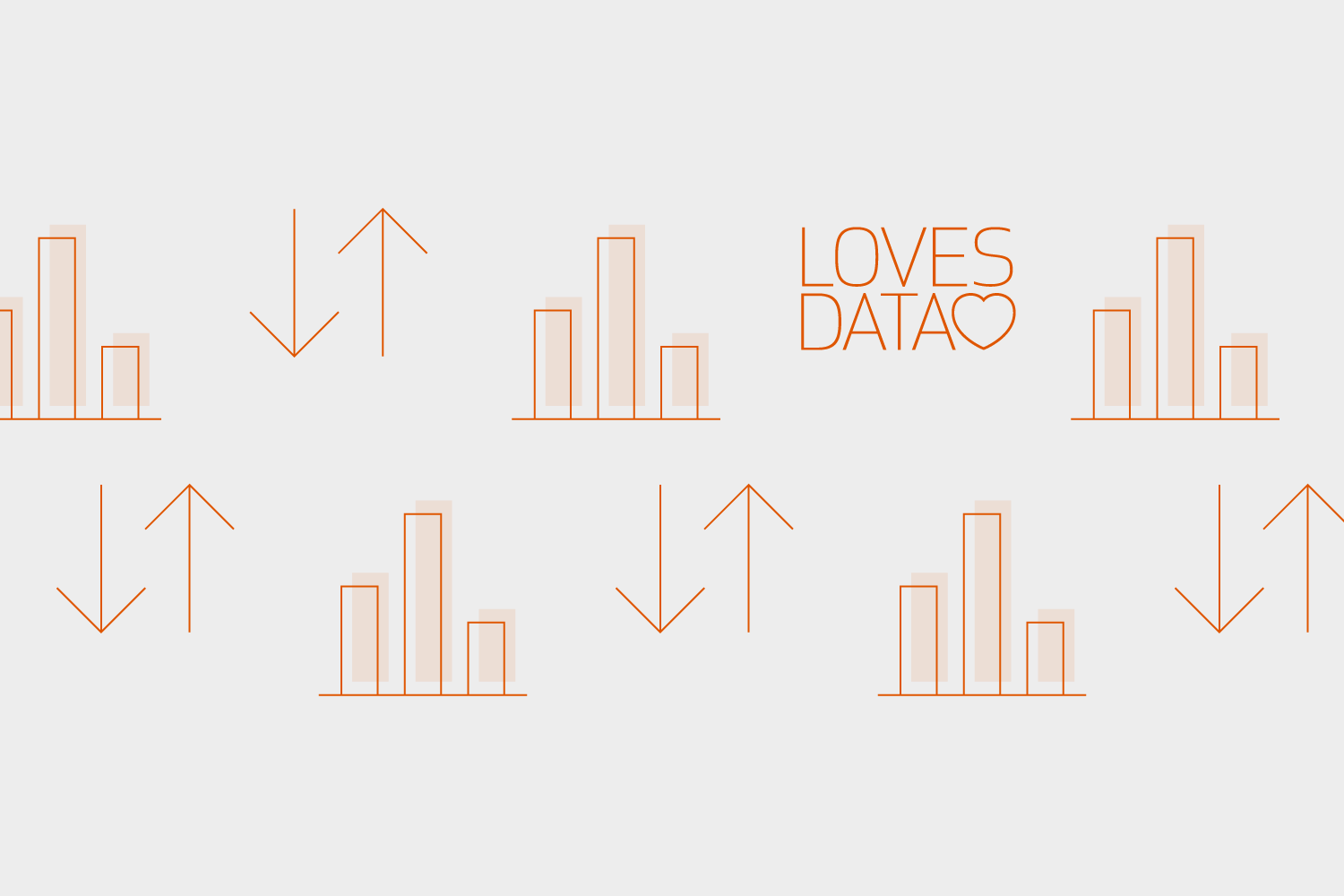
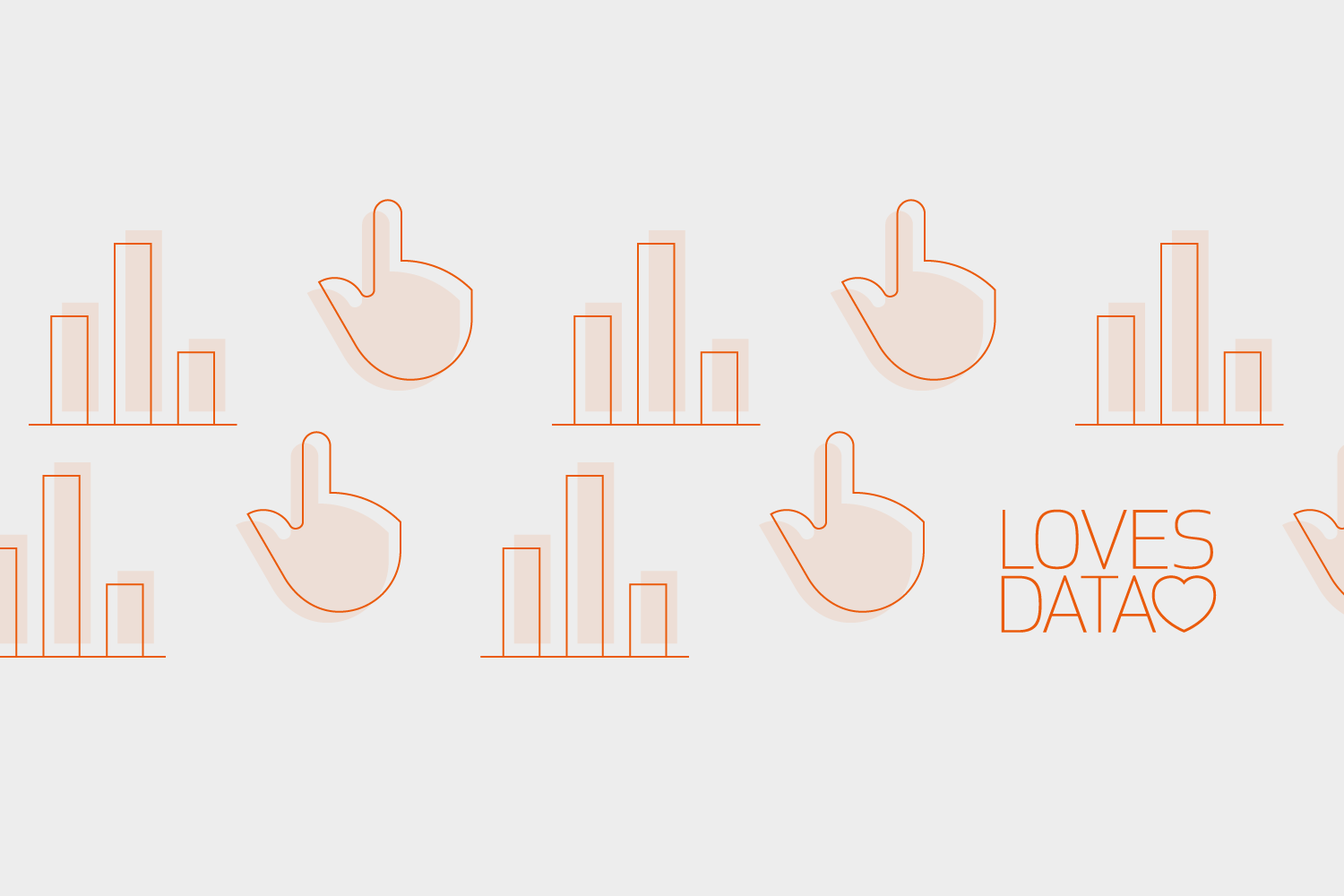
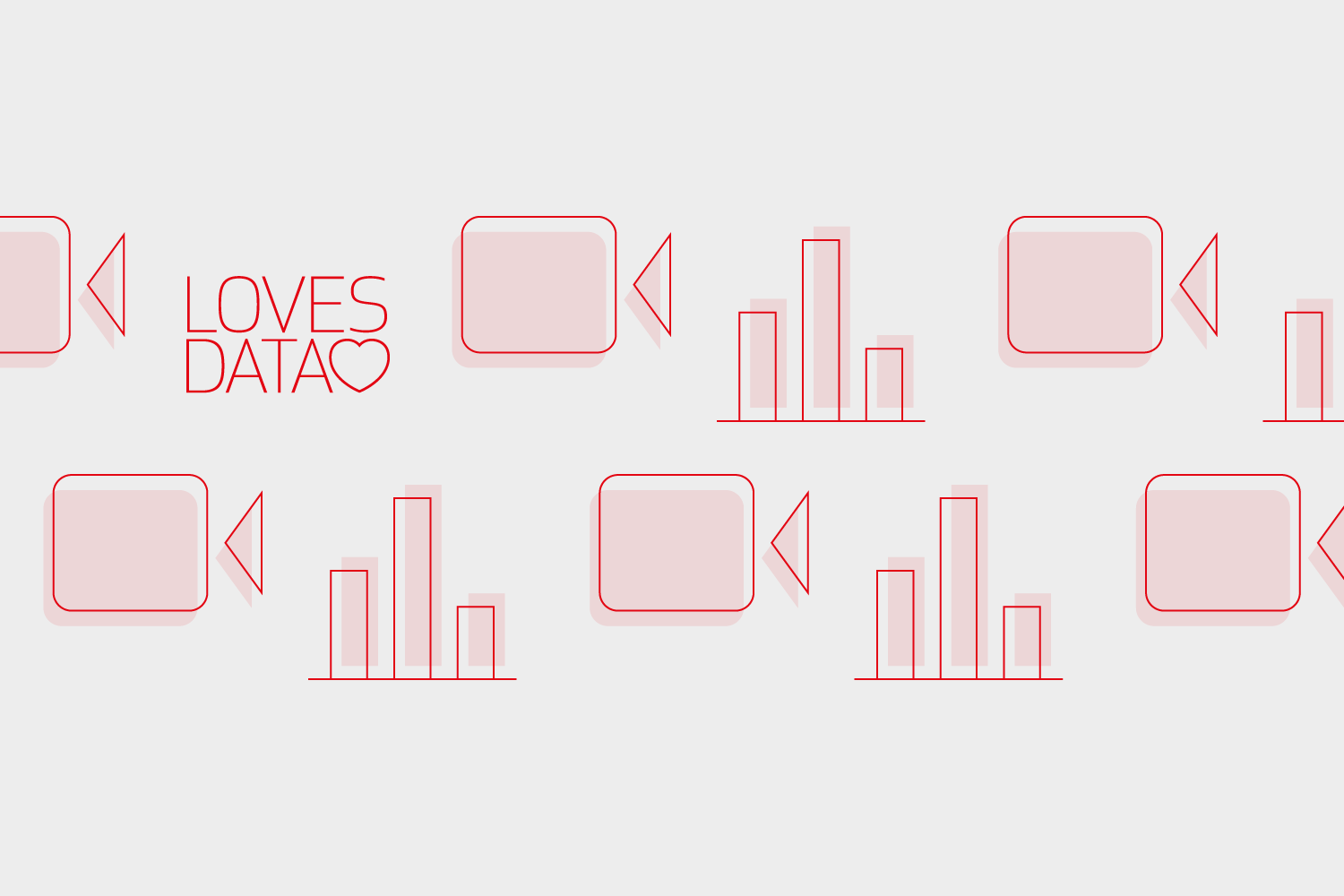
Comments