Setting Up Automated Reports in Looker Studio
Loves Data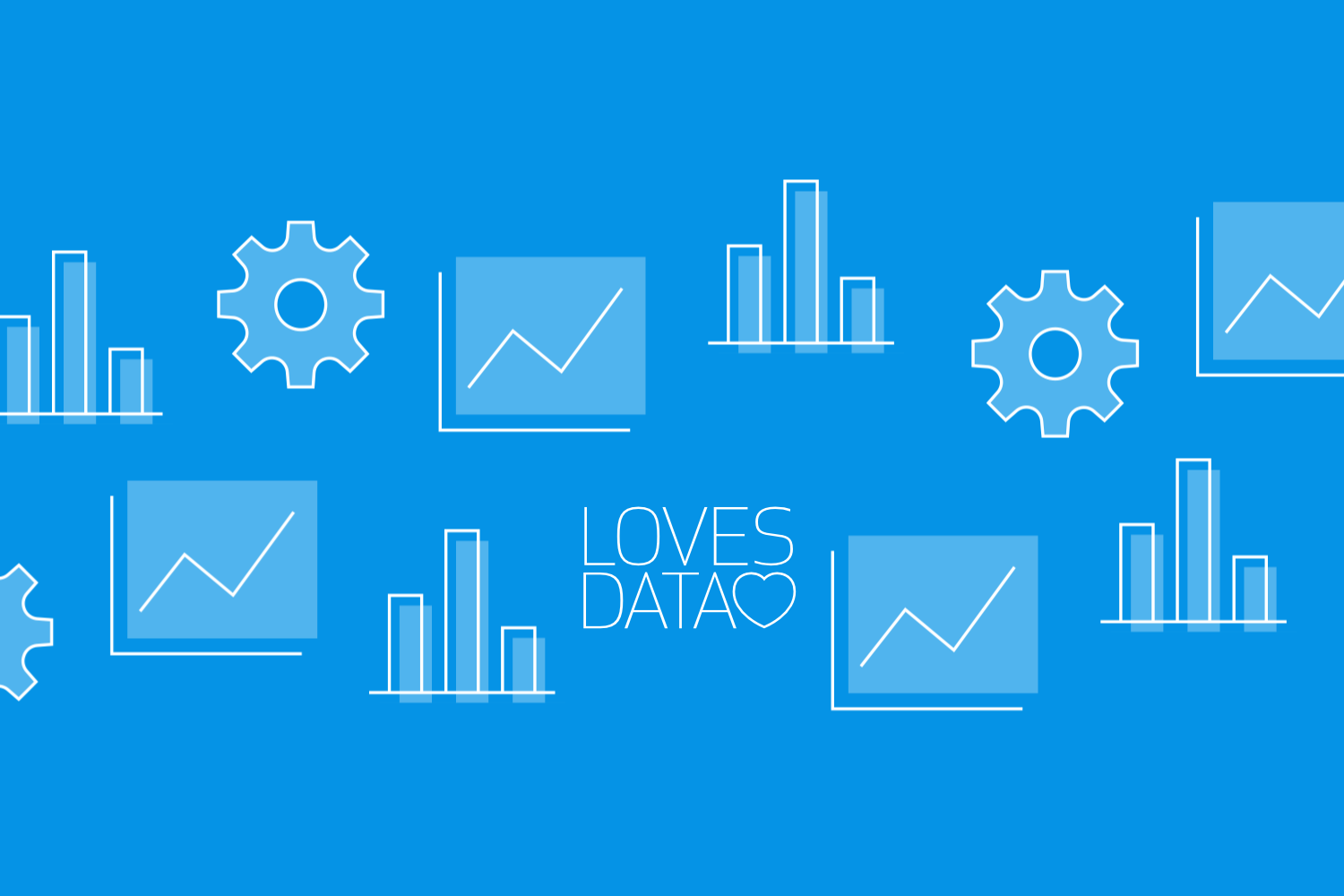
Tracking and understanding your data is essential for any business. Looker Studio makes this easier by allowing you to set up automated reports. These reports help you monitor your data without manually pulling it every time. This saves you time and ensures you always have up-to-date information.
Automated reports can help you track key metrics like website traffic, sales, and customer behavior. With Looker Studio, you can create visual and easy-to-read reports that suit your needs. You can schedule these reports to be sent automatically, ensuring you never miss important data.
Watch our Looker Studio tutorial to start building reports and dashboards. When you’re ready to take your skills to the next level, join our Looker Studio Course for more in-depth lessons.
If you’re new to Looker Studio, don’t worry. Setting up automated reports is straightforward once you know the steps. You can quickly get the hang of it even if you’re not tech-savvy. This guide will take you through the basics, show you how to create a report, and explain how to schedule them. By the end, you’ll have a solid understanding of how to use Looker Studio to its full potential.
Understanding the Basics of Looker Studio
Looker Studio is a powerful tool for creating detailed and visual reports from different data sources. It's user-friendly and helps you present data in a way that's easy to understand. Whether you're tracking website traffic or sales figures, Looker Studio can handle it.
Key Features:
1. Data Integration: Looker Studio connects with various data sources, including Google Analytics, Google Ads, and many others. This allows you to pull all your important data into one place.
2. Customizable Reports: You can customize your reports to fit your needs. Choose from different chart types, colors, and layouts to make your data pop.
3. Sharing and Collaboration: Easily share reports with your team. You can also set permissions to control who can view or edit the reports.
4. Interactive Elements: Add interactive elements like date range selectors and filters. This lets users explore the data in ways that are most useful to them.
Looker Studio's dashboard is intuitive. You'll find it easy to drag and drop elements, customize data ranges, and filter results. Mastering the basics opens the door to more advanced features, making your reports informative and visually appealing.
Steps to Create a Report in Looker Studio
Creating a report in Looker Studio is straightforward. Follow these steps to get started and build your first report.
Step-by-Step Guide:
1. Sign In:
Log into your Looker Studio account. If you don't have one, you can create it for free.
2. Start a New Report:
Click the "Create" button and select "Report" from the dropdown menu. A blank canvas will appear.
3. Add a Data Source:
- Choose the source you want to connect (Google Analytics, Google Ads, etc.).
- Authorize the connection if required.
- Select the specific data you need.
4. Add Elements:
- Use the "Add a Chart" button to insert tables, pie charts, bar graphs, and more.
- Drag and drop the elements where you want them on the canvas.
- Customize each element's data range, filters, and appearance.
5. Customize Your Report:
- Change colors, fonts, and layouts to match your branding.
- Add text boxes, images, and other design elements.
6. Save and Share:
- Save your report by clicking the "Save" button.
- Share it with others by clicking the "Share" button and entering their email addresses.
By following these steps, you’ll create a customized and detailed report that meets your specific needs. This report can help you make informed decisions based on real data.
Scheduling Automated Reports
Once you've created your report in Looker Studio, scheduling automated reports can save you time and ensure you always have the latest data. Follow these steps to set up automated email delivery.
How to Schedule Reports:
1. Open Your Report:
- Go to your Looker Studio account and open the report you want to schedule.
2. Access the Schedule Settings:
- Click the small arrow next to "Share" on the top-right corner.
- Select "Schedule Delivery" from the dropdown options.
3. Set Up Email Recipients:
- Enter the email addresses of the people who should receive the report.
- Separate multiple email addresses with commas.
4. Choose Delivery Frequency:
- Decide how often you want the report to be sent: daily, weekly, or monthly.
- Select the specific days and time for delivery.
5. Save and Activate:
- Click "Save" to finalize the schedule.
- The report will now be automatically emailed to the recipients based on your chosen schedule.
List of Benefits:
- Time-Saving: Never need to remember to send reports manually.
- Consistency: Ensure that everyone gets the same data at the same time.
- Up-to-date Data: Always use the latest data for analysis and decision-making.
These steps simplify setting up and benefit from automated reports, letting you focus on analyzing the data rather than gathering it.
Tips for Optimizing Your Reports
Creating a report is just the start. Optimizing your Looker Studio reports can make them even more useful and easier to understand. Here are some tips to help you improve your reports.
Best Practices:
1. Keep It Simple:
- Avoid cluttering your report with too many charts or data points.
- Use white space to make the report easy to read.
2. Use Clear Titles:
- Make sure every chart or data point has a clear, descriptive title.
- Titles should make sense even out of context.
3. Consistent Colors and Fonts:
- Use a consistent color scheme that matches your brand.
- Stick to one or two fonts to keep the report professional.
4. Highlight Key Data:
- Use contrasting colors or bold text to highlight important metrics.
- Make sure key data stands out to draw attention.
Advanced Tips:
1. Interactive Elements:
- Add filters or date range selectors to make the report interactive.
- Let users explore the data in ways that are important to them.
2. Annotations:
- Add notes or annotations to explain significant data points or trends.
- Use them to provide context and insights.
3. Regular Updates:
- Regularly update your reports to include the most recent data.
- Ensure automated scheduling is set up to maintain accuracy.
Following these tips will help you create reports that are not only accurate but also engaging and easy to understand.
Conclusion
Setting up automated reports in Looker Studio can revolutionize how you manage and understand your data. By following the steps outlined, you can create detailed reports and schedule them for automatic delivery. This saves time and ensures you always have the most accurate, up-to-date information at your fingertips.
Building and optimizing your reports doesn't have to be complicated. Simple steps and best practices can make a huge difference. Whether you are a beginner or have some experience, Looker Studio offers tools to help you get the most out of your data.
Ready to take your reporting to the next level? Join Loves Data’s Looker Studio Course to start building your own custom dashboards and reports using Google’s reporting platform.

Comments