Master Google Tag Manager: A Guide to Streamline Your Tracking and Analytics
Loves Data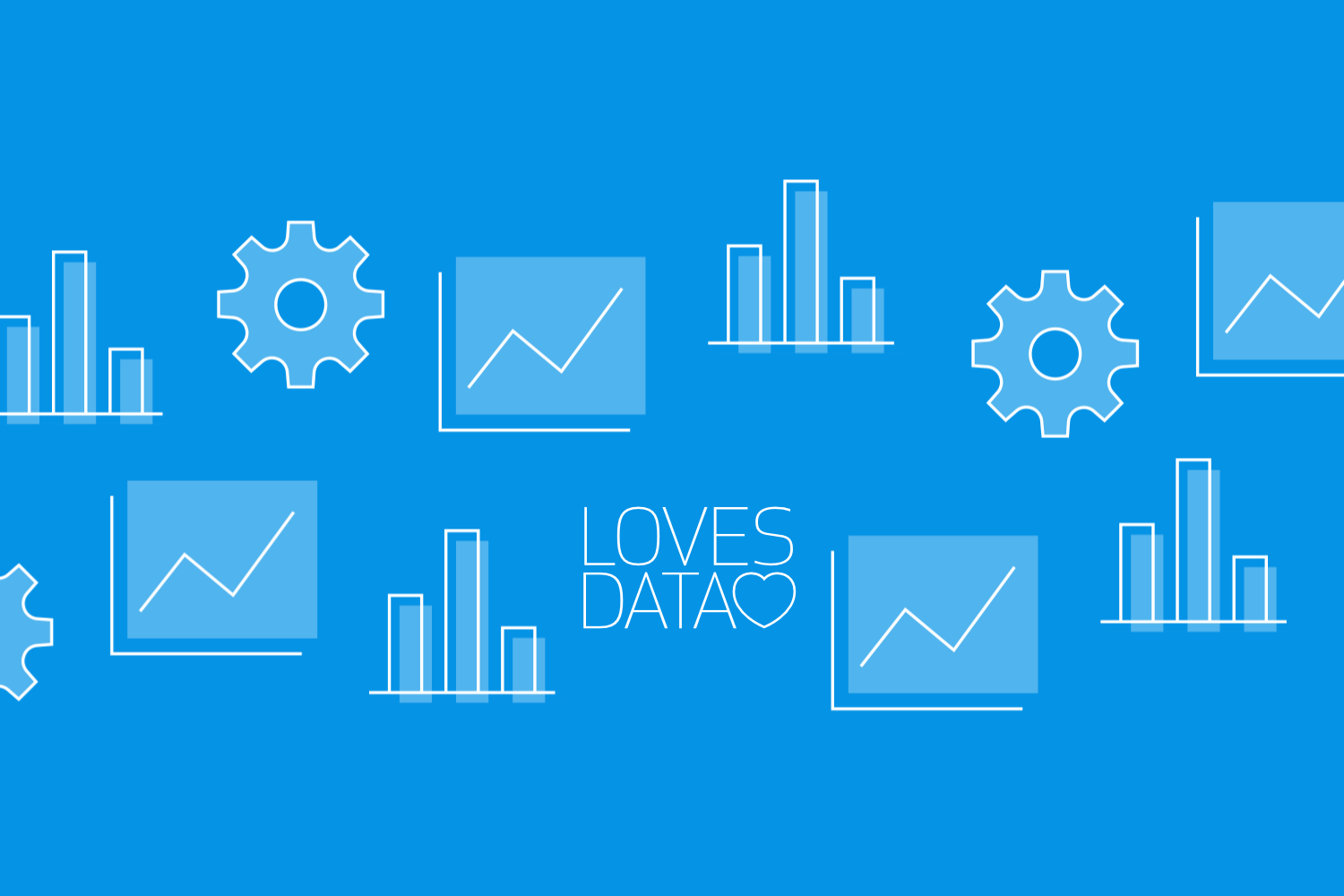
In the world of digital marketing, accurate data tracking and robust analytics are essential to evaluate your campaigns' performance and make data-driven decisions. Google Tag Manager (GTM) is a powerful and versatile tool that simplifies tracking and analytics implementation, management, and optimization. By mastering GTM, you can supercharge your marketing efforts, seamlessly manage multiple tracking codes, and gain valuable insights that drive your marketing strategies and business growth.
In this guide, we will explore the fundamentals, best practices, and advanced features of Google Tag Manager. From setting up your GTM account and creating containers to adding tags, triggers, and variables, we will walk you through the entire process of streamlining your tracking and analytics setup. Whether you're new to Google Tag Manager or looking to deepen your understanding, this guide will provide you with practical insights and actionable tips to elevate your digital marketing efforts.
By mastering Google Tag Manager, you can efficiently manage your tracking codes, reduce website load time, and make your data collection more accurate and reliable. This will not only improve your overall marketing performance but also enhance your ability to make informed decisions and drive business growth.
Are you ready to unlock the full potential of Google Tag Manager and elevate your digital marketing and analytics game? Join us as we delve into this powerful tool, equipping you with the essential knowledge and resources to succeed.
Getting Started with Google Tag Manager: Account Setup and Container Creation
Before diving into Google Tag Manager features and best practices, you need to set up your GTM account and create containers for your website. Here's a step-by-step guide to get you started:
Step 1: Create Your GTM Account
Navigate to the Google Tag Manager website and sign in with your Google account. If you don't have a Google account, create one at this stage. Click ‘Create Account’ and enter the required information, such as your account name, country, and container name (usually your website's domain name).
Step 2: Choose Your Container Type
Select the appropriate container type for your needs. In most cases, you'll choose ‘Web’ to use GTM on your website. However, other container types include ‘iOS’, ‘Android’, ‘AMP’ for implementing tags on mobile apps and accelerated mobile pages, and ‘Server’ for server-side configuration of your tags..
Step 3: Install the GTM Container Code
Upon completion, you will receive a GTM container code snippet. Add this code to every page of your website, immediately after the opening ‘head’ tag. This is essential for enabling GTM functionality across your entire website.
With your GTM account set up and the container code installed, you're now ready to start harnessing Google Tag Manager's features.
Adding Tags, Triggers, and Variables in GTM
The core components of Google Tag Manager are tags, triggers, and variables. Understanding these components and how they work together is crucial for effective GTM implementation.
Tags
Tags are small snippets of code used to track specific actions or collect data on your website. Common tags include the Google Tag for Google Analytics and Google Ads, GA4 Event tags, Google Ads Conversion Tracking tags, Google Ads Remarketing tags, and more.
Triggers
Triggers are the conditions under which tags are fired, such as when a user visits a specific page, clicks a button, or submits a form. By defining triggers, you can control when and how tags are executed.
Variables
Variables are used to store and pass information within GTM, making your tags and triggers more dynamic and adaptable. Examples of variables include page URLs, click text, and percent visible.
To implement tracking and analytics on your website, follow these steps:
1. Create a new tag within your GTM container by selecting ‘Tags’ and clicking ‘New’.
2. Choose the appropriate tag type for your needs, such as the Google Tag, GA4 Event tag, one of the Google Ads tags, or a custom HTML tag.
3. Add the required information, such as your measurement ID from Google Analytics or conversion ID from Google Ads, to the tag.
4. Create a trigger that determines when the tag should fire, such as a page view, click, form submission, or other action.
5. Save and publish your changes to apply the tag and trigger to your website.
Best Practices for Effective GTM Implementation
To maximize the benefits of Google Tag Manager, consider implementing the following best practices:
Use a Consistent Naming Convention
Establish a clear and consistent naming convention for your tags, triggers, and variables to improve organization and streamline management.
Test Your Changes in GTM's Preview Mode
Use Google Tag Manager's Preview and Debug mode to test your tags and triggers before publishing changes. This will help you identify issues, minimize errors, and ensure your tracking setup is functioning as intended.
Organize Your Container with Folders
Use folders in GTM to organize and group similar tags, triggers, and variables. This practice will help keep your GTM container streamlined and easy to manage.
Regularly Audit Your Container
Perform regular audits of your GTM container, reviewing your tags, triggers, and variables for accuracy and relevance. Remove outdated or unused elements and modify as needed to maintain peak performance.
Advanced GTM Features and Tips
Leveraging advanced GTM features can help you supercharge your tracking and analytics setup even further:
Implement GA4 Event Tracking
Event tracking allows you to monitor specific user interactions on your website, such as button clicks, video plays, or form submissions. You can use GTM to set up GA4 Event tags for Google Analytics to measure custom actions and behavior.
Utilize Custom JavaScript Variables
Custom JavaScript variables in GTM can help you manipulate or create data dynamically for use in y our tags, triggers, or other variables. This advanced feature allows you to tailor your tracking setup to suit your specific needs.
Deploy Scroll Depth Tracking
Implement scroll depth tracking to monitor how far users scroll down your web pages. This valuable insight can help you identify areas for content optimization and improve user engagement.
Master Google Tag Manager to Streamline Your Tracking and Analytics
Google Tag Manager is an essential tool for digital marketers and site owners, offering a powerful and user-friendly solution for implementing, managing, and optimizing your tracking and analytics setup. By mastering GTM fundamentals, following best practices, and leveraging advanced features, you can enhance your digital marketing efforts and gain valuable insights that drive your marketing strategies and business growth.
Are you ready to become a GTM expert and elevate your tracking and analytics game? Join Loves Data’s Google Tag Manager online course to unlock the full potential of Google Tag Manager for your business.

Comments