Understanding (not provided) keywords in Google Analytics
Loves Data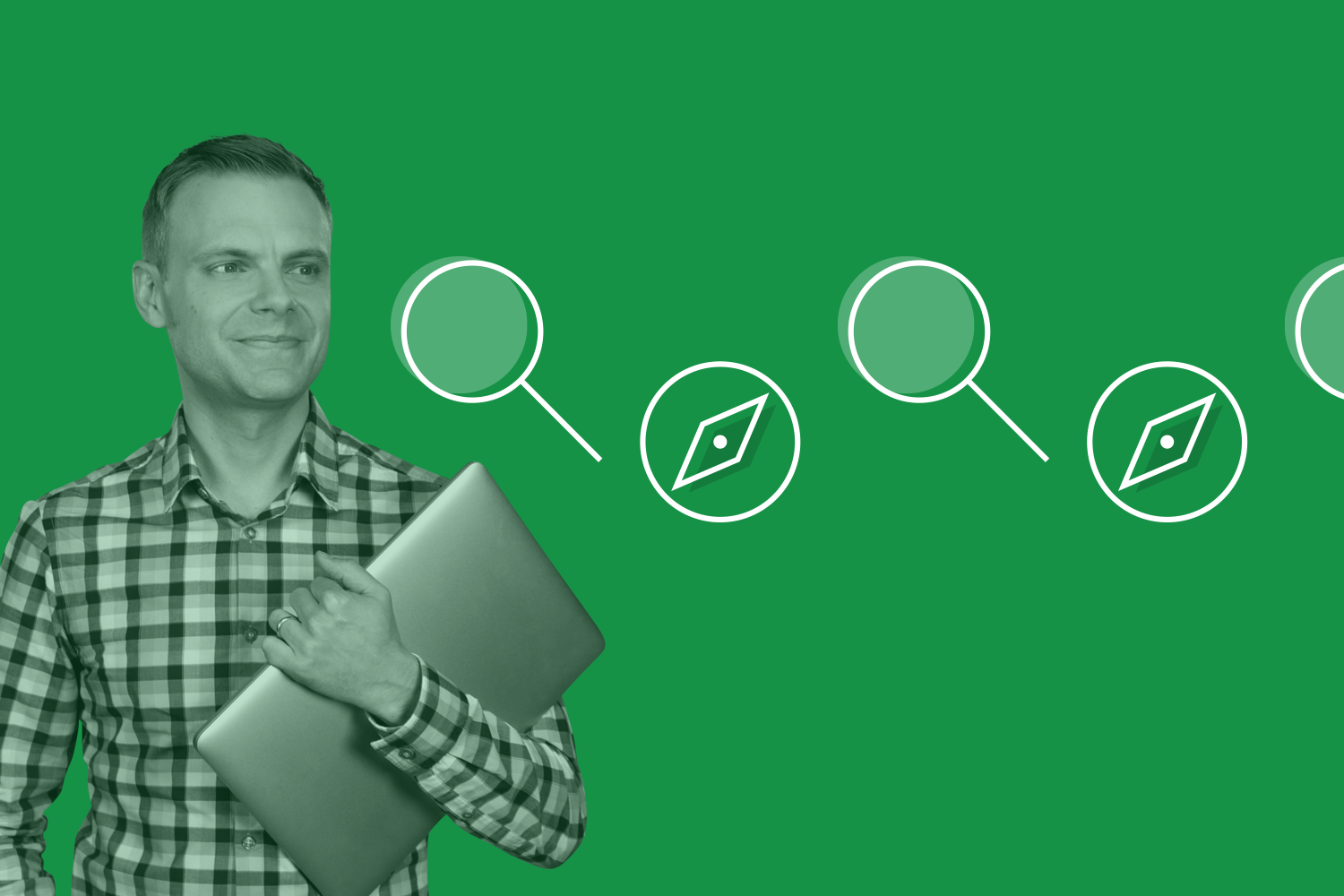
In October 2011 Google announced that it would shift to using secure search for users who were signed into their Google accounts. This meant that people began searching (and seeing search results) on https://www.google.com instead of the unsecured version of Google (which was http://www.google.com).
Fast forward to September 2013 and Google said that it would be moving to 100% secure search, so that even people who weren’t logged into an account would be using the secure version of Google.
What is the impact of secure search?
Everyday users of Google probably didn’t even notice the switch to secure search, the experience of searching and clicking through on the search results it exactly the same. However users have the benefit of their searches being encrypted and protected by SSL (which stands for Security Sockets Layer).
I’m not going to get into security and encryption in this post, but in terms of providing a solid user experience and to be seen in search results, you’ll want to ensure that your website is using a SSL certificate.
So secure search is secure. Surprise surprise! But the other thing that changed was the way we reported on the keywords people were using to find our website. Before secure search we would know the exact keyword someone used, now that keyword was hidden, it was no longer sent through to the website that someone was visiting from the search results.
When you head into Google Analytics or any digital analytics tool you’ll see ‘not provided’ in the organic keywords report.
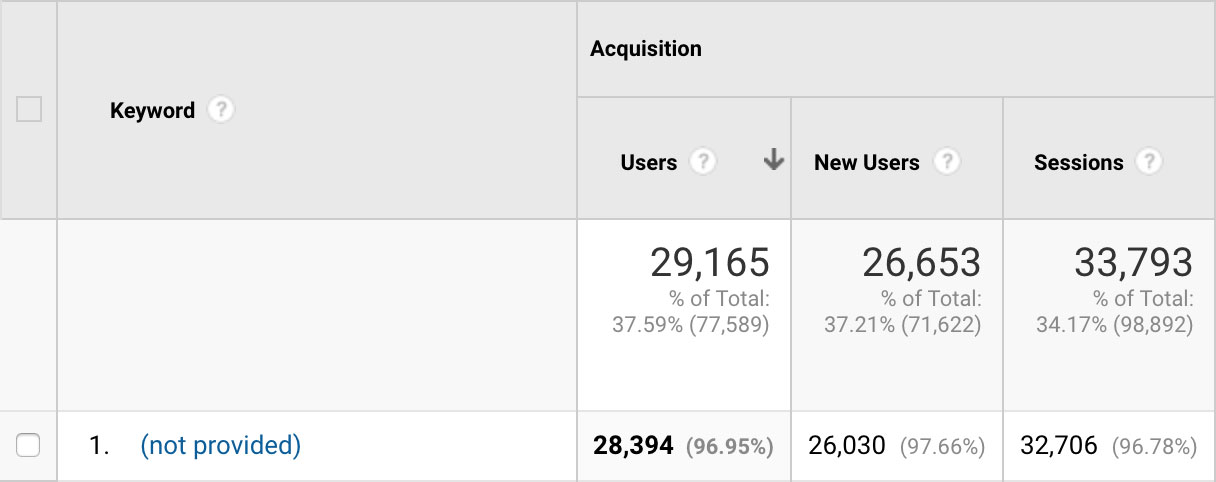
You will still see the number of users and sessions coming from Google, but you will no longer receive the individual keywords.
How can we understand what people are searching for?
Well, there are some techniques you can use inside Google Analytics to gain some top-level insights into the general types of searches people are performing. For example, you can look at your top landing pages for your organic search traffic for a basic understanding of the content themes people are interested in, but it is limited.
You’ll need to begin complementing Google Analytics with other tools to understand what people are searching for. The starting point is to use Google Search Console. This allows you to understand some of the top terms people are searching for on Google.
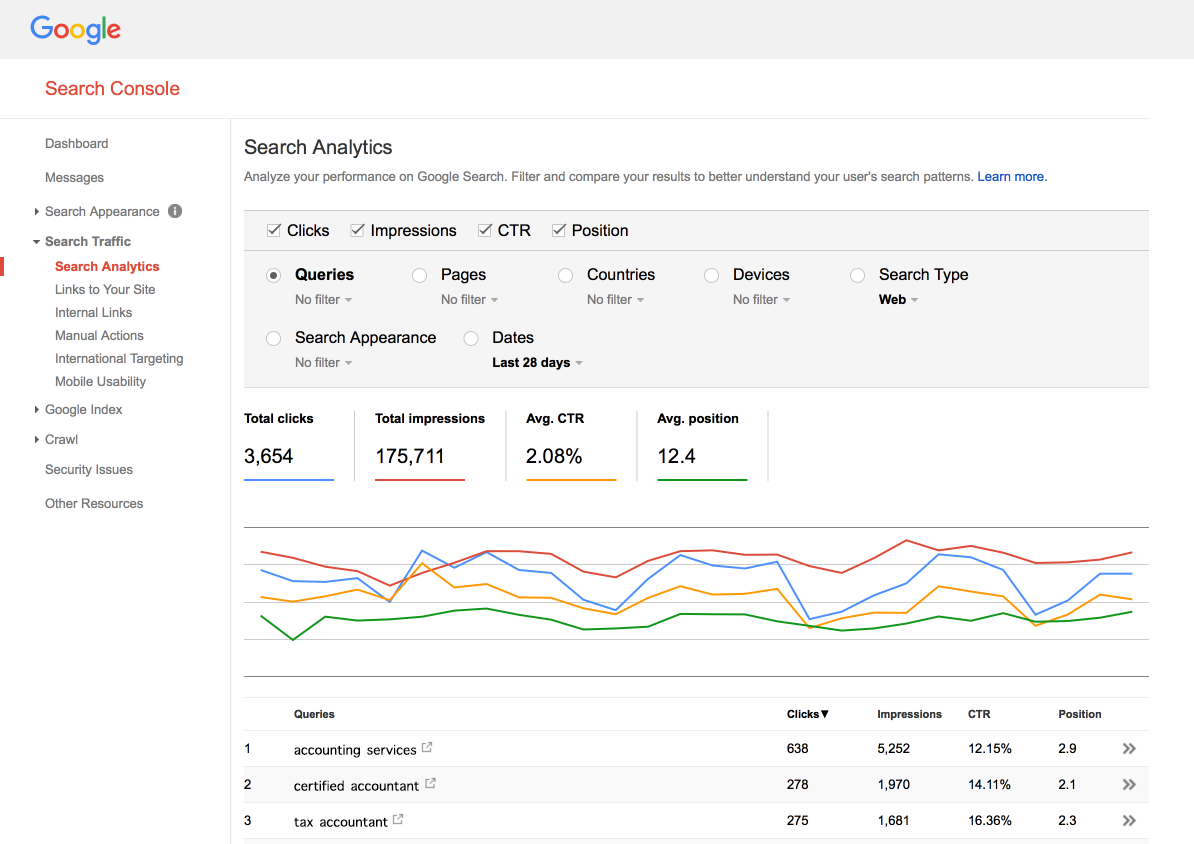
Once you’ve signed up for Google Search Console you should take the time to link it to your Google Analytics account. Here’s what you’ll need to do:
I recommend reading these two posts I’ve written about this topic:
There are some limits to the data you’ll find in Google Search Console – you’re limited to the top 1,000 keywords people have used, they are aggregated and you’re limited to 90 days of historical data. This means you might want to look at using other tools to bring even more clarity to your reporting.
Which tools can you use to understand organic search terms?
My tool of choice is SEMrush (affiliate link). I like SEMrush because they offer a free plan as well as paid plans. You can track lots of keywords and they’re constantly updating the product with new features and tools.
After you’ve signed up for your account (the free plan is fine), head to the dashboard and click ‘Add Domain’. This will let you enter your website’s URL and select the main country you’re targeting for your business. SEMrush will show you data for your website.

You can then navigate to the ‘Organic Research’ reports to understand the keywords that people are using to find your website.
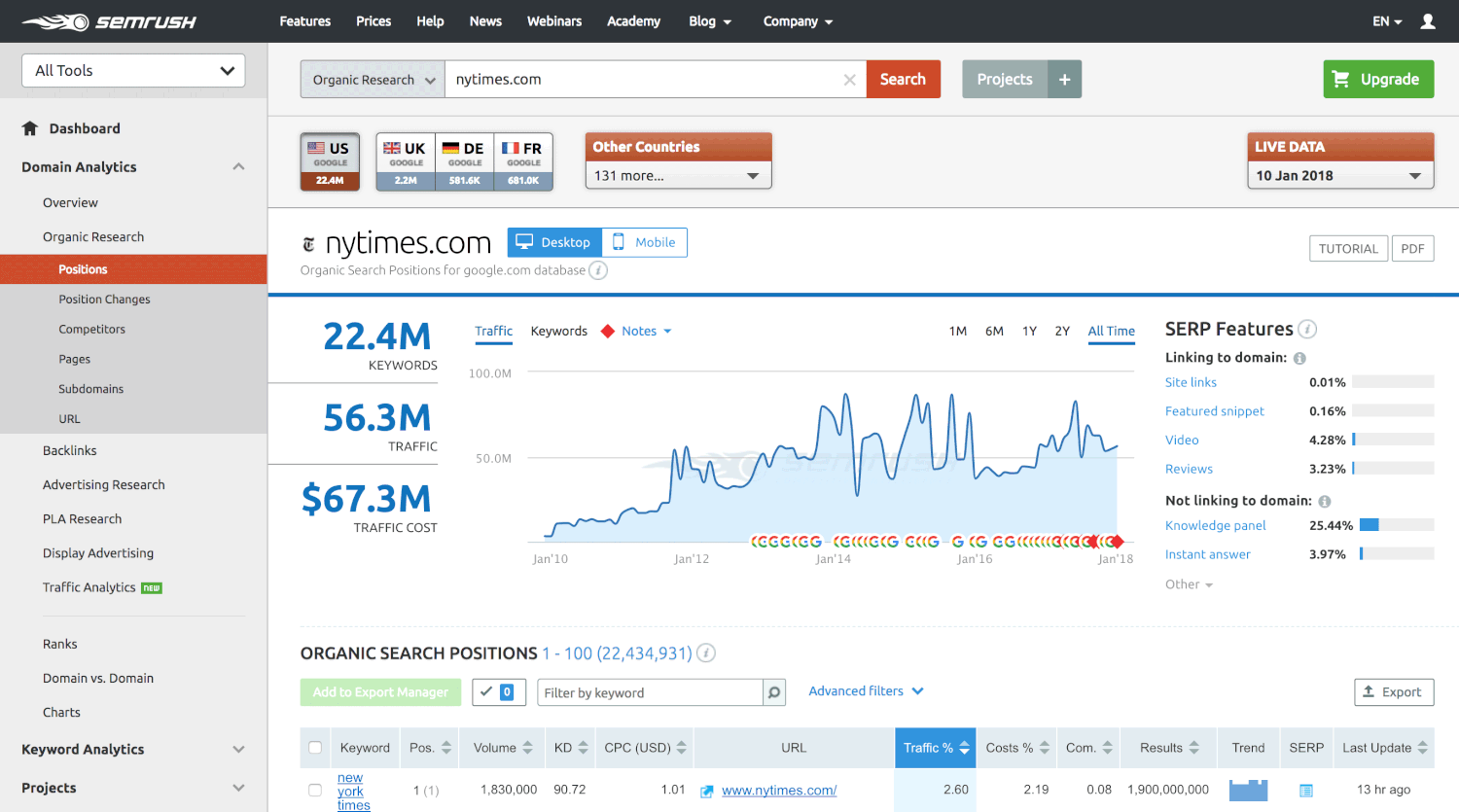
You'll find details for your organic keywords in the report:
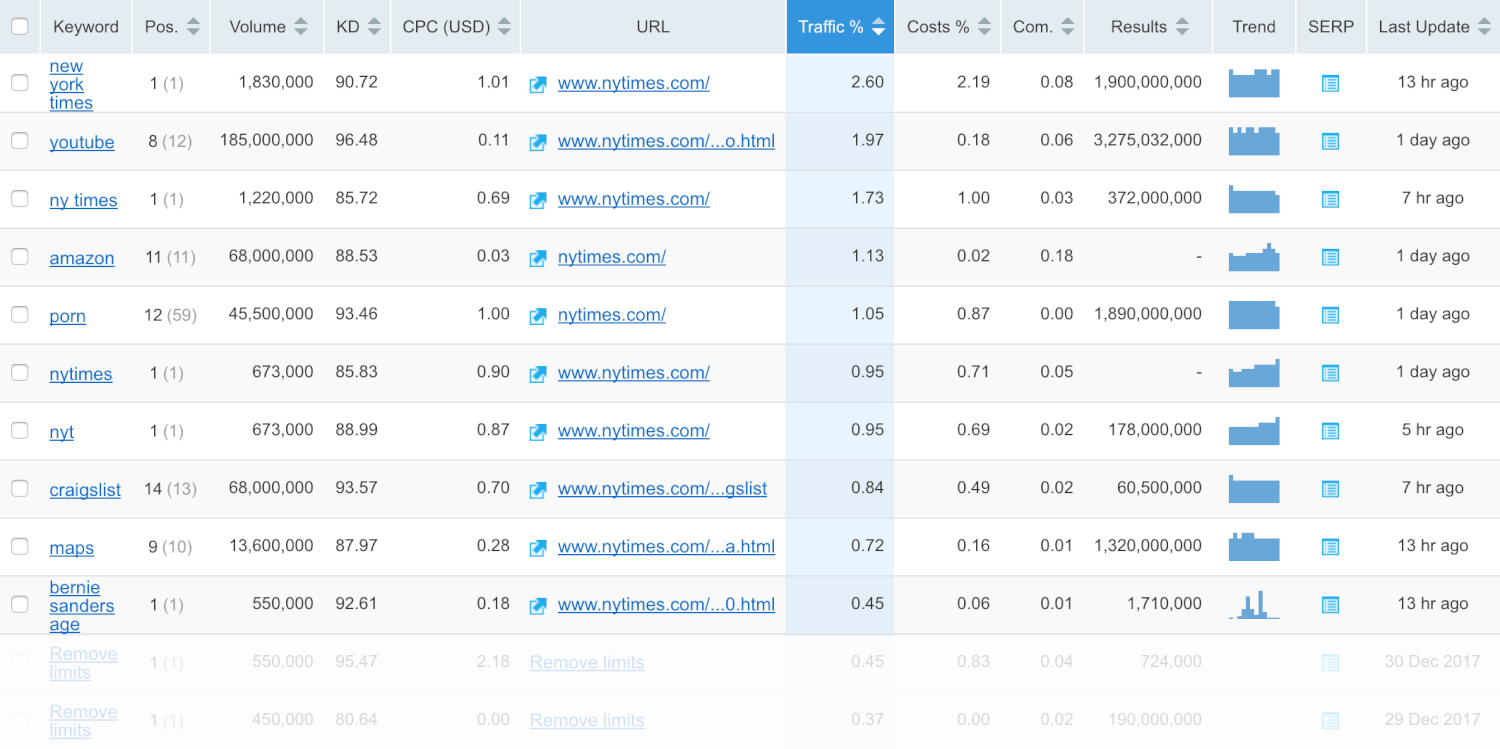
The ‘Organic Traffic Insights’ report allows you to view the search terms people are using to find individual pages on your website. You can even link SEMrush to Google Search Console to quickly see the differences between keywords that are being reported by the tools.

And unlike Google Search Console, SEMrush allows you to view your competitor’s keywords, see changes in your website’s rankings and more.
Are you advertising with Google Ads?
If you’re advertising with Google then I also recommend using the Google Ads reports to help understand the keywords people are using to find your website. This is because Google Ads allows you to see the actual search terms that people have used to see your ads.
To see these terms click the reporting icon, select ‘Predefined Reports’, then ‘Basic’ and then ‘Search Terms’.
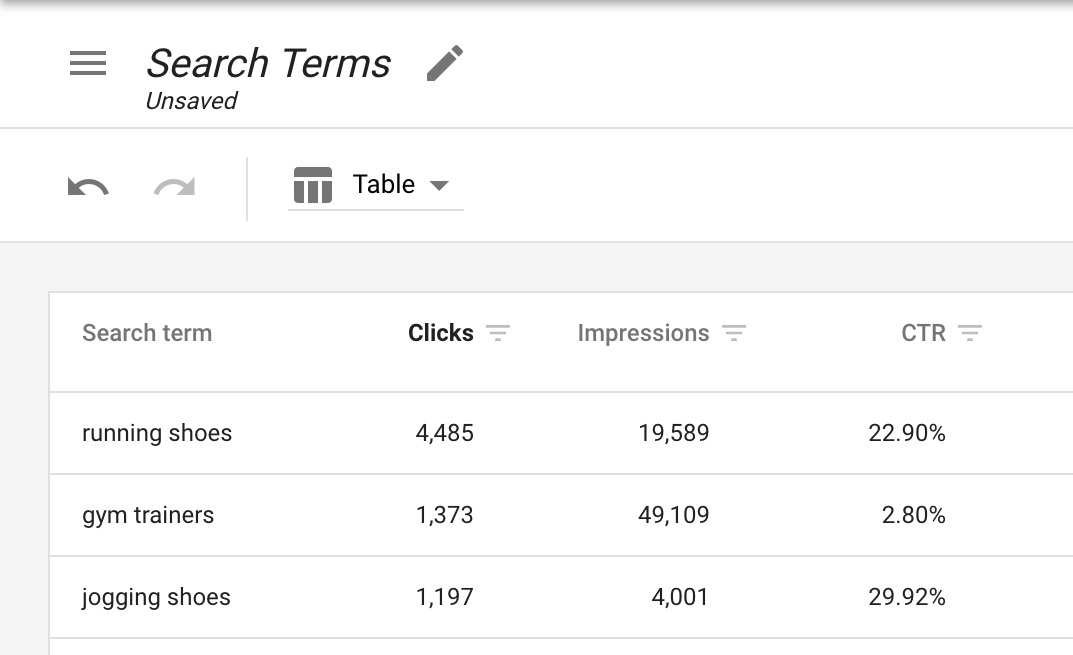
You’ve already paid for people to visit your website, so it’s absolutely worth taking the time to understand what they’ve searched for. You can even link Google Search Console to your Google Ads account for added insights. And if you’ve linked Google Ads to Google Analytics (which I hope you’ve done), then you can also see the search terms from your campaigns in Google Analytics.
Conclusion
So now you know what ‘not provided’ is when you’re looking at the organic keywords report in Google Analytics. It’s telling you that people are finding your website after searching on Google and that they’re using secure search.
Using Google Search Console, SEMrush and even Google Ads will give you the very best insights possible for understanding how people are finding your website.

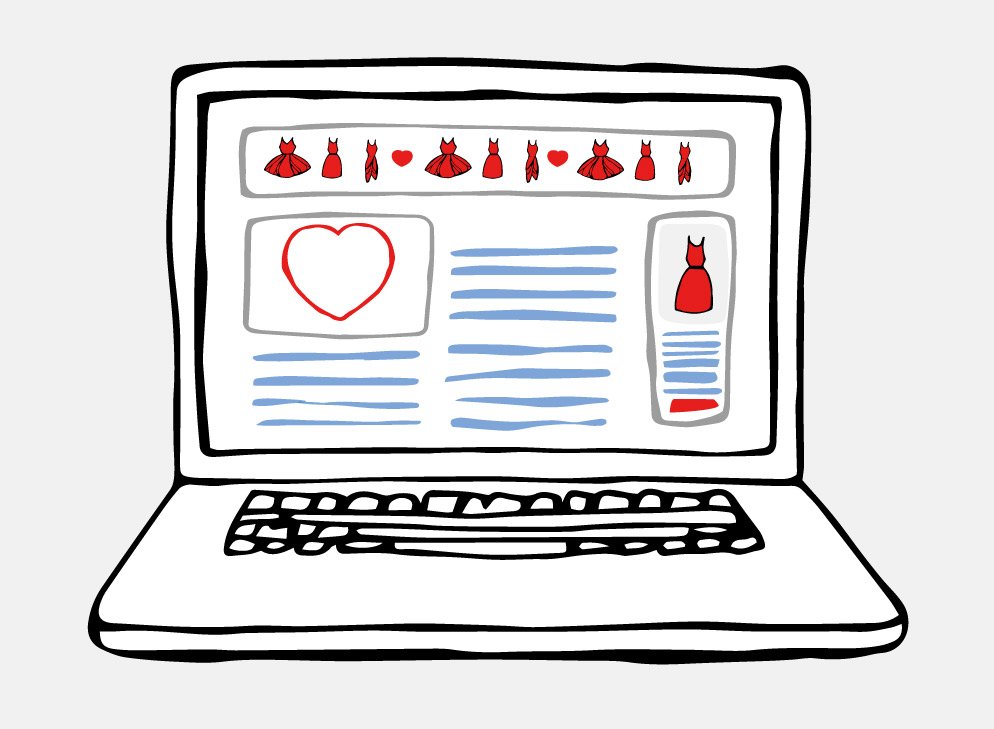
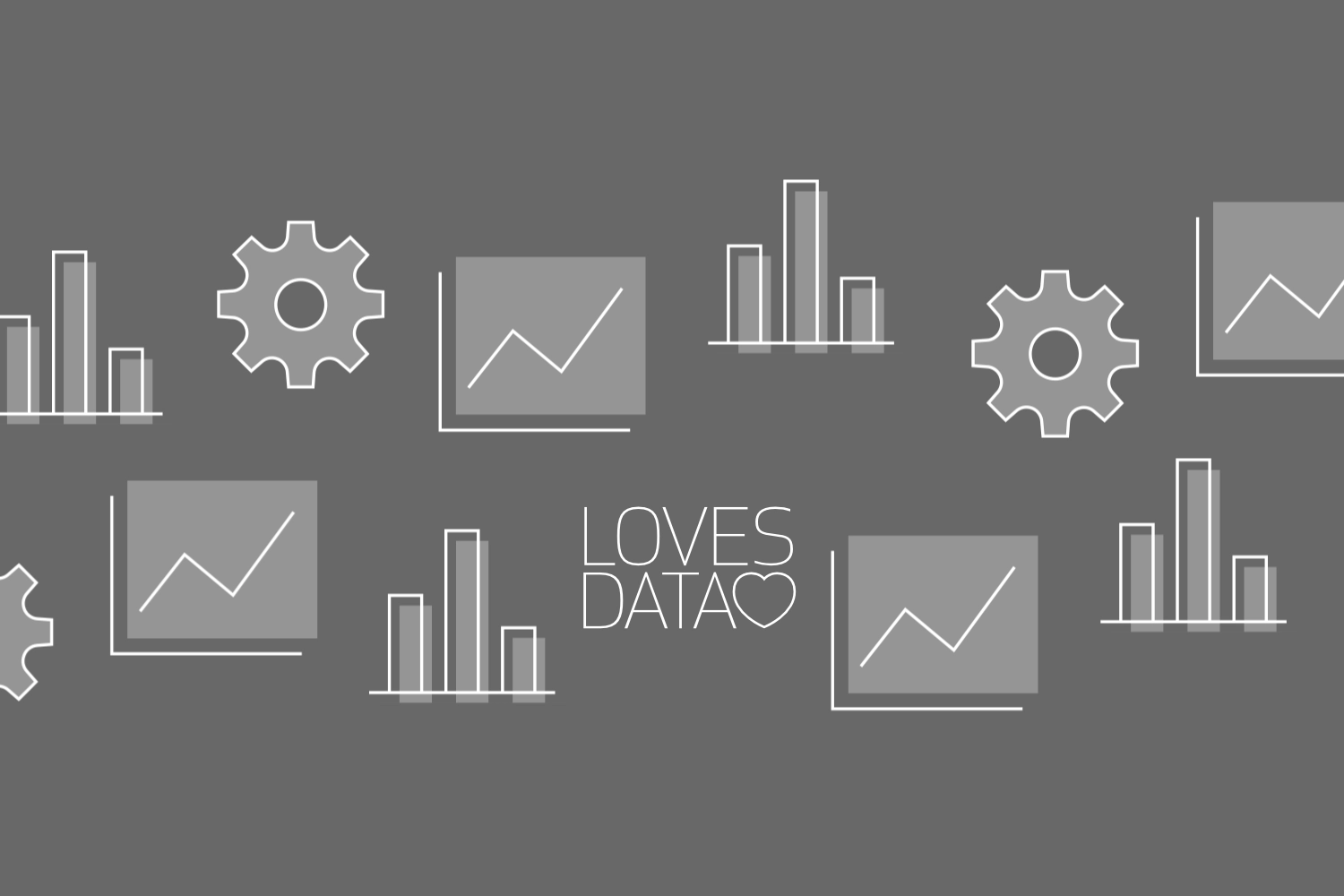
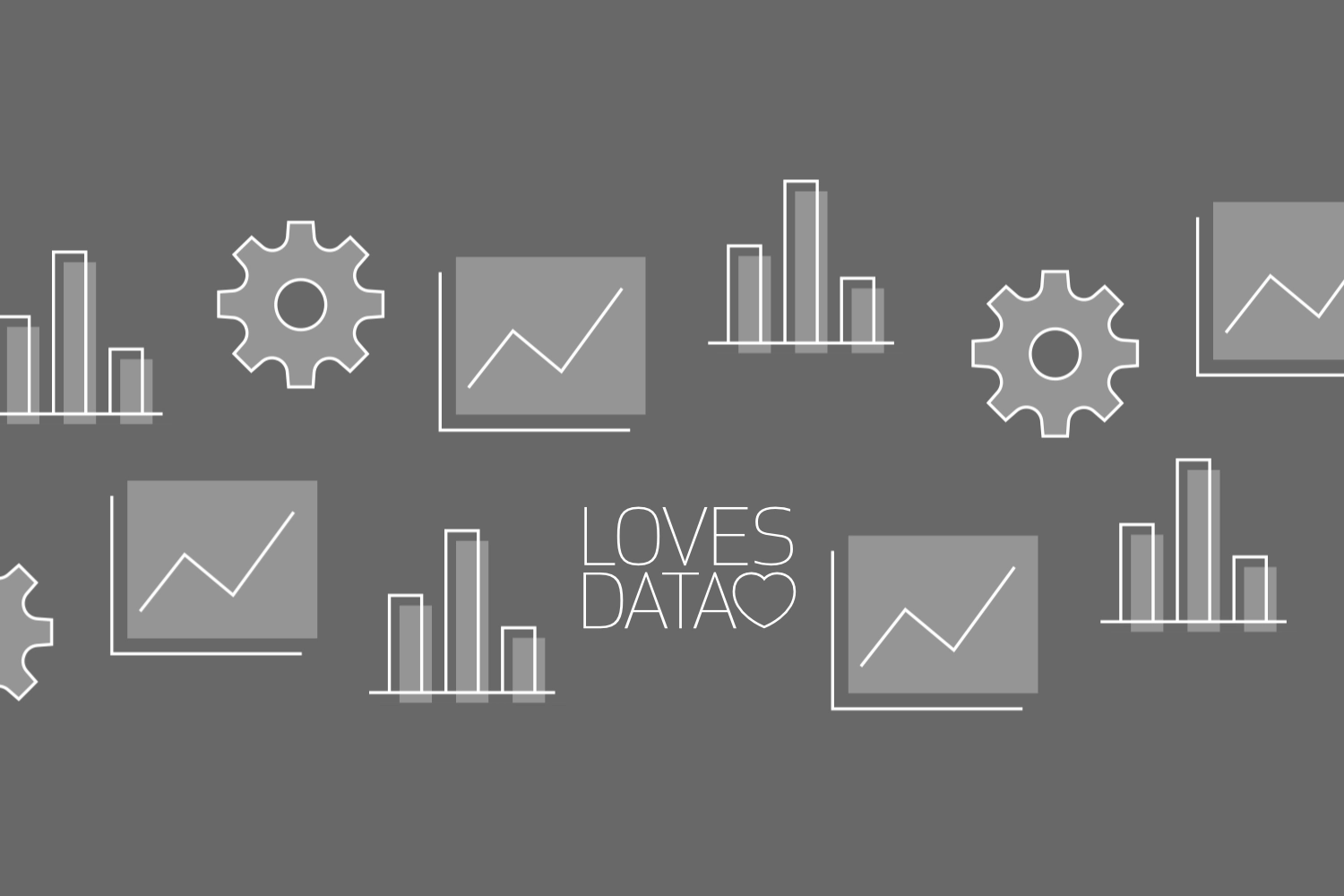
Comments