Measuring Social Networks with Google Analytics
Loves DataIMPORTANT:
This is a historical post from 1 October 2009.
Lets Start with a Quick Overview
Social networking can be used to increase traffic to your website, generate more sales and leads, and enhance your visibility to potential and existing customers. In order to achieve these objectives you need to assign value to each initiative you undertake and align social networking with your business objectives.
If you want to increase the number of visits or improve your visibility in the marketplace, you should focus on listening to clients and competitors (Google Alerts, Twitter), share content (Flickr, YouTube, Blogger, RSS, MySpace), build good relationships (Facebook, LinkedIn), dialogue with customers (Twitter), generate buzz (Digg, Twitter) and participate in a wider community (Twitter, Facebook).
Once you are active within social networks you need to determine how you are performing and calculate your ROI (Return On Investment).
Measuring Social Networks in Google Analytics
By default Google Analytics allows us to track visitors from social network via referral source (or which social networking site linked to your site). You can view visits from social networks within the All Traffic Sources report (located under Traffic Sources).
Begin by searching for the top social networking site, this can be acheived by using the filter (or search) at the very bottom of the report.
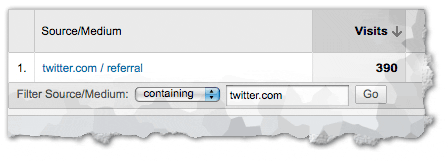
twitter-google-analytics-referral
Once you have established your primary social networking referrals you can input multiple social media domain names into the filter option. Then you can begin to compare the true value of your social networking efforts.
- Do basic engagement metrics differ between networks?
- Are social network visitors converting for your goals?
- And more importantly; how do conversion rates compare?
The following image highlights the ecommerce conversion rates between 4 social networking sites. We can now see that Twitter is driving the highest conversion rate, therefore if we focus our efforts on driving more traffic from Twitter we should see even more revenue being generated.
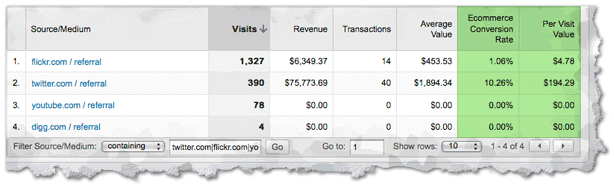
compare-social-networks
In this example we could aim to increase Twitter visitors by 50% or 100% which would result in additional revenue of $37,886.85 to $75,773.69 - more than enough to cover a member of your team Tweeting an hour a day!
Google Analytics allows you to measure metrics for visitors accessing your site from social networks in quantitative terms, but it is also important to understand the qualitative value of your efforts.
Drilling Deeper into Social Networking Visitors using Google Analytics
Okay, now that you have the basics down you can start to get deeper into your Google Analytics social networking data.
Creating a social networking advanced segment will allow you to see this level of detail throughout the majority of Google Analytics reports.
Creating an Advanced Segment for Social Networks:
- Navigate to Advanced Segments
- Click 'Create new custom segment'
- Search or browse for 'Source' within the Dimensions options
- Click and drag 'Source' over to the custom segment builder
- Select 'Matches regular expression' as the condition
- Enter your social networks (we have used twitter.com|flickr.com|youtube.com|digg.com)
- Name your segment
- Test your segment to ensure it works
- And finally, click 'Create Segment'
You should end up with the following:
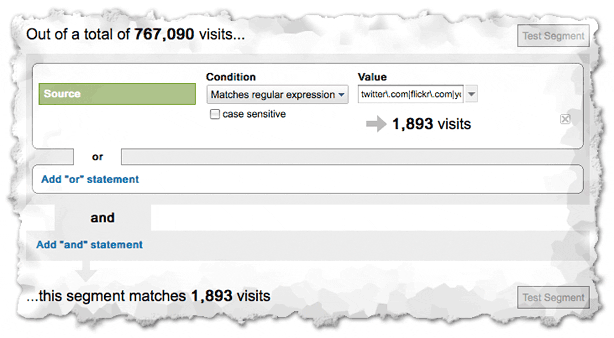
advanced-segment-social-networks
Now when you apply your custom advanced segment your Google Analytics reports will only include visitors coming from the social networking sites you have defined.

Comments