Mastering Google Tag Manager: A Comprehensive Guide to Streamline Your Analytics and Marketing Efforts
Loves Data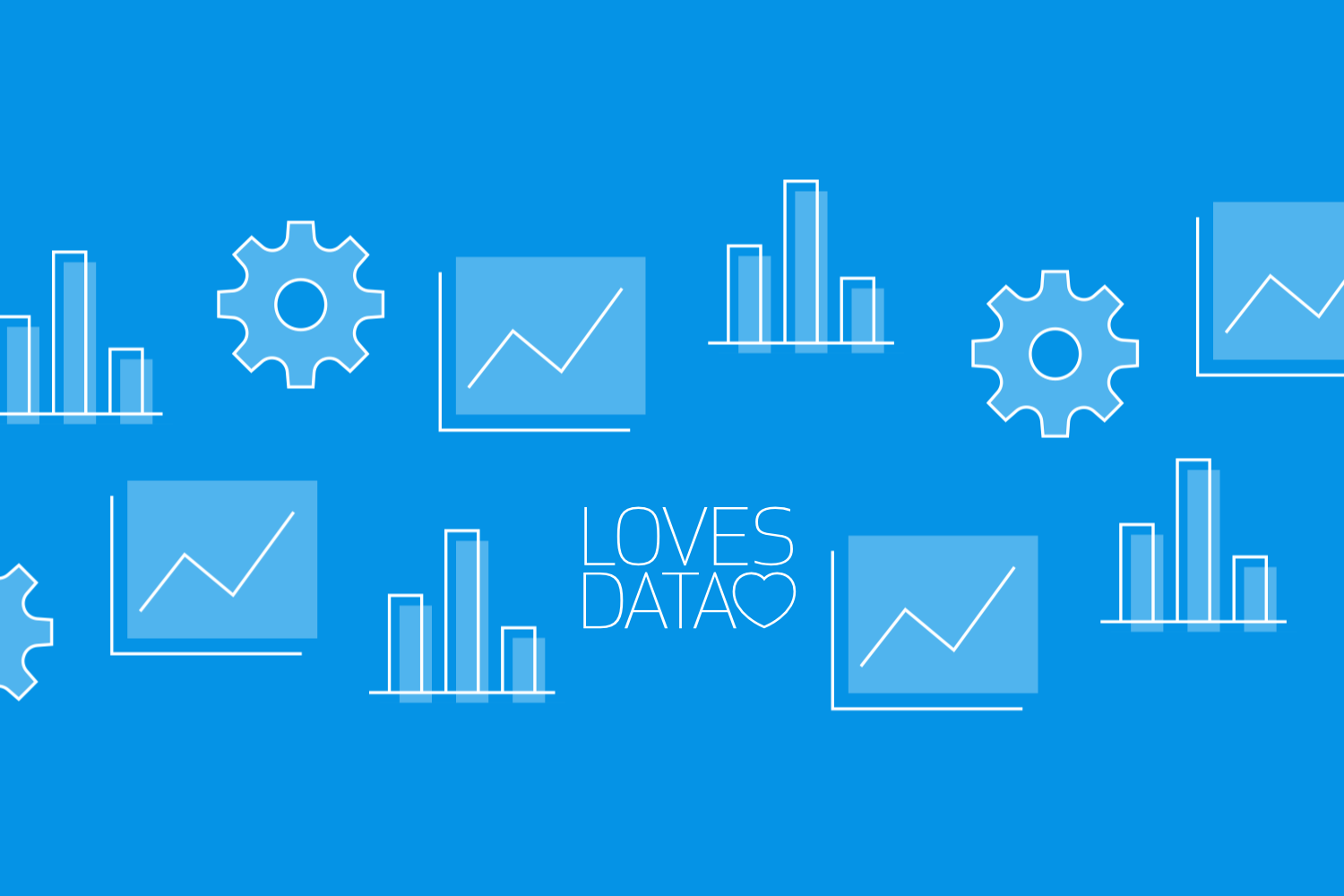
In the ever-evolving digital landscape, tracking users' behavior, analyzing their data, and optimizing your marketing strategies have become essential components for success. Google Tag Manager (GTM) is a powerful, free tool designed to help you streamline your analytics and marketing efforts by simplifying the way you manage tags, tracking codes, and scripts on your website. From implementing Google Analytics to deploying custom events and conversion tracking, GTM offers a centralized platform to enhance your marketing activities without the need for extensive coding knowledge.
In this guide, we will explore the numerous benefits of using Google Tag Manager and provide step-by-step instructions on how to install, configure, and optimize GTM for your website. Whether you're a digital marketer, web analyst, or business owner, this guide will equip you with the skills and knowledge to harness the full potential of GTM and drive significant improvements in your analytics and marketing campaigns.
Throughout this guide, we will delve into critical GTM features and functionalities, such as tags, triggers, and variables, and demonstrate how to use them to streamline your tracking and marketing activities. We will also discuss best practices for managing your GTM account, performing audits, and debugging issues to ensure a robust and efficient setup.
Are you ready to take your analytics and marketing efforts to new heights with the help of Google Tag Manager? Let's dive in and uncover the power of an expertly configured GTM installation!
Installing and Setting Up Google Tag Manager
Before diving into the benefits and features of GTM, let's discuss how to install and set up the tool on your website. Follow these steps to get started with Google Tag Manager:
1. Sign Up and Create an Account: Visit https://tagmanager.google.com and sign in with your Google account. Click ‘Create Account’, enter your account details, and choose a container for your website.
2. Install the GTM Code on Your Website: Once your account and container are created, GTM will provide you with two code snippets. Add the first code snippet at the start of your opening head tag, and the second code snippet immediately after the opening body tag on each page of your website.
3. Configure Basic Tags and Triggers: Before diving into advanced functionalities, start by implementing a basic Google Analytics tag. In the GTM dashboard, create a new tag, select ‘Google Tag’ as the tag type, enter your measurement ID, then select the ‘Initialization - All Pages’ trigger to fire the tag on all the pages.
With GTM installed and a basic Google Analytics tag configured, you're now ready to explore the myriad features and capabilities of this powerful tool.
Understanding Tags, Triggers, and Variables
At the core of Google Tag Manager are three primary components: tags, triggers, and variables. To effectively utilize GTM, it's essential to grasp each component's function and learn how to implement them in your marketing and analytics setup.
#Tags
Tags are code snippets or tracking pixels that execute on your website based on specific criteria. Tags perform various actions, such as sending information to third-party tools like Google Analytics, deploying marketing pixels, or even inserting custom JavaScript code. Examples of popular tags include the Google Tag (for Google Analytics and Google Ads), Google Ads conversion tags, Google Ads remarketing tags, and custom HTML tags for other platforms (like the Meta Pixel for Facebook).
#Triggers
Triggers determine when and where your tags will fire on your website. They act as a set of conditions that dictate the execution of tags based on user interactions and page elements. Common trigger types include pageviews, link clicks, form submissions, and custom events. For example, a trigger could be set up to fire a Google Analytics event tag when a user clicks a specific button on your website.
#Variables
Variables act as placeholders for data or information used by tags and triggers. They help GTM to process and store data dynamically, such as Google Analytics measurement IDs or the click URL of a clicked link. Built-in variables are available within GTM, or you can create custom variables tailored to your specific needs.
Mastering the use of tags, triggers, and variables is crucial for unlocking GTM's true potential in streamlining your analytics and marketing initiatives.
Best Practices for Managing Your GTM Account
A well-organized and carefully managed GTM account is critical for maintaining a smooth website performance and preventing tag-related issues. Use these best practices to ensure your GTM setup remains efficient, effective, and easy to manage:
1. Utilize Workspaces and Environments: Keep your GTM account organized by creating separate workspaces and environments for different teams, projects, or stages of development. This approach ensures that changes are isolated and can be tested safely before deployment.
2. Implement Version Control: Whenever you make changes to tags, triggers, or variables, publish a new version of your container. This practice enables you to track, review, and roll back changes if necessary.
3. Thoroughly Test Your Tags: Before deploying changes to your live website, always test your tags and triggers using GTM's Preview and Debug mode. Confirm that your tags are firing as expected and verify that data is being sent to the desired platforms.
By following these best practices, you'll maintain a well-organized and efficient GTM account that minimizes potential issues and maximizes the effectiveness of your analytics and marketing efforts.
Performing Audits and Debugging Issues
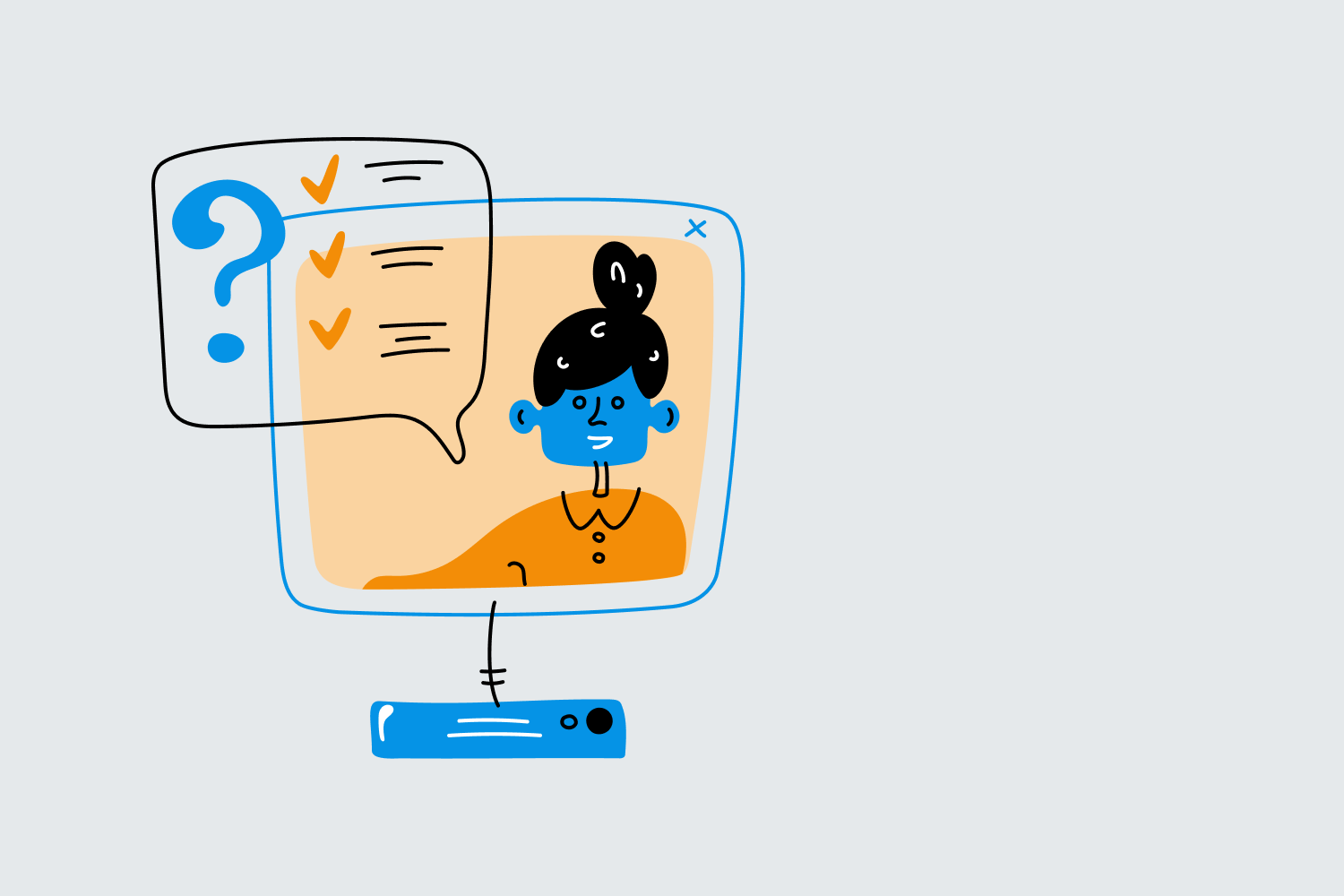
Regularly auditing your GTM account and addressing potential issues is vital for maintaining peak website performance and ensuring accurate data collection. Use these tips to diagnose and resolve common problems:
1. Validate Tag Firing: Utilize GTM's Preview and Debug mode to verify that your tags are firing as intended. If a tag isn't firing, check the tag's triggers and review any relevant variables for errors.
2. Monitor Google Analytics Realtime Reports: After deploying new tags, use Google Analytics realtime reports to confirm that data is being accurately transmitted to your analytics account.
3. Leverage Browser Developer Tools: For advanced investigations, use your browser's developer tools to inspect network requests, review JavaScript console logs, and identify issues with tag firing, triggers, or variables.
Regular audits and proactive debugging play crucial roles in maintaining the long-term effectiveness of your GTM setup and ensuring accurate data collection for your analytics and marketing endeavors.
Conclusion
By grasping the core concepts of Google Tag Manager – tags, triggers, and variables – and following best practices for account management, auditing, and debugging, you'll be well on your way to maximizing the impact of your analytics and marketing efforts with GTM. With a well-structured and optimized GTM setup, you'll enjoy streamlined analytics and marketing management, better website performance, and more accurate data collection.
Ready to take your Google Tag Manager skills to the next level? Check out our comprehensive online course, covering everything you need to effectively manage your analytics and marketing tags using GTM.

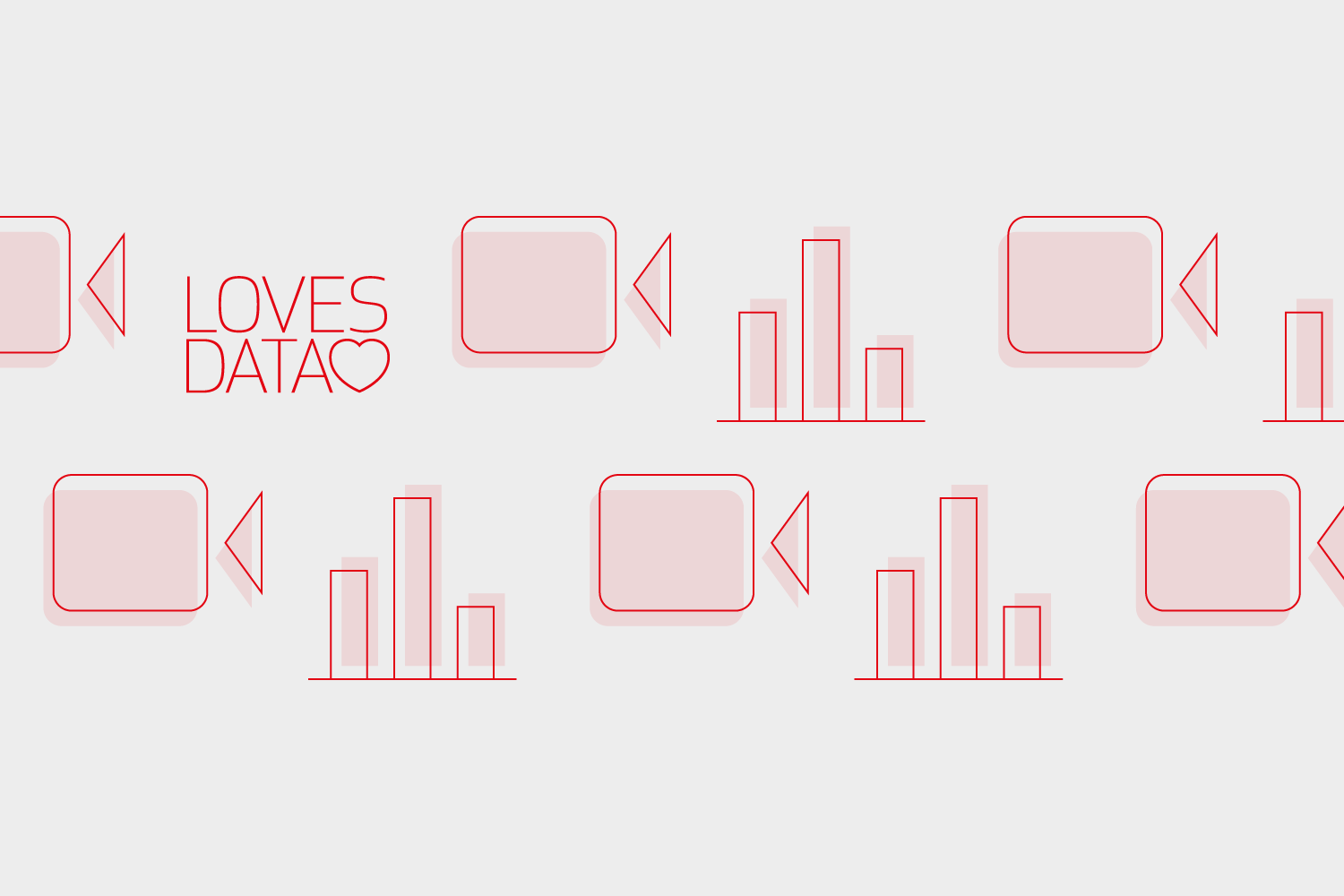

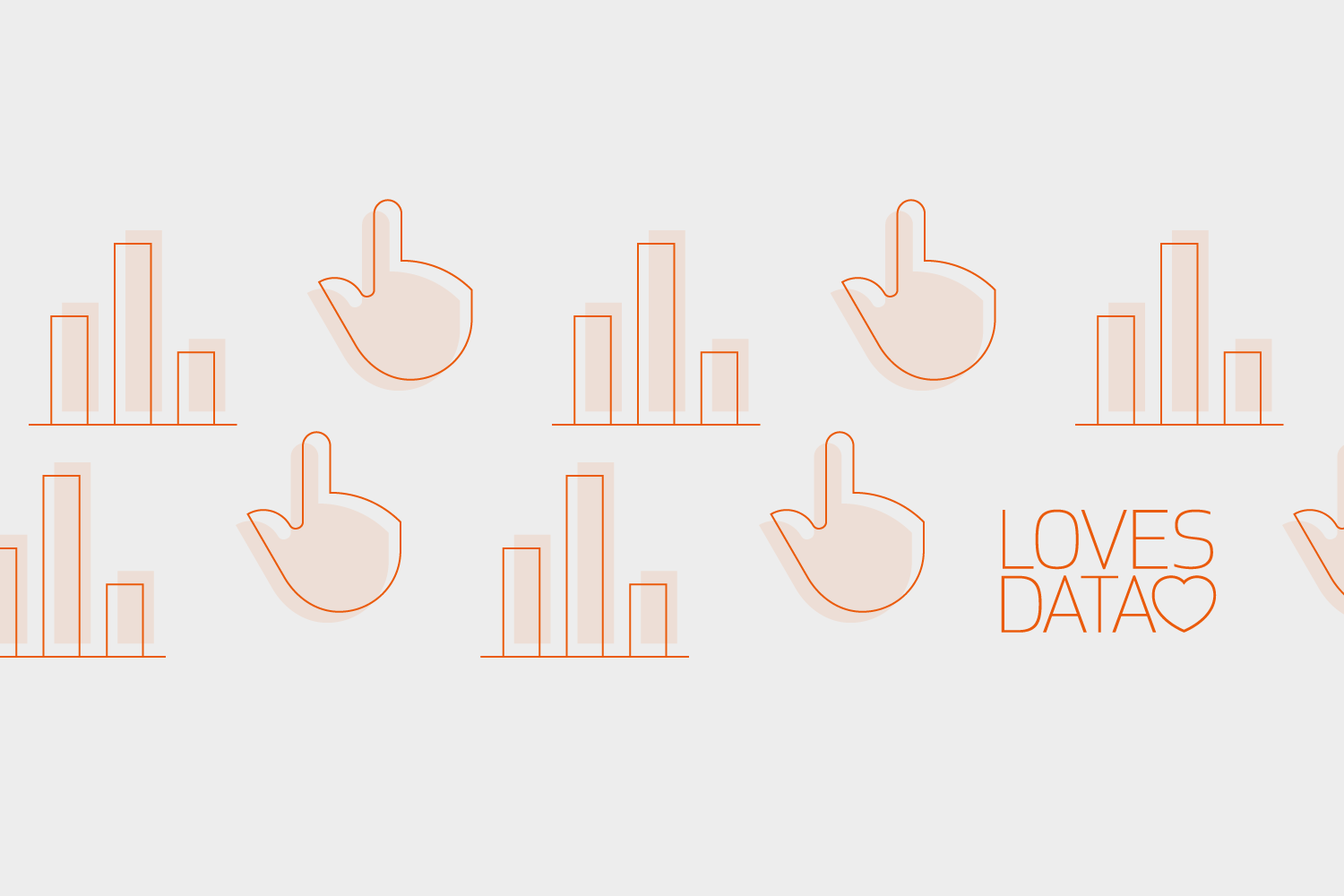
Comments