Mastering Data Blending in Looker Studio
Loves Data
Combining data from various sources can give you a fuller picture of your business performance. Looker Studio (previously Google Data Studio) offers a powerful feature called data blending. This tool lets you merge different data sources into one cohesive view, allowing you to uncover insights that you might miss when looking at individual datasets.
Imagine you have sales data in one system and marketing data in another. By blending these data sources, you can see how your marketing efforts impact your sales, helping you make better decisions. Data blending not only saves you time but also helps you create more meaningful reports.
In this guide, we'll explore the concept of data blending, the benefits of combining data sources, how to set it up step-by-step, and how to overcome common challenges you might face. Understanding and using data blending in Looker Studio can significantly enhance your data analysis skills, giving you deeper insights and more accurate reports.
Understanding Data Blending in Looker Studio
Data blending in Looker Studio allows you to merge data from different sources into one unified view. This feature helps you create comprehensive reports by combining related data. For instance, you can blend sales data from your CRM with web traffic data from Google Analytics, providing a complete picture of your business performance.
To blend data, Looker Studio uses a 'join' operation, similar to what you might find in a database. You define a matching key that exists in both data sources. For example, if you have customer data in one table and purchase data in another, you might use the customer ID as the matching key to blend these tables together. This way, you can see how individual customers interact with your business across different touchpoints.
When setting up data blending, it's important to ensure that your data sources are properly aligned. Each data source should have a common field that can be used for the join. This common field acts as a bridge between the two datasets, allowing you to combine them seamlessly. Once the data is blended, you can use it to create detailed visualizations and reports in Looker Studio.
Benefits of Combining Data Sources
Blending data sources in Looker Studio offers several advantages that can enhance your data analysis efforts. Here are some key benefits:
- Richer Insights: Combining multiple data sources helps you gain deeper insights into your business. For example, by blending marketing data with sales data, you can see which campaigns are driving the most revenue. This information can help you make informed decisions and optimize your marketing strategies.
- Improved Decision-Making: Having a unified view of your data allows for better decision-making. When you can see all relevant information in one place, it's easier to identify trends, spot opportunities, and address issues quickly. This holistic view aids in making accurate and timely decisions.
- Efficient Reporting: Data blending streamlines the reporting process. Instead of switching between different tools and datasets, you can consolidate all your information into one comprehensive report. This saves time and makes it easier to present data to stakeholders.
- Customizable Views: With data blending, you can create custom views tailored to your specific needs. Whether you need a high-level overview or detailed breakdowns, blending data allows you to tailor your reports to suit your audience.
- Cross-Functional Insights: Combining data from different areas of your business provides cross-functional insights. For example, blending HR data with performance metrics can help you understand how staffing levels impact productivity. These insights can inform strategies across various departments.
By leveraging the benefits of data blending, you can unlock new perspectives and make more informed decisions. This powerful feature of Looker Studio helps you maximize the value of your data, leading to better outcomes for your business.
Step-by-Step Guide to Data Blending
Blending data in Looker Studio is a straightforward process. Follow these steps to combine multiple data sources effectively:
- Prepare Your Data Sources: Ensure that the datasets you want to blend share at least one common field. This field will act as the join key to link the data sources together. Common fields might include customer ID, product SKU, or date.
- Add Data Sources to Looker Studio: Start by adding the data sources to Looker Studio. You can do this by clicking the 'Add Data' button and selecting the appropriate sources, such as Google Analytics, Google Sheets, or a database connection.
- Create a New Blend: Once your data sources are added, navigate to the 'Resource' menu and select 'Manage blended data'. Click on 'Add a data blend' to begin.
- Select Your Data Sources: Choose the primary data source from the list, then add the secondary data source. Make sure to select the common field for each data source that will act as the join key.
- Configure the Join: Looker Studio supports several types of joins, such as inner join, left outer join, and full outer join. Select the join type that suits your analysis needs. For example:
- Inner Join: Includes only matching records from both data sources.
- Left Outer Join: Includes all records from the primary source and matching records from the secondary source.
- Full Outer Join: Includes all records from both data sources, matching where possible.
- Select Metrics and Dimensions: After configuring the join, choose the metrics and dimensions you want to include from each data source. This allows you to create comprehensive reports and visualizations using the blended data.
- Validate and Save: Review your blended data setup to ensure it's correct. Validate the outputs by comparing them with the individual data sources. Once satisfied, save the blend and use it in your reports.
Example Scenario:
Suppose you want to analyze how website traffic affects online sales. You can blend Google Analytics data (traffic source, sessions) with your e-commerce platform data (order ID, revenue) using the 'date' field as the join key. This blended data allows you to see how different traffic sources contribute to sales revenue over time.
Common Challenges and Solutions When Blending Data
Blending data in Looker Studio can present some challenges. Here are common issues and how to address them:
- Mismatched Fields
- Issue: The common field (join key) might not match exactly between the data sources due to differences in data types or formats.
- Solution: Ensure the fields have the same data type and format. If necessary, create calculated fields to standardize the formats. For example, you might use the PARSE_DATE function to convert date strings into date objects.
- Duplicate Records
- Issue: Data blending can result in duplicate records if the join key isn't unique or if there are multiple matching records.
- Solution: Clean your data sources before blending. Remove duplicates and ensure the join key uniquely identifies records. You can also use aggregation to summarize data and reduce duplicates.
- Performance Issues
- Issue: Blending large datasets can slow down your reports and affect responsiveness.
- Solution: Limit the amount of data you blend by applying filters or using aggregated data. Optimize your data sources by reducing unnecessary fields and rows. Consider blending only the essential metrics needed for your analysis.
- Incorrect Join Type
- Issue: Using the wrong join type can lead to missing or extra records in your blended data.
- Solution: Choose the join type that fits your analysis. For comprehensive views, a left outer join is often appropriate. Test different join types to see which one provides the desired results.
- Data Privacy Concerns
- Issue: Blending sensitive data can raise privacy or compliance issues.
- Solution: Anonymize or aggregate sensitive data before blending. Ensure you comply with data privacy regulations like GDPR or CCPA. Limit access to sensitive data within your organization.
Tips for Effective Blending:
- Test Incrementally: Blend small datasets first to ensure everything works as expected before scaling up.
- Use Filters Wisely: Apply filters to focus on the most relevant data and improve performance.
- Document Your Blends: Keep a record of how data sources are blended, including join keys and fields used, to maintain clarity and consistency.
- Regularly Refresh Data: Ensure your data sources are up-to-date to provide accurate insights.
Conclusion
Mastering data blending in Looker Studio can significantly enhance your data analysis capabilities. By combining multiple data sources, you create a holistic view of your business that leads to richer insights, better decision-making, and more efficient reporting. Understanding the steps to blend data and troubleshooting common challenges will empower you to make the most of this powerful feature.
Looker Studio offers a robust platform for blending data, but the real power comes from your ability to utilize these features effectively. Whether you're integrating sales and marketing data or combining operational metrics, the ability to blend data helps you see the full picture.
If you're ready to expand your data analysis skills, Loves Data offers comprehensive courses that teach you how to master Looker Studio, including data blending techniques. Join our Looker Studio course and start improving your business insights now!

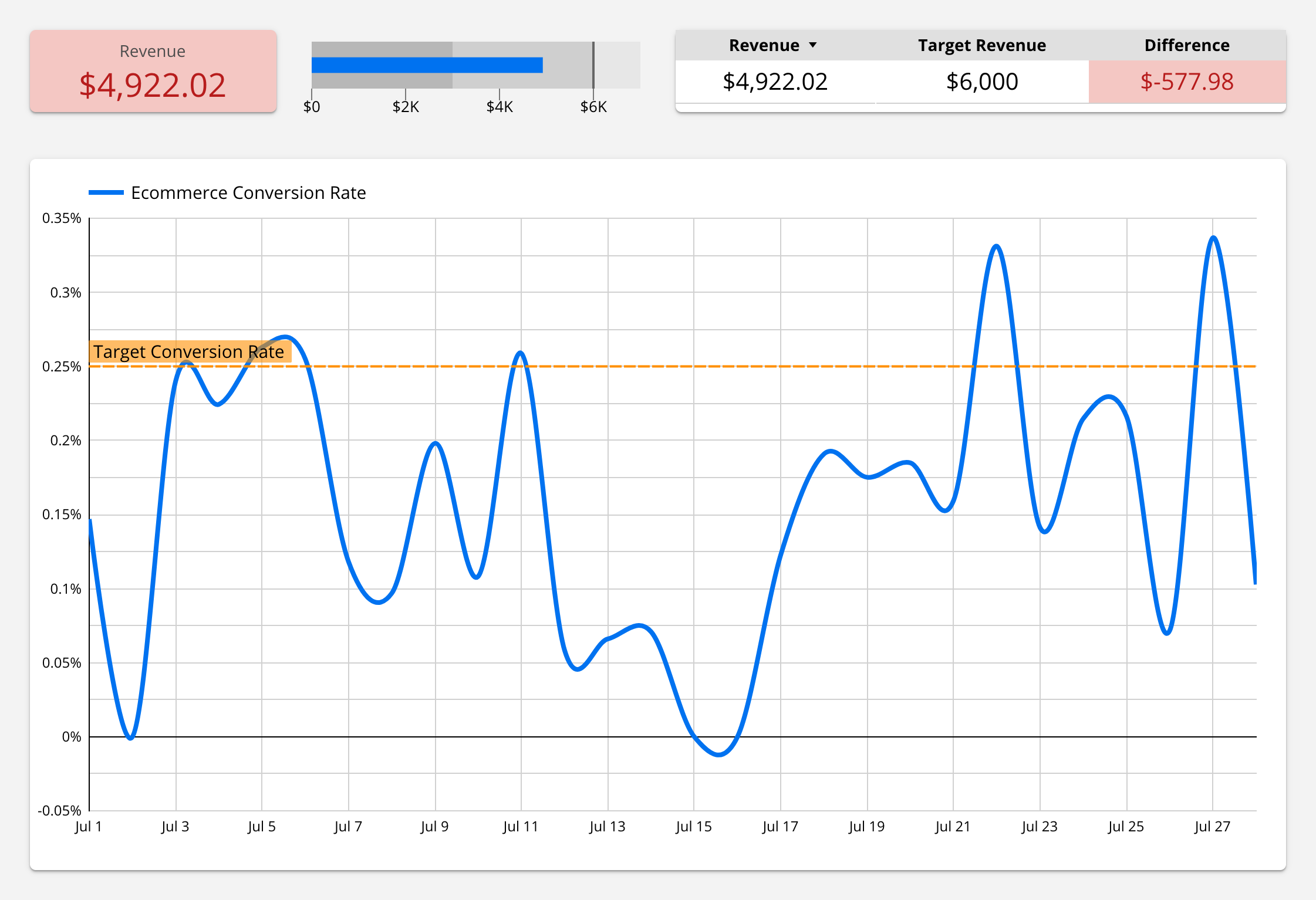
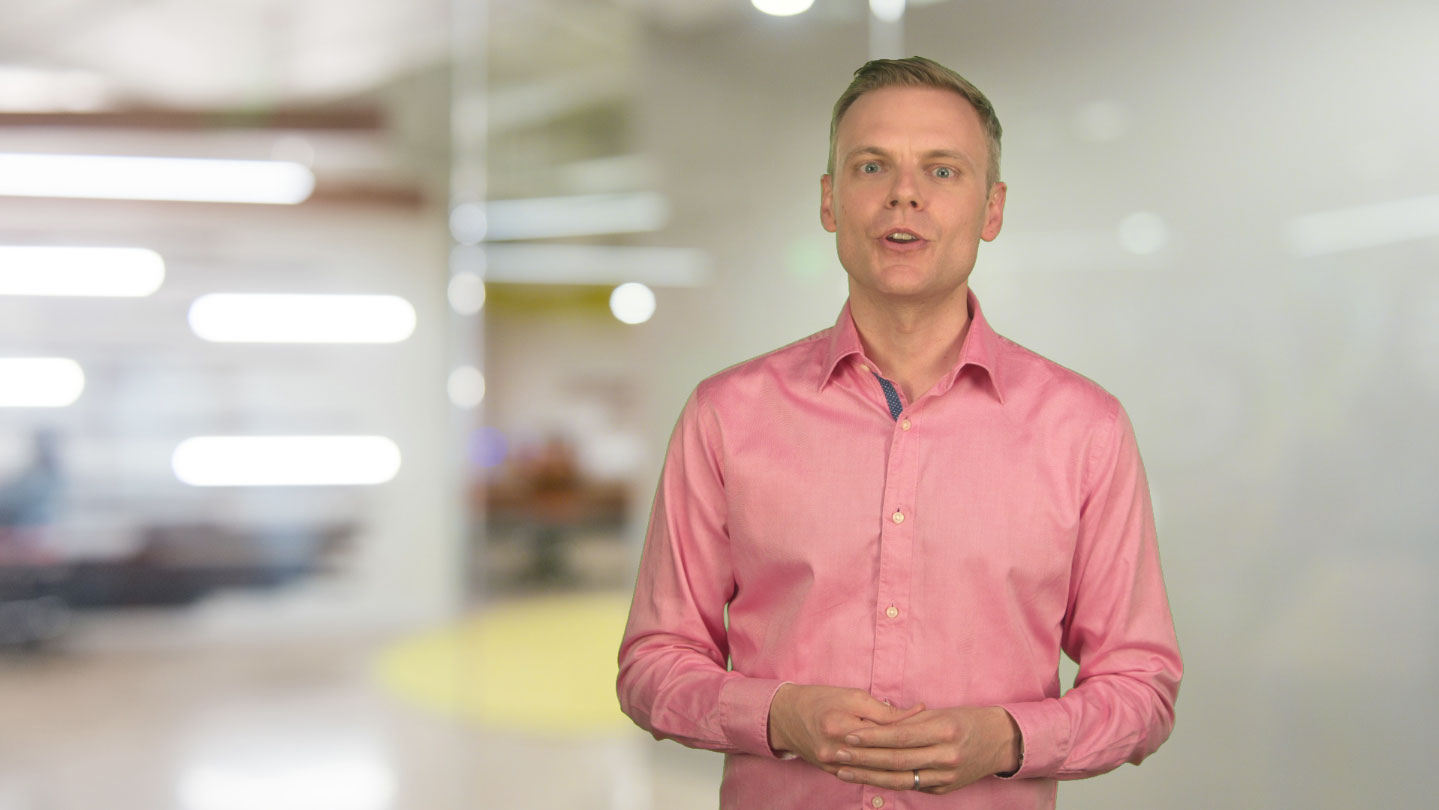
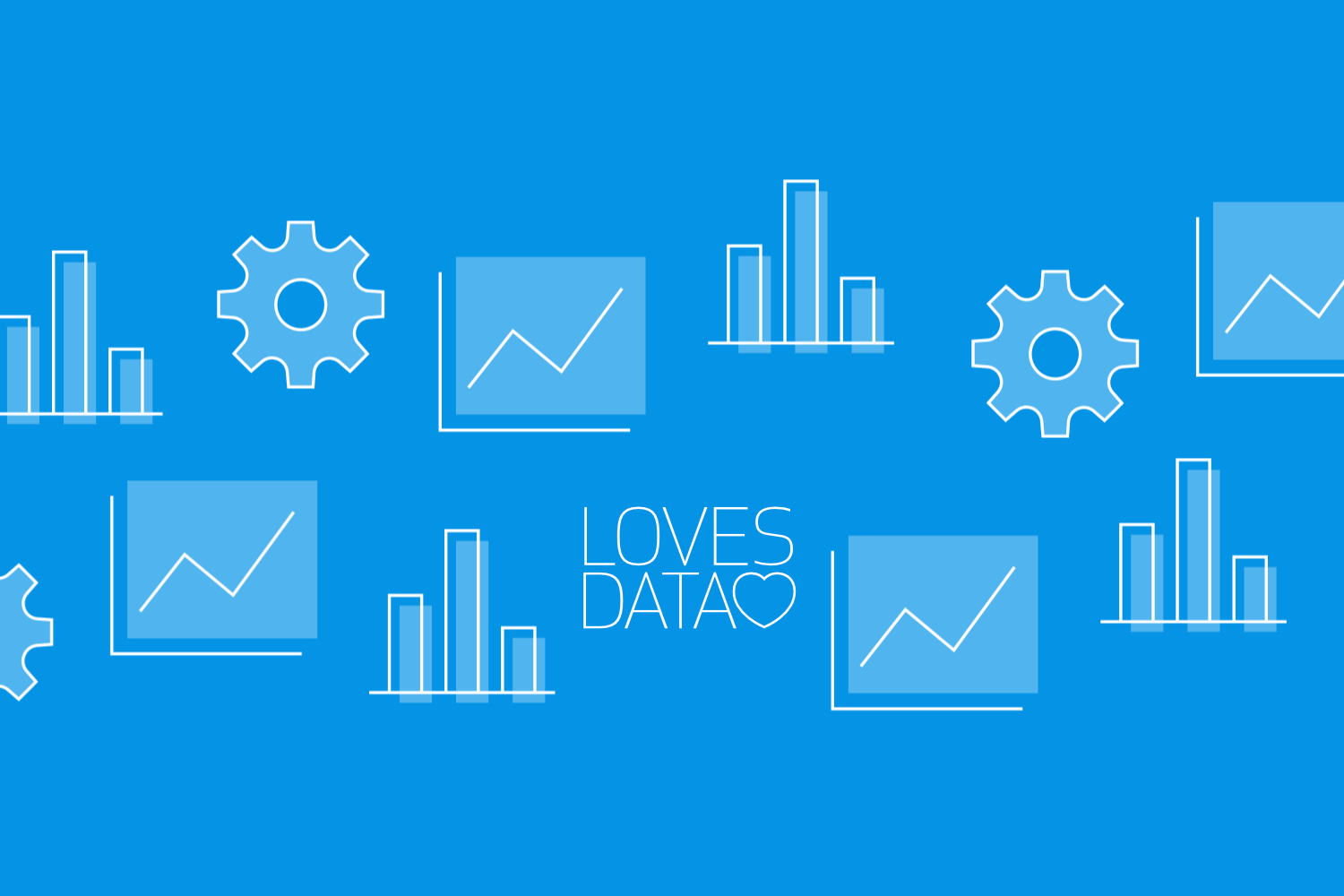
Comments