Master Google Analytics with This Beginner's Guide
Loves Data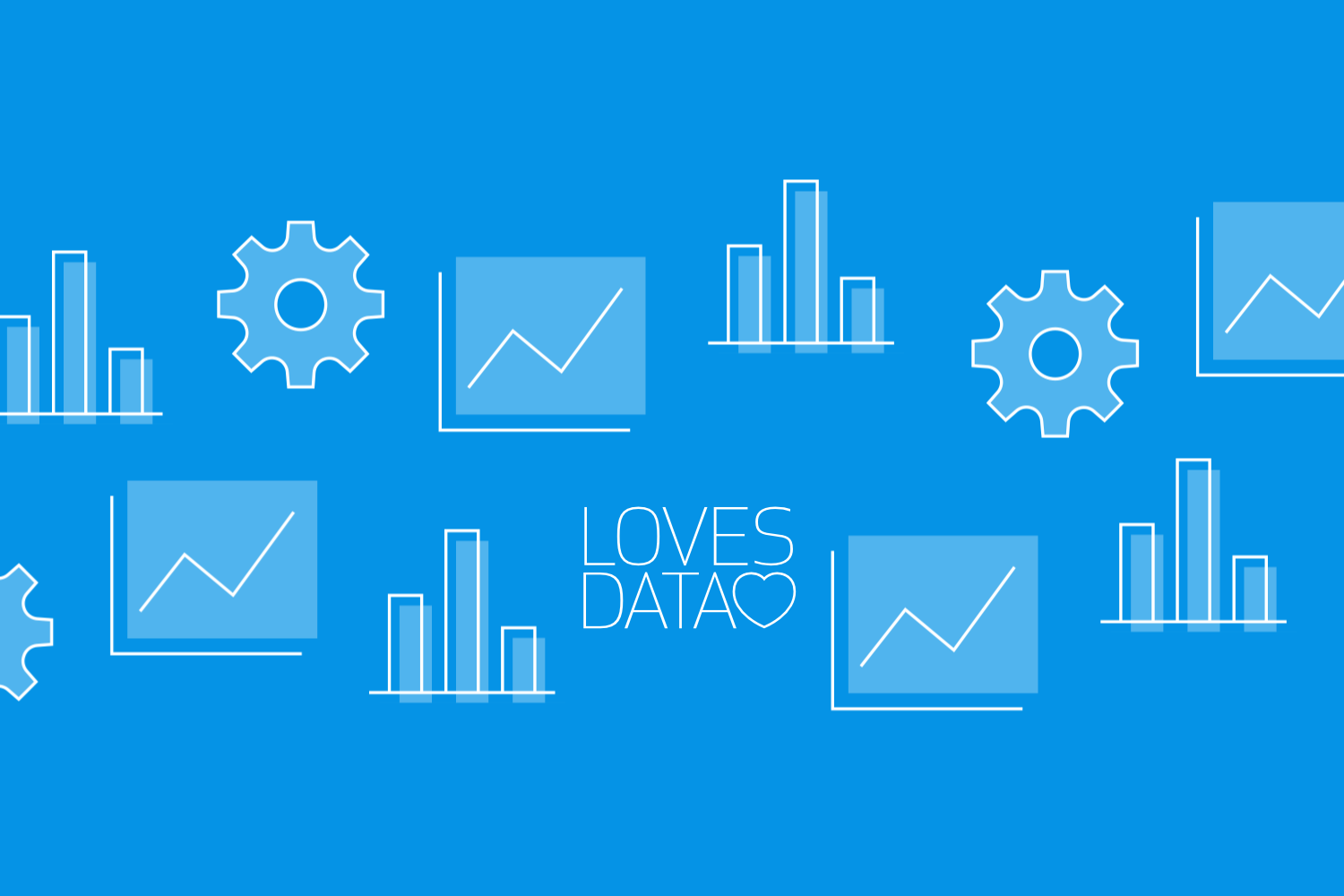
Google Analytics is a powerful tool that provides valuable insights into your website’s performance. Whether you run a small blog or a large e-commerce site, understanding how visitors interact with your site is crucial. With the data Google Analytics offers, you can make informed decisions to improve your content, marketing strategies, and overall user experience. Let’s dive in and explore how to make the most of Google Analytics.
Setting Up Your Google Analytics Account
Setting up your Google Analytics account is the first step to gaining valuable insights into your website’s performance. Here’s how to get started:
- Create a Google Account: If you don’t already have a Google account, you need to create one. This account will be used to access Google Analytics and other Google services.
- Sign Up for Google Analytics: Go to the Google Analytics website and sign up using your Google account. Click on the “Start for Free” button and follow the prompts to begin setting up your new account.
- Set Up a Property: A property in Google Analytics represents your website or app. With Google Analytics 4 (GA4), you’ll create a data stream to track activity on your site. Provide a name for your property, select the reporting time zone, and choose the currency in which you want your data to be reported.
- Install Tracking Code: GA4 provides a unique tracking code. This code must be added to every page on your website that you want to track. If you’re using a content management system (CMS) like WordPress, plugins or Google Tag Manager can help you add this code without touching any HTML.
- Verify Setup: After installing the tracking code, verify that it’s working correctly. Use the Real-Time report in GA4 to see if data is being collected. Visit your website and check if your visit registers on the report.
Understanding Key Metrics and Reports
Once your Google Analytics account is set up, it’s time to dive into the metrics and reports that will help you understand your website’s performance. Here are some key metrics you should be familiar with:
- Users and Sessions: Users refer to the number of unique visitors to your website. Sessions represent the total number of visits, including repeat visits from the same user. These metrics give you an overview of your site’s traffic volume.
- Engagement Rate: Engagement rate indicates the percentage of visitors who interact meaningfully with your site, such as scrolling, clicking, or spending a significant amount of time. This replaces the traditional bounce rate metric in GA4.
- Average Engagement Time: This metric shows how long, on average, visitors actively engage with your site during a session.
- Pages per Session: This metric represents the average number of pages viewed during a single session. Higher values suggest that users are exploring more of your site.
- Traffic Sources: Understanding where your traffic comes from is essential for optimizing your marketing efforts. GA4 categorizes traffic sources into channels like organic search, direct, referral, and social.
Google Analytics also offers various reports to help you interpret these metrics:
- Audience Report: Provides insights into who is visiting your site, including demographics, interests, and behavior.
- Acquisition Report: Shows how visitors are finding your site, whether through search engines, social media, or other sources.
- Engagement Report: Analyzes what users do once they are on your site, including which pages they visit and how they navigate your site.
- Monetization Report: Tracks revenue-related data if you have e-commerce or other monetization features enabled.
Utilizing Segments and Filters
Segments and filters in Google Analytics help you dive deeper into your website data. They allow you to isolate and analyze specific parts of your traffic, making it easier to understand user behavior and optimize your marketing strategies.
Applying Segments
Segments let you break down your Google Analytics data into smaller, more manageable pieces. You can create segments based on various criteria, such as user demographics, traffic sources, or behaviors. For example, you could create a segment to view only traffic from mobile users or new versus returning visitors.
- Predefined Segments: GA4 offers several predefined segments you can use immediately, like "Organic Traffic" or "Paid Traffic."
- Custom Segments: You can also create custom segments tailored to your needs. Use the "Explorations" tool to set up and analyze segments.
Using segments helps you identify trends and patterns within different user groups, providing actionable insights.
Setting Up Filters
Filters help you refine the data that appears in your reports. By setting up filters, you can exclude unwanted traffic, focus on specific user behaviors, or clean up your data.
- Exclude Internal Traffic: Use the GA4 data settings to exclude internal traffic based on IP addresses.
- Filter Out Bots and Spam: GA4 automatically filters known bots, but additional settings can help you refine your data further.
Setting Key Events and Tracking Interactions
Setting key events in Google Analytics helps you measure how well your website meets your business objectives. Key events can be anything from making a purchase to signing up for a newsletter. Tracking these interactions allows you to assess your website’s effectiveness and make necessary adjustments.
Define Your Key Events
The first step in tracking key events is to define what interactions you want to monitor. Common key events include:
- Destination Events: Track when a user lands on a specific page, such as a thank-you page, after a form submission.
- Engagement Events: Monitor actions like video views, file downloads, or button clicks.
Custom Events: Set up events tailored to your business needs using parameters like event category, action, and label.
Set Up Key Events in GA4
To set up key events, follow these steps:
- Go to the "Admin" section and navigate to "Events" under your property settings.
- Create or mark events as conversions if they align with your primary business objectives.
- Use Google Tag Manager to set up and trigger custom events as needed.
Watch our tutorial covering the steps to track conversions using Key Events in GA4:
Analyze Key Event Data
Regularly review your key event data in GA4 to see how well your website performs. Look at which sources, campaigns, or user segments are driving the most interactions. Use this data to optimize your marketing efforts and improve your website’s user experience.
Conclusion
Understanding and utilizing Google Analytics can significantly enhance your digital marketing efforts. By setting up your account correctly, learning how to interpret metrics and reports, and tracking key events, you’ll gain valuable insights to improve your website’s performance. Start leveraging the power of Google Analytics today to achieve your business goals.
Ready to take your skills to the next level? Join our comprehensive Google Analytics course today. You will learn how to master Google Analytics, including how to use and customize your reports to understand the performance of your website.

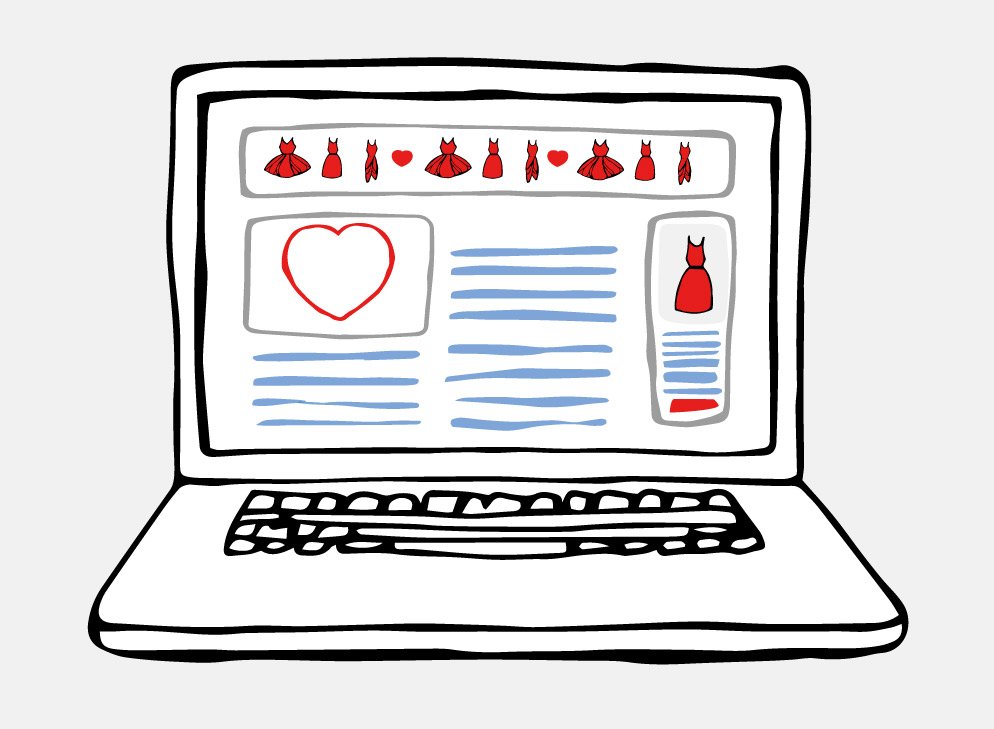
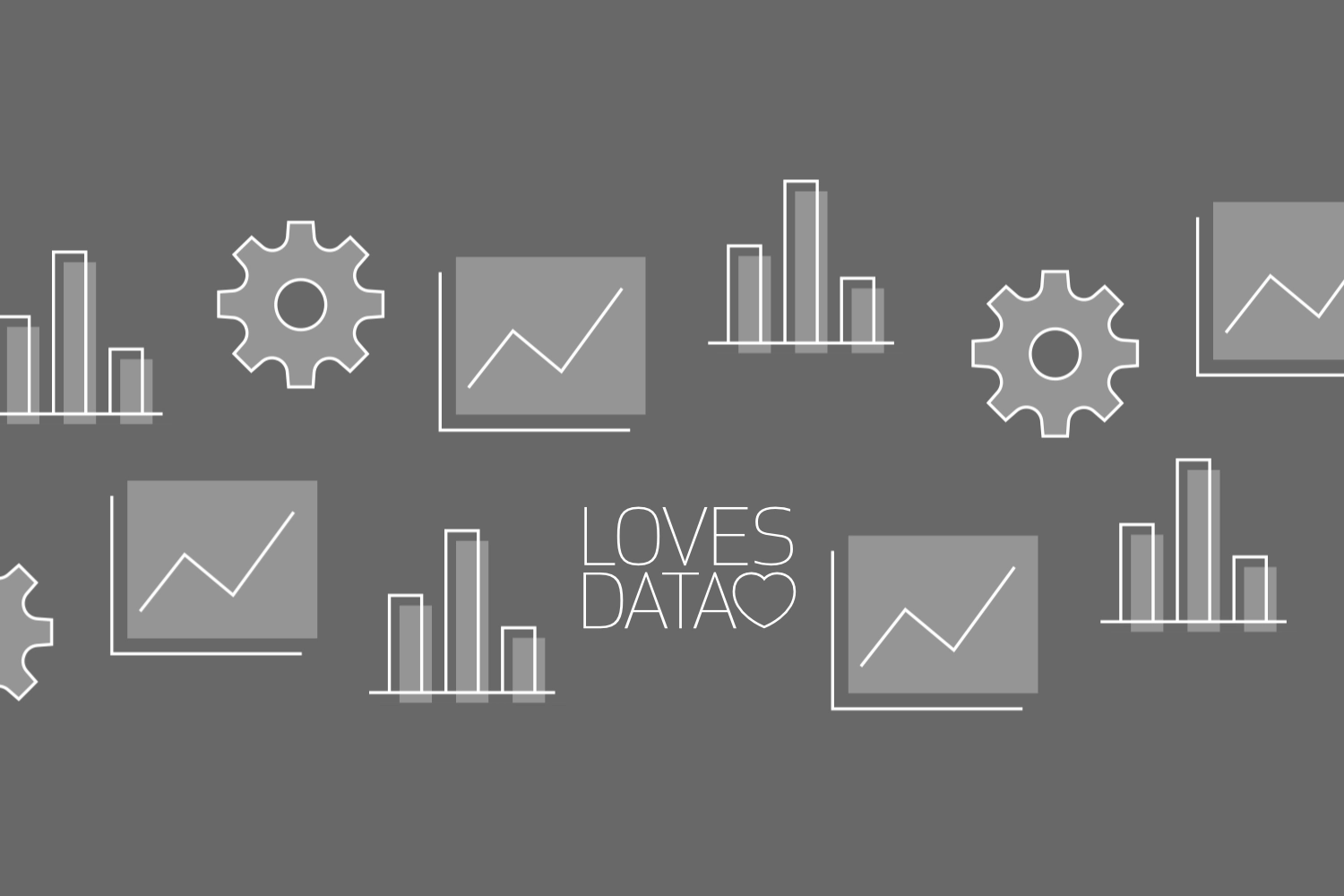
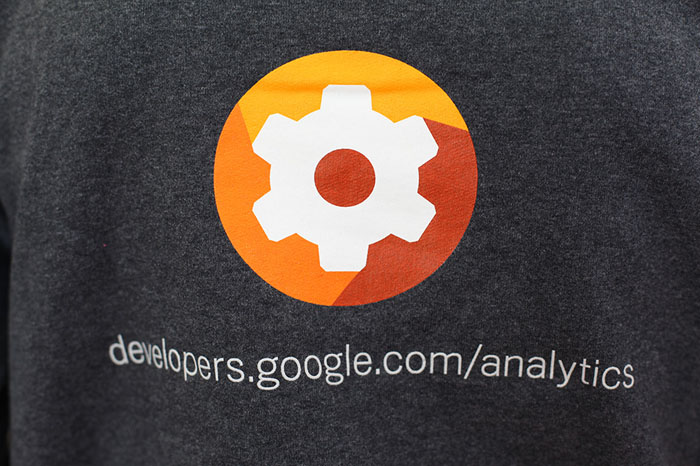
Comments