Boost Your Marketing Analytics with Looker Studio
Loves Data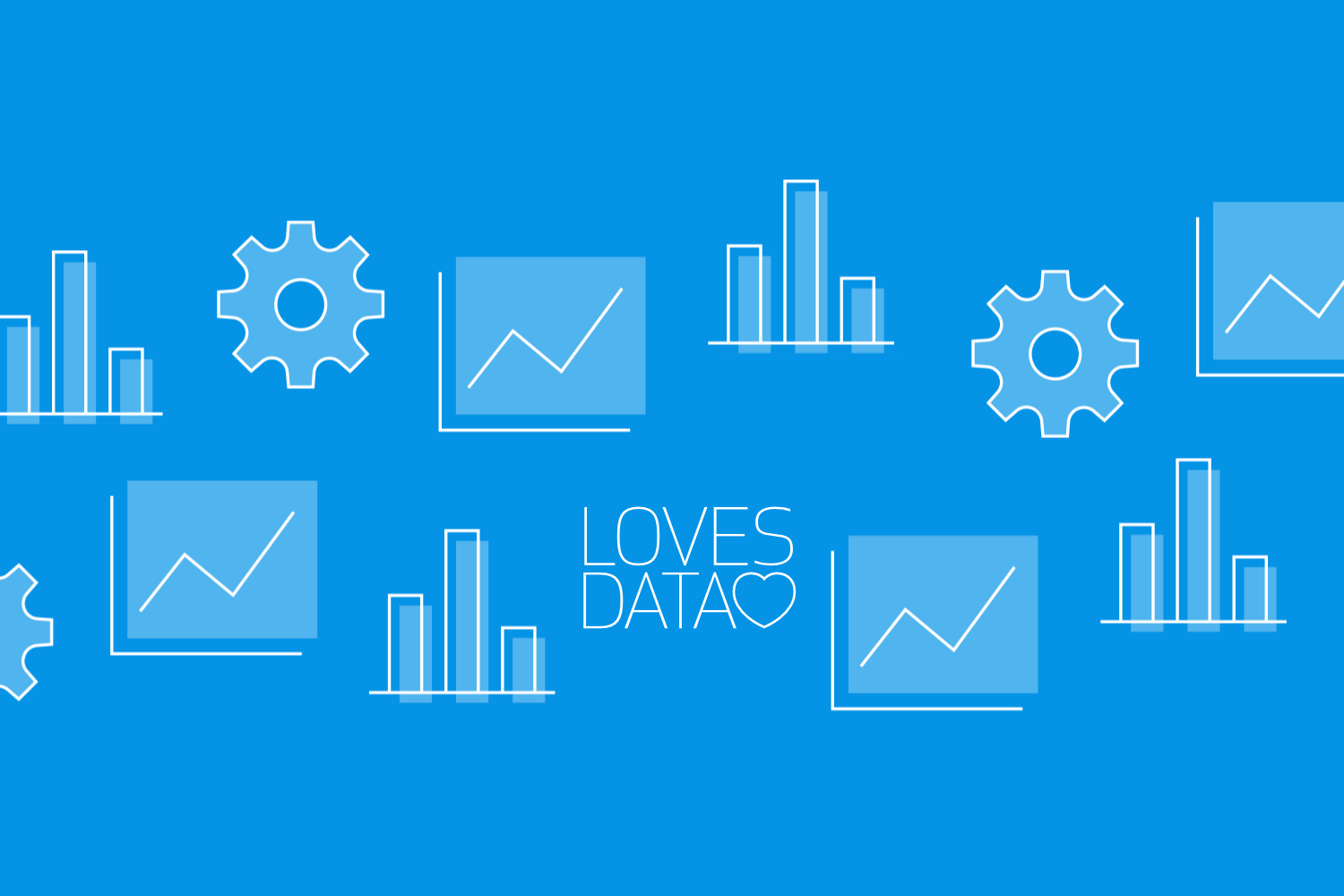
The ability to visualize and analyze your marketing data effectively is key to unlocking powerful insights and driving digital marketing success. In today's data-driven world, having access to robust reporting and dashboarding tools is imperative, and Looker Studio is one such powerful solution that simplifies the process for marketing professionals. By mastering Looker Studio, you can create interactive, data-driven reports that provide a comprehensive understanding of your marketing performance, allowing you to make informed decisions and achieve exceptional results.
In this article, we will explore the potential of Looker Studio and show you how to harness its capabilities for enhanced marketing analytics. From setting up your first report to leveraging advanced charting options and techniques, we'll arm you with valuable tips and best practices to make the most out of this powerful reporting tool.
As a specialist in Google Analytics and Google Ads, Loves Data is dedicated to helping marketing professionals like you excel in the digital marketing landscape and make the most of your data. With expert guidance and valuable insights, you'll be poised to unleash the full potential of Looker Studio and set your digital marketing strategy on the path to unparalleled success.
So, let's embark on our journey to discover the power of Looker Studio and learn how it can become a game-changer for your marketing analytics and reporting.
Getting Started with Looker Studio
Before we dive into the advanced capabilities of Looker Studio, let's start by setting up your first report. Follow these steps to get started:
Create Your Report
To begin, create a new report by selecting ‘Blank Report’ (or by clicking ‘Create’ and then ‘Report’). This will let you start a report from scratch and you can add the data visualizations of your choice to the reporting canvas.
Connect Your Data Sources
Once you’ve selected the option to create a new report, you'll need to connect a data source to Looker Studio. This can include Google Analytics, Google Ads, Google Sheets, or even third-party connectors for non-Google platforms. Once you’ve selected the data source and completed any necessary authorization steps, select ‘Add’ and then ‘Add To Report’.
Add Your Charts
Now it’s time to add and customize charts to visualize the data from the connected data source. This step will take the most time. Depending on the type of charts you’re using, you will need to select dimensions, metrics, date ranges, and configure additional settings to present the data correctly.
Customize Your Report Theme and Layout
To create a consistent and polished look for your report, customize the theme and layout by adjusting colors, fonts, and other design elements through the ‘Theme and Layout’ panel.
Building Interactive and Dynamic Visualizations
One of the key benefits of Looker Studio is its ability to create interactive and dynamic visualizations that respond to user inputs. Here's how you can harness this powerful feature:
Use Data Controls and Filters
Incorporate data controls and filters in your report to allow users to interact with the data and explore different views. This can include date range selectors, dropdown filters, or custom sliders to refine the data displayed.
Leverage Calculated Fields
Calculated fields enable you to perform advanced computations and transformations on your data directly within Looker Studio. Use these functions to create new metrics, ratios, or categories that provide additional insights for your viewers.
Advanced Charting Techniques for Enhanced Insights
With a basic understanding of Looker Studio's interactive capabilities, let's explore advanced charting techniques to create more compelling data visualizations:
Create Blended Data Visualizations
Blended data allows you to combine multiple data sources into a single chart or table, enabling you to compare and analyze your marketing data in unique ways. To blend your data, simply add a new chart, select ‘Resource’ in the main menu and then choose ‘Manage Blends’. You will then need to select the data sources you wish to combine and configure how the data will be blended.
Leverage Custom Filters
Looker Studio allows you to create custom filters in your report. This means you can build visualizations based on particular sub-sections of data that are unique to your business, providing deeper insights into your marketing performance.
Implement Conditional Formatting
Conditional formatting can help emphasize specific data points and trends by applying customized styling rules based on specified conditions. This can include changing text colors, background colors, or other visual elements to draw attention to important insights.
Sharing and Collaborating with Looker Studio
Looker Studio makes it easy to share your reports and collaborate with your team. Here's how to get the most out of these features:
Share Your Reports
To share your Looker Studio report, click on the ‘Share’ button in the top right corner. You can provide view or edit access to your team members, ensuring that everyone can stay up-to-date with the latest insights.
Collaborate in Real-Time
Looker Studio supports real-time collaboration, allowing multiple users to work on a report simultaneously. Simply invite your team members to collaborate, and they can contribute to the report instantly.
Conclusion
Looker Studio is an incredibly powerful tool for marketing professionals looking to enhance their marketing analytics and reporting capabilities. By mastering the features and techniques outlined in this post, you'll be well on your way to creating interactive, data-driven reports that deliver valuable insights and drive your digital marketing success.
Loves Data is here to support you on your journey towards mastering Looker Studio and unlocking its full potential for your business. Through my comprehensive GA4 courses, you can embrace the power of this versatile reporting tool and transform the way you visualize and analyze your marketing data. Reach unparalleled success in your digital marketing efforts; start today!

Comments