Looker Studio FAQs: Your Top Questions Answered
Loves Data
Looker Studio — previously Google Data Studio — is a popular data visualization and reporting platform that enables businesses to convert data into actionable insights. By connecting various data sources and utilizing diverse visualization techniques, users can create engaging, informative reports to optimize their decision-making processes.
As the platform evolves and gains new functionality, users often have questions and concerns about how to maximize its potential.
In this article, we address the top frequently asked questions about Looker Studio, providing in-depth answers and guidance on this powerful platform. From connecting data sources to customizing visualizations, Loves Data's expertise will help you unlock Looker Studio's capabilities, enhancing your reporting, and analytics processes across your organization.
Dive into the world of Looker Studio and discover insights, tips, and best practices to elevate your data-driven decision-making and embark on a journey toward data mastery.
Question 1. How Do I Connect Data Sources to Looker Studio?
Connecting data sources to Looker Studio is a crucial step in creating powerful reports. Follow these steps to establish a connection:
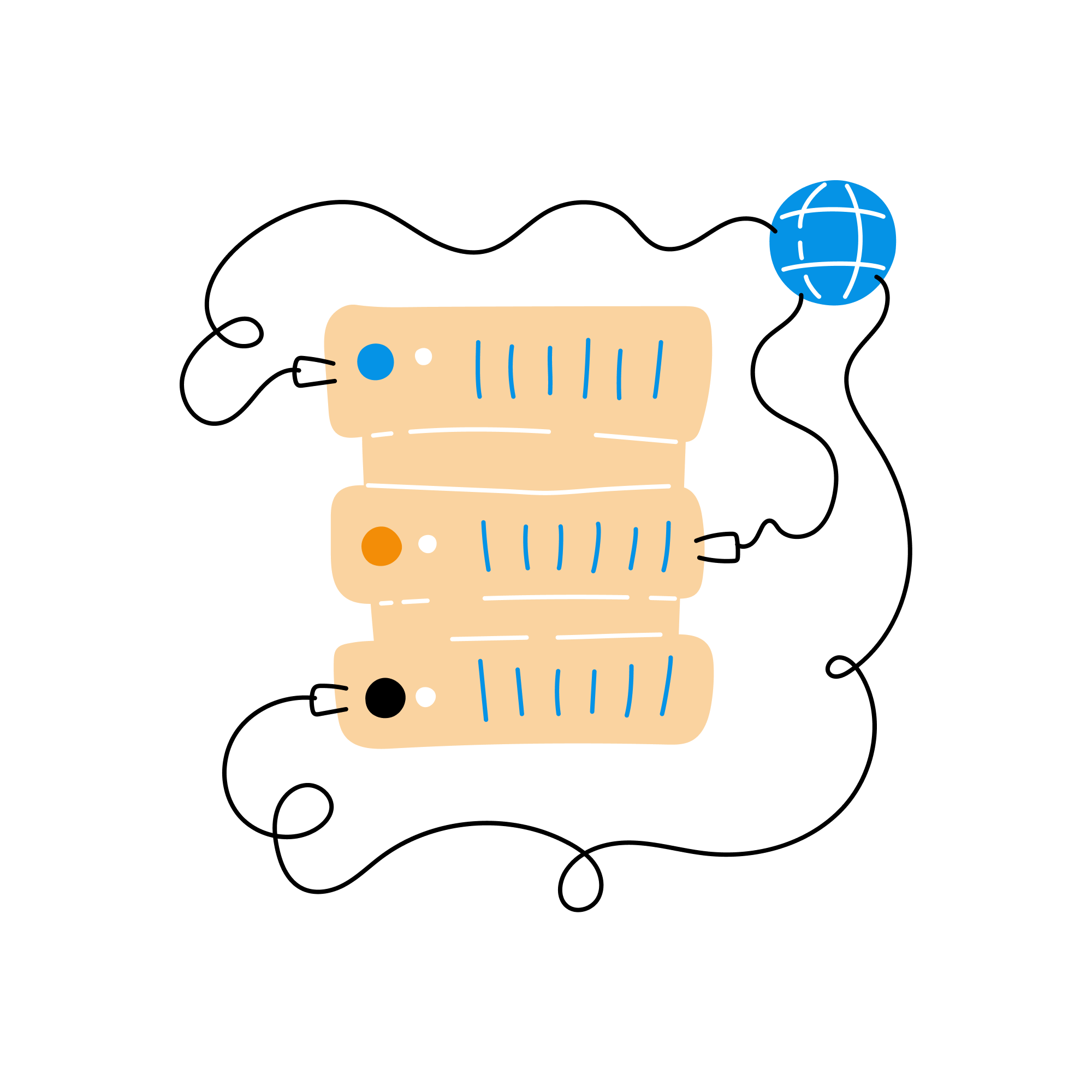
1. In Looker Studio, create a new report by clicking "Create" and selecting "Report." You will then be prompted to connect a data source. Or you can click click "Create" and select "Data Source" to connect a data source independently of creating a report.
2. Choose your desired data connector from the list, such as Google Analytics, Google Ads, Google Sheets, BigQuery, or one of the other available options.
3. Configure the connection settings and provide any required authentication or API information.
4. Test and save your new data source connection.
Remember that Looker Studio supports over 500 data connectors, enabling you to access and integrate data from various platforms seamlessly.
Question 2. How Can I Create Custom Calculated Fields in Looker Studio?
Custom-calculated fields in Looker Studio allow you to perform calculations and create unique metrics or dimensions for your reports. Here's how to create a calculated field:
1. Open or create a new report in Looker Studio.
2. Edit the data source. You can do this by clicking the data source edit icon after selecting a chart in your report or by clicking "Resource" at the top of the interface and then selecting "Manage Added Data Sources". This will then let you edit the data source.
2. Once you are editing a data source, click "Add a Field."
3. Provide a name for your new field and use the available functions and operators to define your custom calculation.
4. Save your calculated field.
5. Search for your new calculated field and adjust the "Type" as necessary. This lets you control if your calculated field is a metric or a dimension in your report.
6. Use your new calculated field your report like any other metric or dimension.
Mastering calculated fields empowers you to extract more meaningful insights from your data and create tailor-made reports for your specific needs.
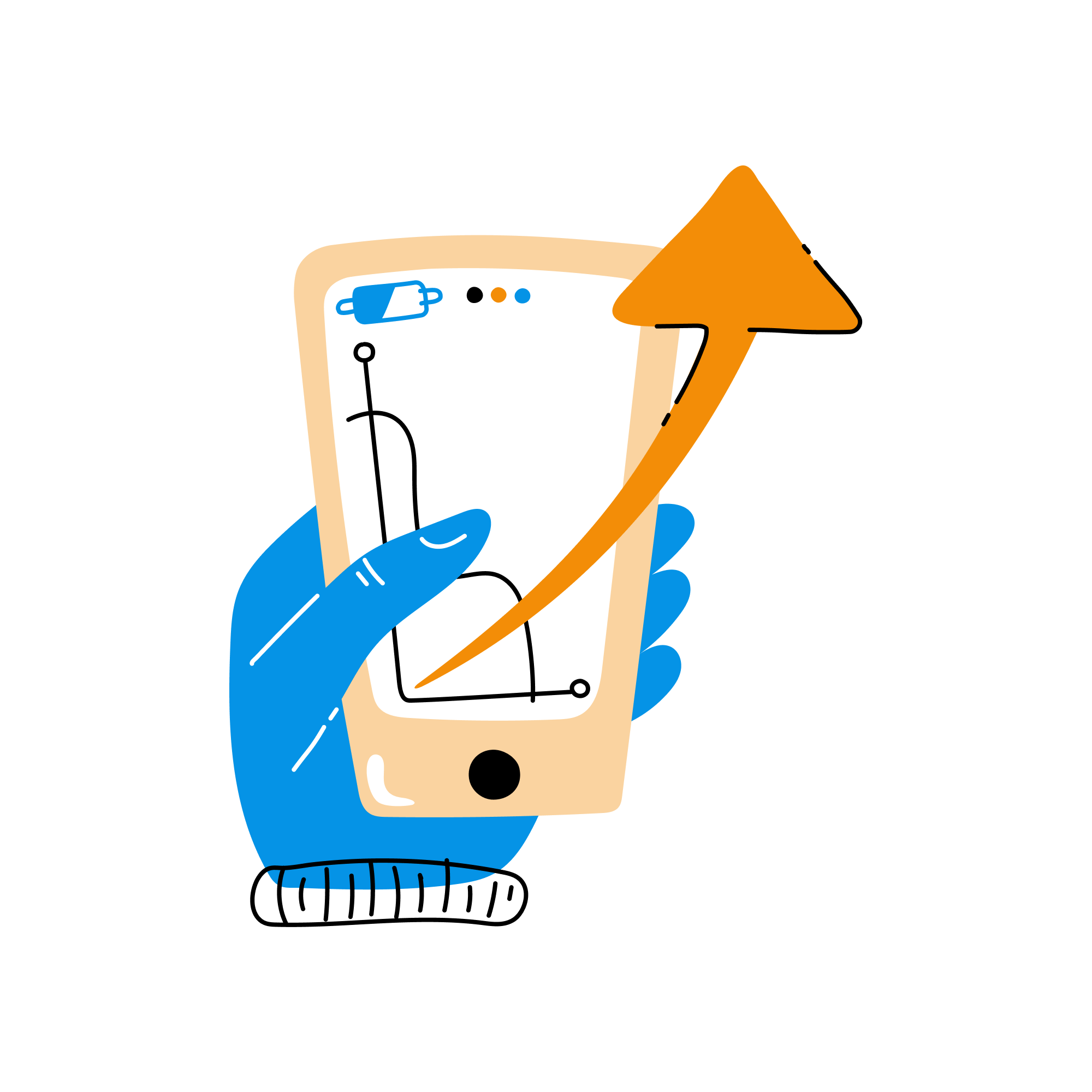
Question 3. Can I Share My Looker Studio Reports with Others?
Looker Studio allows you to share reports with colleagues, clients, or stakeholders in various ways. Here are some methods to share your Looker Studio reports:
1. Shareable Link: Click the "Share" button in your report, select your desired settings for sharing the report, and choose "Copy link." This option generates a shareable URL that provides access to your report.
2. Embed: Select the "Embed report" option from the "Share" menu to generate customizable iframe code that you can insert into web pages or applications.
3. Download: To share your report as a PDF, choose the "Download report" option from the "Share" menu. This allows you to share or distribute your report offline.
With various sharing options, you can efficiently communicate your findings to the appropriate audience in a format that suits their needs.
Question 4. How Do I Customize the Look and Feel of My Reports in Looker Studio?
Looker Studio offers a range of customization options that help you create visually engaging and aesthetically pleasing reports. Here are some tips for refining the appearance of your reports:
1. Themes: Choose a Looker Studio report theme from the "Theme and Layout" panel. You can select from predefined options or create a custom theme to match your brand's visual identity.
2. Charts and Visualizations: Customize chart and visualization settings by clicking on the chart and adjusting options such as colors, axis labels, and data formatting.
3. Report Layout: Use the "View" tab to control how you design your report. Selecting this option lets you control the grid, snapping, and other settings that are helpful when creating and adjusting reports.
4. Dimension Value Colors: You can control the colors used for the different values of a dimension. This is useful when you want precise control over the design of your report.
Customizing your report's visuals enhances its readability and impact, captivating your audience and improving their experience.
Question 5. What Are Some Best Practices for Optimizing Looker Studio Reports?
Creating effective Looker Studio reports involves more than just connecting data sources and adding charts. Consider these best practices to optimize your reports:
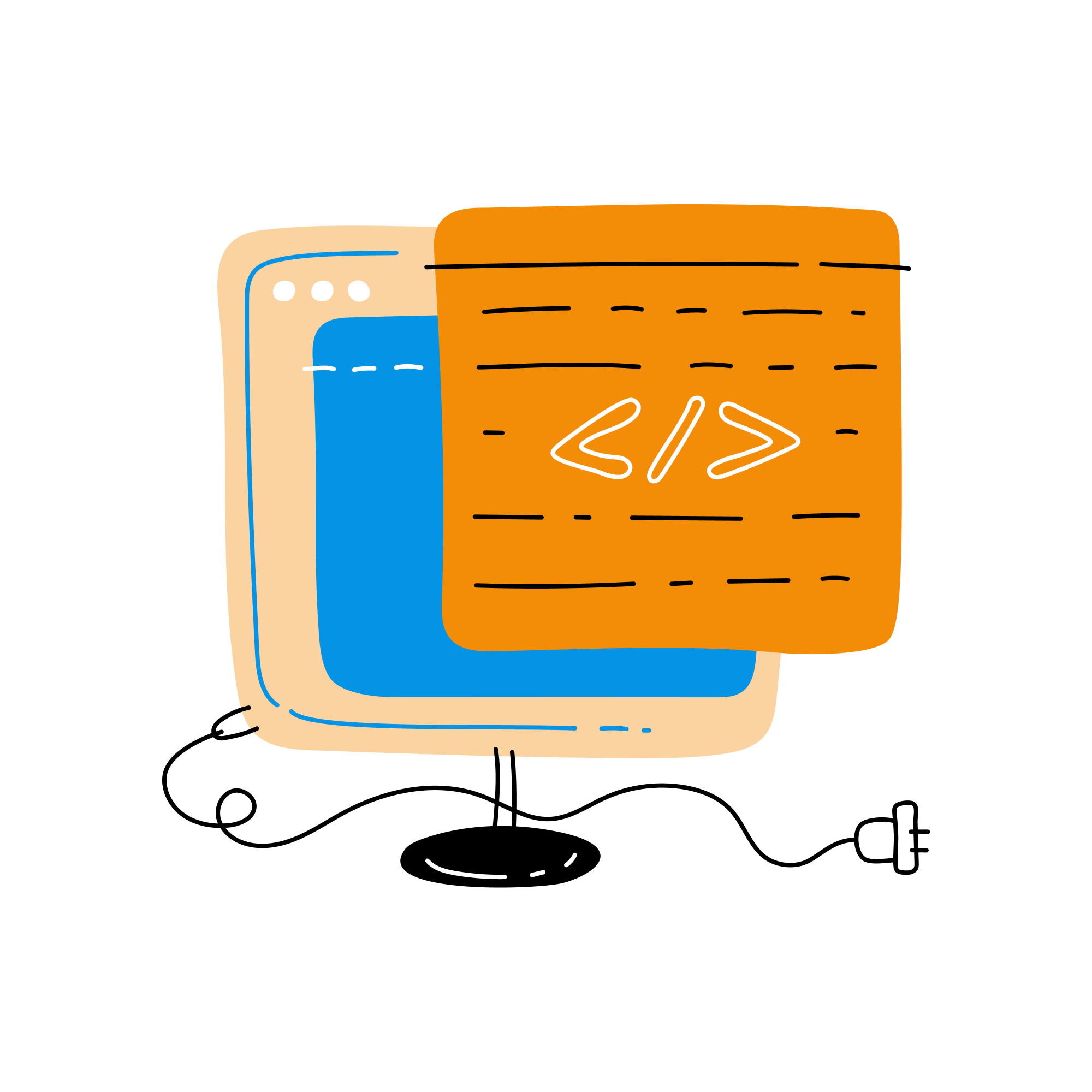
1. Focus on Key Metrics: Prioritize your most important metrics and dimensions to present a clear and compelling story.
2. Filtering: Break down your data into smaller, more meaningful segments to uncover hidden patterns and trends using filters.
3. Contextualize Your Data: Include relevant context, such as timeframes or benchmarks, to enrich your analysis and help readers understand the significance of your findings.
4. Utilize Multiple Chart Types: Experiment with various chart types, such as bar charts, line charts, or pie charts, to effectively visualize different data relationships.
5. Annotate Your Reports: Add text boxes, annotations, or tooltips to clarify your insights and guide your audience through your report's narrative.
By following these best practices, you can transform raw data into compelling, actionable insights that drive informed decision-making.
Question 6. How Can I Collaborate on Reports with My Team in Looker Studio?
Looker Studio offers collaboration features that enable you to work alongside your team, streamlining the report creation process:
1. Shareable Links: Share editable report links with team members with Looker Studio access, allowing them to contribute to the report development.
2. Version History: Navigate to the "File" menu and select "Version history" to view and restore previous report versions, ensuring you never lose progress or important changes.
3. Manage Data Access: Navigate to "Resource" and "Manage added data sources" to control if people viewing the report also require permission for the underlying data set used for the report.
Taking advantage of Looker Studio's collaboration features enables your team to work together efficiently and improve the overall quality of your reports.
Master Looker Studio with Loves Data's Expertise
Understanding and maximizing the potential of Looker Studio is vital to creating powerful, data-driven reports that inform your decision-making processes. This article has addressed some of the most frequently asked questions pertaining to Looker Studio, illustrating its diverse capabilities and offering guidance for optimal performance.
To further develop your Looker Studio expertise, Loves Data offers comprehensive online courses that equip you with valuable knowledge and actionable insights. From data integration to visualization techniques, our expert-led courses will empower you to excel in today's data-driven business landscape.
Are you ready to unlock the full potential of Looker Studio and enhance your data analysis skills? Explore Loves Data's Looker Studio training course and begin your journey to data mastery today!


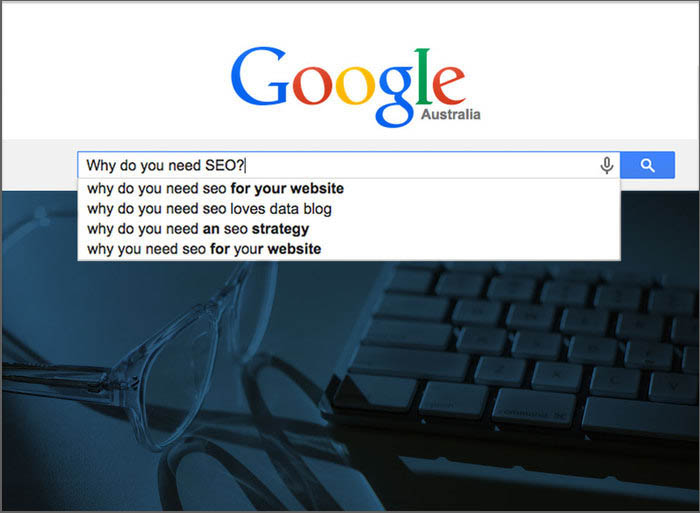
Comments