The Full Potential of Looker Studio for Advanced Marketing Analytics and Reporting
Loves Data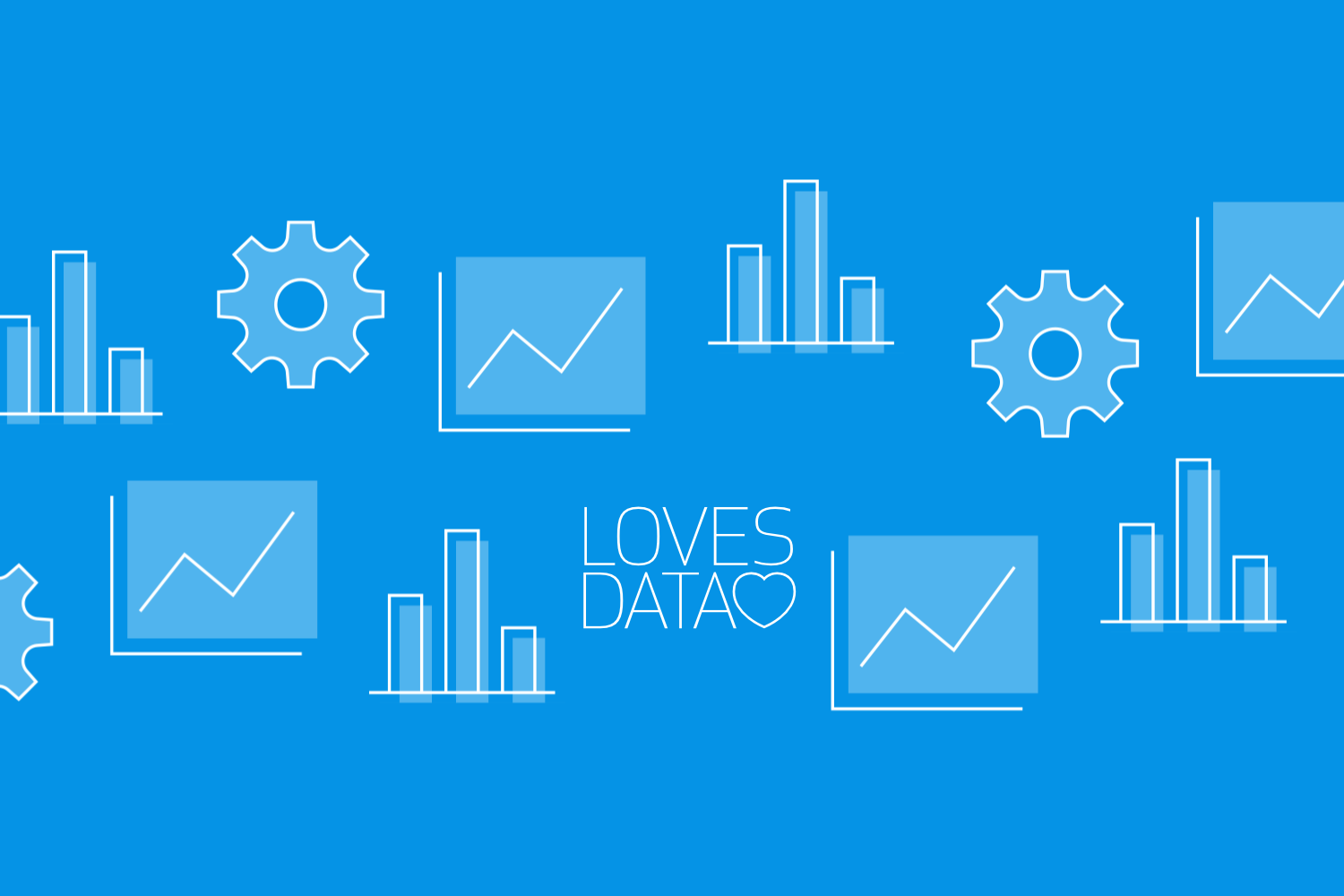
As a marketing professional with technical skills, you understand the importance of analyzing and interpreting your marketing data to drive performance and maximize ROI for your campaigns. With the vast amount of data generated by various marketing channels and platforms, compiling and analyzing this information can be a daunting task.
This is where Looker Studio, a powerful data visualization and reporting tool, comes into play. It offers a comprehensive and user-friendly solution to consolidate, analyze, and visualize your marketing data in a centralized location.
In this guide, we'll explore the capabilities of Looker Studio, delving into advanced features such as creating custom visualizations, connecting multiple data sources, and implementing calculated fields for enhanced insights. We'll provide step-by-step instructions, real-world examples, and best practices to help you maximize the potential of Looker Studio for your marketing analytics and reporting efforts.
Understanding the Core Features and Benefits of Looker Studio
Looker Studio is a versatile data visualization platform designed to help marketers consolidate and analyze their marketing data efficiently. By leveraging the features of Looker Studio, marketers can gain enhanced insights and visualize complex data in a user-friendly manner.
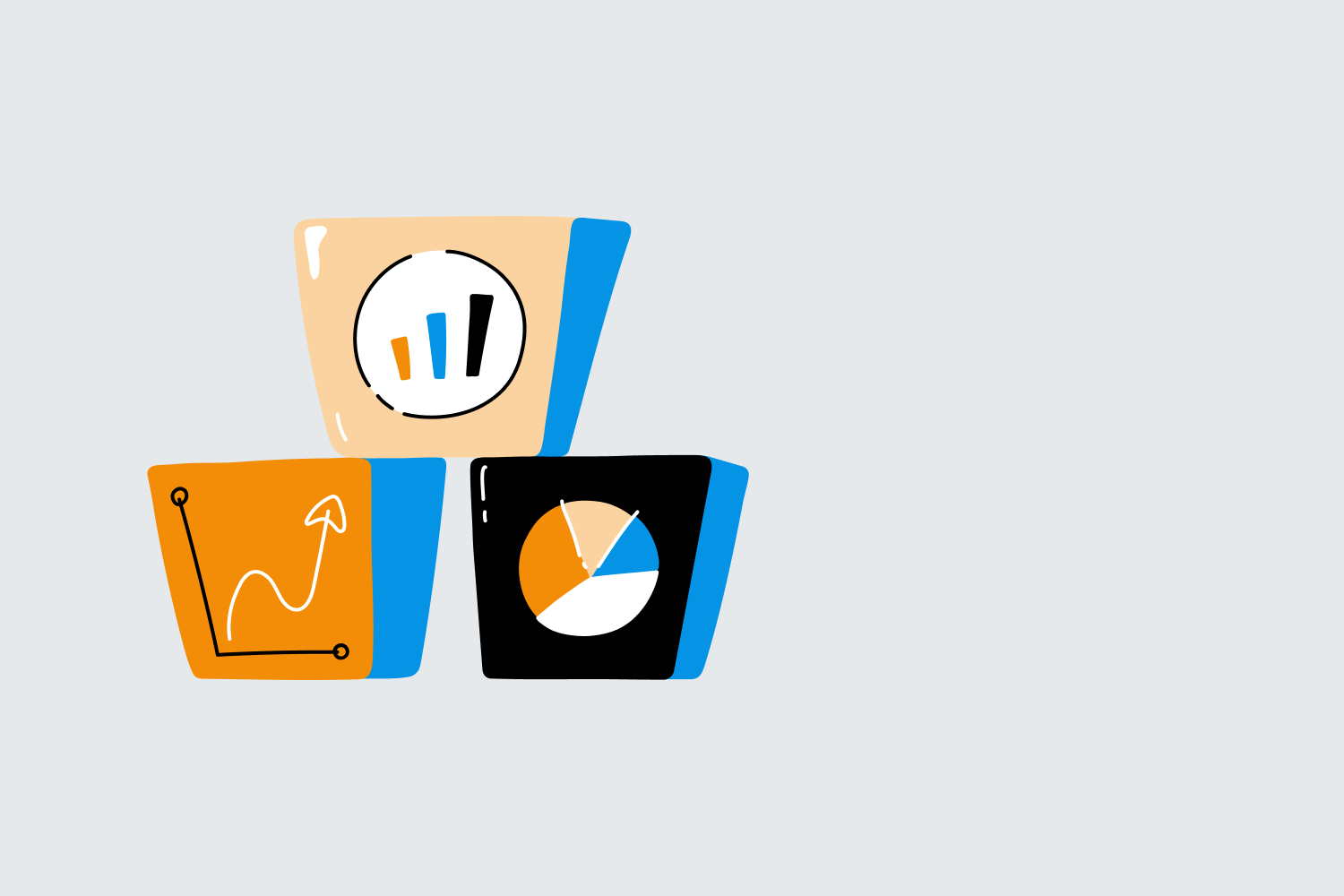
Key Benefits of Looker Studio:
- Centralized management of marketing data from various sources
- Customizable and interactive reports for better data visualization
- Integration with other Google platforms, such as Google Analytics and Google Sheets
- Collaboration and sharing capabilities, ensuring smooth communication within teams
With a clear understanding of the core benefits of Looker Studio, let's explore its advanced features that can help drive your marketing decision-making process.
Creating Custom Visualizations in Looker Studio
One of the primary strengths of Looker Studio is the ability to create customizable and interactive visualizations. By mastering the visual report-building tools in Looker Studio, you can create highly tailored reports that effectively communicate your findings and insights.
Building Customized Visualizations:
1. Log in to your Looker Studio account and create a new report.
2. Connect your desired data sources, such as Google Analytics, by using the pre-built connectors in Looker Studio.
3. Choose from the available chart types (e.g., bar chart, line chart, pie chart) and add them to your report canvas.
4. Customize your chart's appearance and configuration by adjusting colors, fonts, and chart settings to meet your unique needs.
5. Apply filters and date range controls to allow for interactive data exploration within your report.
By creating custom visualizations, you can ensure your marketing data is presented in a clear, concise, and engaging manner.
Connecting Multiple Data Sources for Comprehensive Insights
Combining relevant data sources is crucial for obtaining a holistic view of your marketing performance. Looker Studio enables you to connect data from a wide range of platforms, providing actionable insights by consolidating all your marketing data in one place.
Connecting Multiple Data Sources:
1. In your Looker Studio report, navigate to the "Data" panel on the right side of the interface.
2. Click "Add Data" and select the connector for the desired data source, such as Google Analytics, Google Ads, or Google Sheets.
3. Configure your connector settings and click "Add to Report" to incorporate your data source into your Looker Studio report.
4. Create visualizations using data from the connected sources, either by blending the data within a single chart or by juxtaposing complementary data sets in separate charts.
By connecting multiple data sources, you can gain a comprehensive understanding of your marketing performance and optimize your strategies accordingly.
Leveraging Calculated Fields for Enhanced Data Analysis
Calculated fields in Looker Studio allow you to create custom metrics and dimensions, providing deeper insights and more granular analyses of your marketing data.
Creating Calculated Fields:
1. In your Looker Studio report, click the desired data source in the "Data" panel to open the data schema settings.
2. Click "Add a Field" and define your custom calculated field using available data source fields and mathematical operations, such as addition, subtraction, or division.
3. Name your calculated field and ensure accurate data type settings (e.g., numeric, percentage, or currency).
4. Add your calculated field to your report visualizations, enabling more advanced data analysis and insights.
Using calculated fields, you can uncover hidden insights within your marketing data and make even more informed decisions.
Empower Your Marketing Analytics with Looker Studio
Looker Studio offers an all-inclusive solution for marketing data visualization, collaboration, and reporting. By mastering its advanced features, such as custom visualizations, data source connections, and calculated fields, you can make data-driven decisions that optimize your marketing campaigns and drive better results for your business.
Embrace the power of Looker Studio and start harnessing its capabilities to elevate your marketing analytics and reporting prowess with Loves Data. With comprehensive insights and effective data visualization, you can improve your decision-making processes and steer your marketing efforts toward greater success and growth. Contact us today to learn more about our Looker Studio training course!

Comments