Komito Analytics – Automatically Track Events into Google Analytics
Loves Data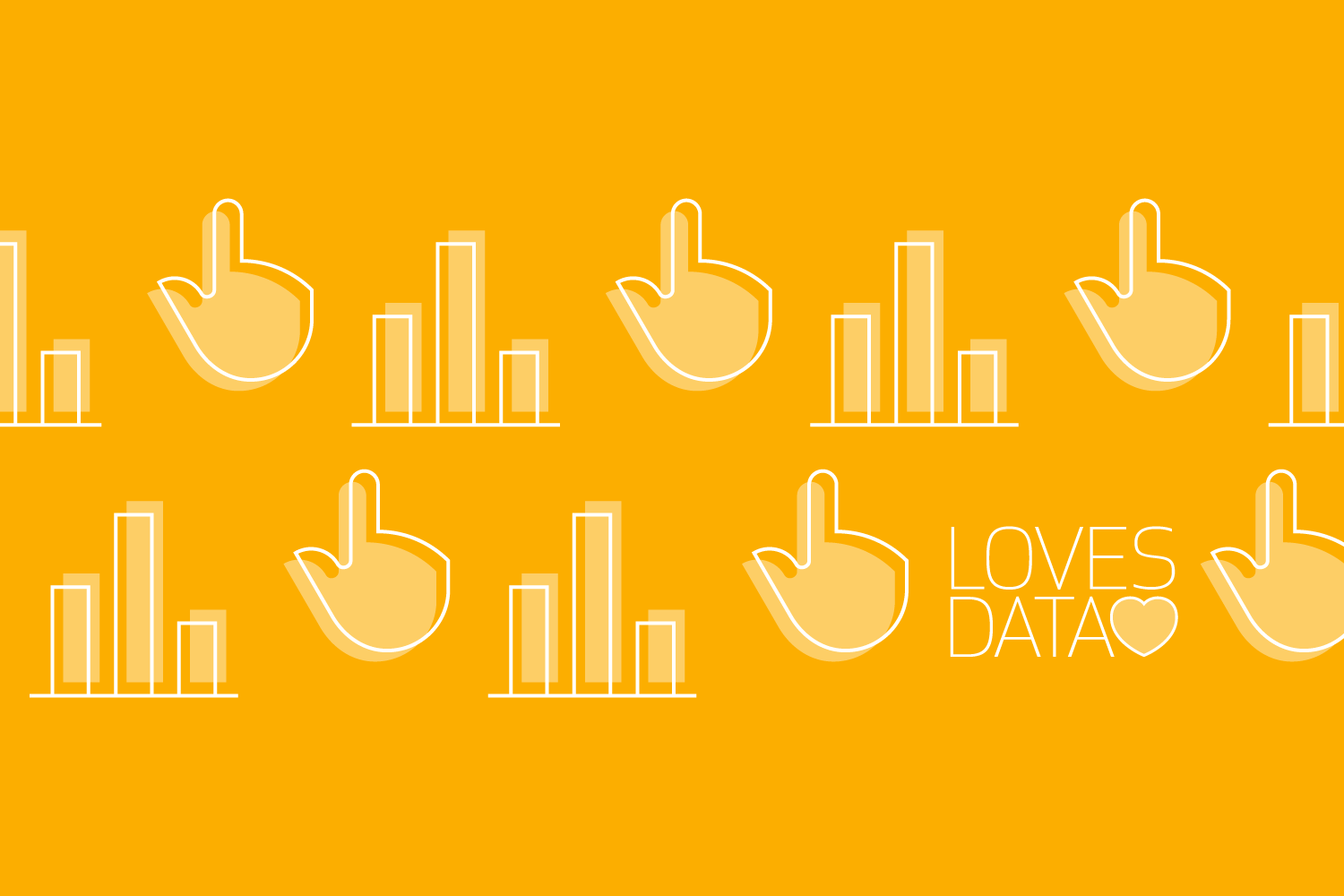
By simply installing the Google Analytics tracking code on your website (either directly or with Google Tag Manager) you will be collecting data that can help you understand your audience, your marketing and how your website is performing. You will be able to see how people are finding your website, the content they’re viewing and how they navigate between pages. However, you can go beyond pageviews – you can also use Google Analytics to understand what people are doing within the pages of your website.
This is where events (and event tracking) allow you to collect additional data for deeper insights into how people behave once they’re viewing your content. There are different techniques you can use to track these actions into Google Analytics. You can modify the code on individual pages on your website, you can configure Google Tag Manager to listen for particular actions taking place, or you can use Komito Analytics.
Komito Analytics is a free and open-source script that complements the standard Google Analytics tracking code. It makes it easy to start tracking events – you will be up and running in a matter of minutes. Komito Analytics serves over nine million unique visitors every month, across hundreds of websites. And since Komito Analytics sits alongside Google Analytics, it doesn’t store any data, which means all of the extra insights you’re collecting are kept private.
Here’s what Komito Analytics can automatically track on your website:
- File downloads
- Outbound links
- Form submissions
- Email, phone and other links
- Embedded videos (including YouTube and Vimeo)
- Scroll depth
- Social widgets (including Twitter, Facebook and LinkedIn)
- People logged in to social networks
- People switching from portrait to landscape (and vice versa) on their mobile device
- Pages being printed
- Ad blockers
I recommend implementing Komito Analytics using Google Tag Manager. This helps to ensure that it’s added to all of the pages on your website and you can control which actions you want to track into Google Analytics. For example, if you’ve added Komito Analytics using a custom HTML tag, then you can quickly adjust what you want to track (and don’t want track). Here we can see one line from the Komito Analytics code used to automatically track people printing pages:
'trackPrint': 1, // Tracks page print actions.
The ‘1’ tells us that print tracking is enabled, but if we decide we don’t want to track these actions we can change it to a ‘0’, for example:
'trackPrint': 0, // Tracks page print actions.
Now we won’t be tracking people who print pages into Google Analytics. You can use the same approach if you already have tracking configured in Google Tag Manager. For example, if you already have scroll-depth configured, you can turn it off by adjusting the Komito Analytics code.
Komito Analytics is developed by Datamart and there are four ways you can get up and running. You can add the script as a custom HTML tag in Google Tag Manager, you can use their Google Tag Manager template, you can use the official Wordpress plugin or you can implement the script directly on your website.
Here’s my tutorial showing you how to add the script using a custom HTML tag in Google Tag Manager:
When you’re done, your custom HTML tag should look something like this:
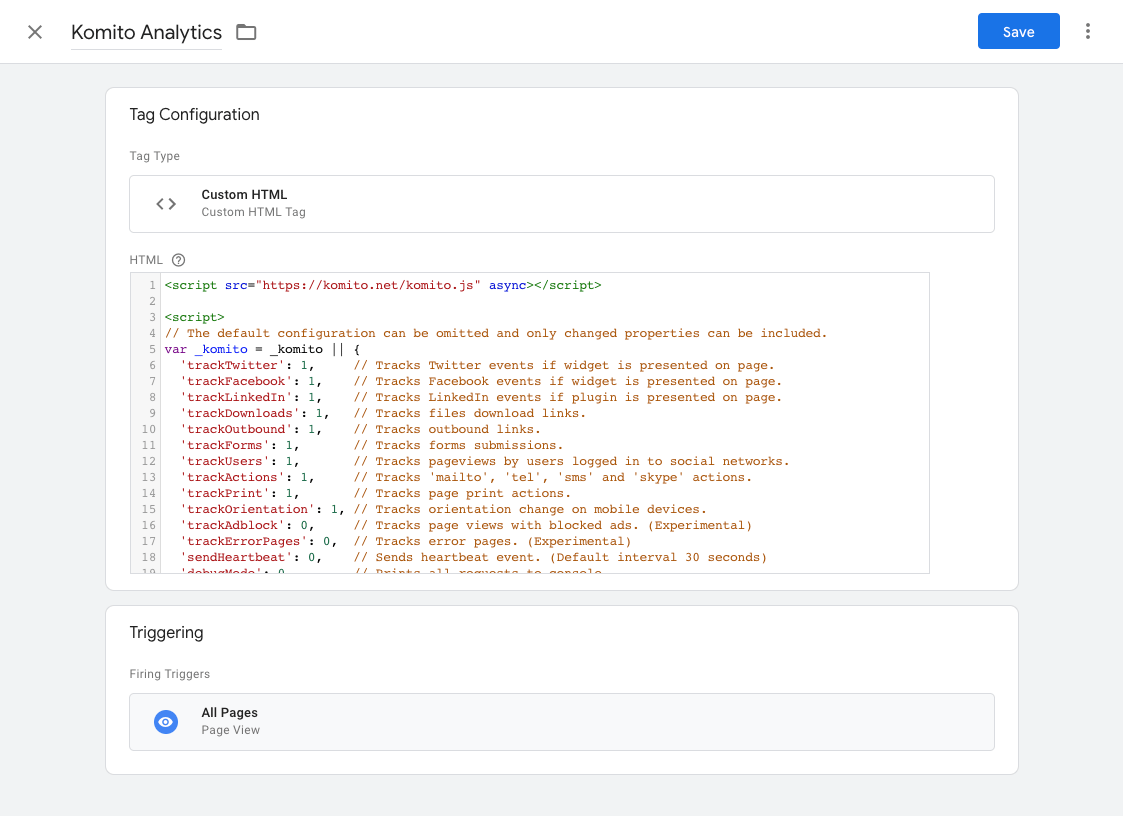
That’s it!
Komito Analytics is a great way to quickly track actions taking place within the pages of your website.

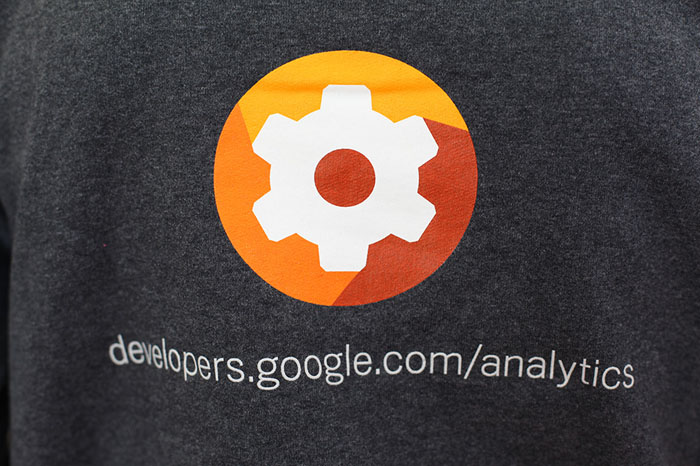
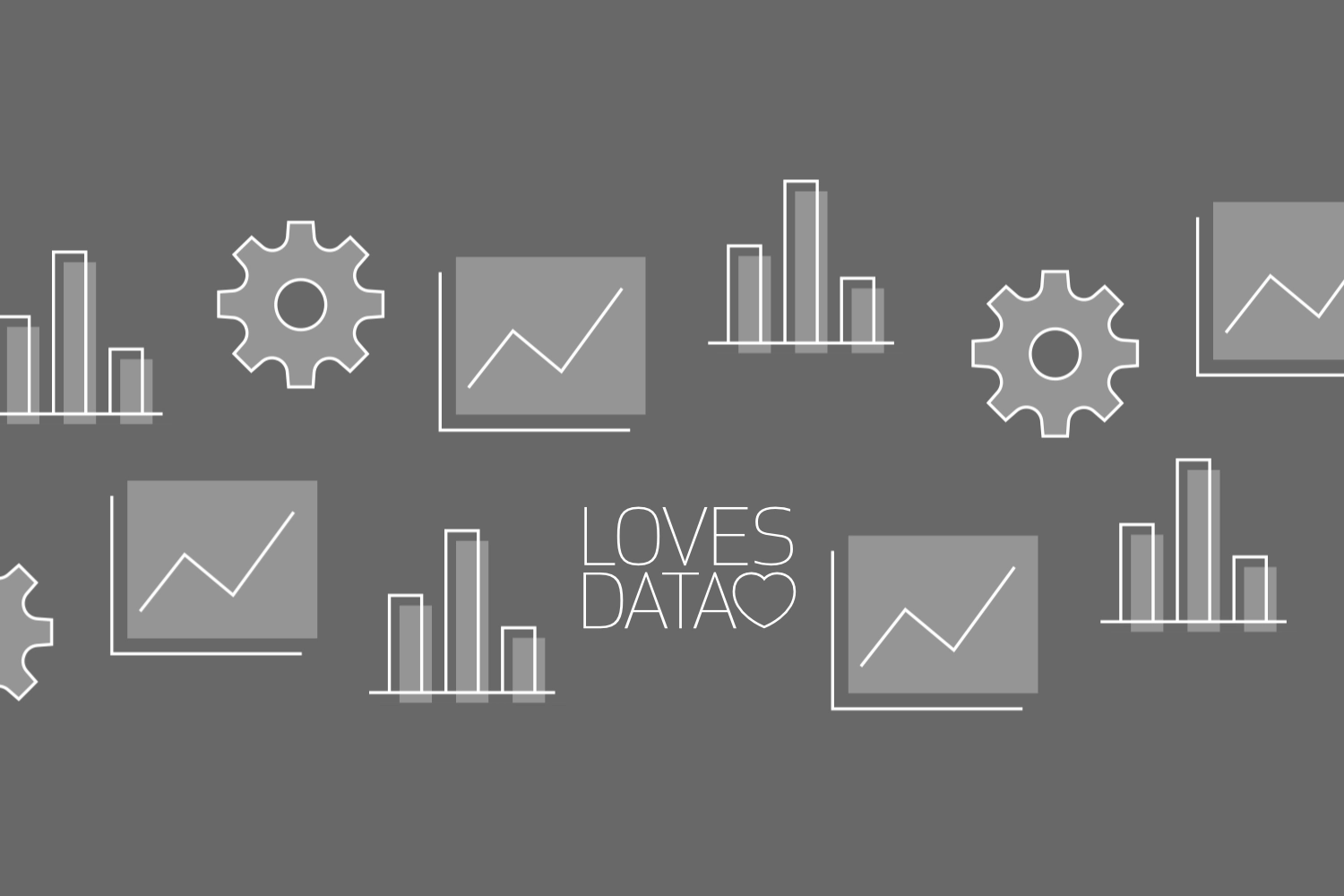

Comments