Building Interactive Dashboards Using Looker Studio for Real-Time Insights
Loves Data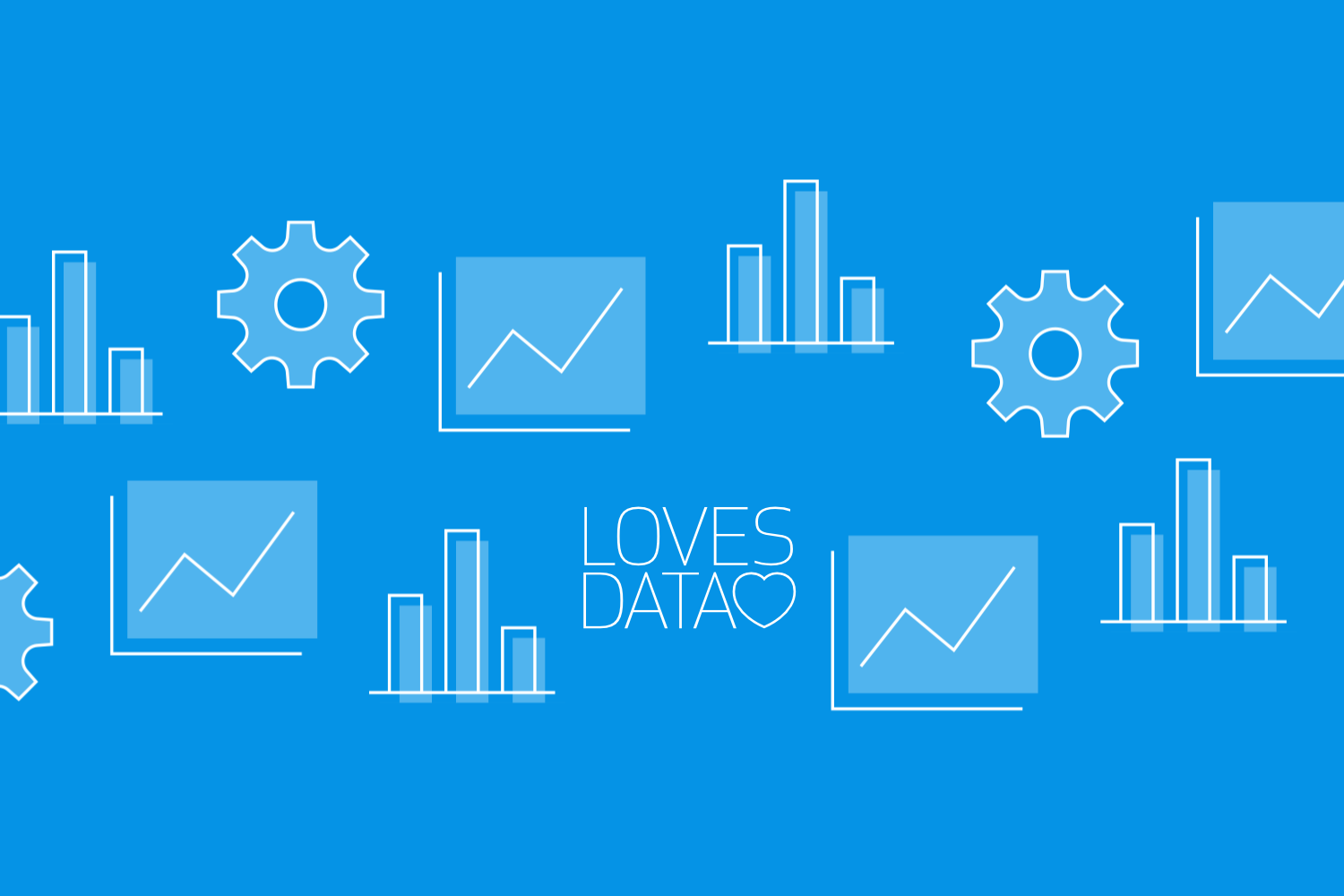
In today's data-driven environment, having real-time insights into your business operations can significantly enhance decision-making and strategic planning. Looker Studio, previously known as Google Data Studio, offers powerful tools to visualize and interact with your data through dynamic dashboards.
This guide will help you utilize Looker Studio to create dashboards that not only look impressive but also provide substantial, actionable insights. Building an interactive dashboard might seem daunting initially, but with the right tools and guidance, it becomes an achievable task that can radically transform the way you understand and interact with your data.
Whether it’s sales performance, customer behavior analytics, or real-time resource tracking, Looker Studio brings all your data into a centralized, visually appealing platform. This allows you to access and analyze vast amounts of information at a glance, helping to quickly identify trends, pinpoint efficiencies, and make informed decisions swiftly.
We'll walk you through setting up your first dashboard, discuss key components and widgets that make your dashboards interactive, and share some best practices for maintaining and upgrading these dashboards. Each step is aimed at enhancing your capability to harness Looker Studio's full potential, ensuring that you’re not just creating charts and graphs but crafting a comprehensive visual story that drives business intelligence.
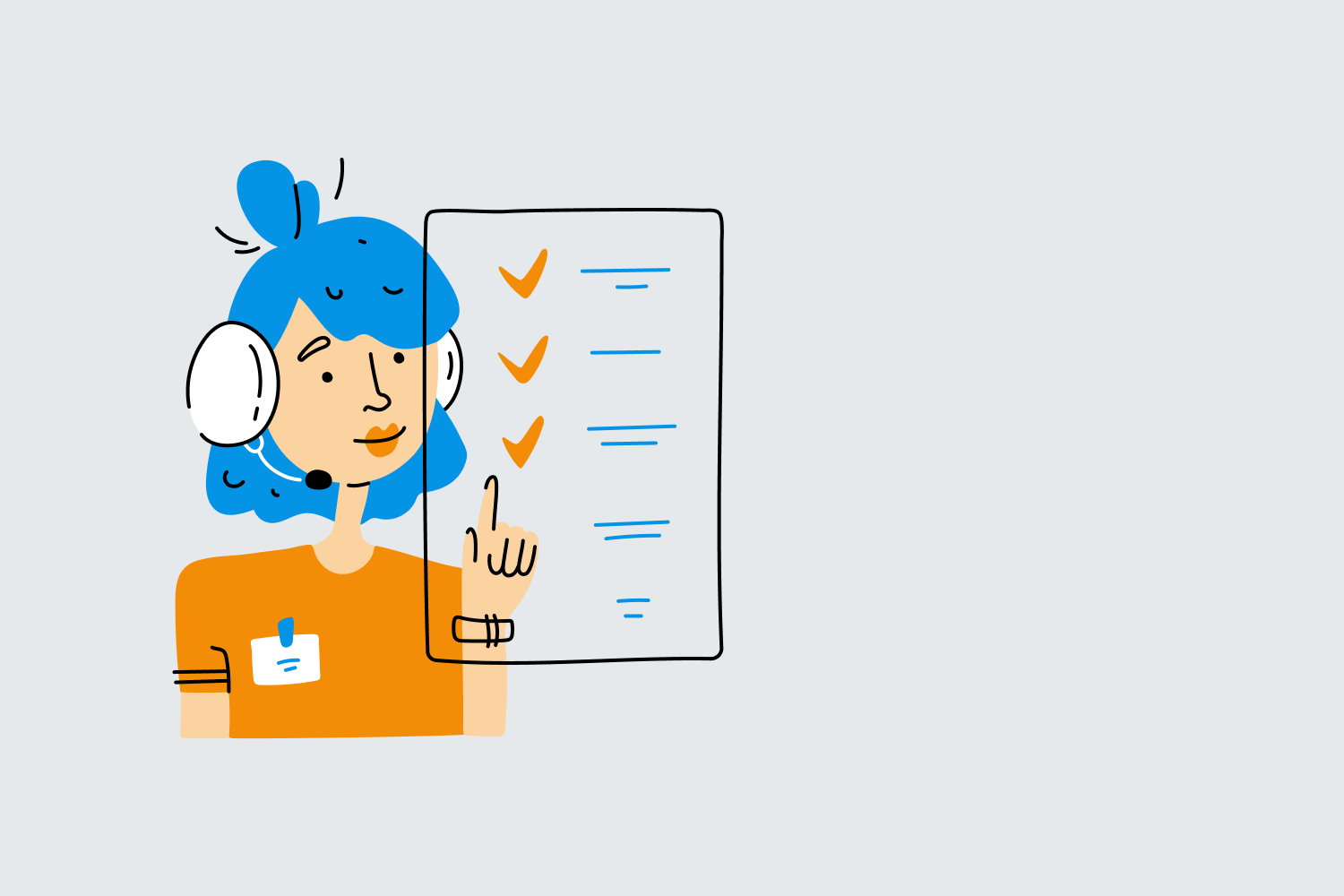
What Is Looker Studio and Why Use It for Dashboard Creation?
Looker Studio, formerly known as Google Data Studio, is a powerful data visualization tool that enables you to convert your data into customizable informative reports and dashboards. This tool is invaluable because it supports data-driven decision-making by allowing real-time collaboration and accessible reporting features. With Looker Studio, you can connect to various data sources like Google Analytics, Google Ads, databases, and even spreadsheets to bring all your key metrics into one cohesive dashboard.
Why should you choose Looker Studio for your dashboard creations? It's simple: Looker Studio is highly user-friendly, provides robust data integration capabilities, and offers extensive customization options to fit your business needs. Whether you’re looking to track key performance indicators, analyze marketing campaigns, or manage project timelines, Looker Studio can be tailored to provide the insights you need in an easily digestible format, facilitating smarter, quicker business decisions.
Starting with Looker Studio: Setting Up Your First Dashboard
Setting up your first dashboard in Looker Studio can feel like a daunting task, but here’s a step-by-step process to guide you through it. First, sign in to Looker Studio with your Google account.
Once logged in, create a new report by selecting the ‘Blank Report’ option where you'll be prompted to add data. This is where the versatility of Looker Studio shines—you can connect to various data sources, ranging from Google’s own products like Sheets, Analytics, and Ads, to SQL databases, giving you the flexibility to bring multiple data streams into a single dashboard.
Start by adding data to your report, and then choose the ‘Add Data’ option. From here, Looker Studio will guide you through linking your chosen data sources. For your first dashboard, try integrating data from Google Analytics to track website performance. Once your data is connected, you can begin to drag and drop different graph and chart elements onto your canvas.
Customize these elements based on what insights you need—like a line chart for web traffic over time or a pie chart for user demographics. Each element can be adjusted and styled according to your preferences, making it straightforward to start visualizing your data effectively. Remember, the goal here is to build a dashboard that not only looks good but also provides clear, actionable insights based on your specific business metrics.
Key Components and Widgets for Interactive Dashboards
As you dive deeper into Looker Studio, understanding the key components and widgets that enhance dashboard interactivity is crucial. An interactive dashboard does more than display data; it allows you to engage with the information to uncover deeper insights. Key components you should consider include chart filters, date range controls, and data drill-downs.
Chart filters are essential for interactive dashboards. They allow your audience to refine what data they are viewing based on set parameters, such as specific time periods, product types, or geographical locations. Adding date range controls gives additional flexibility, enabling users to select the timeframe for the data displayed dynamically. This feature is incredibly useful for monitoring trends over time.
Data drill-down capabilities can offer viewers a more granular look at the metrics. For example, starting from a view of total annual sales, a user can drill down to see quarterly, monthly, or daily sales data with just a few clicks.
Best Practices for Maintaining and Upgrading Your Looker Studio Dashboards
Maintaining and continually upgrading your Looker Studio dashboards ensures they remain effective tools for decision-making and keep pace with the evolving data needs of your business.
Regular maintenance should include checking data sources for updates to ensure all connections are active and the data is syncing correctly. It's also beneficial to solicit feedback from users of the dashboards to understand which elements are most useful and which may need adjustments.
Another best practice is to stay updated with new features and widgets available in Looker Studio. Google frequently updates its tools, adding more capabilities and improving functionality. Keeping up with these updates can provide you with new ways to present or analyze your data, leading to more comprehensive insights.
Additionally, refining the visual layout and ensuring that it adheres to your brand's style guide helps keep your reports functional and professional-looking.
Remember, a great dashboard is not just built once but is regularly updated and refined to suit changing requirements and benefit from the latest tools available.
Beyond Static Reports: Unlock the Power of Real-Time Data with Looker Studio Dashboards
Mastering the creation and optimization of interactive dashboards in Looker Studio can transform how you handle data. From the initial setup to ongoing updates, the process is designed to help you leverage Looker Studio's capabilities effectively.
With our training, you'll not only understand how to use Looker Studio effectively but also apply best practices that make your data visualization process both effective and efficient. Join our Looker Studio course today and enhance your expertise in creating effective dashboards and reports.


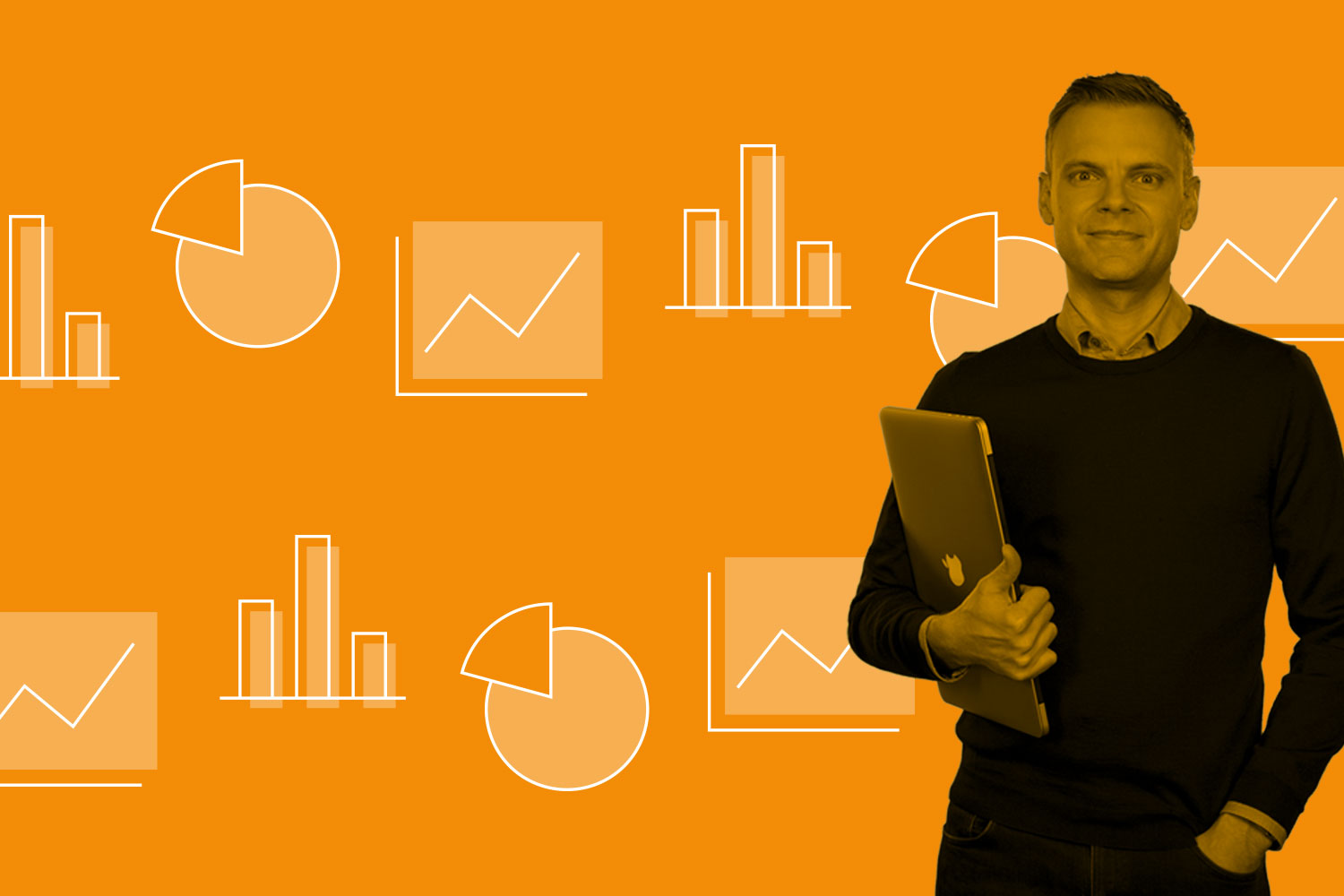
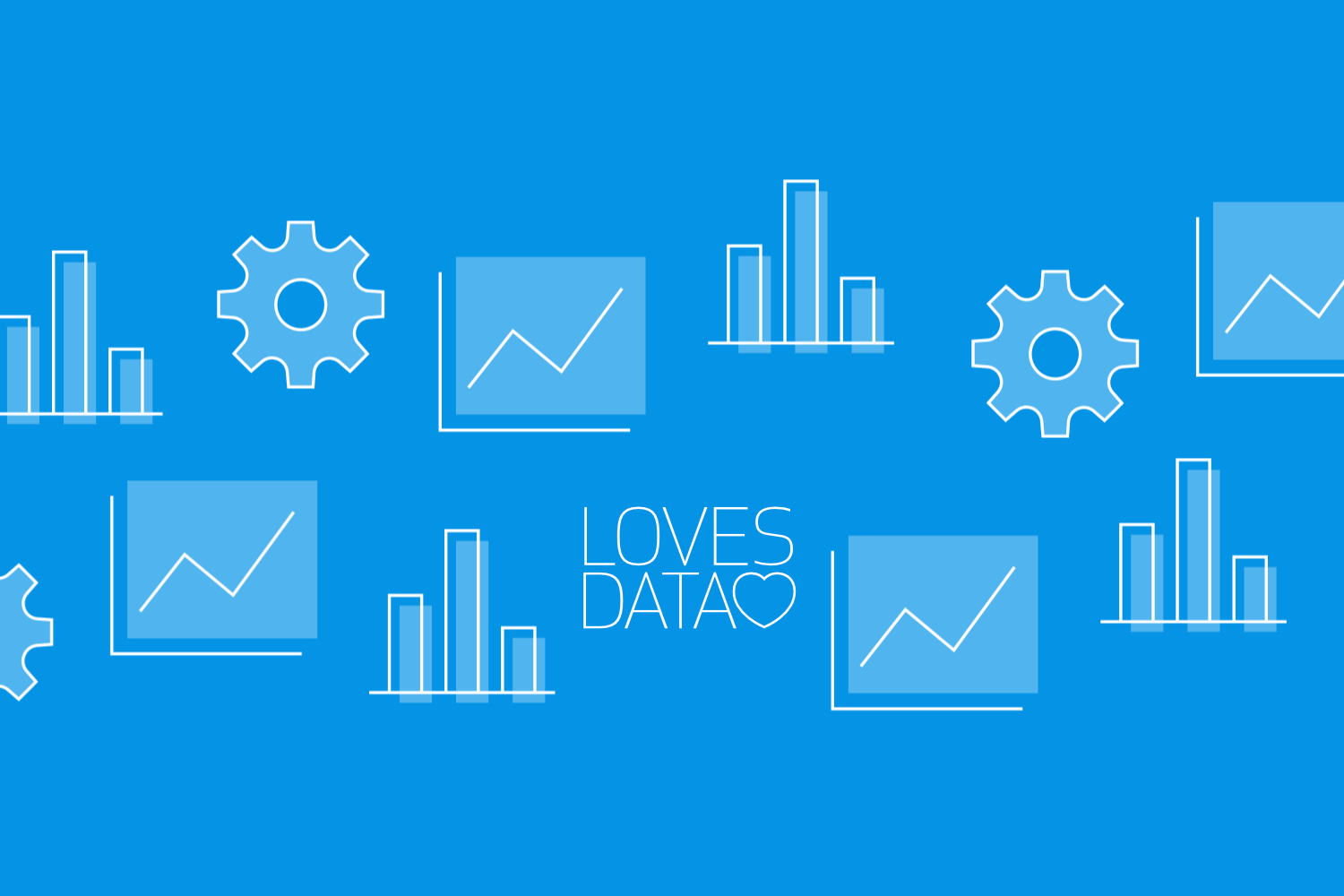
Comments