Improve your Digital Marketing with Google Analytics
Loves Data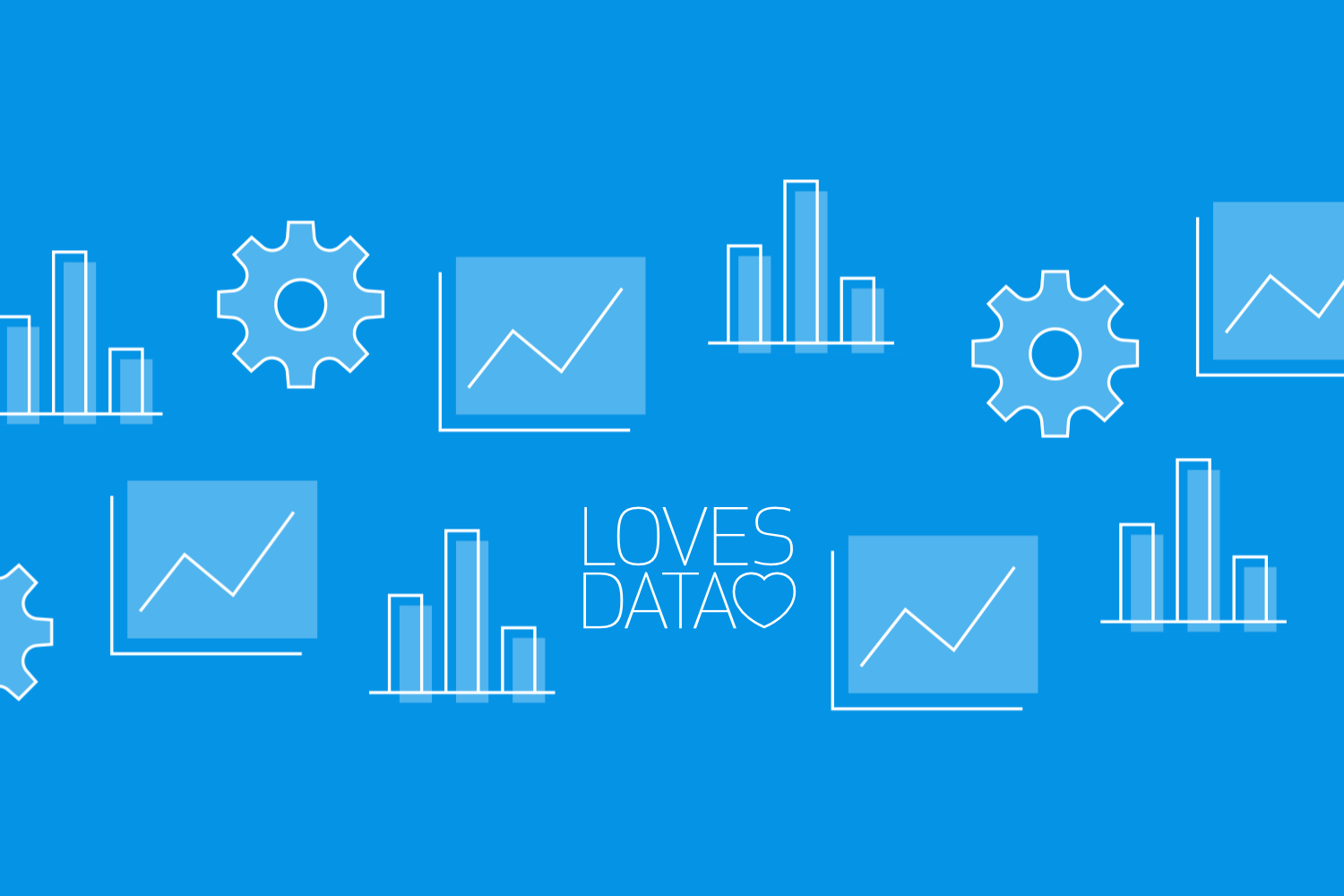
You can improve your digital marketing, including Google Ads and other campaigns, with the help of Google Analytics. The latest version of Google Analytics includes features built on Google’s AI (machine learning), providing additional insights into trends, key metrics and your website’s audience. In this post, we’ll explore key features you can use in Google Analytics to measure and improve your digital marketing. Let’s jump in!
1. Configure Conversions
One of the first things you should configure in Google Analytics is conversions. Conversions should be set up to reflect all of your top-level objectives. These are the actions people take that drive direct value for your business. Once you track these top-level or macro conversions, you can also configure conversions to measure your secondary objective or micro conversions.
Once you’re reporting on conversions in Google Analytics, you’ll be able to see how well your different marketing channels are at driving conversions. You can use these insights to identify opportunities to improve your website and digital marketing.
It’s also important to highlight that not every action should be configured as a conversion in Google Analytics. For example, you shouldn’t track your website's home page or another general landing page as a conversion. This is because you can already view these pages in the standard reports; viewing a page doesn’t necessarily equate to direct value for your business.
2. Create and Compare Audiences
Audiences are a great way of getting quicker insights out of Google Analytics. Determining your data and finding the most important insights will help you make smarter decisions in your digital marketing campaign.
Once you’ve created an audience, you can apply it to the standard pre-configured reports, use it with custom exploration reports, and even use the audience in your connected Google Ads account.
Creating audiences will help you see how different groups of users interact with your website and what you can do to improve your experience and conversion rate. Start by creating audiences for users who generate the most value on your website (or are most likely to complete your desired actions). You can then create audiences for other sections of your traffic.
3. Use the Segment Overlap Exploration Report
Google Analytics has a range of pre-configured reports that will help you get more insights into how your website is doing. But if you want to maximize your Google Analytics data, you should create a Segment Overlap report.
When you create a Segment Overlap report, it lets you compare up to three different data sets in Google Analytics. What’s cool about the report is that you can compare any of the audiences you’ve already created (or create new ad-hoc segments within the report).
Let’s say that you have a lot of people visiting your website on desktop devices, but you want to find out how your website is performing on mobile devices. You can create both segments and add them to your Segment Overlap report. The report will even show if any users are included in both segments. For example, if Google Analytics can identify someone who used their mobile and desktop device to visit your website, they will be included in both segments.
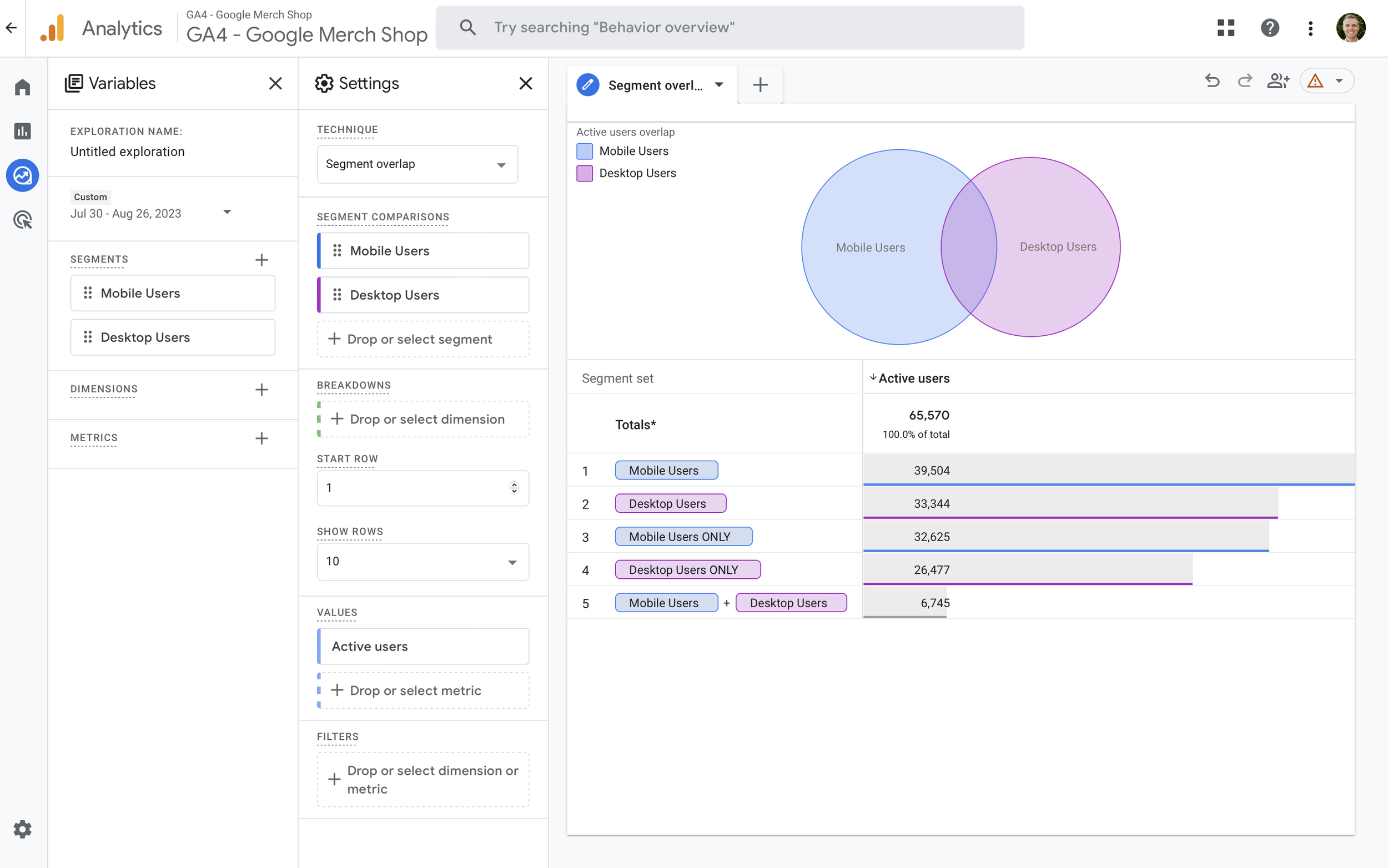
4. Understand Attribution for Campaigns
Attribution controls how credit is given to your different marketing channels when somebody converts. By default, Google Analytics uses AI-driven attribution called the ‘Data-Driven Model’. This attribution model automatically decides how much credit should be given to each touchpoint, leading to a conversion.
You can find the attribution reports in Google Analytics by selecting ‘Advertising’ in the main menu on the left. You will find several reports that let you view the performance of your marketing channels. Remember, you must have at least one conversion configured to use these reports.
5. Check the Automated Insights
Another AI-driven feature in Google Analytics is automated insights. You can find these by selecting ‘Home’ in the main menu on the left and then scrolling to the bottom of the report. Any anomalies or unexpected changes in your data will be automatically flagged for you to review.
Apart from automated insights, you can also configure custom insights based on your criteria. For example, if you want to know when traffic or conversions drop below a certain level, you can receive an email from Google Analytics.
Conclusion
There are a lot of ways that you can use Google Analytics. Make the most of your data by joining a Google Analytics course from Loves Data. We’re specialists in Google Analytics and Google Ads and have consulted with some of the biggest brands and trained thousands of people to do it themselves. Join a course now!

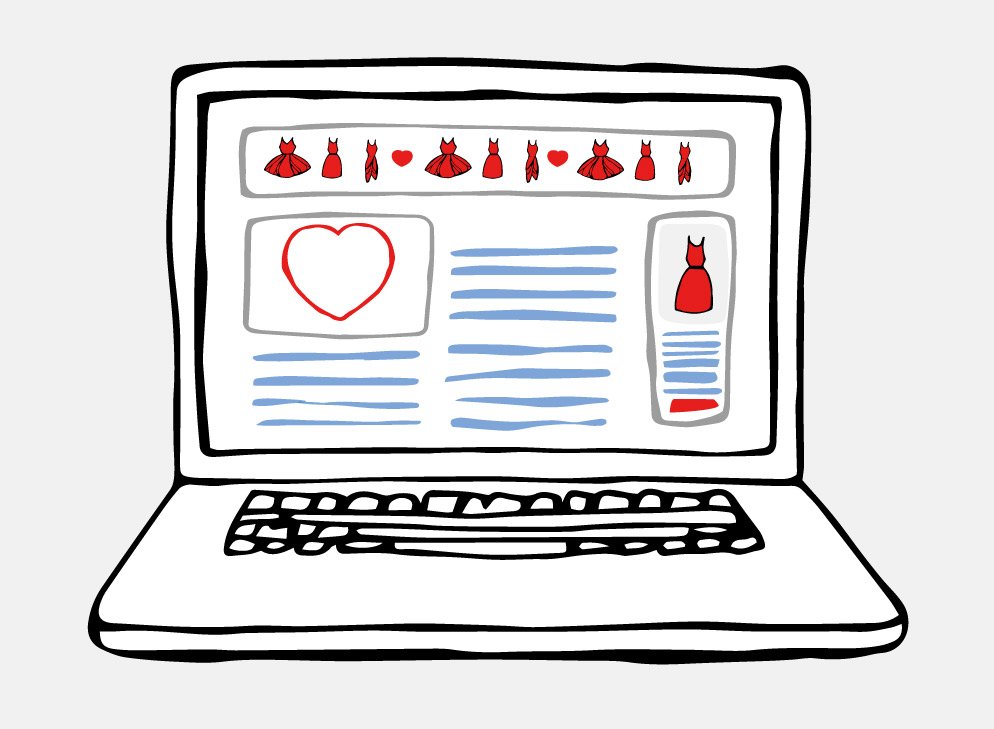
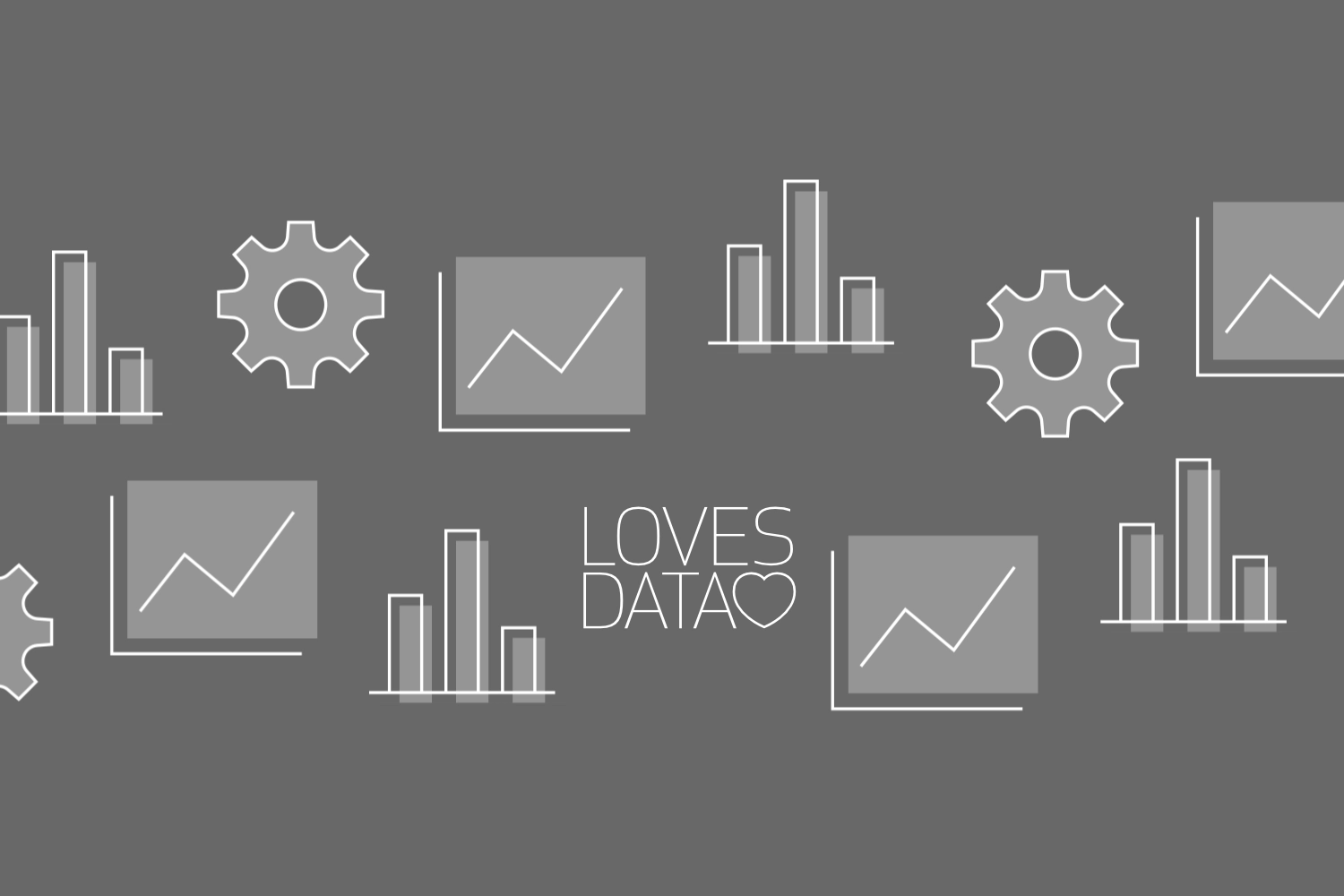
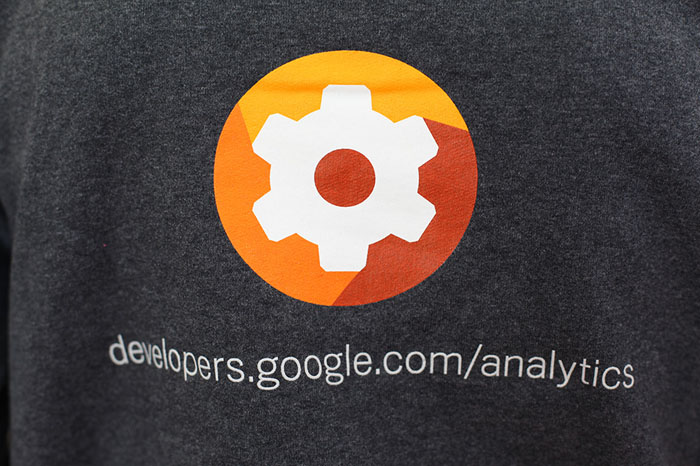
Comments