Improve your AdWords Campaigns with Negative Keyword Lists
Loves DataHave you used negative keywords in Google AdWords? Negative keywords help you to increase your click-through-rate (CTR), reduce your cost-per-click (CPC) and as a result increase your ROI. However, it can be quite exhausting to go through each one of your campaigns and ad groups reviewing and adding negative keywords while in most cases the same negative keywords apply to different ad groups and/or campaigns. Fortunately Google AdWords has recently announced positive news for Negative Keywords. The new feature is called Negative Keyword List and it makes the management of negative keywords a lot easier, especially when they are related.
Here’s a simple scenario of where you can use a Negative Keyword List. Let’s say that you sell books online and in store, but you also offer a small number of free audio-books as part of your strategy to increase traffic to your site. Therefore, you have created 4 campaigns in AdWords;
- Campaign 1: Digital Books
- Campaign 2: Bookstore
- Campaign 3: Brand Terms
- Campaign 4: Audio-books
Now you want to add some negative keywords for the first three campaigns, e.g. words like: Free, Demo, Trial, download, etc. With the new feature, you can create a negative keyword list and apply it to one or more campaigns without having to add each keyword to the separate campaigns and/or ad groups.
In this example, you could create a negative keyword list called “Free Terms” and add it to the first three campaigns. These are the steps for creating and adding a negative keyword list:
1. Go to the 'Control Panel & Library' found on the left hand side of your AdWords screen.
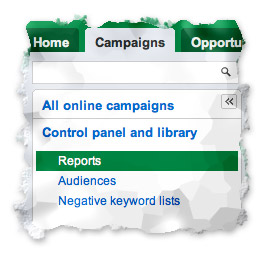
adwords-negative-keyword-list-1
2. Click on 'Negative keyword lists'.
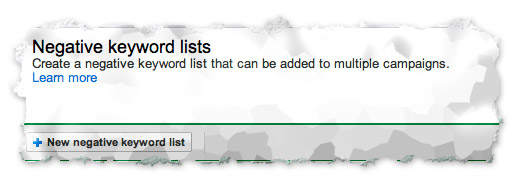
adwords-negative-keyword-list-3
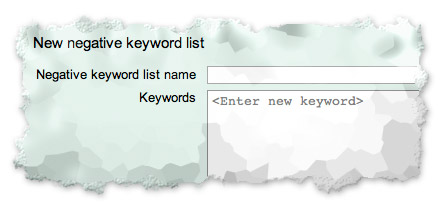
adwords-negative-keyword-list-2
3. Click the button '+ New negative keyword list'.
4. Give a name to the list and add all the negative keywords you want to associate with it. For example;
- Free
- Demo
- Trial
- Sample
5. After saving it, go to your Online Campaigns, click on the ‘Keywords’ tab, scroll down until you find the link “Negative Keywords” and click on it.
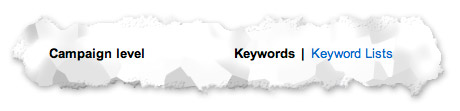
adwords-negative-keyword-list-4
6. Then click 'Keyword Lists'.
7. Start adding the list to the specific campaigns it applies to.
You can create more than one negative keyword list and add it to one or more campaigns.
There are two main things you need to be aware of;
First of all, when adding a keyword list make sure the terms within this list don’t conflict with keywords under some of the ad groups. For example, in our scenario, let’s say that instead of the 4 campaigns you have a single campaign with four ad groups (within that campaign).
If you add the negative keyword list to the campaign, this would conflict with the ad group Audio-books. Basically, you are offering a free product with ads that include terms like Free Audio-books, Free Book Audio, etc. but you are stopping impressions for searches that contain the keyword Free. In this case, you should add individual negative keywords to each ad group instead of a keyword list to the entire campaign.
Secondly, do not add too many negative keywords because the result could be a very small audience and lost potential customers. It’s all about balance.
Watch our video on Keyword Match Types in Google AdWords:
Enjoyed the video? Checkout more Google AdWords videos on our YouTube channel.

Comments