Customizing Your Google Analytics Dashboard – Tried and Tested Tips
Loves Data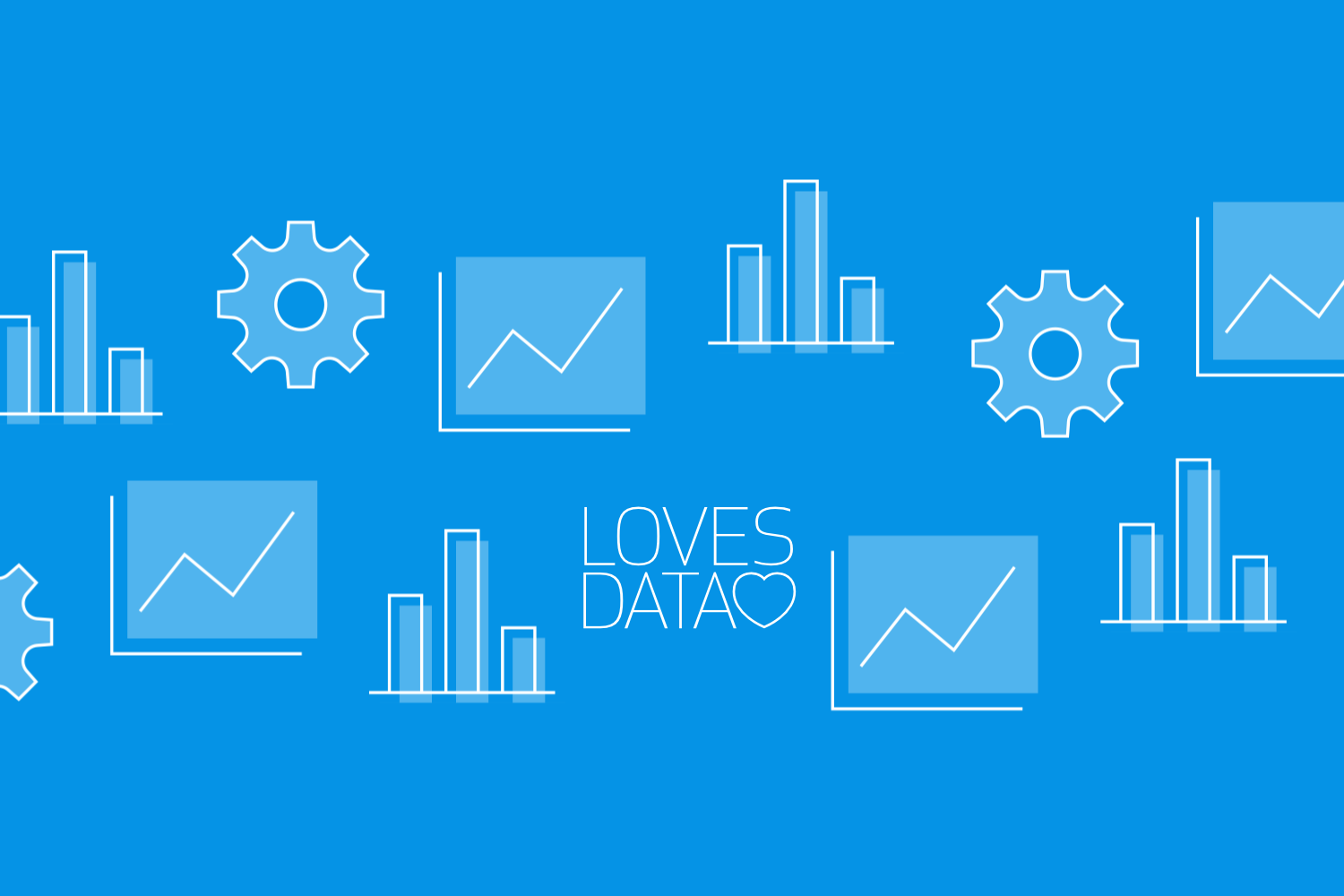
Google Analytics 4 (GA4) provides businesses with powerful tools to track website performance and customer interactions. However, navigating through multiple reports can be overwhelming. Customizing GA4 reports ensures you focus on the most relevant data for your business, making analysis more efficient and actionable.
Unlike previous versions, GA4 offers flexible reporting options through Explorations, the Library for customizing standard reports, and Looker Studio for advanced data visualization. By leveraging these tools, you can create tailored reports that highlight key metrics, improve decision-making, and optimize your marketing strategy.
Understanding GA4’s Reporting Options
GA4 provides three primary ways to customize reports and access deeper insights:
- Explorations – Custom reports that allow detailed analysis of user behavior, paths, and segment comparisons.
- Customizing Standard Reports (Library) – Modify built-in GA4 reports to focus on your key business metrics.
- Looker Studio (formerly Data Studio) – Advanced reporting and visualization for a more comprehensive view of your data.
By using these options, you can ensure that GA4 delivers the insights you need without unnecessary clutter.
Key Metrics to Track for Success
To make the most of GA4, focus on key metrics that provide actionable insights:
- Traffic Sources – Identify where your visitors come from, such as organic search, social media, paid ads, or direct visits.
- Engagement Rate – GA4 replaces bounce rate with engagement rate, measuring how users actively interact with your site.
- Average Engagement Time – Understand how long users stay engaged with your content.
- Conversion Events – Track important user actions such as purchases, form submissions, or sign-ups.
- User Demographics – Analyze user age, location, and device type to refine marketing strategies.
Customizing Reports in GA4’s Library
GA4 allows you to modify standard reports using the Library feature. This ensures that your key metrics are always accessible without having to dig through multiple menus.
Here’s how to customize reports in GA4:
- Access the Library – Click on “Reports” in the left-hand menu, then scroll down and select “Library.”
- Modify Existing Reports – Choose a report to edit and add or remove dimensions and metrics based on your priorities.
- Create a New Report – If the default reports don’t fit your needs, create a custom report that focuses on specific events, traffic sources, or user behaviors.
- Save and Publish – Once customized, save your report for easy access in the GA4 interface.
This customization allows you to highlight the data that matters most without unnecessary distractions.
Using Explorations for Deeper Analysis
The Explorations tool in GA4 provides more flexibility than standard reports, allowing you to analyze user journeys, funnels, and segment comparisons.
Steps to create a custom Exploration:
- Go to Explorations – Click on “Explore” in the left-hand menu.
- Choose a Template or Start from Scratch – Use pre-built templates like Funnel Analysis, Path Exploration, and Cohort Analysis, or create a custom report.
- Add Dimensions and Metrics – Drag and drop the data points you need, such as user demographics, traffic sources, and engagement.
- Apply Filters and Segments – Compare different audience groups and refine your analysis based on behavior patterns.
- Save and Share – Once your Exploration is set up, save it for future analysis or share it with your team.
Explorations allow deeper segmentation and custom reporting that standard reports do not provide.
Enhancing Insights with Looker Studio
For businesses that need more advanced visualizations, Looker Studio (formerly Google Data Studio) provides powerful tools to build interactive reports.
Advantages of using Looker Studio with GA4:
- Combine GA4 data with other sources (Google Ads, Search Console, CRM data).
- Create custom dashboards with real-time visualizations.
- Apply custom filters and calculated metrics for deeper insights.
- Share reports with your team or stakeholders with easy access control.
Steps to connect GA4 to Looker Studio:
- Open Looker Studio at lookerstudio.google.com.
- Click “Create” and select “Data Source.”
- Choose “Google Analytics” and connect your GA4 property.
- Build your dashboard by selecting the key metrics and visualizations you need.
- Save and Share to provide stakeholders with ongoing insights.
Looker Studio is ideal for those needing custom dashboards beyond GA4’s built-in reports.
Conclusion
Customizing GA4 reports ensures quick access to relevant data, helping you make informed marketing decisions. By using Explorations for deep analysis, customizing standard reports via the Library, and leveraging Looker Studio for advanced reporting, you gain a complete view of user behavior and performance.
At Loves Data, we offer expert-led courses and resources to help businesses make the most of Google Analytics 4. Whether you're looking to refine audience targeting, optimize conversions, or improve digital marketing strategies, our training programs provide practical guidance.Unlock the full potential of GA4 with Loves Data and turn insights into action.

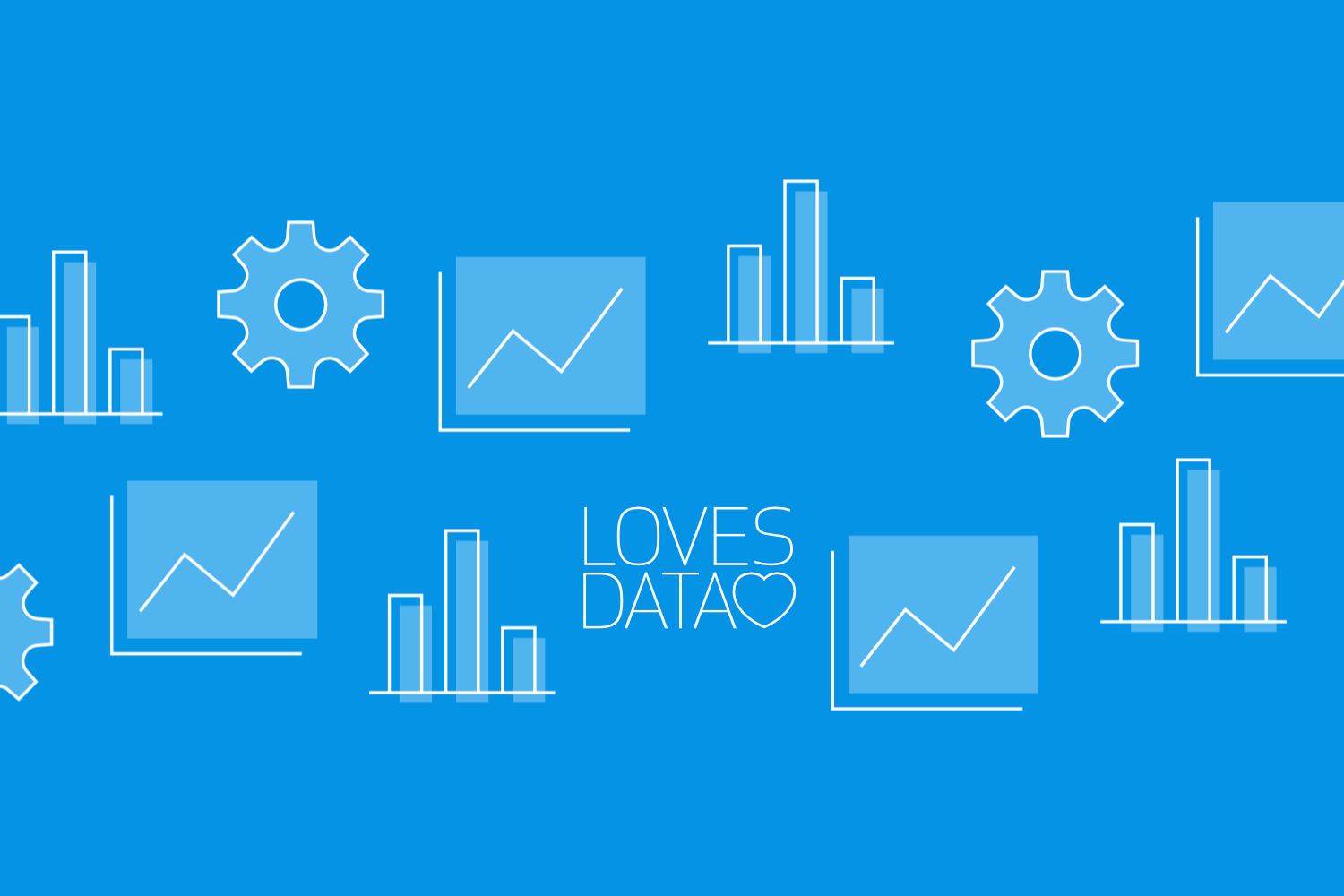
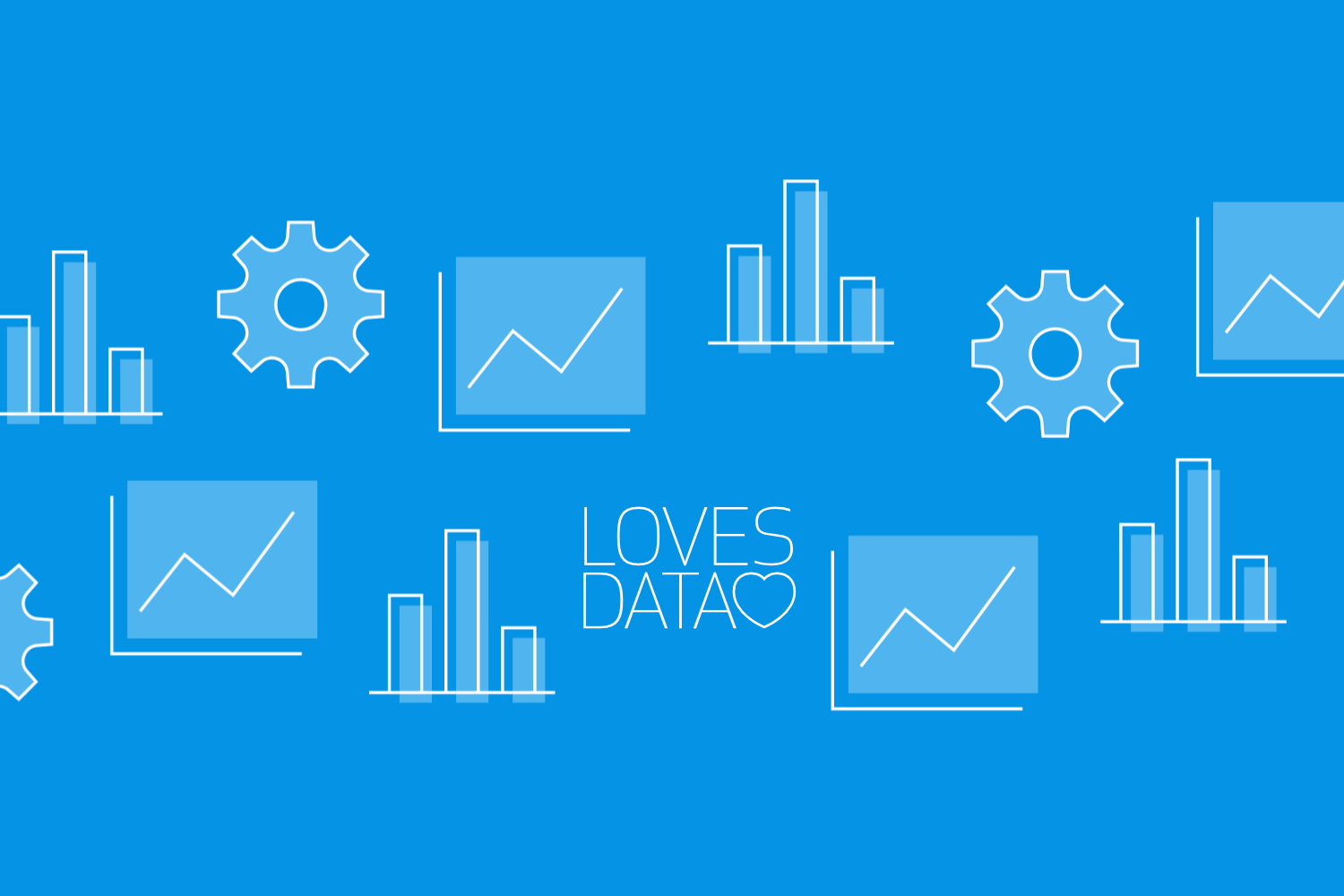
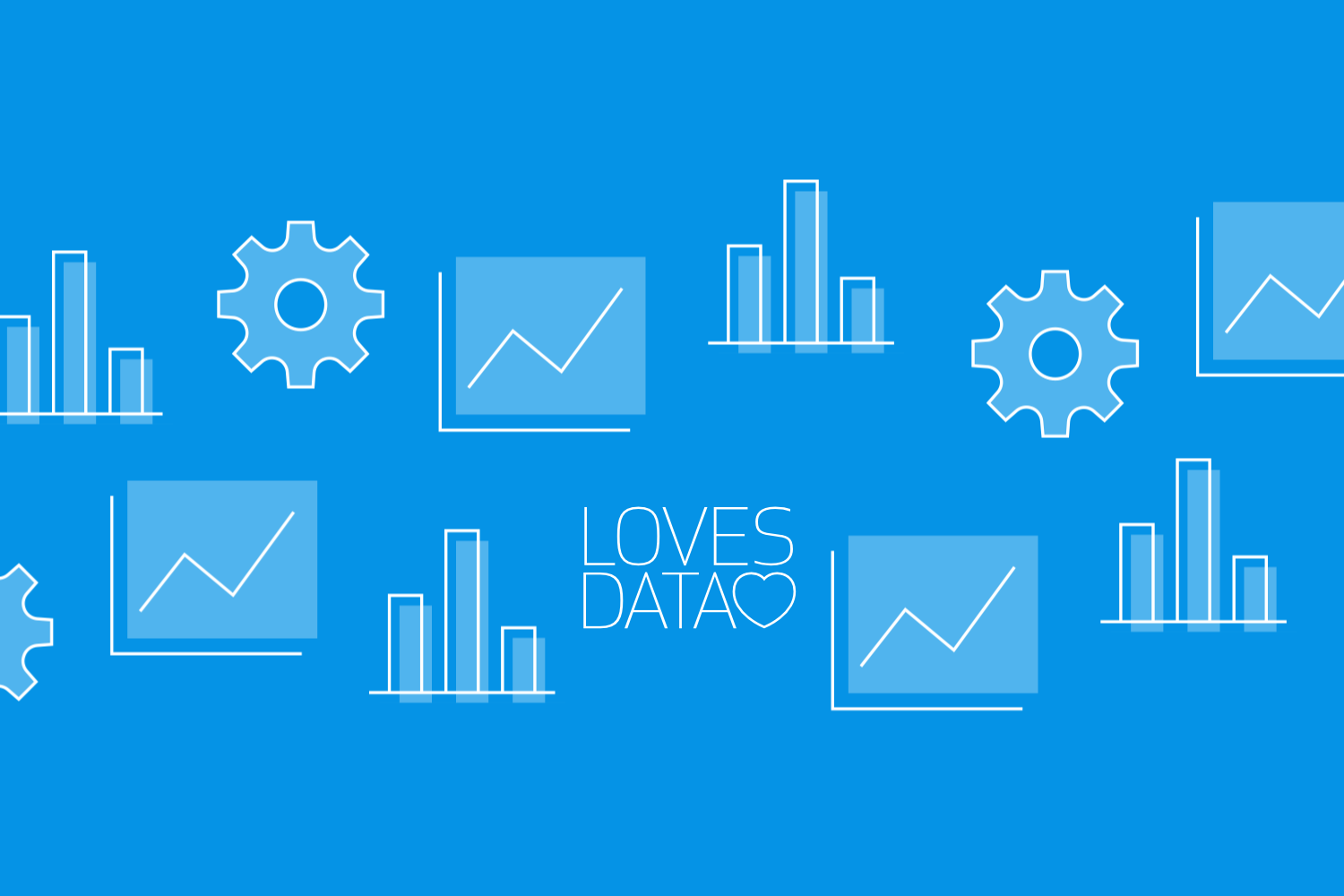
Comments