Why Google Tag Manager Isn't Showing for Google Ads Conversion Tracking
Loves Data
In digital marketing, leveraging every tool at your disposal is not just an advantage—it's a necessity. Google Tag Manager (GTM) and Google Ads are powerhouses in this space, offering unparalleled insights and efficiency in managing your online advertising efforts. However, navigating these platforms can sometimes feel like deciphering a complex puzzle, especially when expected options, like GTM for Google Ads conversion tracking, seem to vanish into thin air.
At Loves Data, we thrive on demystifying these digital marketing challenges. Our mission is to empower businesses to harness the full potential of Google's marketing platforms, enhancing their online marketing and analytics prowess. Today, we're addressing a common conundrum: Why isn't Google Tag Manager showing up as an option for Google Ads conversion tracking? This guide is your key to not just understanding this issue but overcoming it, ensuring your digital marketing engine runs smoothly and efficiently.
You can continue reading to explore why this happens or watch our tutorial:
Understanding the Core of the Problem
The absence of Google Tag Manager as an option for conversion tracking in Google Ads can be a significant obstacle. This issue typically stems from the way conversions are configured within Google Ads. To lay the groundwork, let's explore the primary reasons behind this perplexing situation.
1. Conversion Configuration in Google Ads
Google Ads offers a variety of ways to track conversions, the most direct of which involves using the dedicated Google Ads conversion tracking with a "Website" source. When configured correctly, this method should present Google Tag Manager as an implementation option. However, if you find this option missing, it's likely due to how the conversion action was initially set up.
Scenario Exploration
- Direct Configuration Issue: If a conversion is directly created using the existing Google Ads tag on your website, GTM might not appear as an option. This scenario is common when the platform detects an existing Google Ads tag during the setup process.
- Google Ads Linked with Google Analytics: Another scenario involves the integration of Google Ads with Google Analytics. When setting up a new website conversion in Google Ads, the system might default to using Google Analytics for conversion measurement, bypassing the need for GTM setup options.
2. The Influence of Google Analytics Links
Linking Google Ads to Google Analytics introduces complexities in conversion tracking setup. While this integration enriches your tracking capabilities, it alters the setup process in Google Ads, especially in how conversions are created and managed. Conversions imported from Google Analytics won't show tag setup options because they rely on Google Analytics for data collection.
Strategies for Resolution
Resolving these issues requires a strategic approach to conversion setup in Google Ads. Here are steps to ensure GTM appears as an option:
- Manual Conversion Creation: Opt for manually creating the conversion action in Google Ads, especially if the automatic setup doesn't offer GTM as an option. This involves selecting "Website" as the source and avoiding the automatic detection of existing tags.
- Google Analytics and Google Ads: If you're integrating Google Analytics, ensure you're consciously choosing between using Google Ads exclusively for conversion tracking or importing conversions from Google Analytics. Each choice has implications for the availability of GTM setup options.
Advanced Troubleshooting and Tips
Beyond the basic setups, there are nuances that can further complicate the integration:
- Check for Google Tag ID Conflicts: Ensure that the Google Ads tag ID on your website is correctly installed and there are no conflicts or duplicate tags that might mislead the setup process.
- Utilize Conversion ID and Label Correctly: If GTM isn't available but you still wish to use it for conversion tracking, you can manually obtain the conversion ID and label from the "Install the tag yourself" option in Google Ads. This information is critical for setting up the conversion tracking tag in GTM.
Conclusion: Navigating Towards Seamless Integration
Integrating Google Tag Manager with Google Ads for conversion tracking might present challenges, but understanding the roots of these issues facilitates a smoother setup process. You can use GTM for conversion tracking by correctly configuring your conversions and being mindful of the interactions between Google Ads and Google Analytics.
Loves Data is here to guide you through every step of this journey. With our expertise, resources, and online courses, you're never alone in navigating the complex digital marketing landscape. Whether it's through detailed guides like this or our comprehensive online courses, we're committed to helping you achieve measurable success in your digital marketing endeavors.
Remember, the key to mastering Google Tag Manager and Google Ads lies in understanding their intricacies. By following the strategies outlined in this guide, you'll be well on your way to optimizing your conversion tracking setup and ensuring you capture customer interaction on your website.

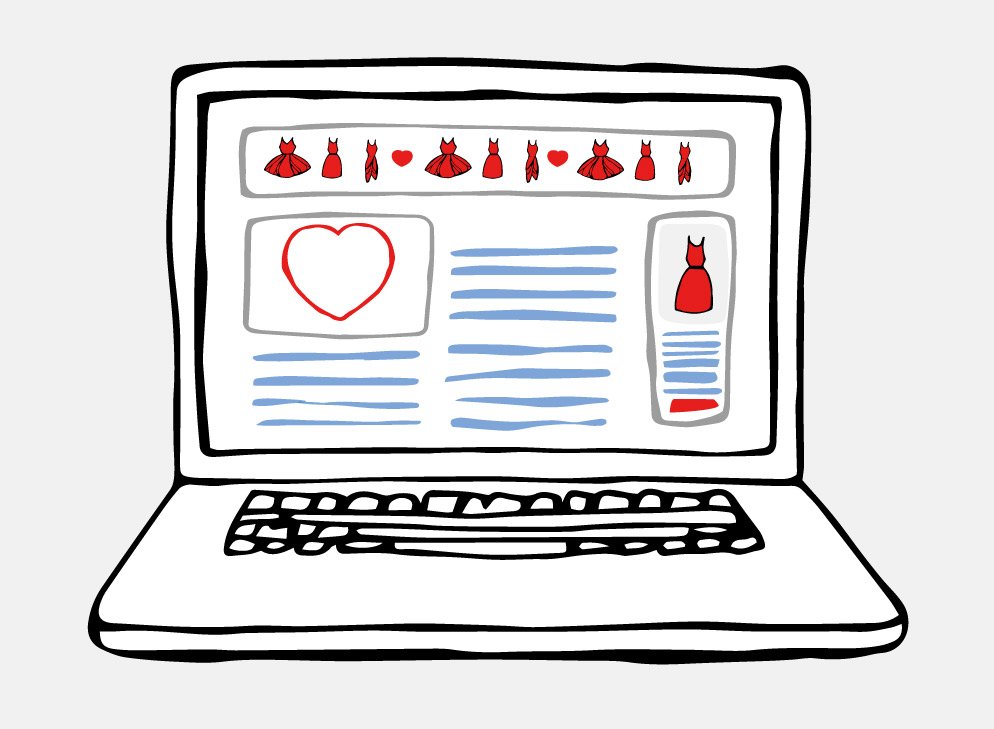

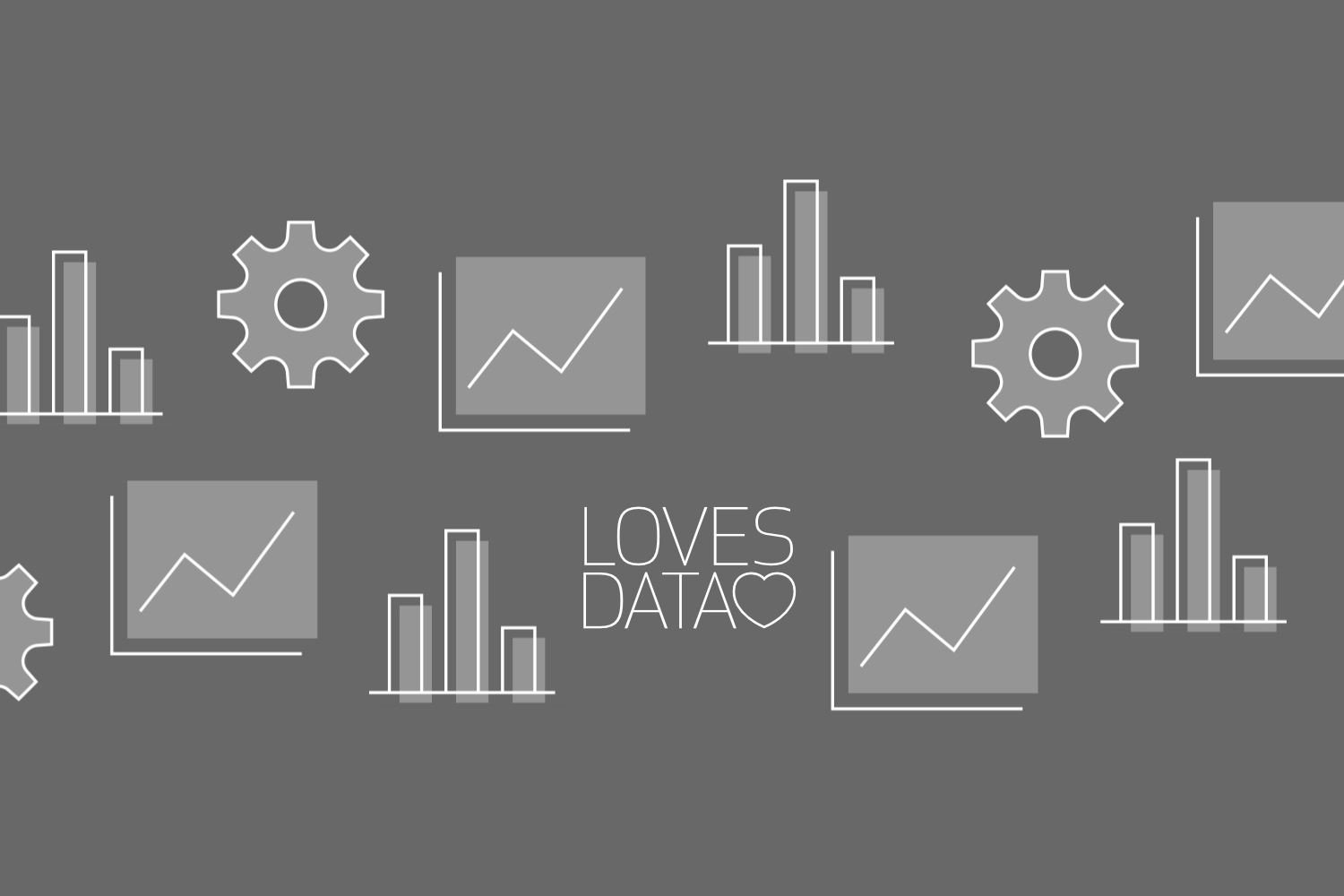
Comments