Unleashing the Power of Google Tag Manager for Enhancing Your Digital Marketing Performance
Loves Data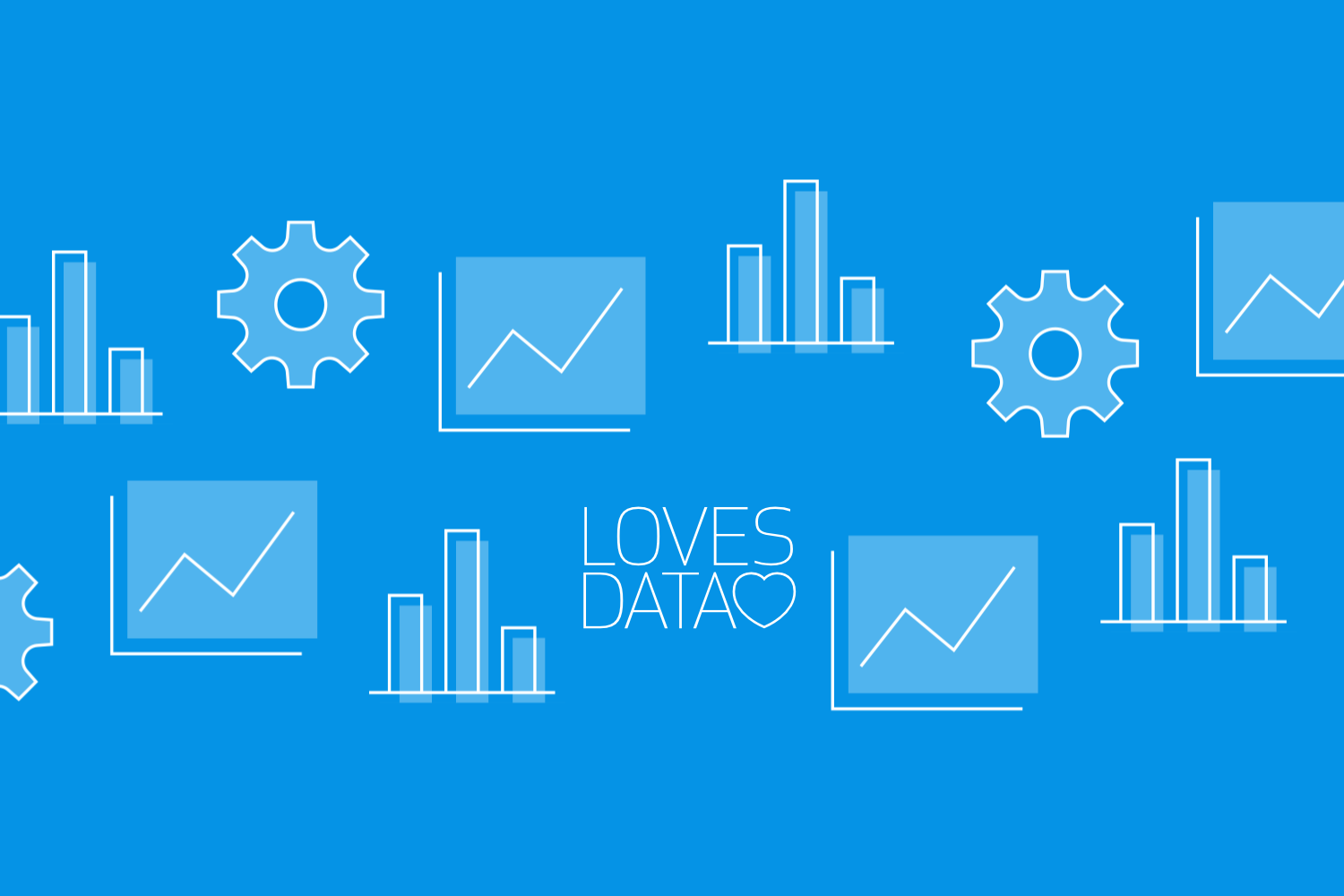
As a marketing professional with technical skills, you are likely familiar with the numerous components that contribute to the success of your digital marketing and analytics endeavors. One crucial aspect of managing and optimizing your online presence is the effective implementation of tags on your website or app, such as tracking pixels, analytics tags, or conversion tracking.
Google Tag Manager offers a seamless, centralized solution to manage these tags without needing to alter your site's source code, simplifying the tag management process and enhancing the effectiveness of your digital marketing efforts.
In this guide, we will explore the ins and outs of Google Tag Manager and how its features can optimize your digital marketing campaigns. We will delve into the process of setting up a Google Tag Manager account, implementing container tags on your site, creating and configuring tags and triggers, and leveraging variables for more granular control over your tag execution.
Additionally, we will discuss best practices for Google Tag Manager setup, testing, and deployment, as well as share helpful tips for optimizing the performance of your tags and boosting the overall effectiveness of your digital marketing operations.
Setting Up Your Google Tag Manager Account and Implementing Container Tags
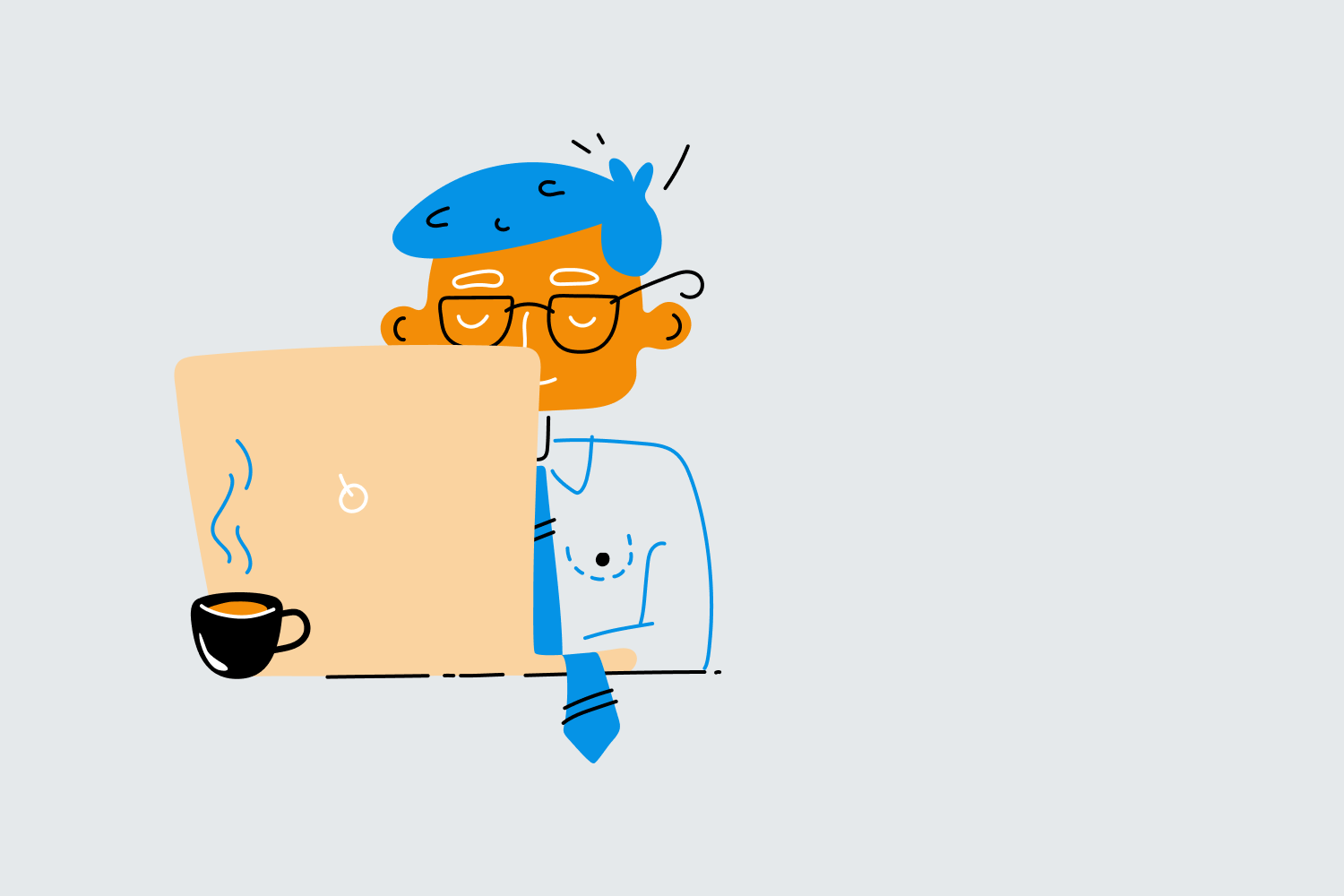
To begin harnessing the power of Google Tag Manager, you'll first need to set up an account and install container tags on your website.
Creating a Google Tag Manager Account:
1. Visit the Google Tag Manager website and sign in with your Google account.
2. Create a new account, providing your company name, desired container name (usually your website or app name), and choosing the target platform (Web, iOS, Android, AMP, or Server).
3. Review and accept the Google Tag Manager Terms of Service.
Implementing Container Tags on Your Website:
1. Copy the Google Tag Manager container code provided during account setup.
2. Paste the code into your website's source code, placing the first part immediately after the opening head tag and the second part immediately after the opening body tag. Or if you’re using a platform like WordPress, you can use a plugin to add the Google Tag Manager container code to all of the pages of your website.
3. Confirm that the container tags are correctly installed by visiting your website and verifying the Google Tag Manager container ID in your site's source code. You can do this using the preview mode in Google Tag Manager (also called Google Tag Assistant).
With your Google Tag Manager account set up and container tags installed, you can start creating and managing tags in your container.
Creating and Configuring Tags and Triggers in Google Tag Manager
Google Tag Manager allows you to create tags and associate them with specific triggers to ensure they fire at the appropriate moments based on user interaction or other conditions. Understanding tags, triggers, and the relationship between them is crucial for optimizing your digital marketing campaigns.
Creating Tags in Google Tag Manager:
1. In your Google Tag Manager account, navigate to ‘Tags’ and click ‘New’.
2. Select the desired tag type, such as Google Analytics tracking or third-party marketing tags, by choosing one of the built-in tag templates or using the custom HTML option.
3. Configure the tag by providing required information, such as measurement ID for GA4, parameters, or other required details.
4. Assign triggers to your tag to determine when it should execute (more on triggers below).
Creating Triggers in Google Tag Manager:
1. In your Google Tag Manager account, navigate to ‘Triggers’ and click ‘New’.
2. Choose the trigger type, such as Initialization, Page View, Form Submission, or Custom Event, to define the condition that will cause the associated tag to execute.
3. Configure additional trigger settings, such as targeting specific page URLs or form IDs, to refine the trigger execution.
4. Assign the trigger to one or more tags based on your desired tag execution behavior.
By configuring tags and triggers efficiently, you can ensure your tracking and marketing tags fire at the right moments, enhancing your campaign performance.
Leveraging Variables for Granular Control in Google Tag Manager
Variables in Google Tag Manager offer enhanced flexibility and control, enabling you to dynamically control your tags, triggers, and values based on user activity and other factors.
Types of Variables in Google Tag Manager:
- Built-in Variables: Google Tag Manager offers a range of predefined variables that can access common data points, such as the page URL, information about the element someone has clicked, details about embedded YouTube videos being played, scrolling, and more.
- User-Defined Variables: You can create custom variables tailored to your specific requirements, such as pulling values from a data layer, looking up one value against another in a lookup table, and other custom information.
Using Variables in Tags and Triggers:
1. Identify the data points or values that need to be dynamic or captured from your website or app during tag execution.
2. Utilize built-in variables or create user-defined variables to fetch the desired data.
3. Reference the variables in your tag configurations or triggers as needed.
Effectively using variables can help optimize your tag execution and improve the overall performance of your digital marketing campaigns.
Best Practices for Google Tag Manager Setup, Testing, and Deployment
To ensure the success of your digital marketing efforts with Google Tag Manager, consider the following best practices for setup, testing, and deployment:
- Organize your tags and triggers by creating a logical naming convention and folder structure.
- Utilize Google Tag Manager's preview mode to test your tags before deploying them, ensuring they execute as expected.
- Monitor the performance and responsiveness of your tags frequently to ensure they continue to work efficiently.
- Leverage version control in Google Tag Manager to keep track of changes and revert to previous setups if needed.
- Coordinate with your development team to maintain a clean and up-to-date data layer for optimal tag execution.
By following these best practices, you can manage your Google Tag Manager account effectively and improve the overall efficiency of your digital marketing operations.
Conclusion: Unlock the Potential of Google Tag Manager for Enhanced Digital Marketing Performance
Google Tag Manager offers a flexible and powerful solution to streamline your digital marketing and analytics efforts. By mastering the creation and management of tags, triggers, and variables, you can optimize your implementation and harness the full potential of Google Tag Manager to enhance your measurement strategy and the insights you collect.
When you’re ready to learn even more about tag management, join Loves Data’s Google Tag Manager course!

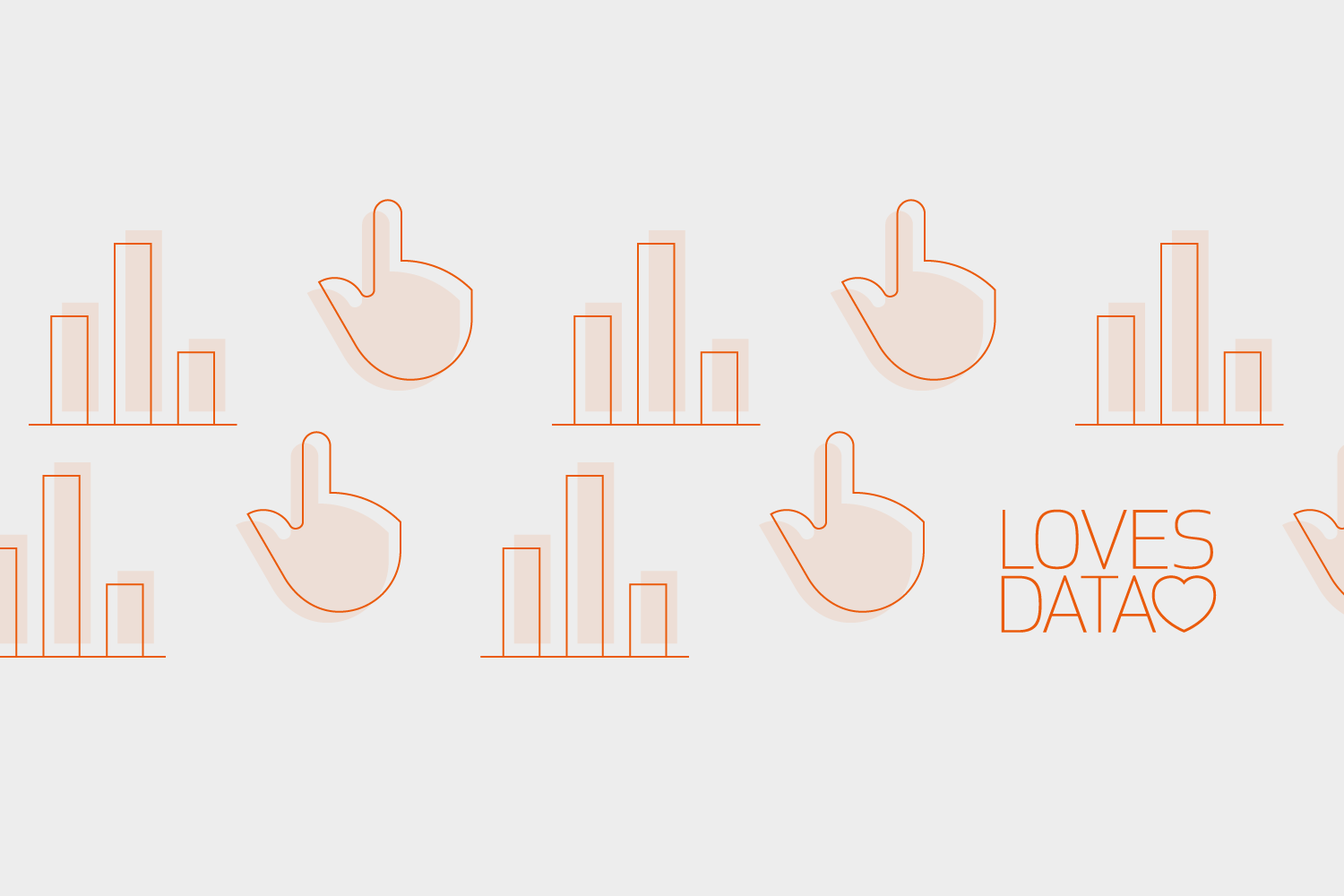
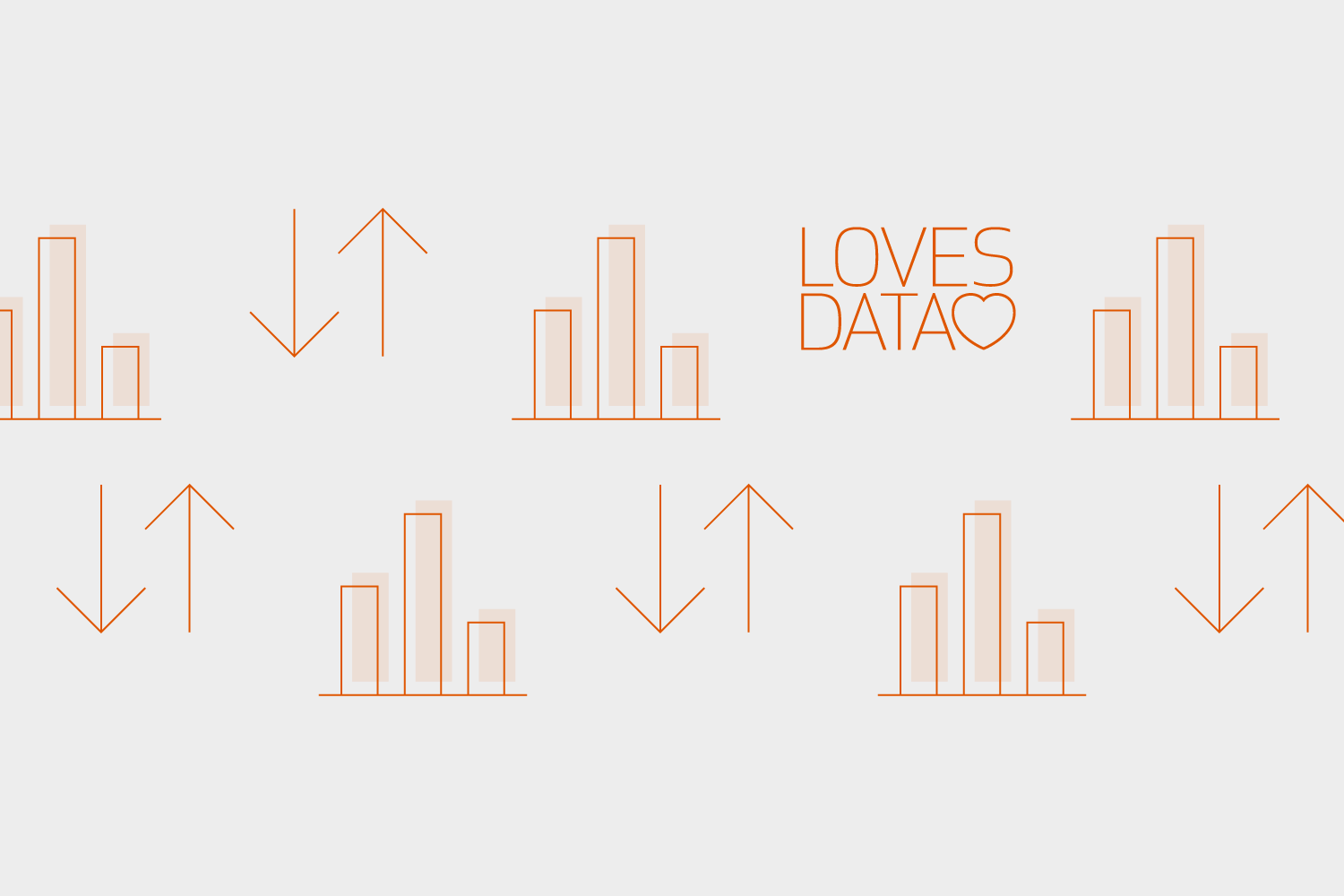
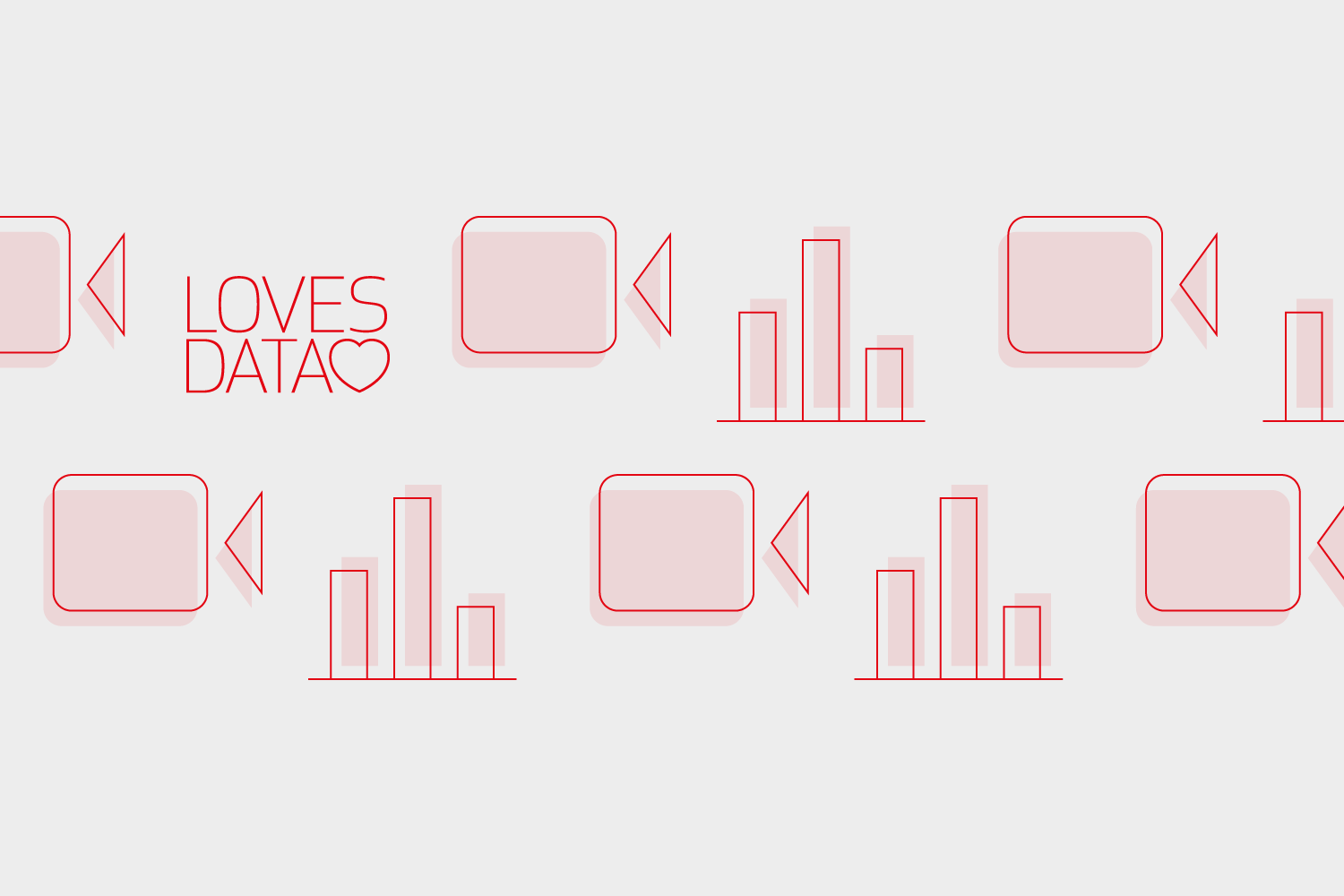
Comments