Google Analytics User ID and understanding people’s behavior
Loves Data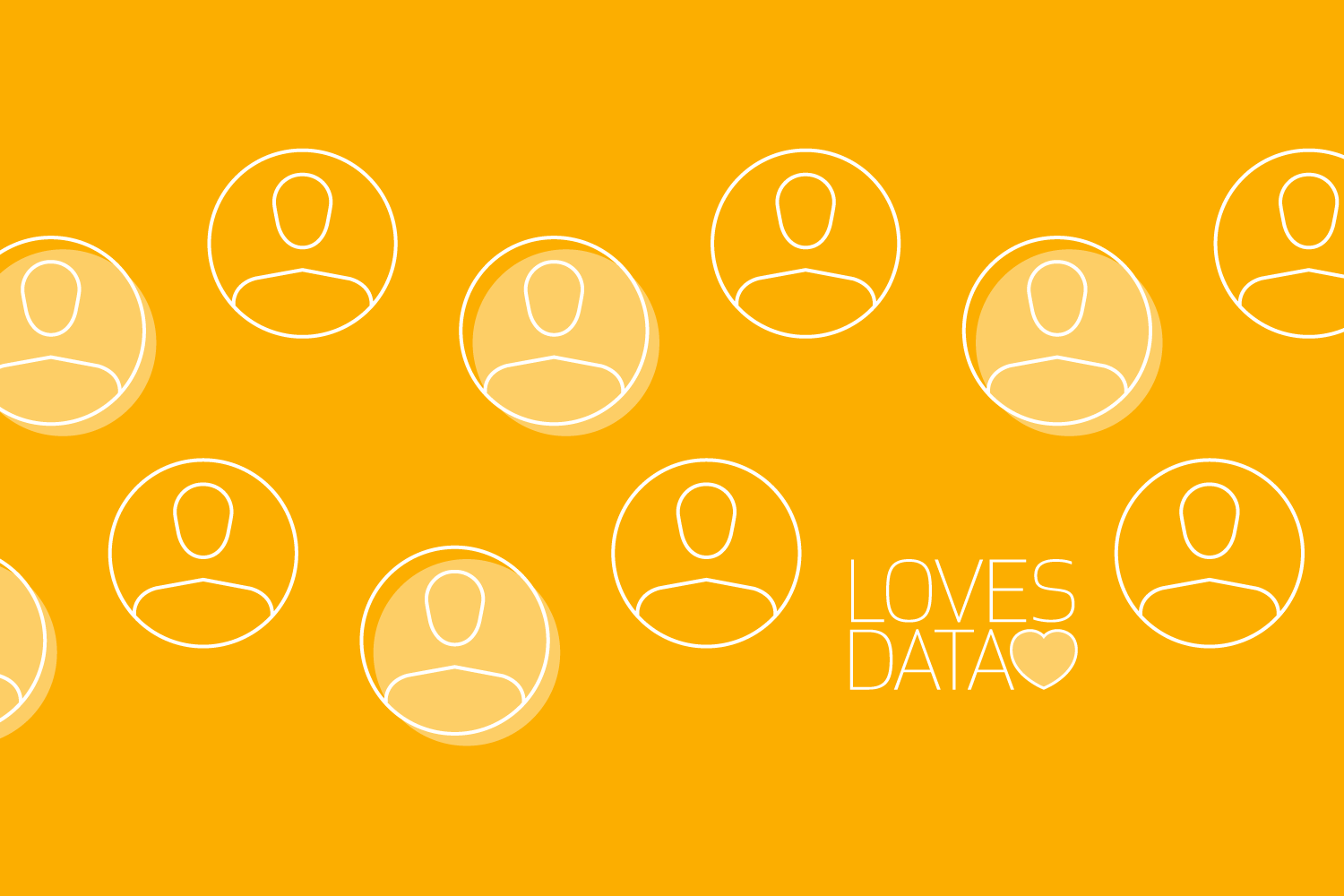
Google Analytics is about knowing your audience.
It’s about understanding your customers and prospective customers so you can give them the very best experience possible.
It’s about knowing which campaigns they connect with.
It’s about their experience with your brand, your website and your app.
It’s about people.
Understanding people (and not just sessions or users) allows you to relate to your customers and make your data more meaningful.
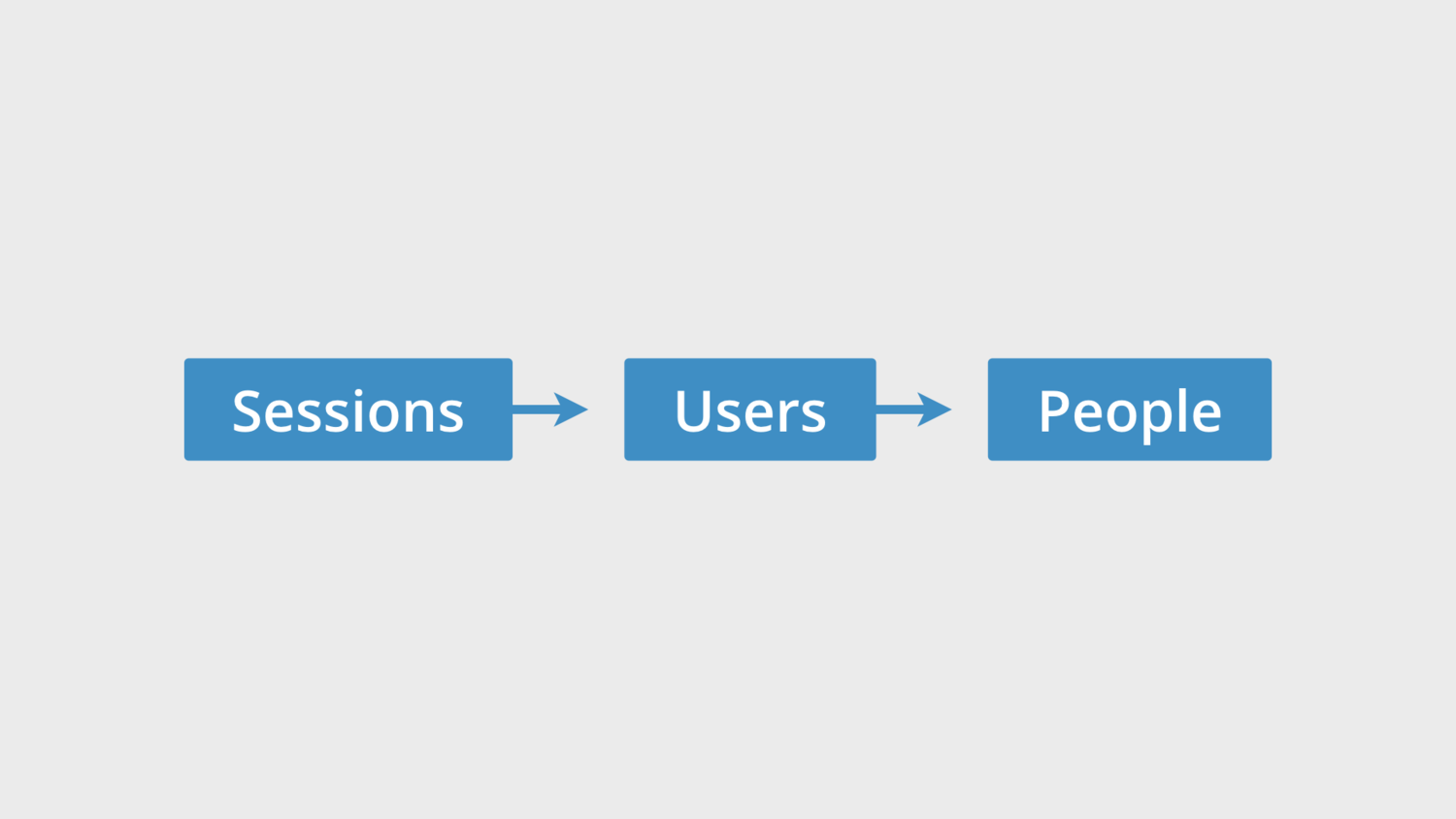
But how do we get there?
How do we evolve the way we report on our audience?
The first thing is to understand the difference between sessions, users and people. We need to understand what the data is telling us.
Sessions, Users, People
Let’s start with sessions. Sessions allow you to understand how people experience your website on a single device (and a single browser on their device).
They’re great for understanding what someone looks at during a discrete period of time (during their session) – we can see the pages someone viewed in a single session. But sessions are also flawed since they are tied to an individual cookie in an individual browser on an individual device.
Let’s look at an example to understand the limits of session-based metrics.
Here we can see we have seven people who’ve been to our website using different device paths. Some people use the same device before converting, others use multiple devices. The actual conversion rate is 100% because everybody has converted, but if we look at the conversion rate based on sessions, we’d actually see something quite different.
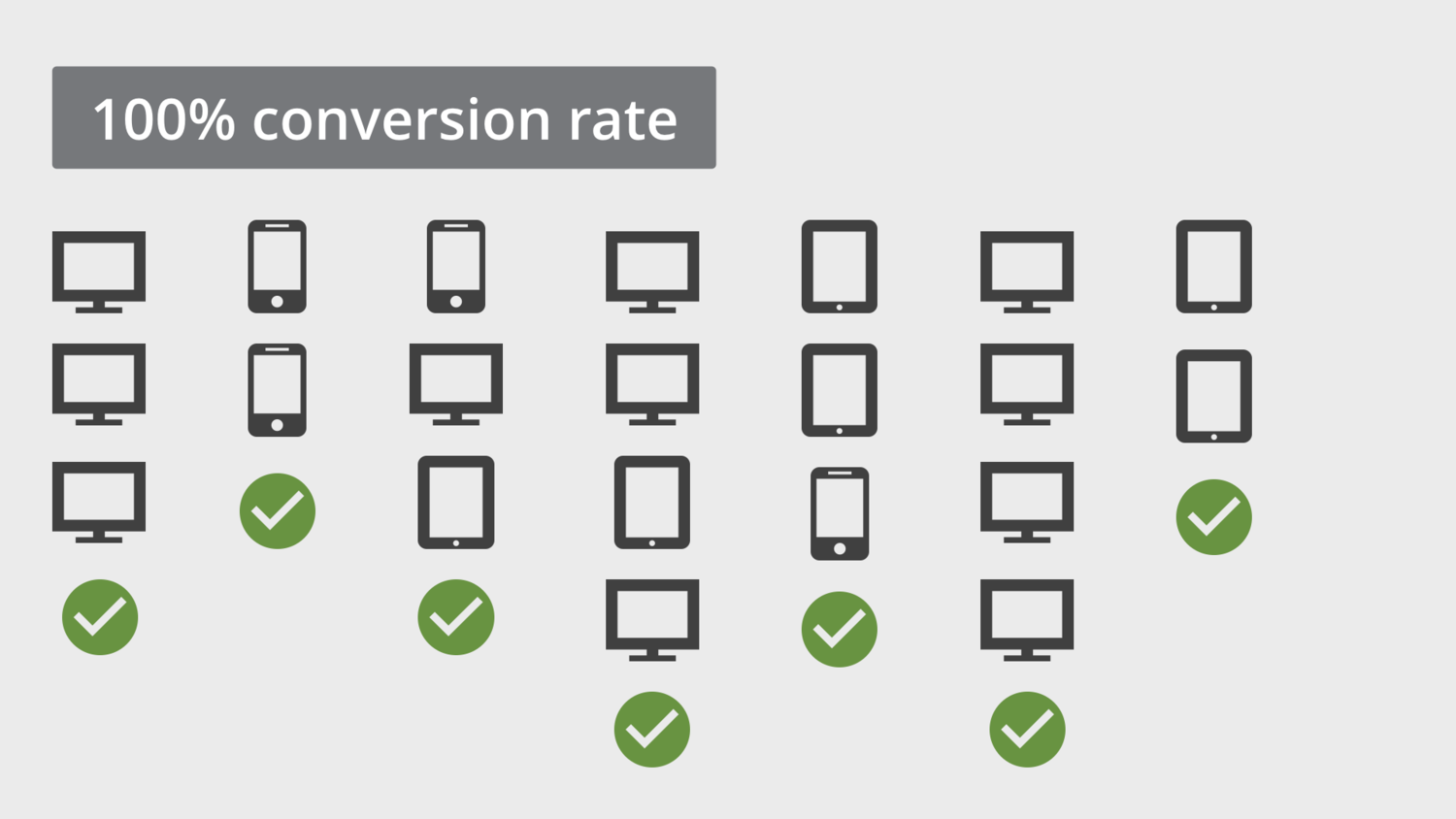
Based on sessions we’d be reporting a conversion rate of 33% which isn’t anywhere close to our actual conversion rate.
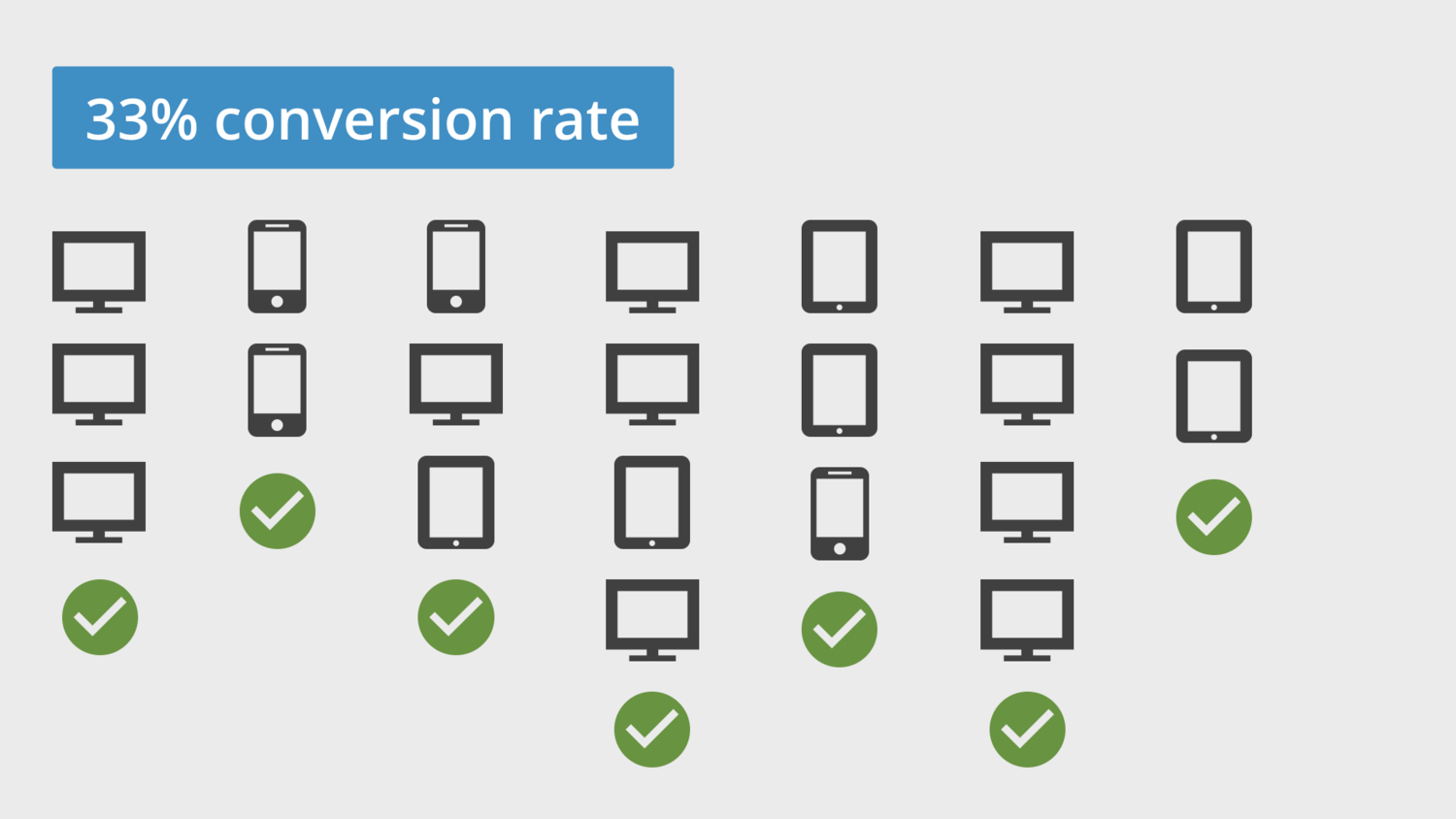
So the first thing we need to do is move from session-based metrics to user-based metrics.
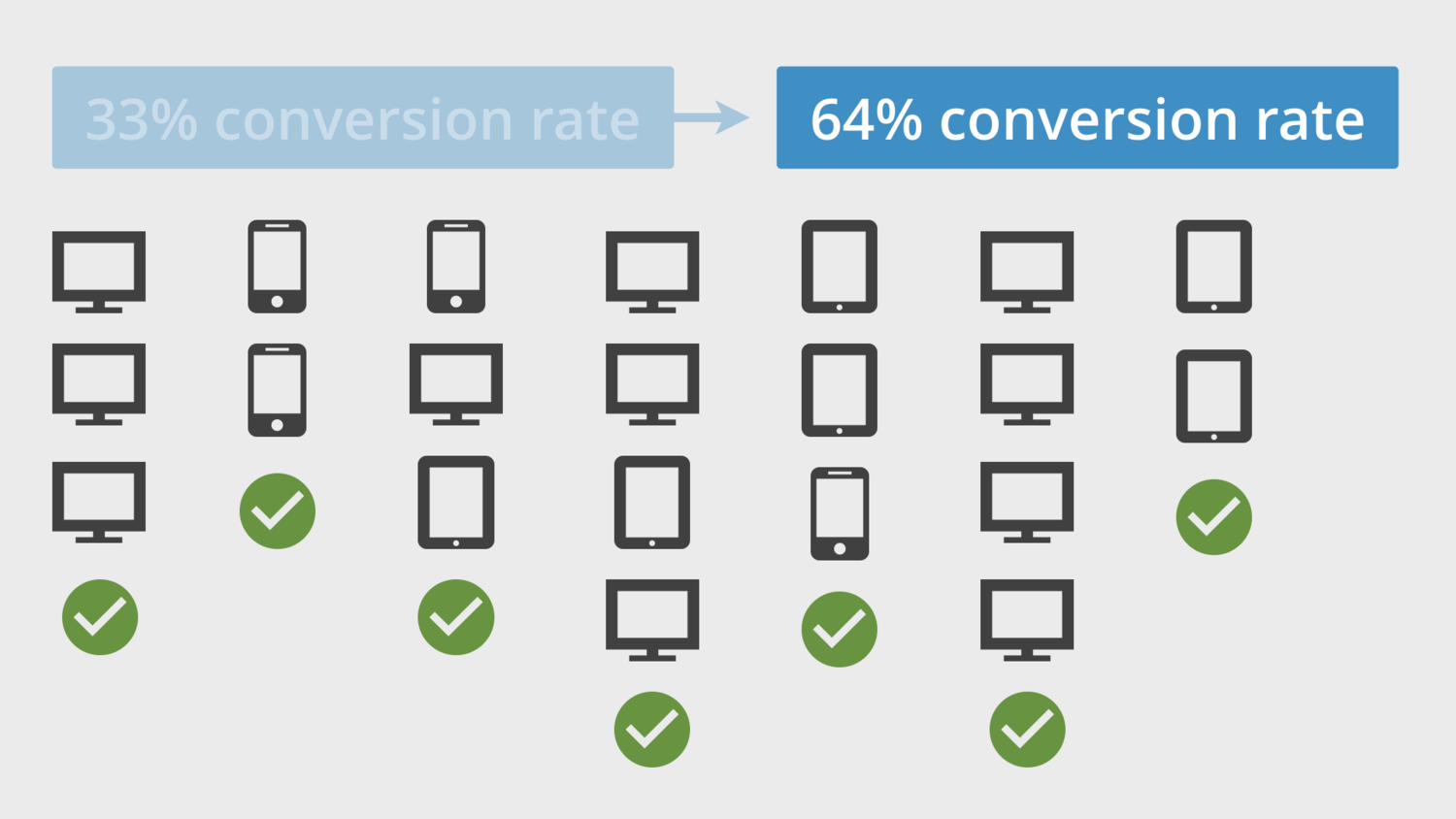
Now when we look at our example, we can see we’ve stepped up. We’re now reporting a conversion rate of 64% (instead of 33%) which is a big improvement in accuracy, but not perfect.
If you haven’t already, then you can switch to user-based metrics inside Google Analytics. Here’s what you’ll have to do:
The next thing we can do is to implement User ID which allows us to become even more people-centric in our reporting and analysis. Again, it’s not perfect as we’ll see, but it allows us to evolve the way we view our audience inside Google Analytics.
User ID
You can send a User ID when a pageview (or other data) is sent to Google Analytics. This allows you to tie sessions together when the User ID is the same, even if the sessions are on different devices.
For example, if you ask people to log in on your website and on your app you can connect this data together inside your reports. If someone logs in on their mobile device, then on their desktop and then on their tablet you can tie these three separate sessions together and you’ll have a single user reported inside Google Analytics.
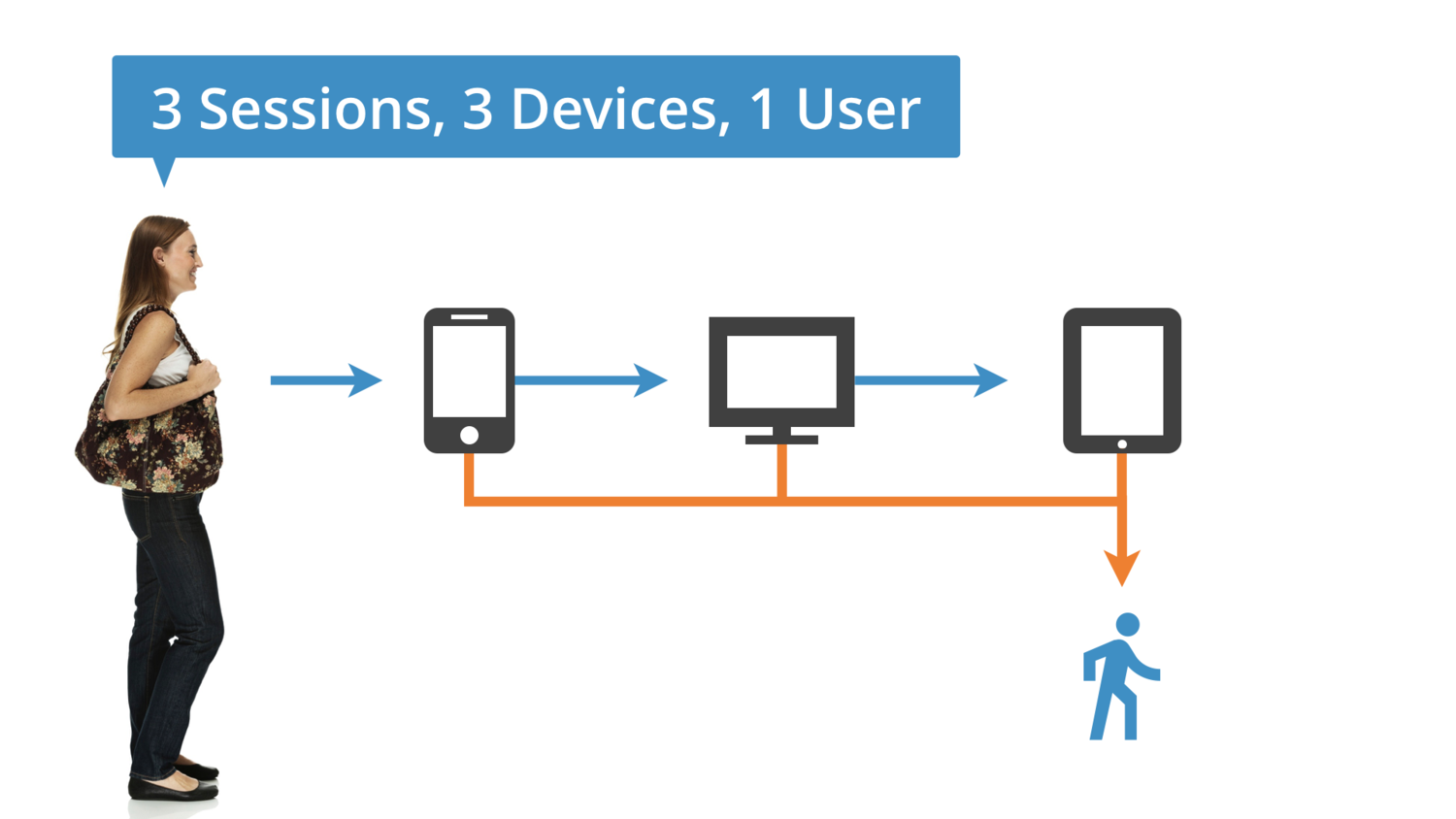
Now let’s look at the same scenario, but this time if we didn’t send the User ID with each session.
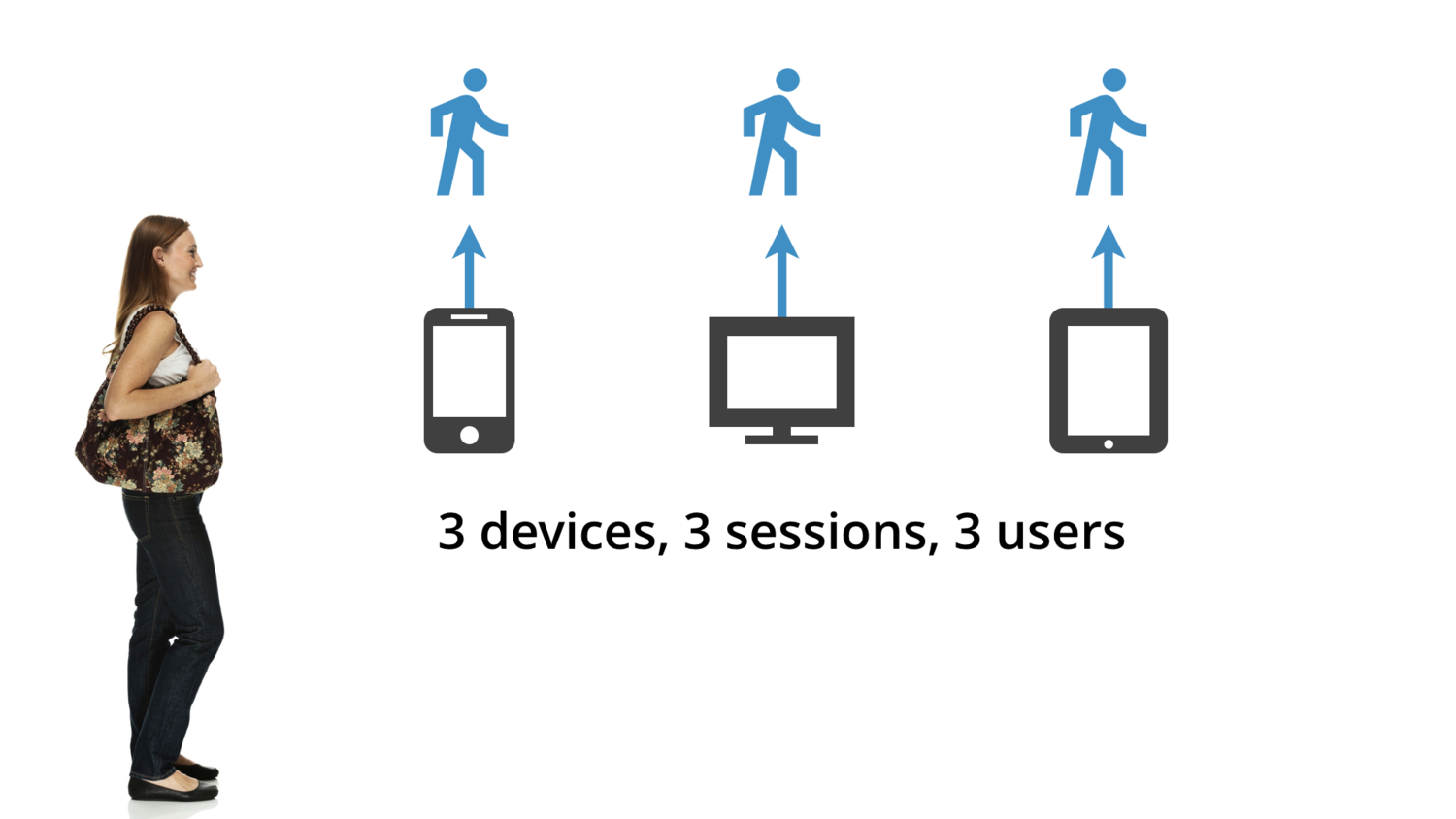
Instead of reporting on one user, we’d be reporting on three users, three devices and three sessions. You can immediately see the benefit of implementing User ID. You will have a better understanding of how people engage with your business, even across multiple devices.
So User ID is amazing, but it isn’t perfect either.
Why?
Well, odds are only a small portion of your audience will actually log in across multiple devices. If they haven’t logged in and the User ID hasn’t been sent, then Google Analytics can’t tie the data together. This is okay since you’ll still be able to access insights for those people who do actually log in, but what if you don’t have any type of login? Then what?
If you have another way of identifying people as they access your website, app or other touch points, then you can still make use of User ID. The thing to remember is that you need to be able to identify someone.
Here’s one idea to get you thinking…
Let’s say you collect email addresses on your website. Those email addresses then get stored in your email platform and that platform assigns a unique ID to each person that subscribes. You can then add that ID to the URLs contained in the emails you send.
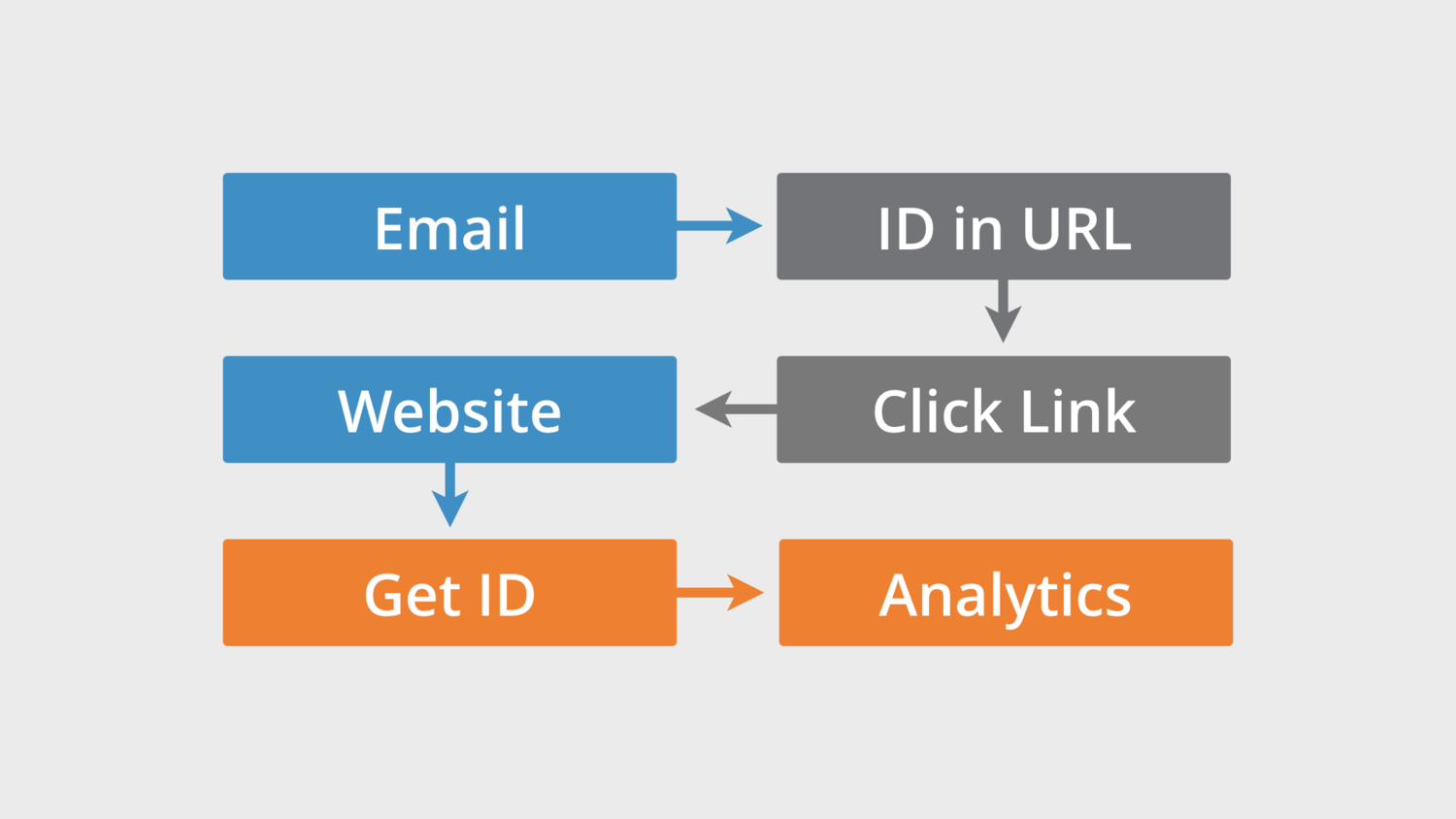
As people click through to your website from your emails the ID can be passed to Google Analytics and used to tie sessions together. This would mean that if someone clicked through to your website on their desktop and then later on their mobile device the ID in the links would be the same and you could see the different devices people are using.
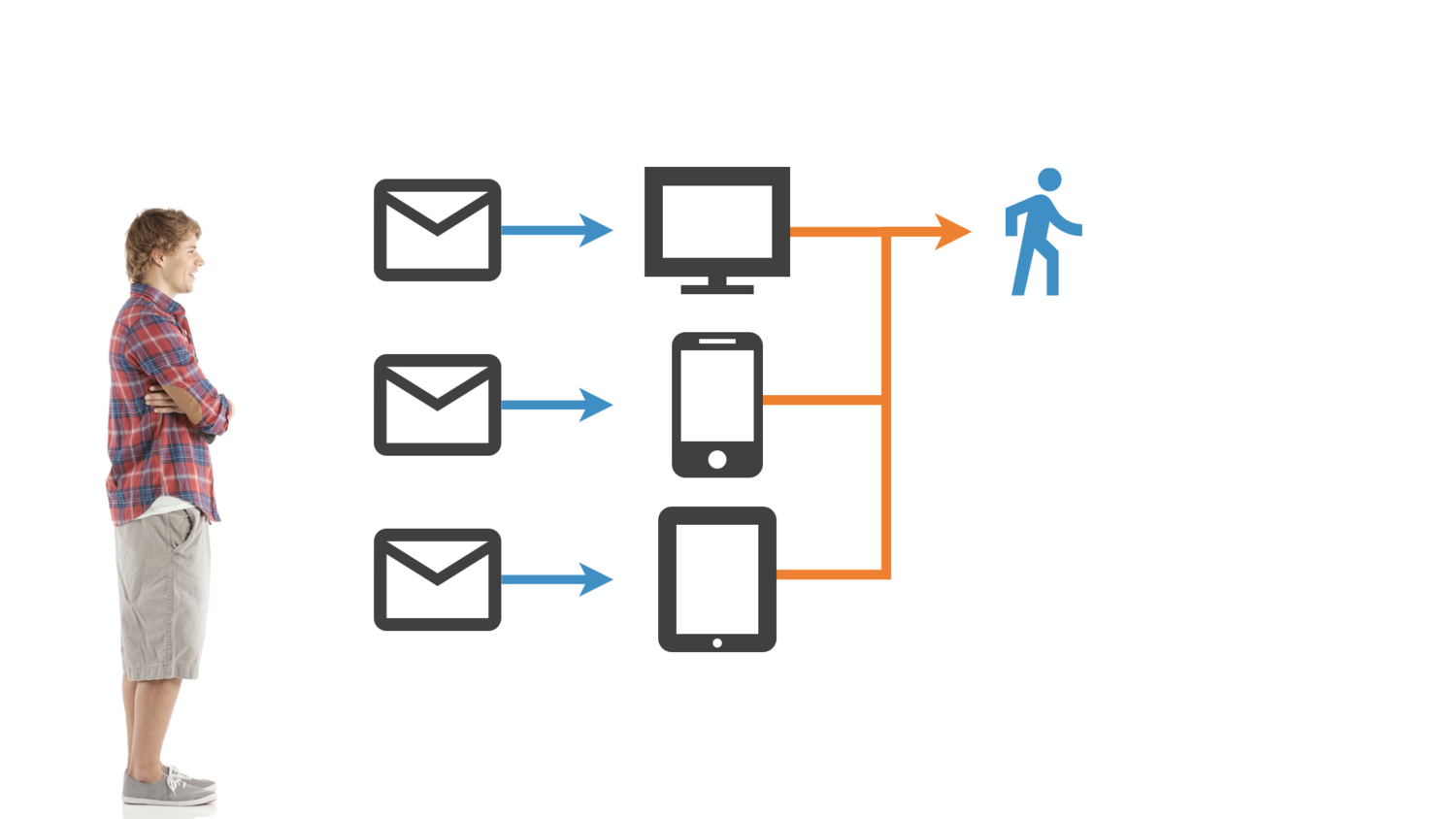
So without anybody having to log in you can identify them and make use of User ID in your reports.
Google Analytics User ID Example
I use ConvertKit (affiliate link) to send emails to my amazing community (you can subscribe too), so I’m going to show you how you can configure ConvertKit and start using User ID in Google Analytics. (You can use a similar approach if you’re using another email platform, like MailChimp or even a CRM.)
Prefer to walk-through the steps with me? Here's a video:
And here are the steps from the video with some extra detail...
To start with you’ll need to head to ConvertKit and enable the option to ‘Add subscriber_id parameter in email links’. You’ll find this option by navigating to ‘Account’ and then ‘Email’.
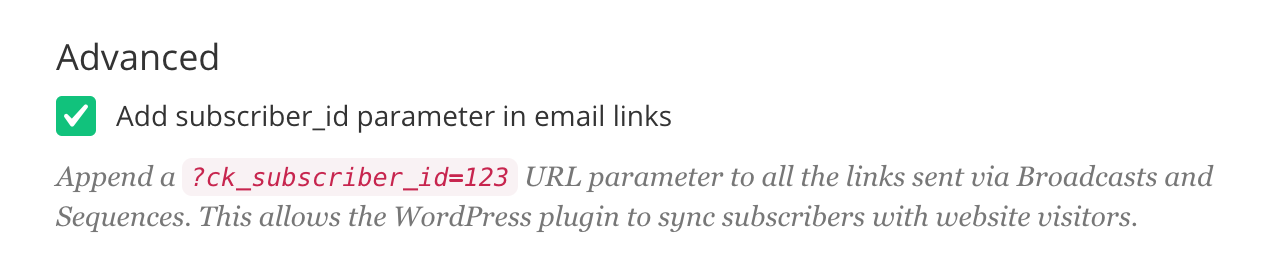
Enabling this option means that any links in your emails will include a query parameter with the subscriber ID that ConvertKit assigns to each email address. For example, your subscriber ID might be 654321, so any links in emails I send to you will include ?ck_subscriber_id=654321 so I’ll be able to see you’ve clicked a link through to my website.
Now it’s time to configure Google Analytics. Head to ‘Admin’ and then select ‘Custom Definitions’ under the center ‘Property’ column.
Then select ‘Custom Dimensions’ and click ‘Add New Custom Dimension’. Name the Custom Dimension and select ‘User’ as the ‘Scope’ and click ‘Create’.

Now we’re going to use a view filter to grab the value of the query parameter from ConvertKit and pass it to our Custom Dimension. To do this navigate to ‘Filter’ under the ‘View’ column and click ‘Add Filter’.
You’ll need to create a ‘Custom’ filter using the ‘Advanced’ filter type. Select ‘Request URI’ for ‘Field A’ and enter ck\_subscriber\_id\=(.*) then select the Custom Dimension we created previously as the ‘Output’ and enter $A1 as the value.
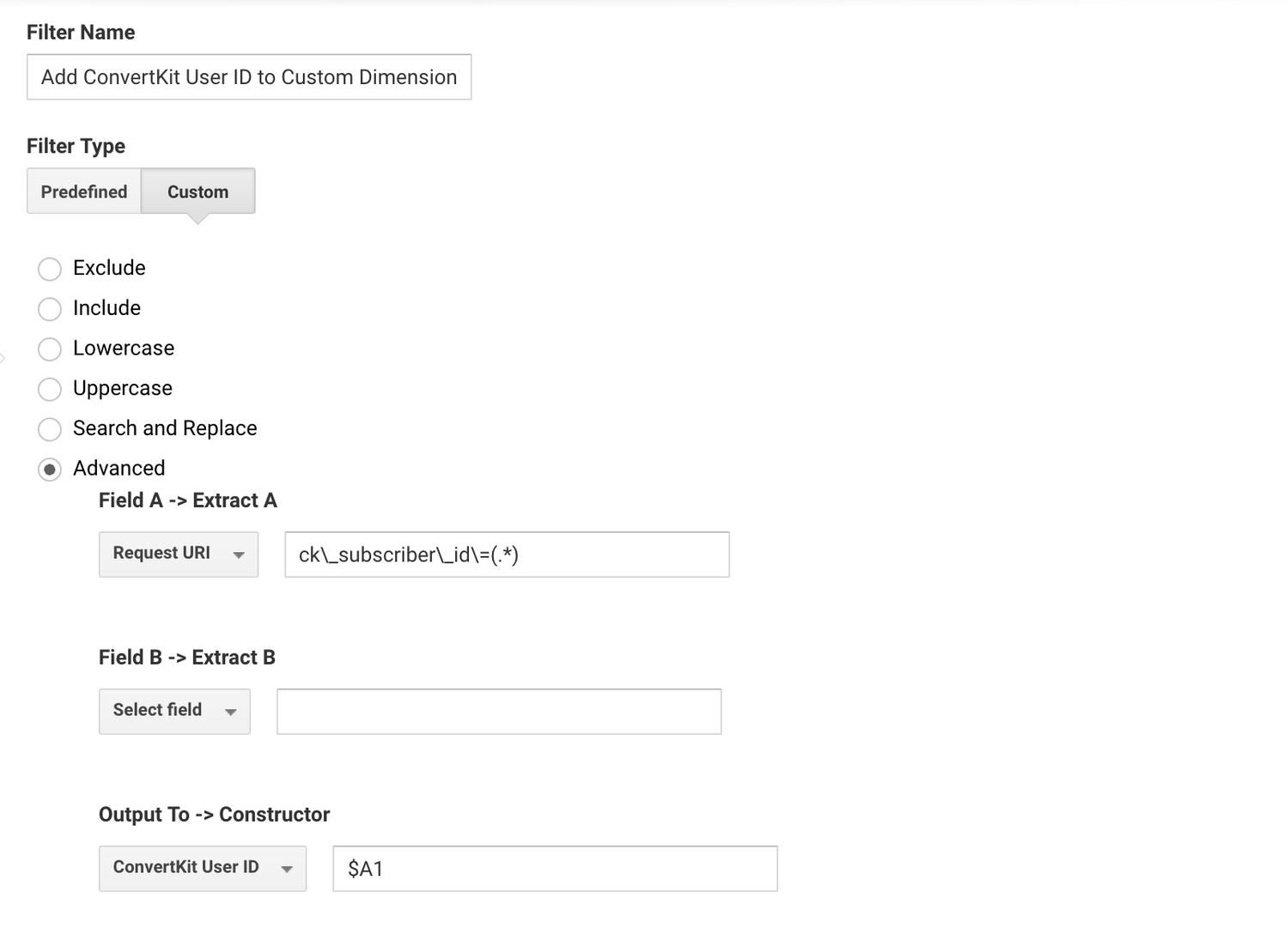
You’re now up and running using a Custom Dimension to see User IDs!
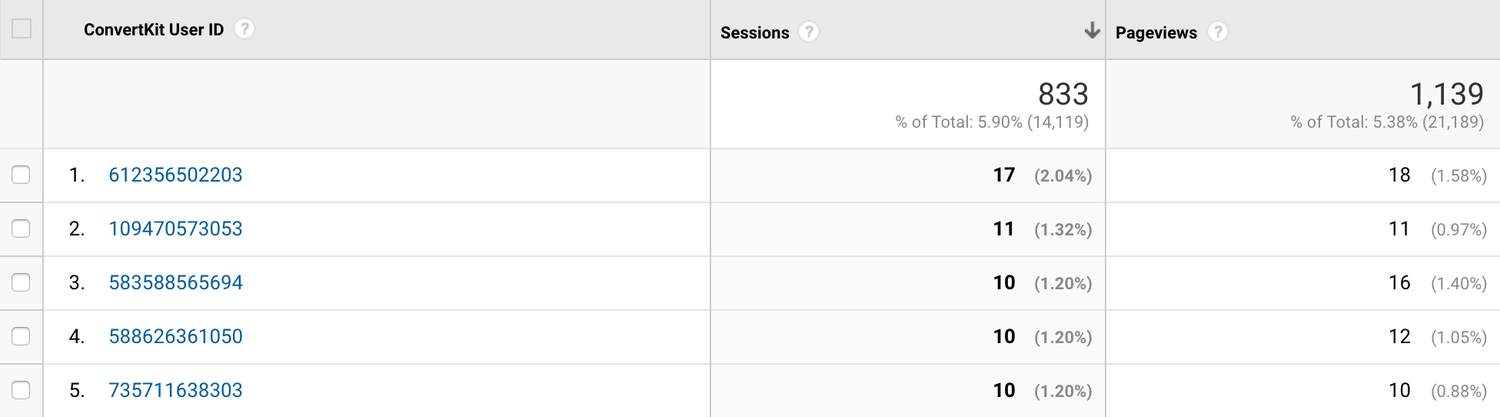
You also have the option of enabling the special User ID reports inside Google Analytics. To use these reports you’ll need to enable the User ID feature which will create a dedicated User ID reporting view inside Google Analytics.
To do this select ‘Tracking Info’ under the ‘Property’ column, agree to the User ID policy and follow the steps to create the dedicated User ID view.

Since you can’t use a filter to pass IDs to the User ID you’ll need to configure Google Tag Manager to send the subscriber ID as data is sent to Google Analytics.
To do this you’ll need to modify your Google Analytics tag inside Google Tag Manager by selecting ‘More Settings’ and then ‘Fields to Set’. Here you’ll need to select ‘userId’ as the field name and then click the ‘Add’ icon for the value.
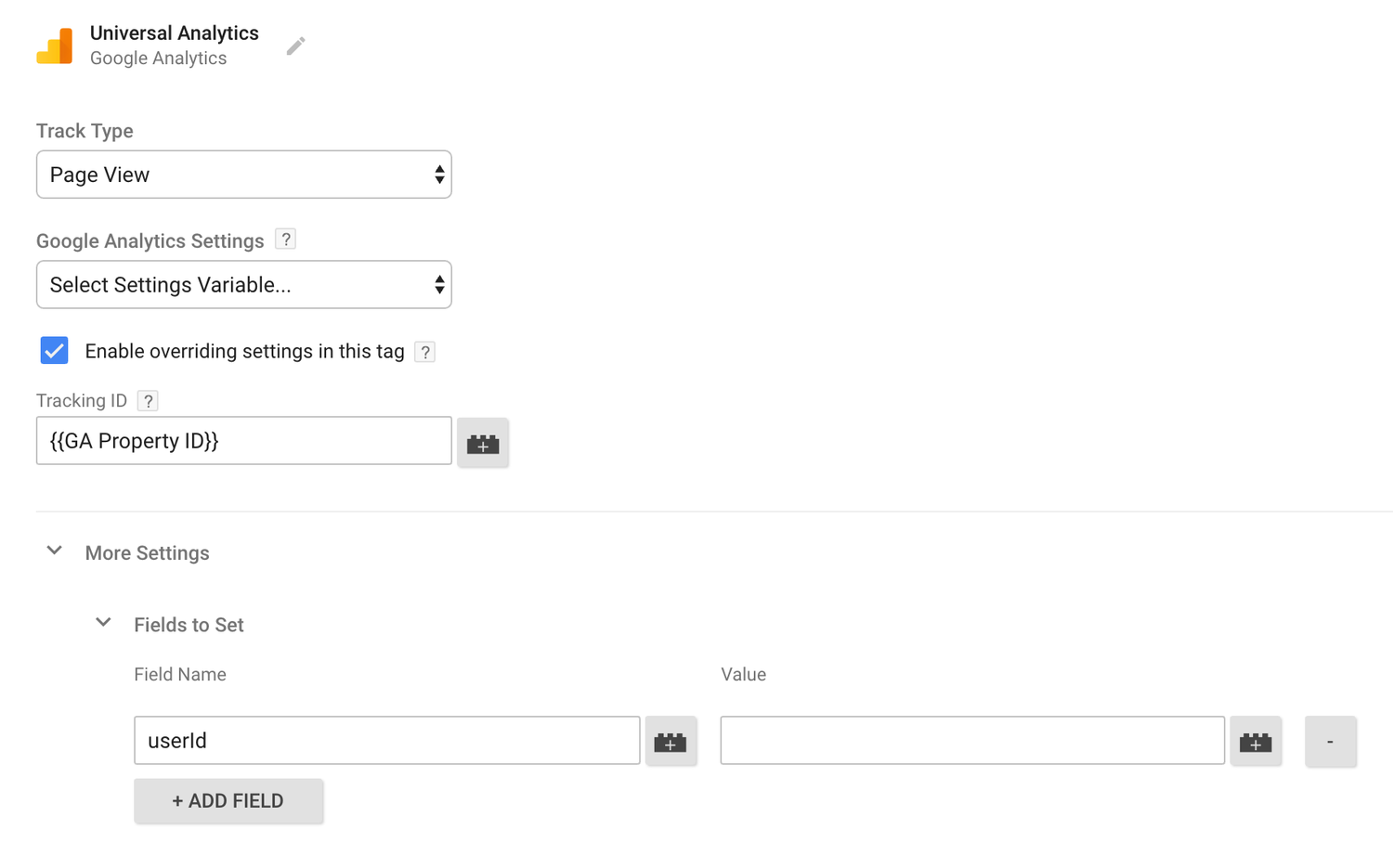
You’ll need to create your own ‘URL’ variable to stores the subscriber ID query parameter.
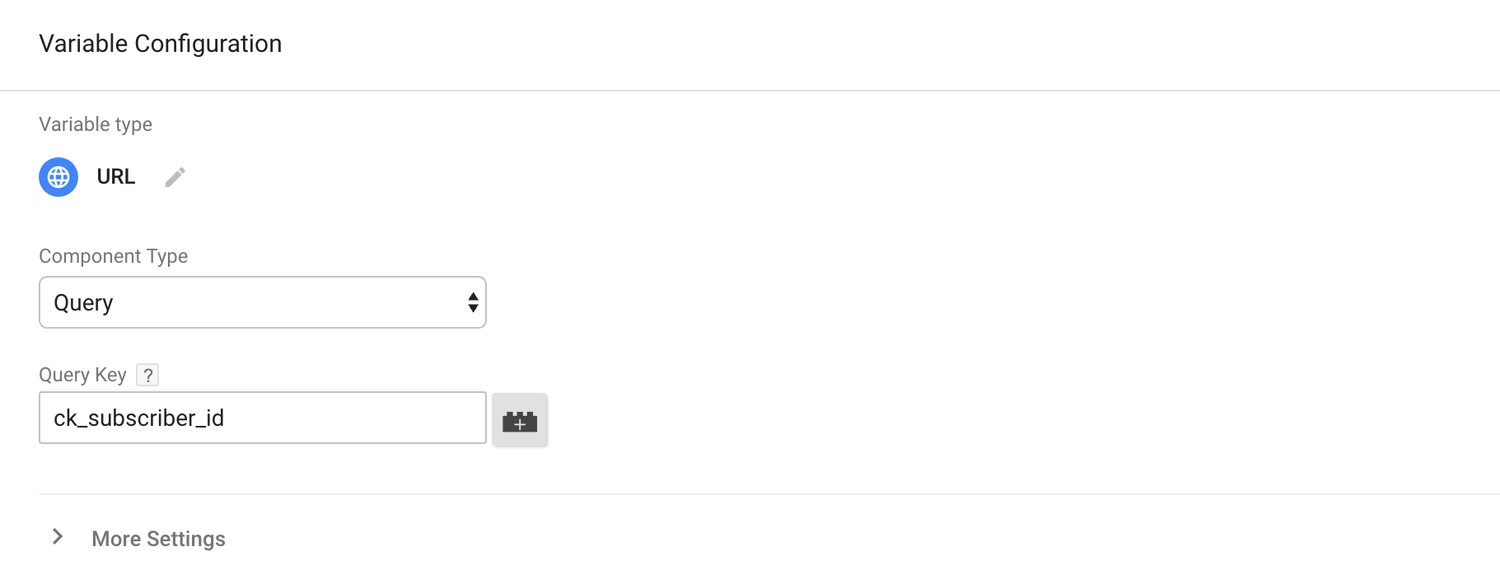
This will grab the value of ck_subscriber_id query parameter and pass it to the User ID field in your Google Analytics tag.
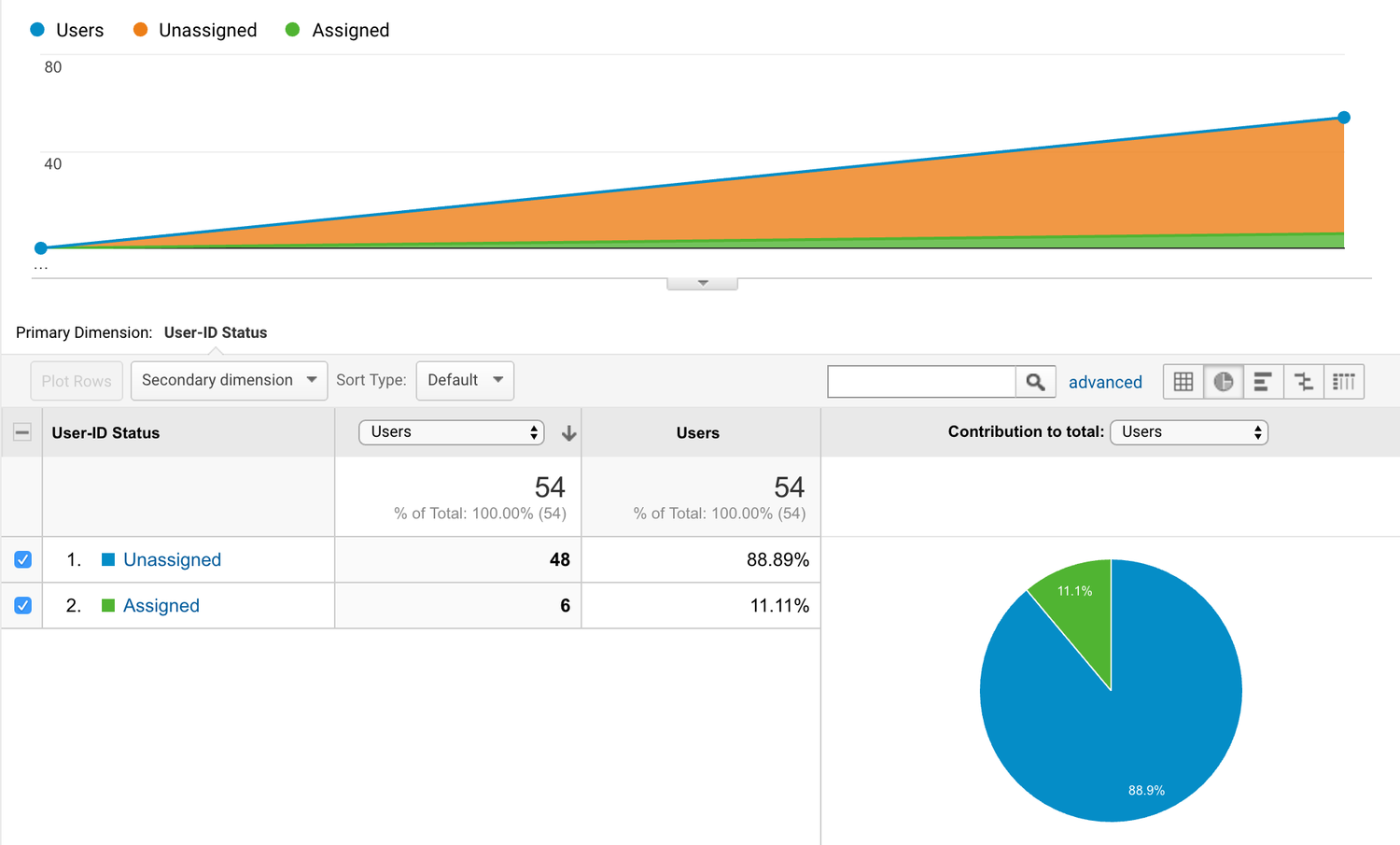
That’s it! Data will now be collected into the dedicated User ID view and you’ll be able to make use of the special User ID reports.
Insights from Google AdWords
I’m really excited by what’s happening with reporting in Google AdWords. It’s actually something I spoke about last year – the AdWords Cross-Device conversion reports.
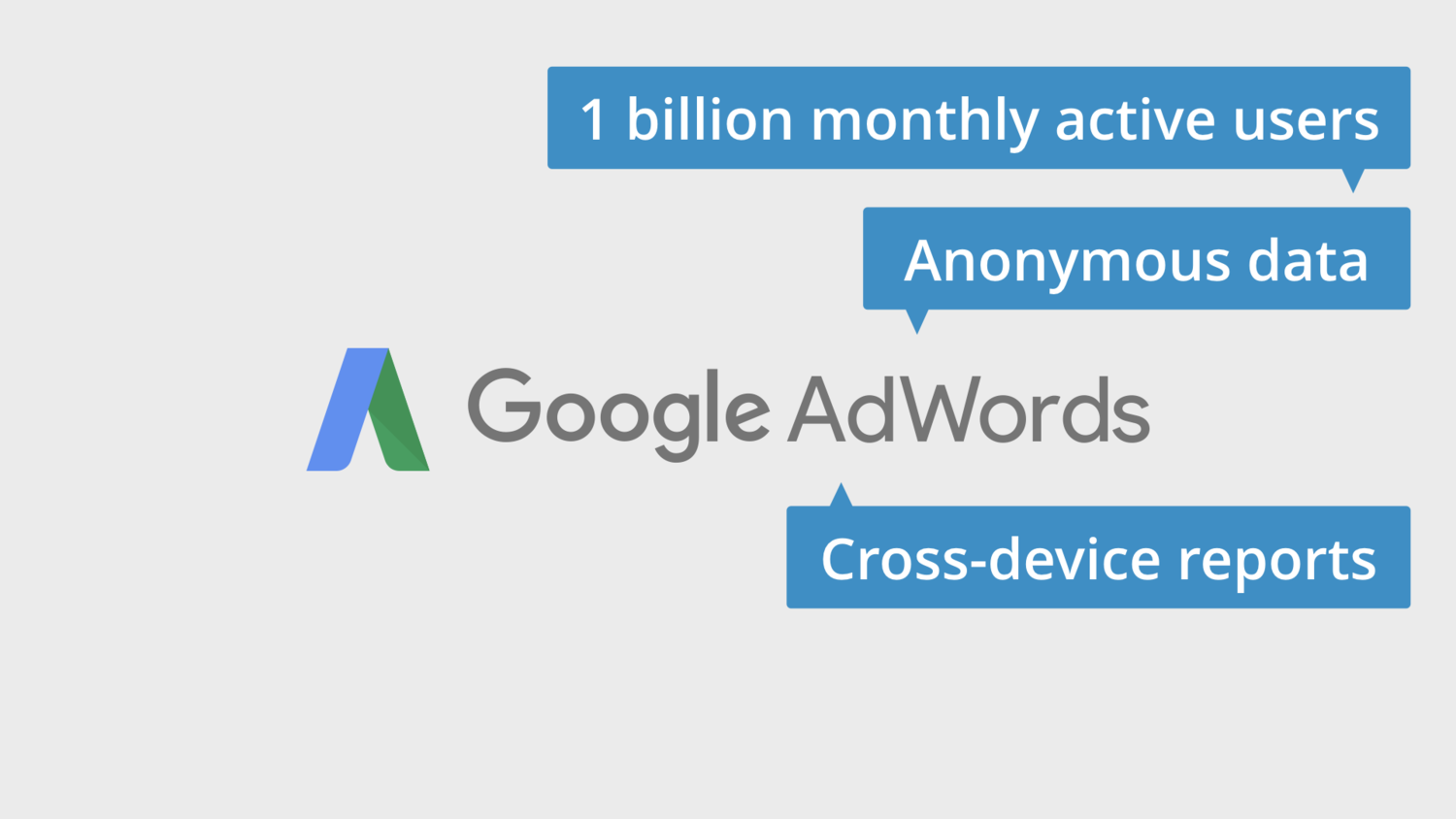
They’re really interesting because they automagically show you cross-device conversions based on people logged into Google accounts.
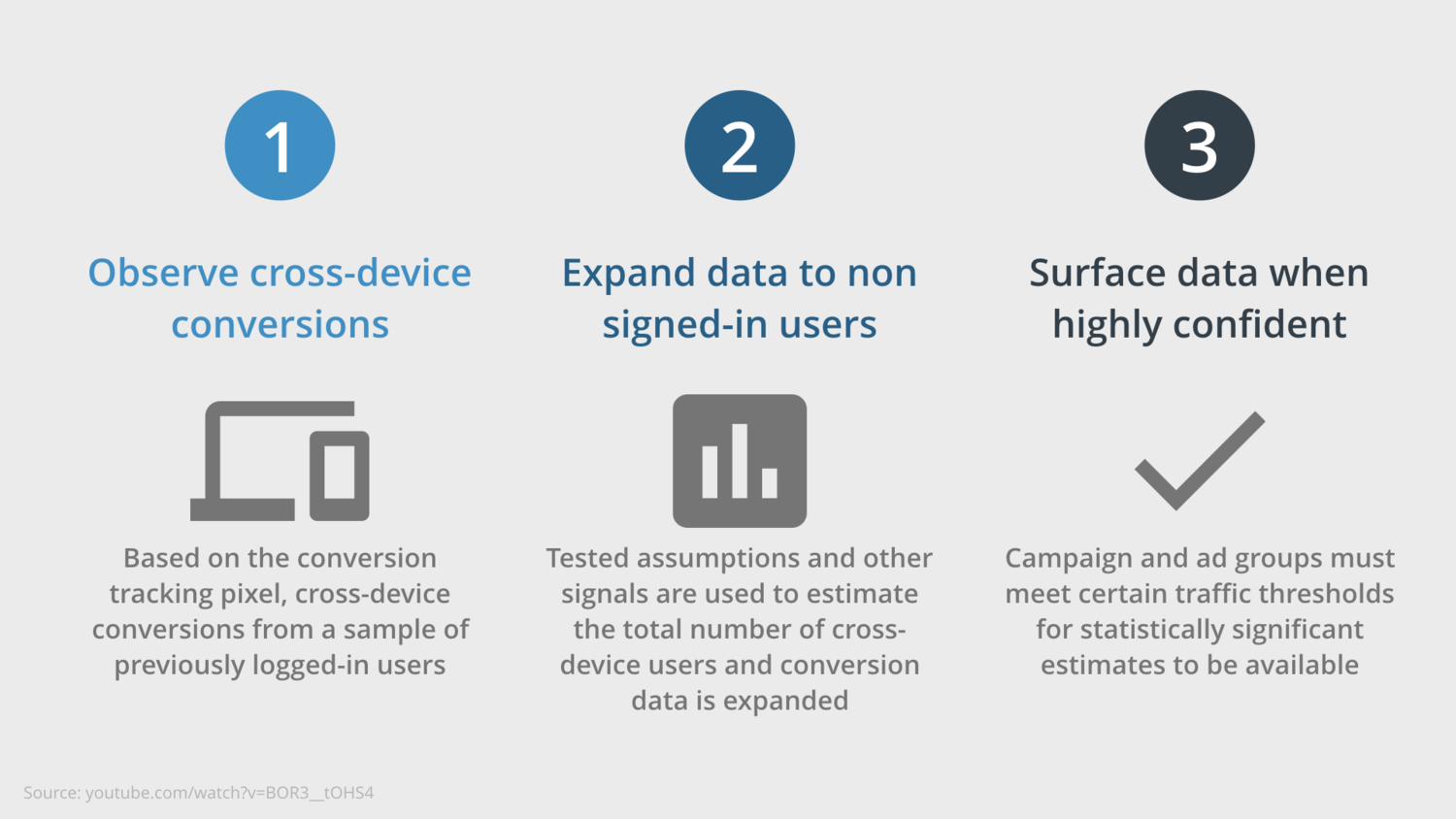
Google’s system starts by observing conversion data from your conversion tags and then when there is enough data and confidence in it, it expands this to estimate conversion across users that haven’t been signed into a Google account.
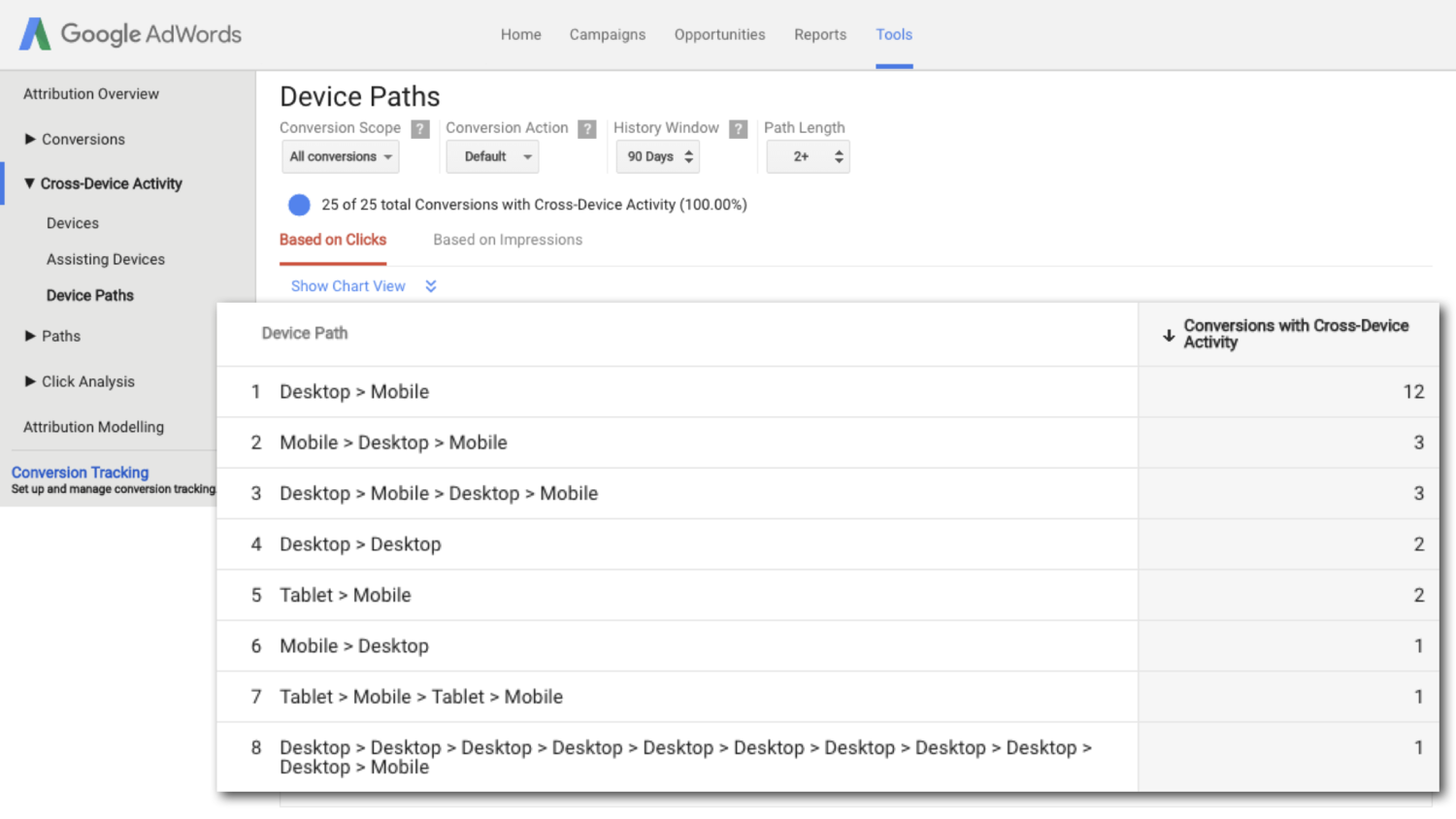
I know what you’re thinking.
Yes, it’s limited to our Google AdWords campaigns, but it is providing deeper insights into our audience and the device paths they’re using to engage with us online. So if you haven’t taken a look at the Cross-Device Activity reports, they’re absolutely worth it.
Conclusion
You can take simple steps today to evolve the way you are using Google Analytics. You can move from session-based metrics to user-based metrics and you’ll immediately be in a better position than you were in yesterday.
And if it’s a good fit for you, then implement User ID. You’ll be stepping up the ladder and gain deeper insights along the way. And don’t forget to check out the cross-device reports in Google AdWords, they show Google is innovating how we report on users and conversions for our campaigns.


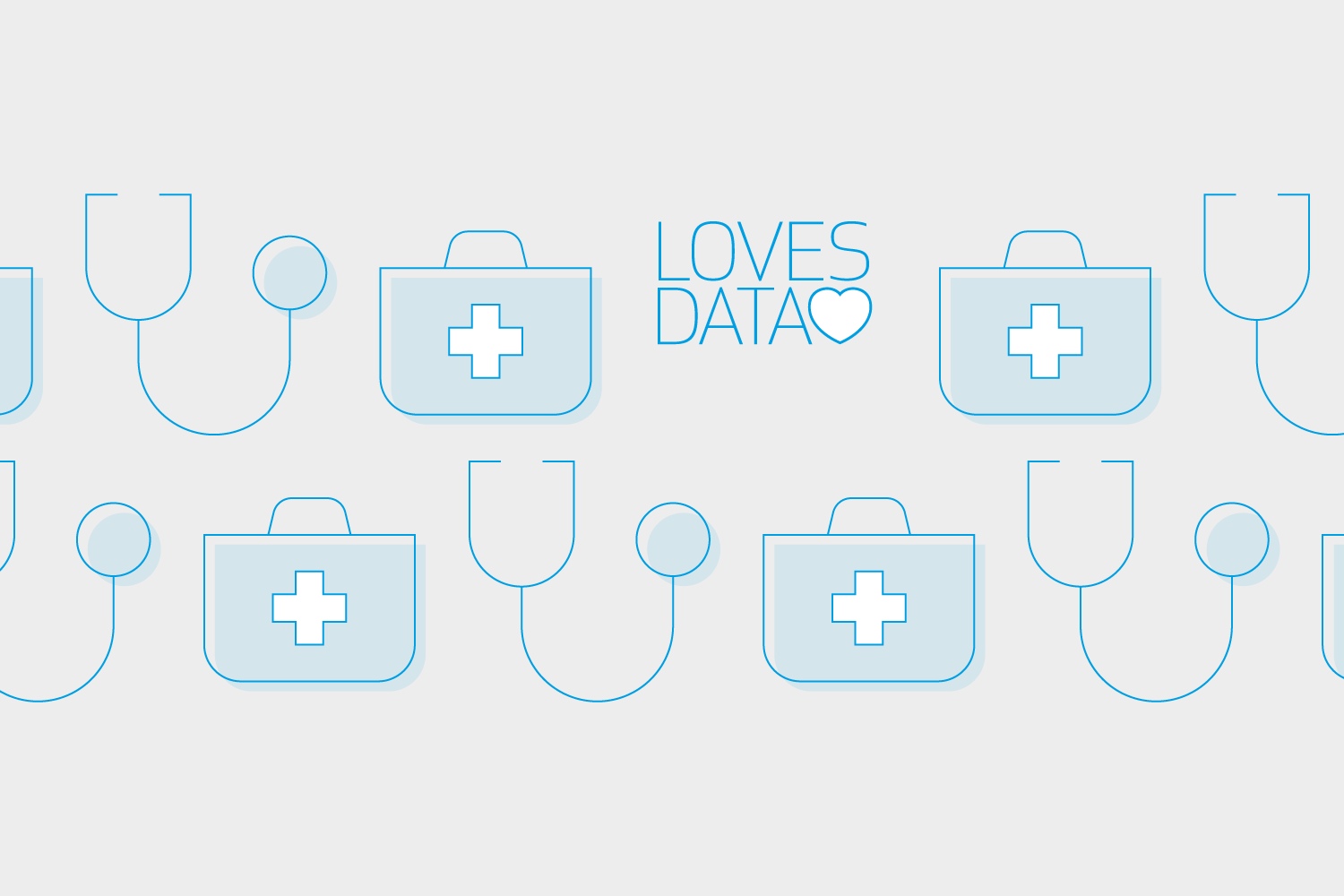
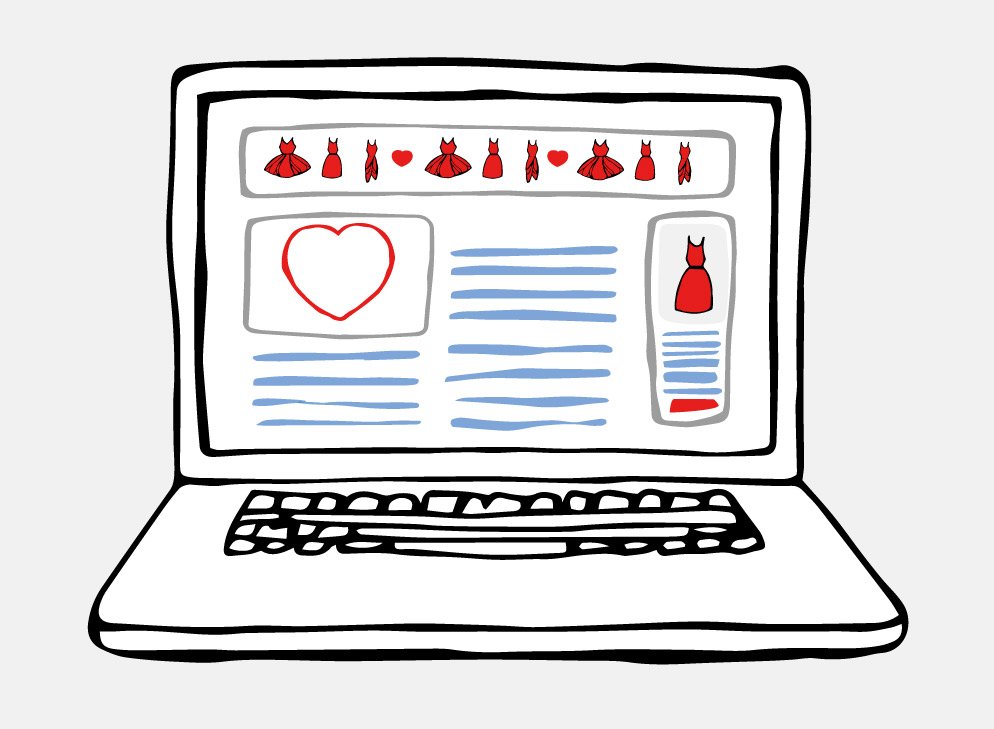
Comments