How to track Thinkific with Google Analytics 4 (GA4)
Loves DataWant to install Google Analytics 4 (GA4) on your Thinkific site? Here’s our tutorial to get you up and running:
<iframe src="//www.youtube.com/embed/jAjPVfINqHc?wmode=opaque" height="480" width="854" scrolling="no" frameborder="0" allowfullscreen></iframe>
">
And here are the steps you will need to follow to install the latest version of Google Analytics on your Thinkific site.
Step 1
To track Thinkific with Google Analytics 4 (GA4) you should first add the Global Site Tag from your GA4 property to the ‘Site Footer Code’ section (by navigating to ‘Settings’, and then selecting ‘Code and Analytics’ at the top).
The Global Site Tag looks like this, but G-EXAMPLE will be replaced by the unique measurement ID from your data stream in GA4:
<!-- Global site tag (gtag.js) - Google Analytics -->
Step 2
The next step is to add the following code to the ‘Order Tracking Code’ section (which is also found by navigating to ‘Settings’, and selecting ‘Code and Analytics’).
IMPORTANT: You need to replace the two instances of G-EXAMPLE with your own measurement ID. It will probably look something like G-6F75JGJ13T.
ALSO IMPORTANT: The currency code is hard-coded, so if you’re not selling in USD, then you will need to change this to the correct currency code for your Thinkific site.
<!-- Modified global site tag (gtag.js) by Loves Data -->
That’s it!

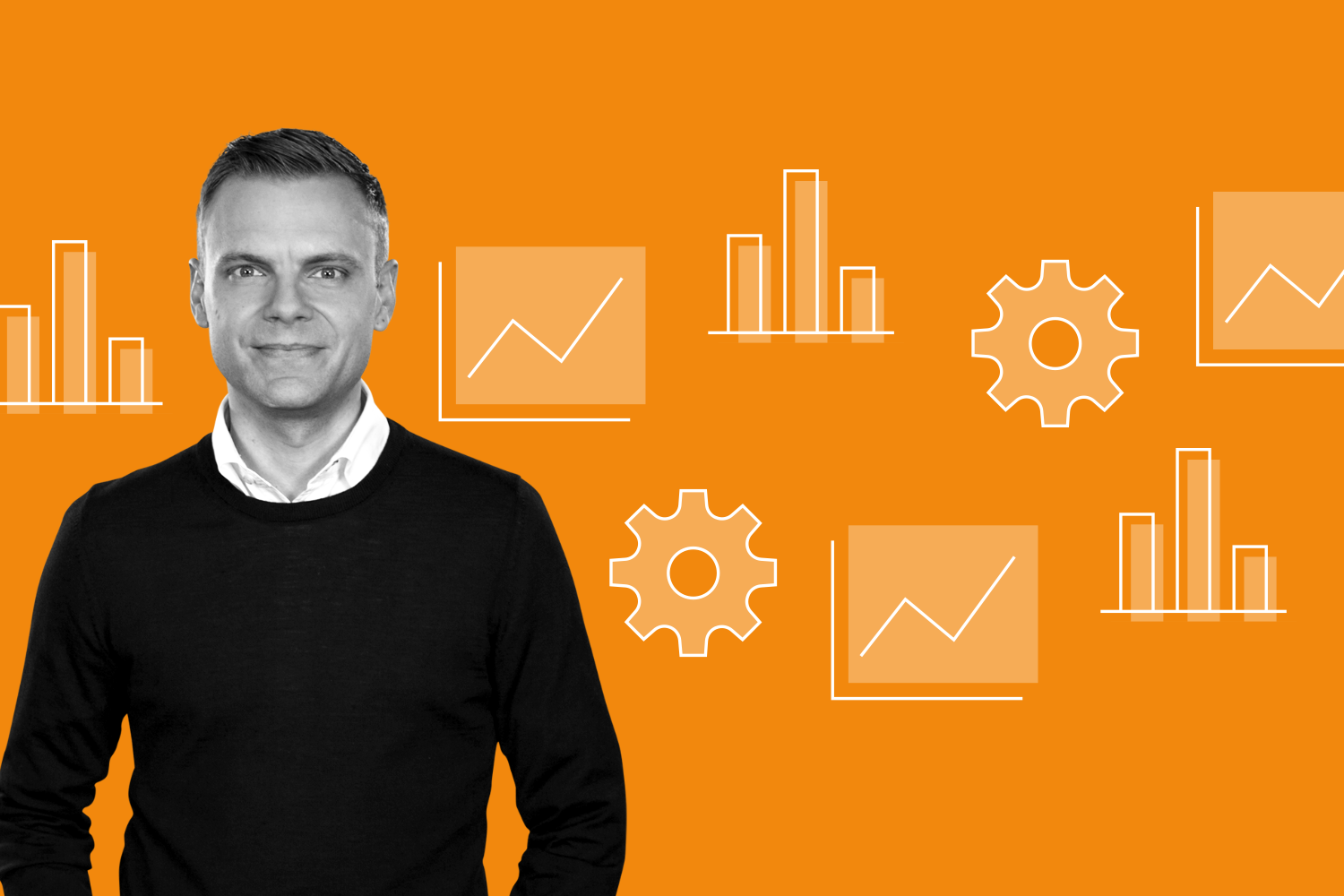
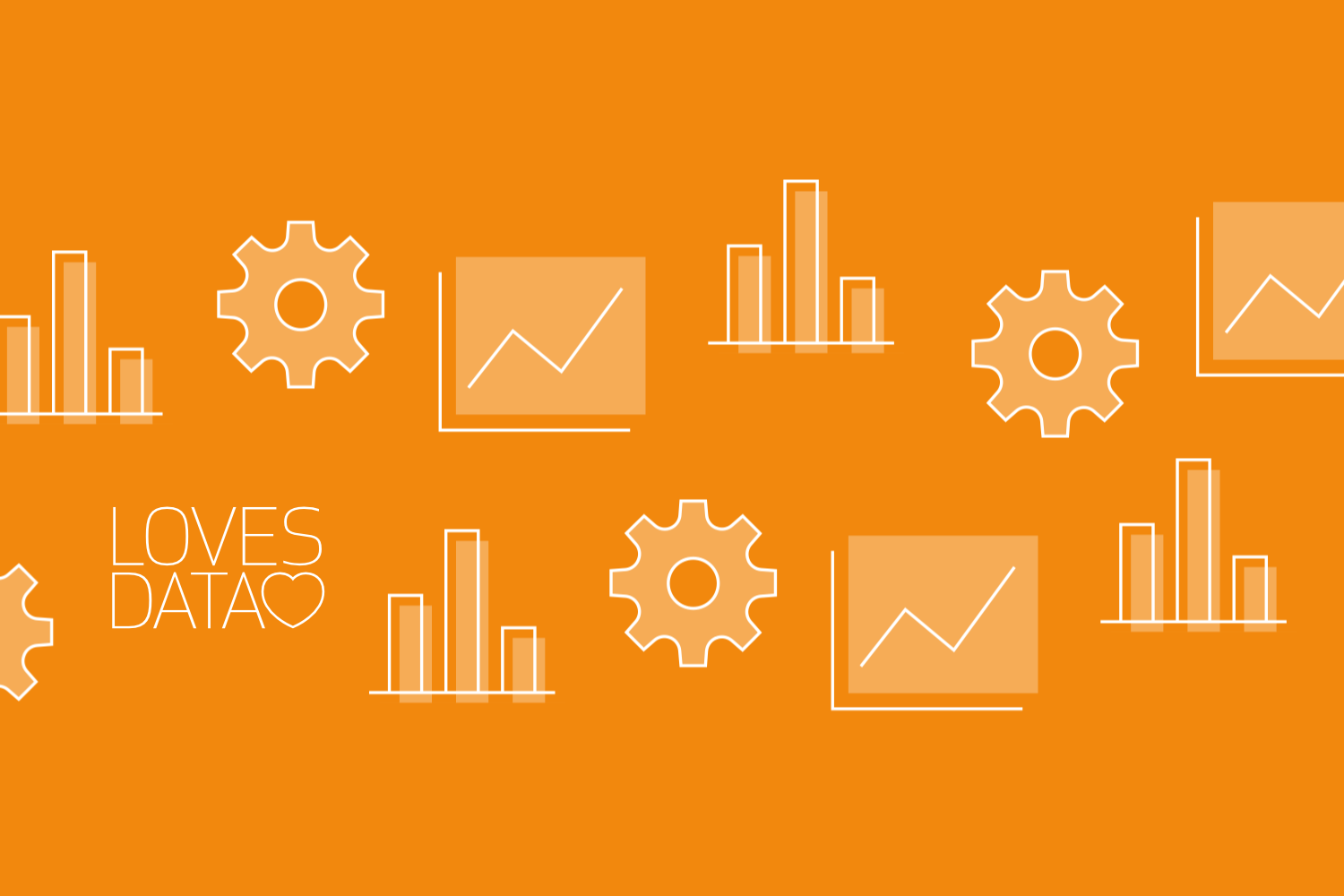

Comments