Import Google Analytics 4 (GA4) Data Into Google Sheets
Loves Data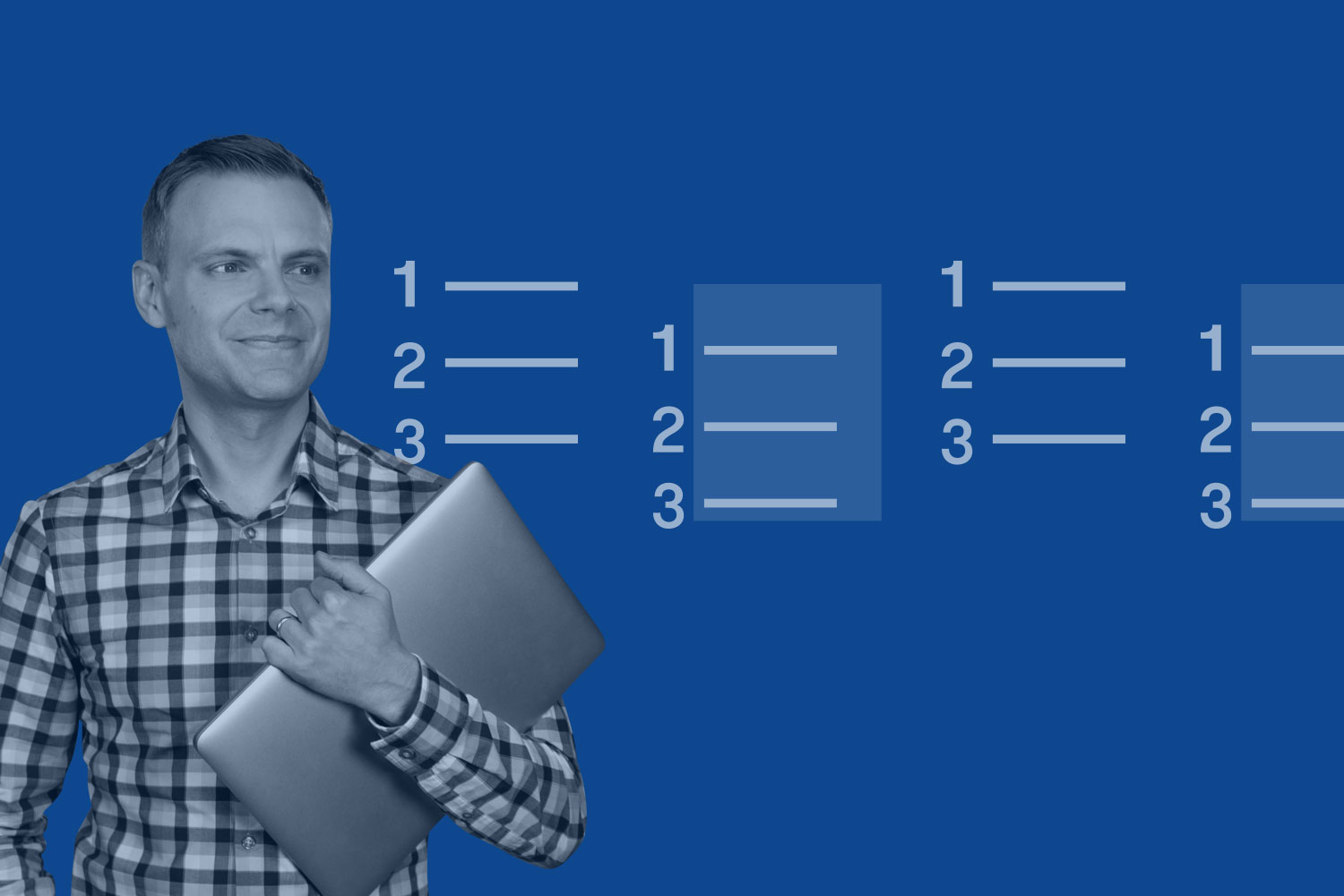
Do you want to import GA4 (Google Analytics 4) data into Google Sheets? Good news! Google has released their official GA4 connector. Using the Google Sheets add-on means you can now pull data into a spreadsheet to visualize, adjust, and merge your Google Analytics data.
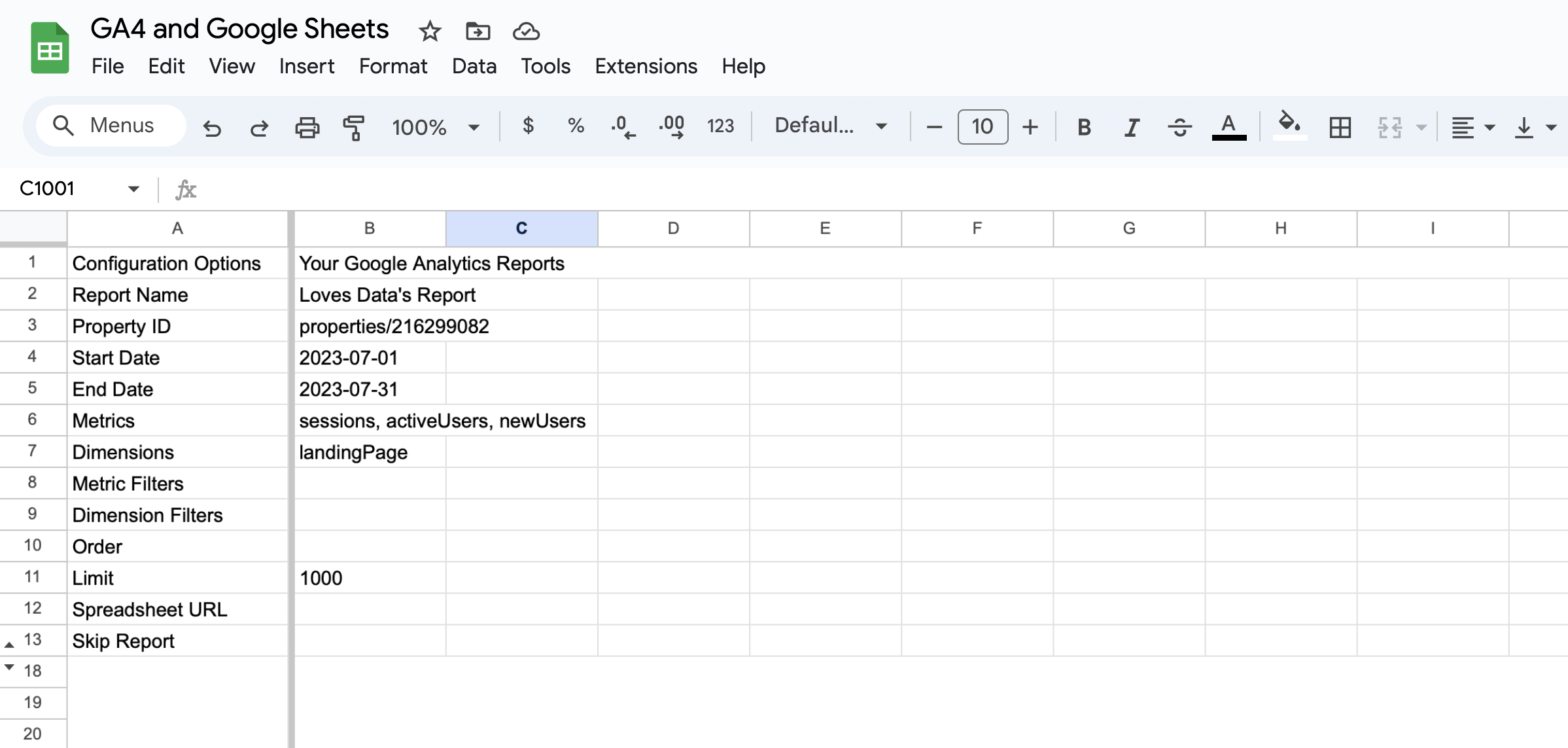
This is another way to export data from Google Analytics, especially if you prefer using spreadsheets over Looker Studio. In this post, we will cover the new Google Analytics add-on. And if you would prefer to follow along, then feel free to watch the following tutorial:
Let's get started!
Getting Started with the GA4 (Google Analytics 4) Connector for Google Sheets
Here's a step-by-step guide to help you get started as you connect Google Analytics to Google Sheets:
Step 1: Install the Add-on
- Open your Google Sheets document.
- Click 'Extensions', then 'Add-Ons' in the top menu.
- Select 'Get add-ons'.
- Search for 'GA4 Reports Builder for Google Analytics'.
- Select Google's add-on and click 'Install'.
- You will need to authorize access to Google Analytics.
Step 2: Report Configuration
- Once the add-on is installed, select 'Extensions' in the menu.
- Select 'GA4 Reports Builder for Google Analytics' and choose 'Create New Report'.
- Name the report.
- Choose the desired account and GA4 property.
- Define the date range for the data you want to import.
- Choose the metrics and dimensions you want to extract.
- Click 'Create Report'.
Step 3: Run the Report
- Select 'Extensions' in the menu.
- Select 'GA4 Reports Builder for Google Analytics' and choose 'Run Report'.
Step 4: Analyze and Visualize
- Once the data is imported, it will populate into a new tab.
- You can now use the visualization options in Google Sheets to present the data. Try experimenting with different charts, graphs, and pivot tables to uncover meaningful insights.
Common Questions
Can you connect GA4 to Google Sheets?
Yes, you can connect GA4 to Google Sheets. You can use Google's official (and free) add-on, the 'GA4 Reports Builder for Google Analytics' or a third-party connector.
How do I import GA4 into Google Sheets?
After installing the add-on, you need to connect to Google Analytics using your Google account. Next, you must select your GA4 property, choose a date range, select dimensions and metrics, and then import the data.
What is the GA4 plugin for Google Sheets?
Google's add-on lets you create GA reports in a spreadsheet instead of in the Google Analytics interface. You can then create custom calculations or use the standard visualization options in your spreadsheet.
Can you schedule reports?
Currently, you cannot configure reports to import google analytics data automatically. However, since this feature was available in the Universal Analytics version of the add-on, we will likely see this in the GA4 Google Sheets add-on at some point.
Conclusion
The GA4 Reports Builder allows you to export data from Google Analytics. It lets you seamlessly transfer data from Google Analytics 4 to Google Sheets. It's free and provides new opportunities for visualizing, customizing, and collaborating on the data collected about your audience. So, don't hesitate to plunge into the world of data-driven reporting with the GA4 add-on for Google Sheets.

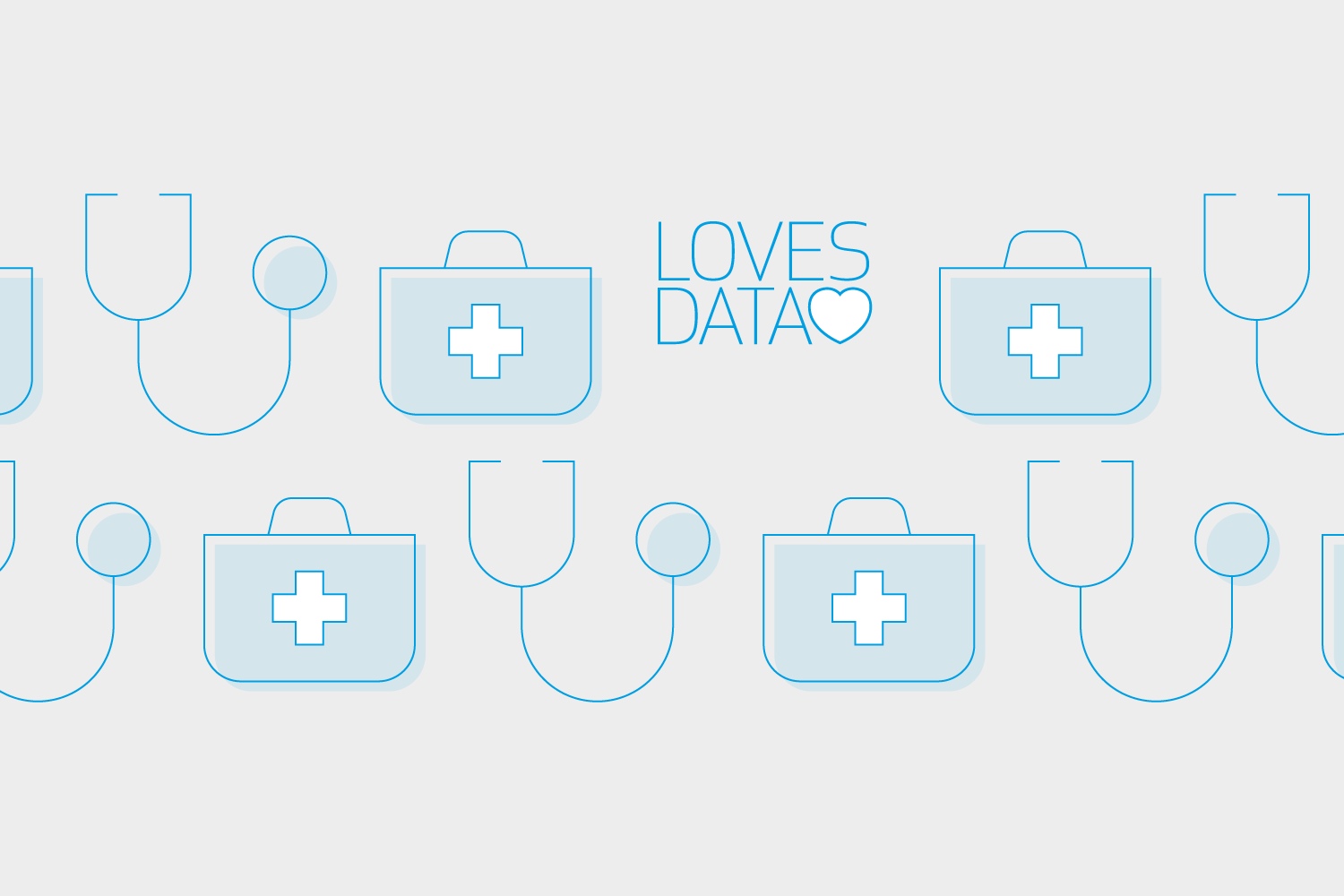
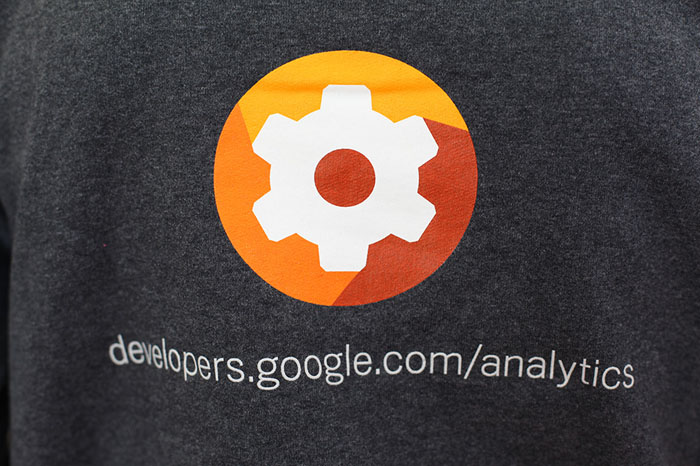
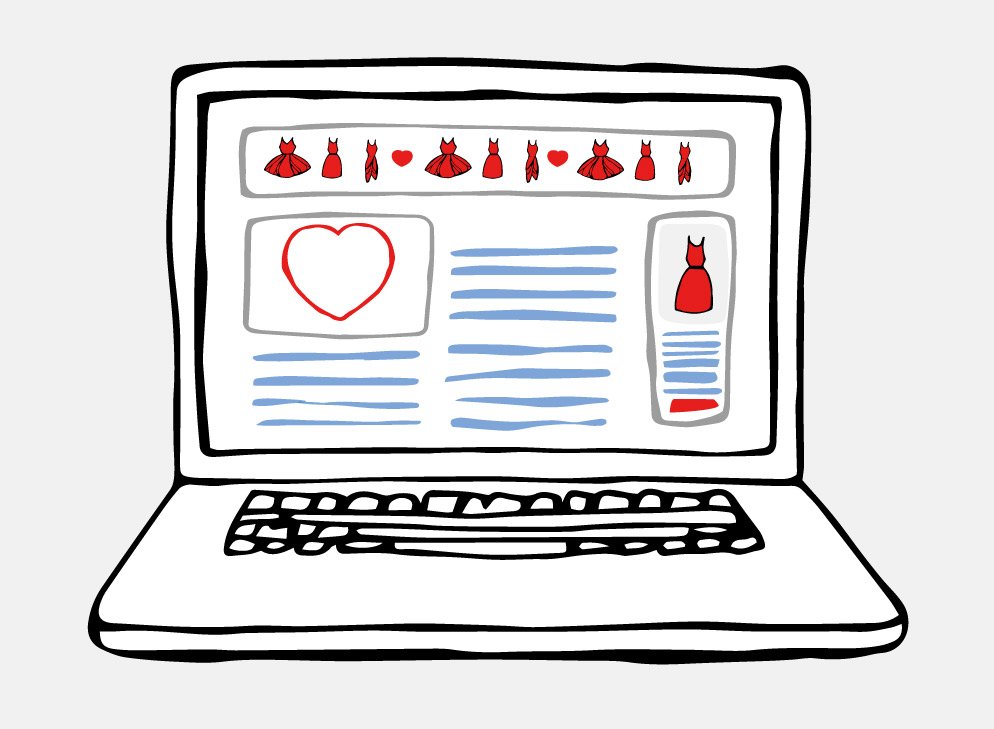
Comments