GA4 Demo – How to access the Google Analytics 4 demo account
Loves Data
Diving into Google Analytics for the first time (or after a break) can be daunting. To help new users get started, Google offers a free demo account that anyone can access. This blog post will guide you through accessing and making the most of Google’s demo account for Google Analytics. We also recommend watching our GA4 demo account tutorial:
How to Access the Google Analytics Demo Account
- Navigate to the GA4 Demo Account: Go to the Google Analytics Demo Website Reports (or you can also access the demo App Reports).
- Sign in to Your Google Account: To access the demo account, you need a Google account. If you don’t have one, you can create a free Google account.
- Accept the Terms and Conditions: If it’s your first time using Google Analytics, you may need to accept the terms and conditions to proceed.
- Start Exploring: Once you’ve signed in, you’ll be redirected to the Google Analytics interface, where you can start exploring the demo account data.
Why Use Google’s GA4 Demo Account?
The demo account is an (almost) fully functional Google Analytics property with data from the Google Merchandise Store. The Google Merchandise Store is an ecommerce site that sells Google-branded merchandise. By accessing this account, you can:
- Explore Google Analytics reports and features without setting up tracking.
- Understand how to navigate the interface and interpret data.
- View standard reports, apply comparisons, and create exploration reports.
What You Can Learn from the GA4 Demo Account
1. Audience Overview
The Audience reports provide insights into the characteristics of your users. In the demo account, you can see data like the number of users, new users, sessions, and page views. You can also explore demographics, interests, and geographic details in the ‘User Attributes’ reports.
2. Acquisition Reports
These reports show how users arrive at the site. In the demo account, you can explore channels such as organic search, direct traffic, social media, and paid search. This helps you understand the effectiveness of different marketing channels.
3. Behavior Reports
Behavior reports reveal how users interact with the site. You can see the most viewed pages, the average time spent on each page, and the engagement rate. You can also explore site search and other events by creating custom exploration reports.
4. Key Event Reports
Key event reports are crucial for understanding how well your site meets its goals. The demo account includes data for conversions (key events) and ecommerce transactions, giving you insights into the customer journey and sales performance.
Tips for Using the Demo Account
- Experiment with Comparisons and Segments: Apply different comparisons and segments to view specific subsets of data. For example, you can create and apply a segment for mobile users to an exploration report or apply a comparision to a standard report to view users from certain geographic locations.
- Create Custom Reports: Practice creating custom reports to suit your specific needs. Use different dimensions and metrics to tailor the reports to answer particular questions you might have.
- Set Up Dashboards: Dashboards provide a quick overview of key metrics. In the demo account, you can set up your dashboards to monitor important data points at a glance.
- Explore Advanced Features: Use the demo account to explore advanced features such as funnel visualization, custom alerts, and data imports. This will give you a good feel for the full capabilities of Google Analytics.
Conclusion
Google’s demo account for Google Analytics is an invaluable resource for anyone looking to learn about web analytics using real business data. Whether you're new to Google Analytics or looking to deepen your understanding, the demo account provides a hands-on experience that can help you become more proficient with the tool.
By following the steps outlined in this post, you can access the demo account and start exploring today. Happy analyzing!

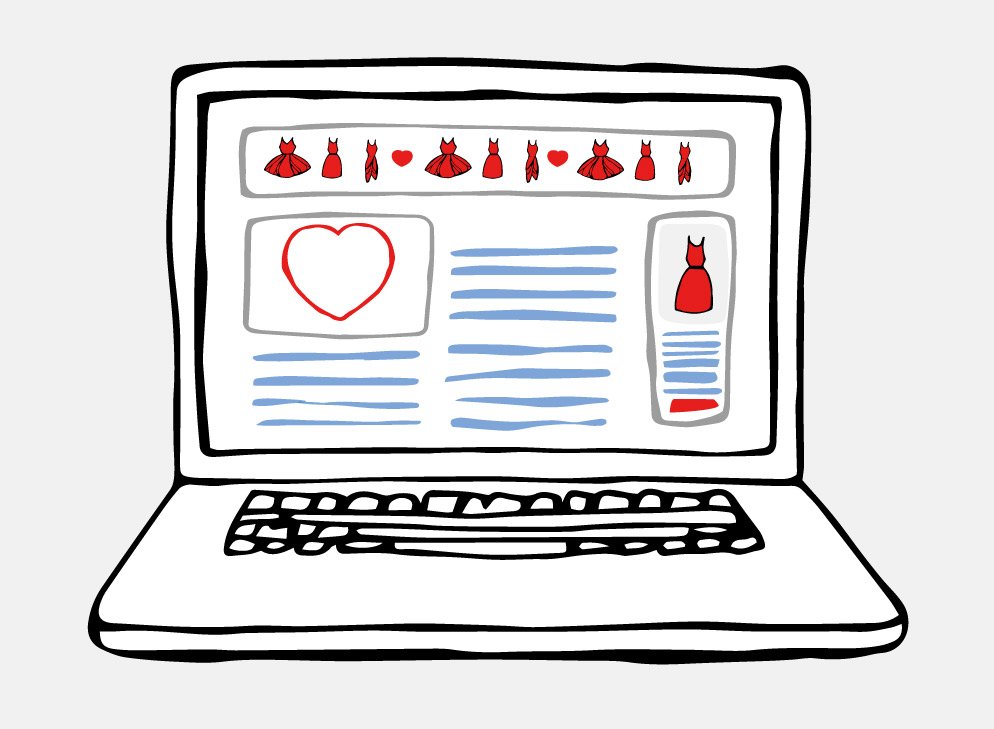
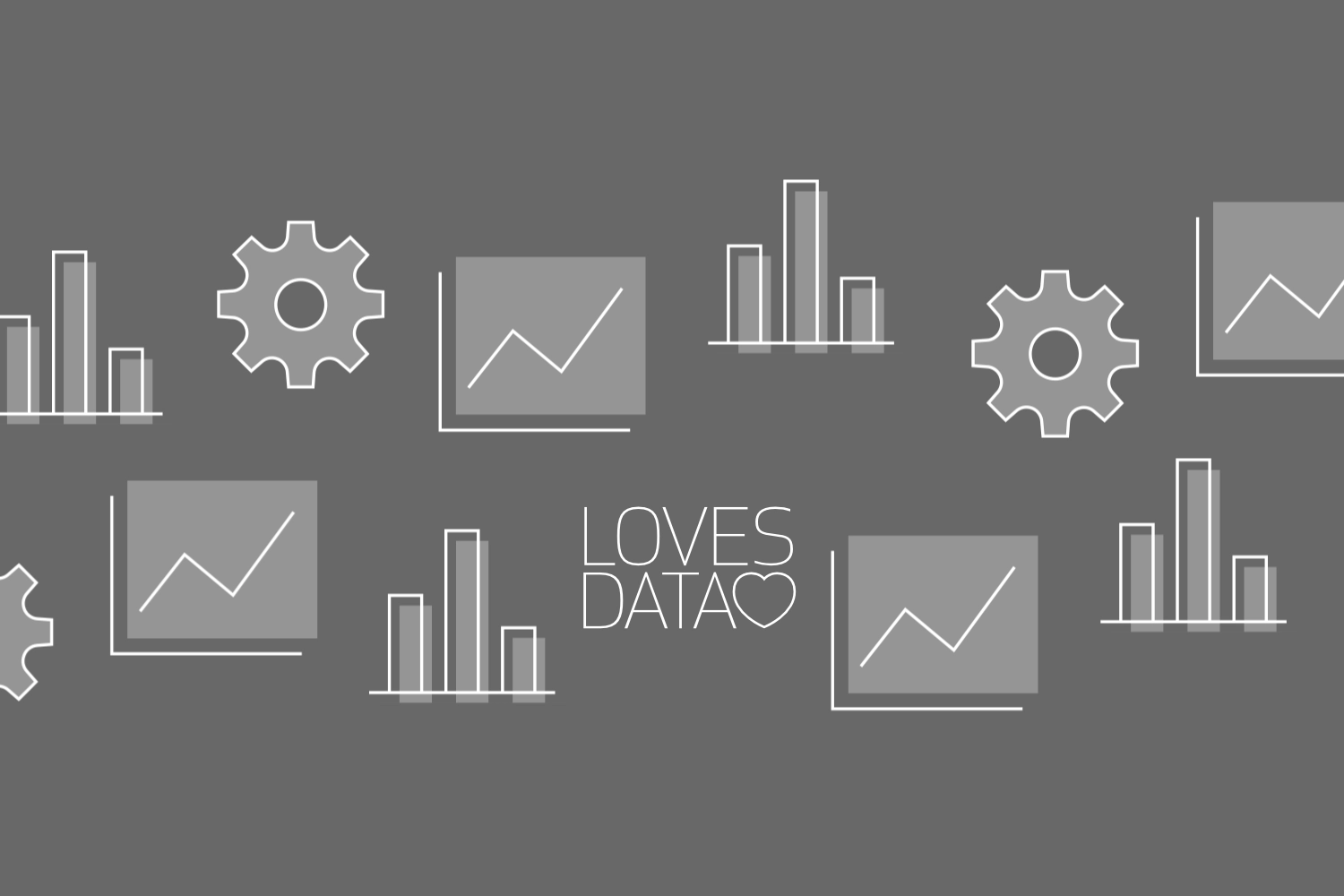
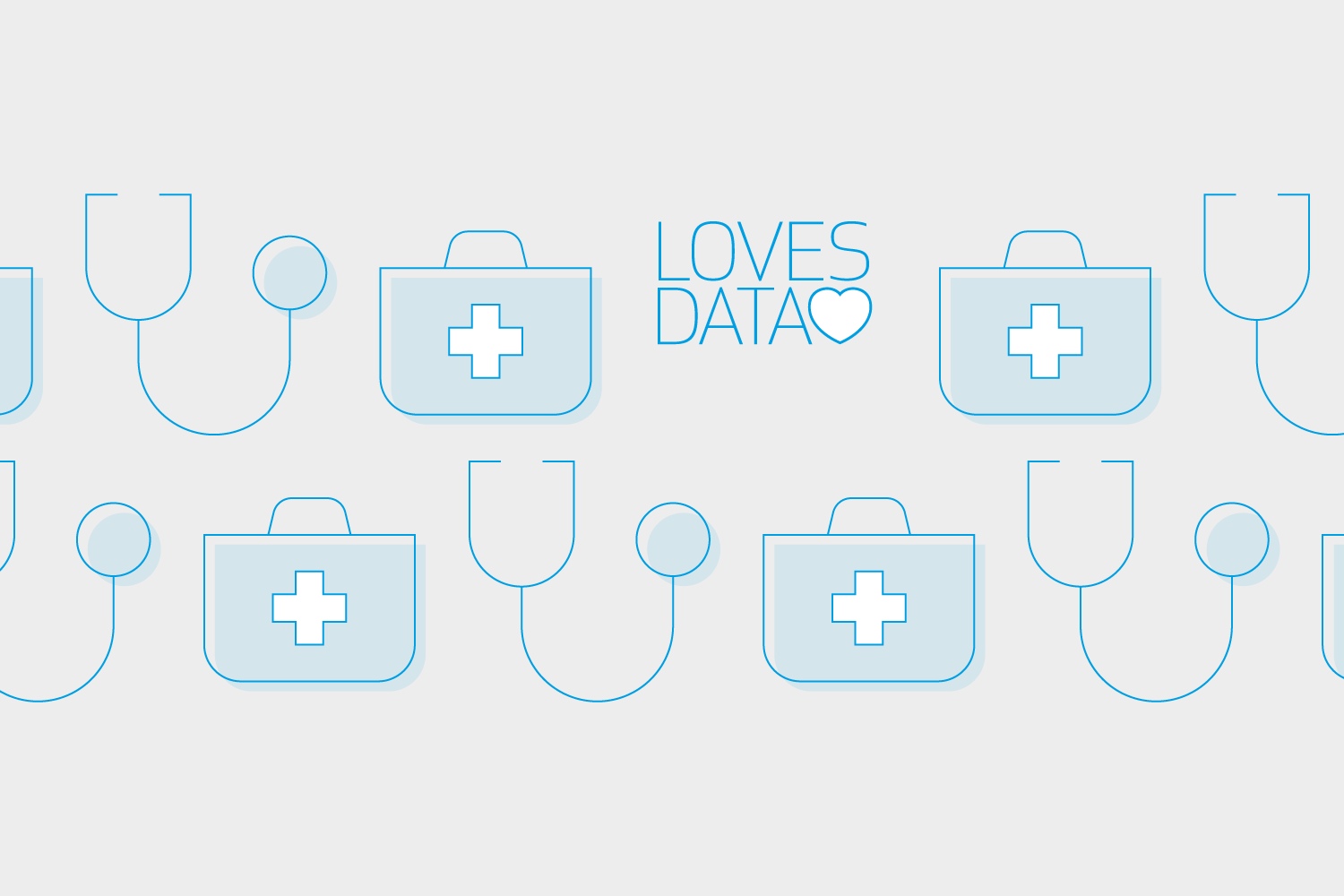
Comments