Understanding Google Analytics Date Ranges and Historical Data
Benjamin Mangold
Are you wondering how the Google Analytics date range feature works and how far back you can access your historical data in GA4? You’re in the right place! In this guide, we’ll walk through how date ranges function, the differences between standard and exploration reports, and how to troubleshoot common limits.
Table of Contents
- Navigating Date Ranges in Exploration Reports
- Handling Comparisons
- Understanding Data Retention Settings
- Exploring Standard Reports
- Analyzing Granular Data
- Making the Most of Your Date Ranges
- FAQs
1. Navigating Date Ranges in Exploration Reports
Let’s start with the Explore section in GA4. When you create a new Freeform exploration, you’ll see a default table showing user city locations and active users by device category.
In the top-left corner of the report, you’ll find the date range selector. For exploration reports, the maximum Google Analytics date range you can select is 14 months. For example, if today is April 2025, your start date can go back to February 2024.
To update the date range, click the selector, choose your start and end dates, and click 'Apply'.
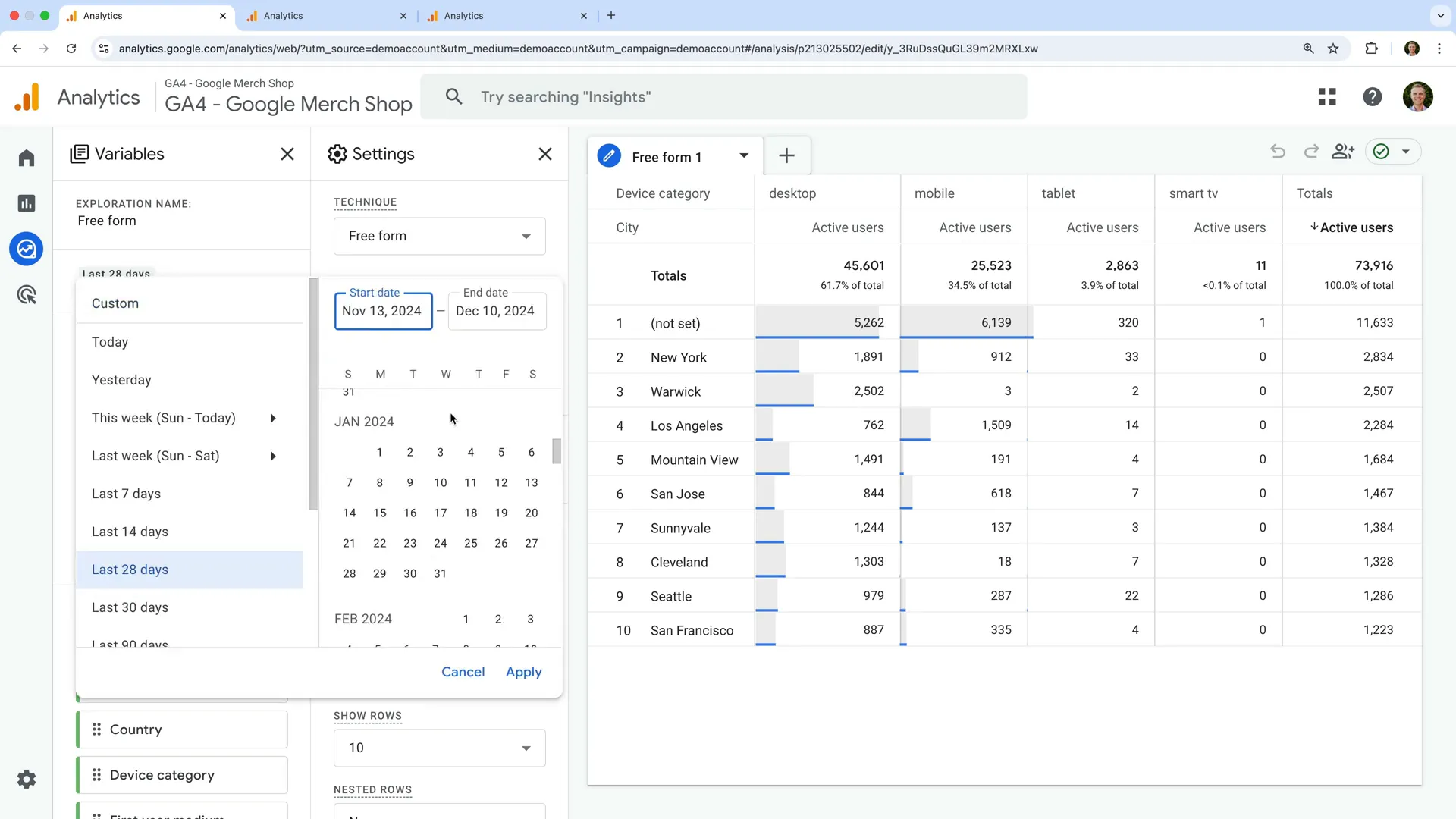
2. Handling Comparisons in Exploration
Adding a comparison to your exploration report? Watch out—there are some limits here.
If your chosen date range is too broad, you’ll see an error message. GA4 will only let you compare within a valid range, so you’ll need to reduce the time span. Also, keep in mind that using the 'Last Calendar Year' option typically won’t work unless it’s January or February of the current year.
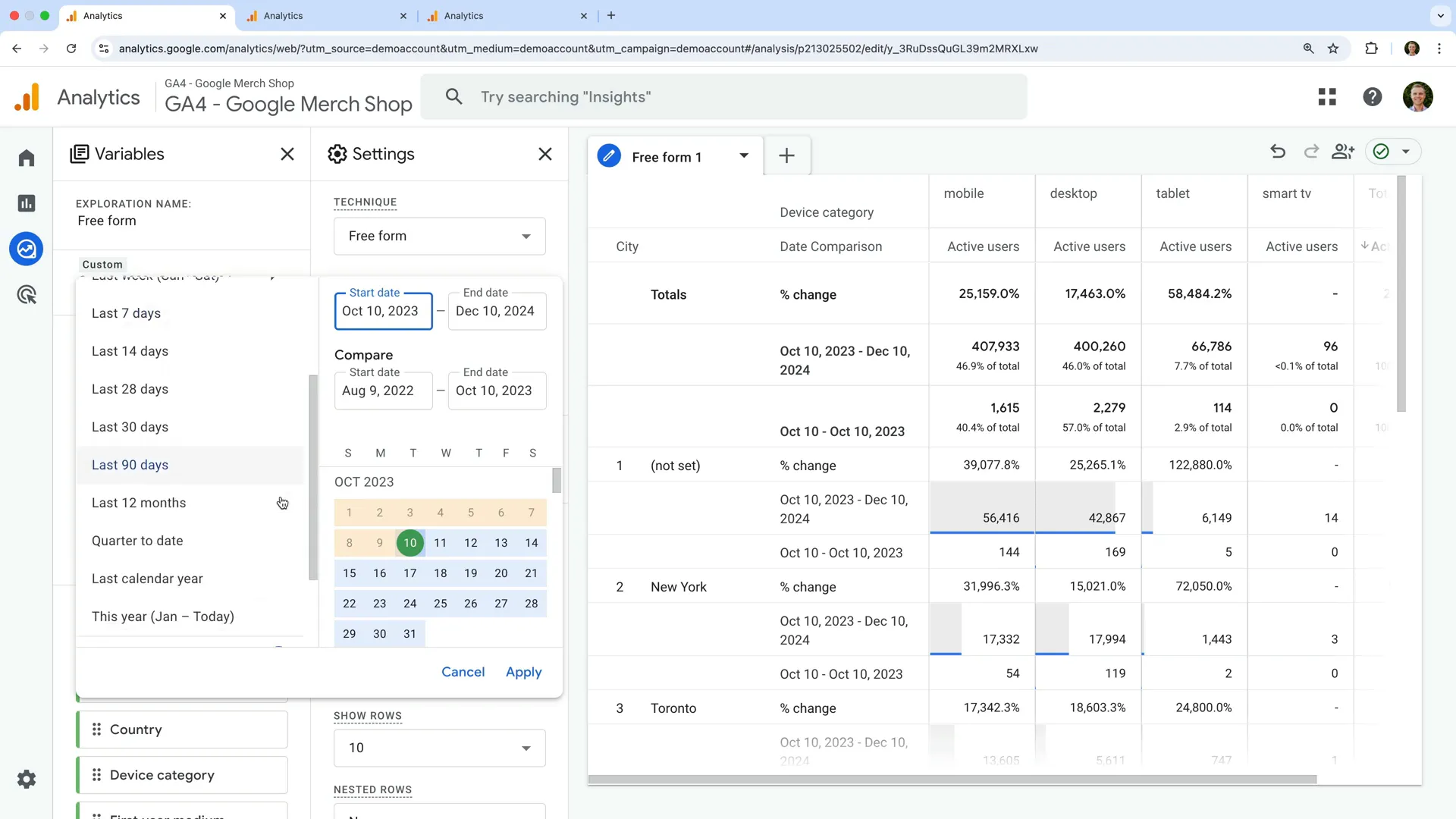
3. Understanding Data Retention Settings
Seeing only two months of data available? That’s usually due to your data retention settings.
To check this, go to Admin > Data Settings > Data Retention. If it’s set to two months, change it to 14 months and click Save. Keep in mind that changes can take up to 24 hours to apply.
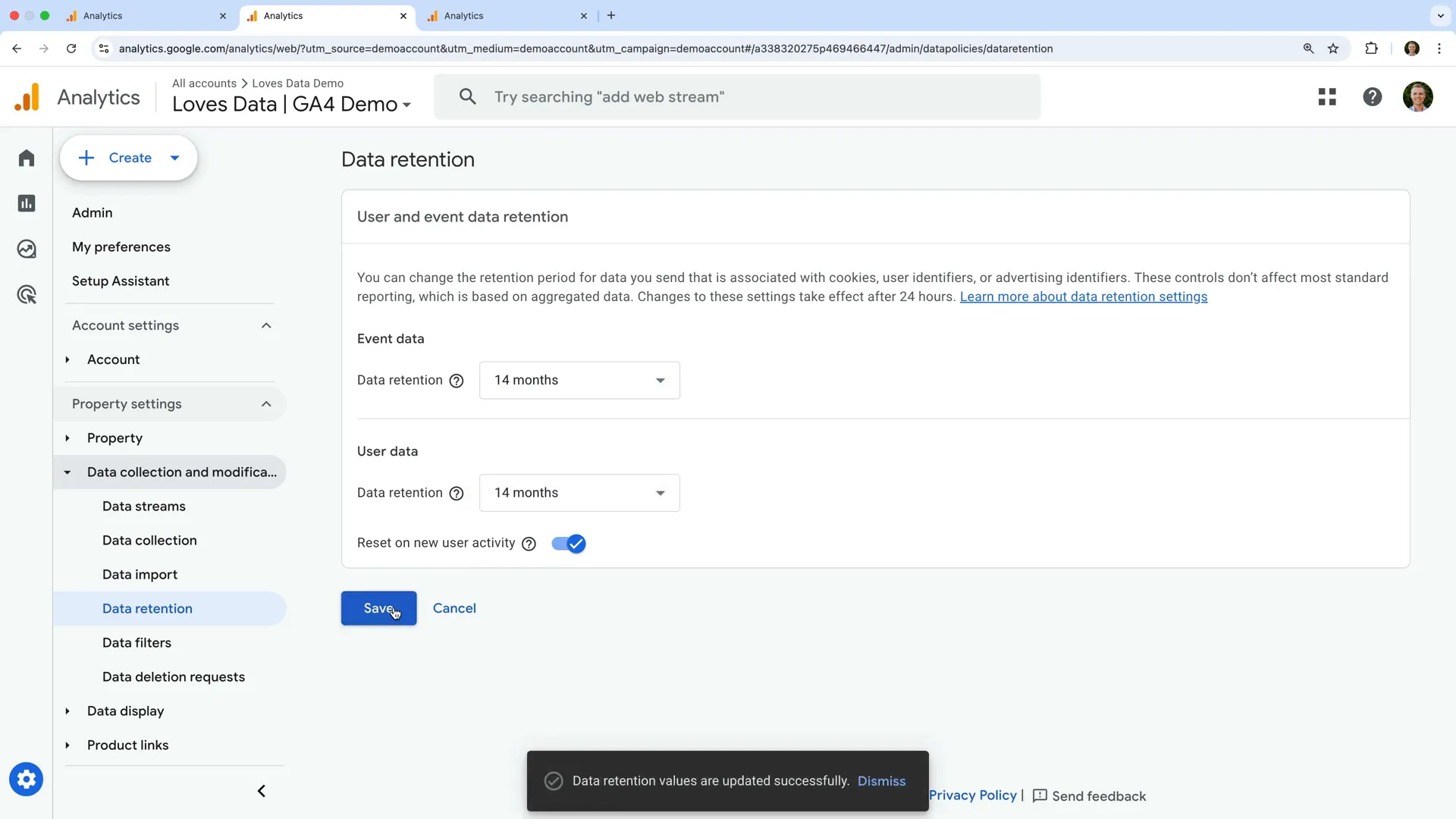
Why does this matter? GA4 removes user-level data after the retention period ends—so even if you select a broader Google Analytics date range, the data might no longer be available.
4. Exploring Standard Reports
Standard reports in GA4 (like Engagement or Events) often allow you to view data from much further back than explorations. That’s because these reports use aggregated data, which isn’t tied to individual users.
For example, you might be able to view event data from as far back as 2019. However, even in standard reports, detailed user-level data will still be limited by your retention settings.
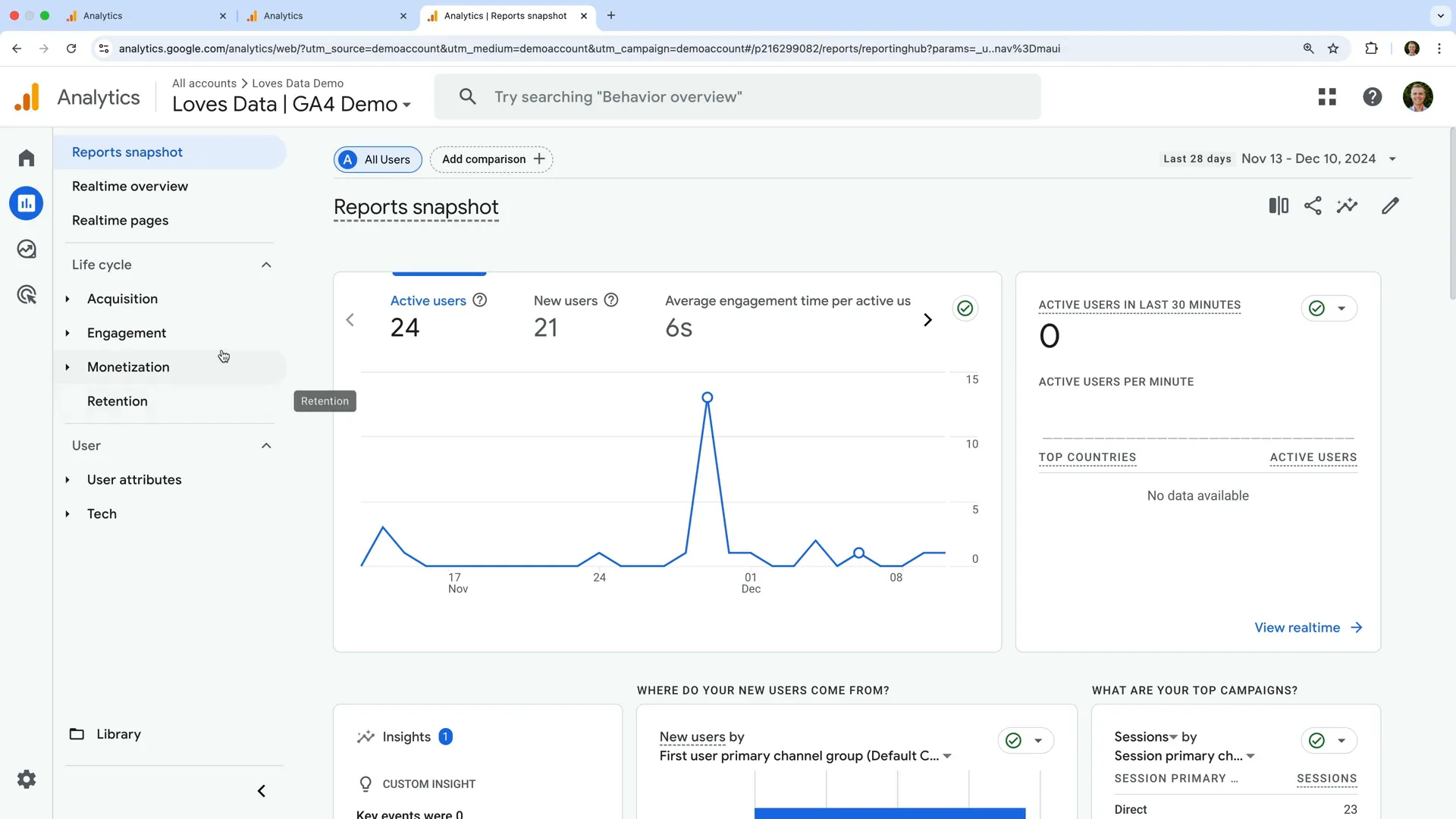
5. Analyzing Granular Data
If you're working with reports like Traffic Acquisition or Pages and Screens, the granularity of the data depends on the dimensions you're using.
You may notice some rows disappear or alerts appear when you select older date ranges. That’s especially true if you're looking at dimensions tied to user behavior. For instance, if you select a Google Analytics date range from November 2019 to December 2022, some data may still appear – even if it’s outside your current retention window. GA4 allows for limited historical access depending on the data type.
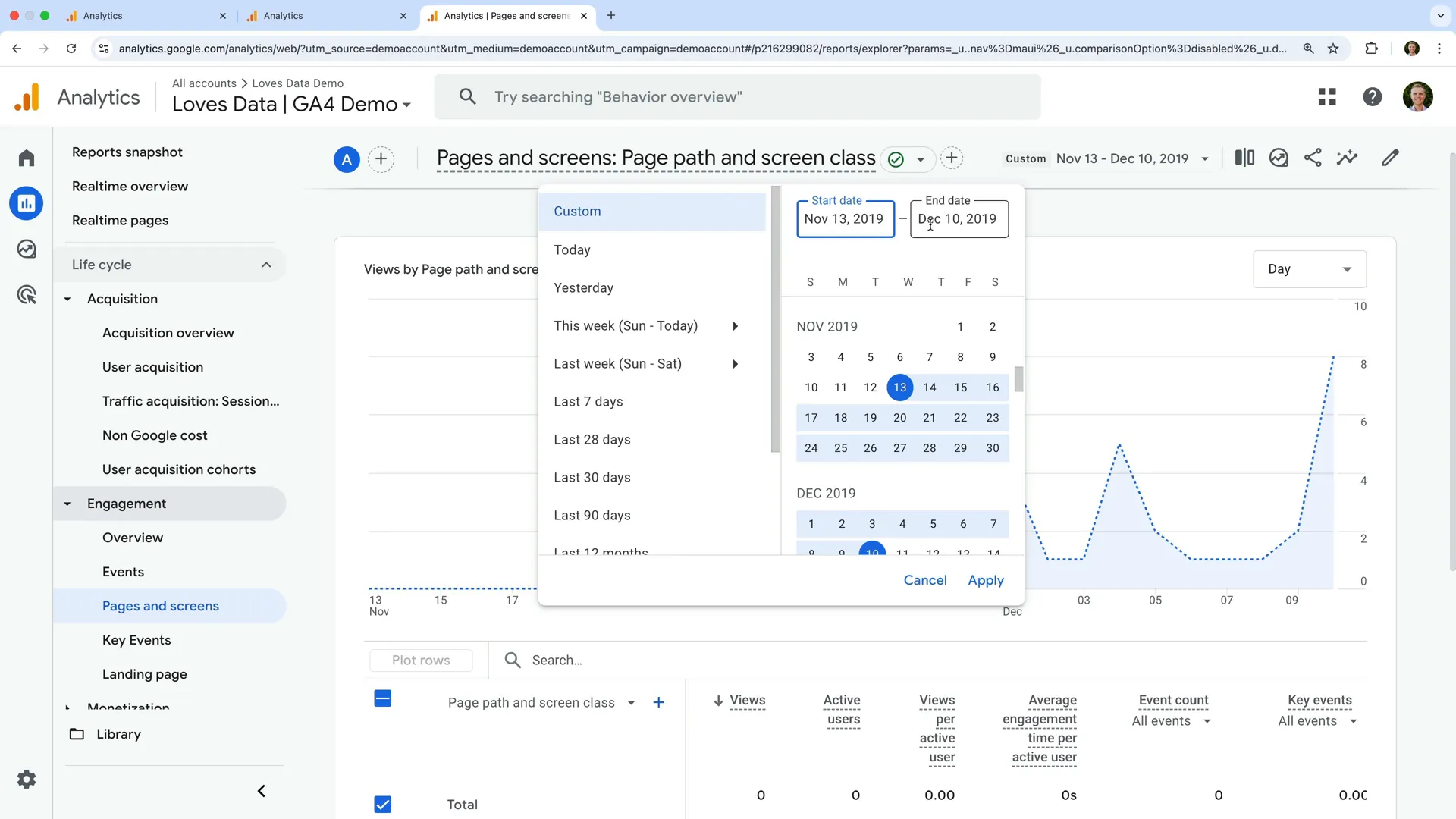
6. Making the Most of Your Date Ranges
The best way to get comfortable with Google Analytics date ranges is to experiment.
Try different time periods in both explorations and standard reports to see what insights you can uncover. This will help you identify seasonal trends, compare performance year-over-year, and better understand how your users engage with your content over time.
Pro tip: Review your data retention settings whenever you create a new GA4 property so you don’t lose valuable user-level data.
FAQs
What is the maximum date range I can select in GA4 exploration reports?
For exploration reports, the maximum date range is 14 months.
How do I change the data retention settings?
Head to Admin > Data Settings > Data Retention, and change the setting to 14 months. It may take up to 24 hours for the change to apply.
Why can’t I see data beyond my retention period?
GA4 removes user-level data after your retention period, so those details won’t be available even if you select an older date range.

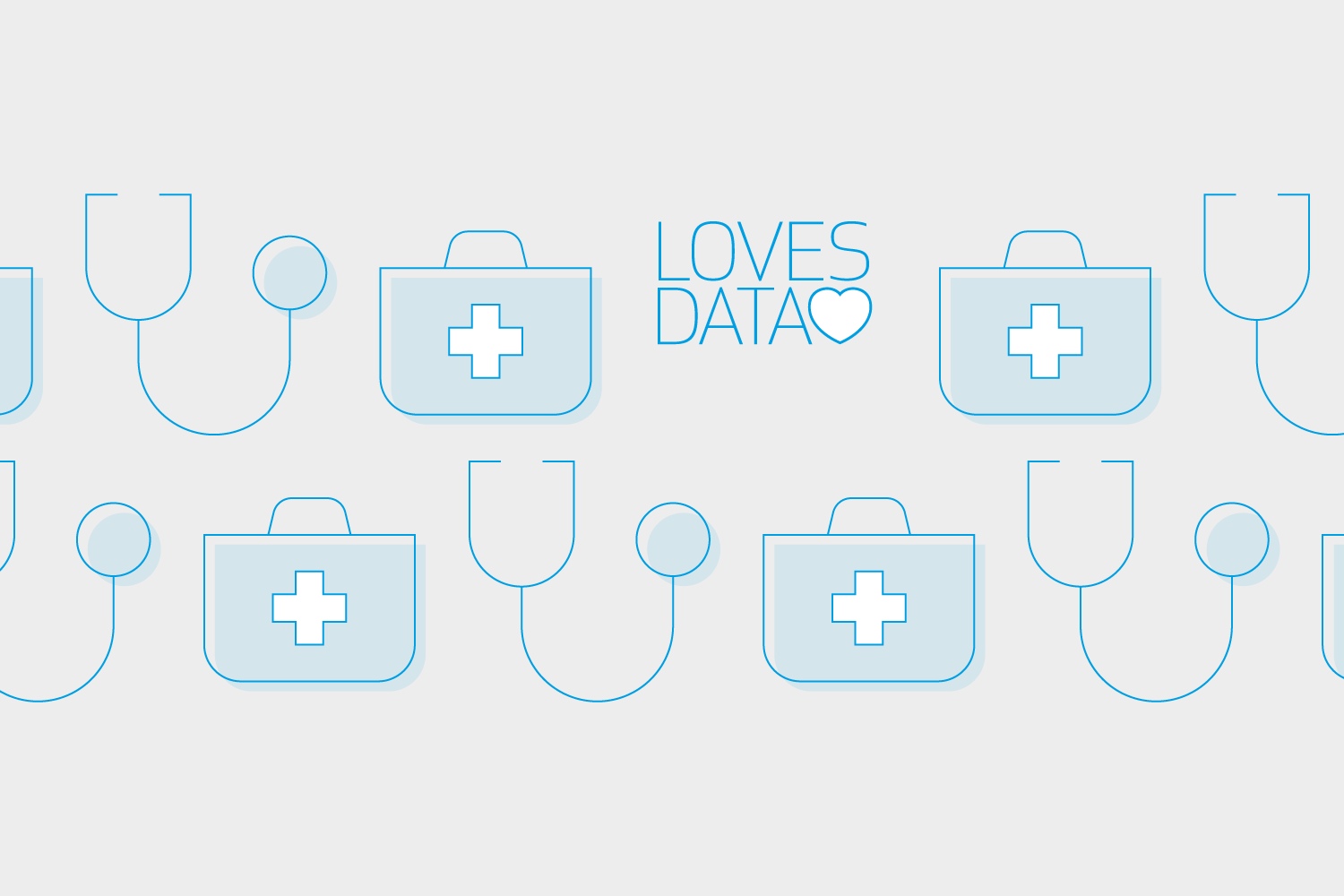
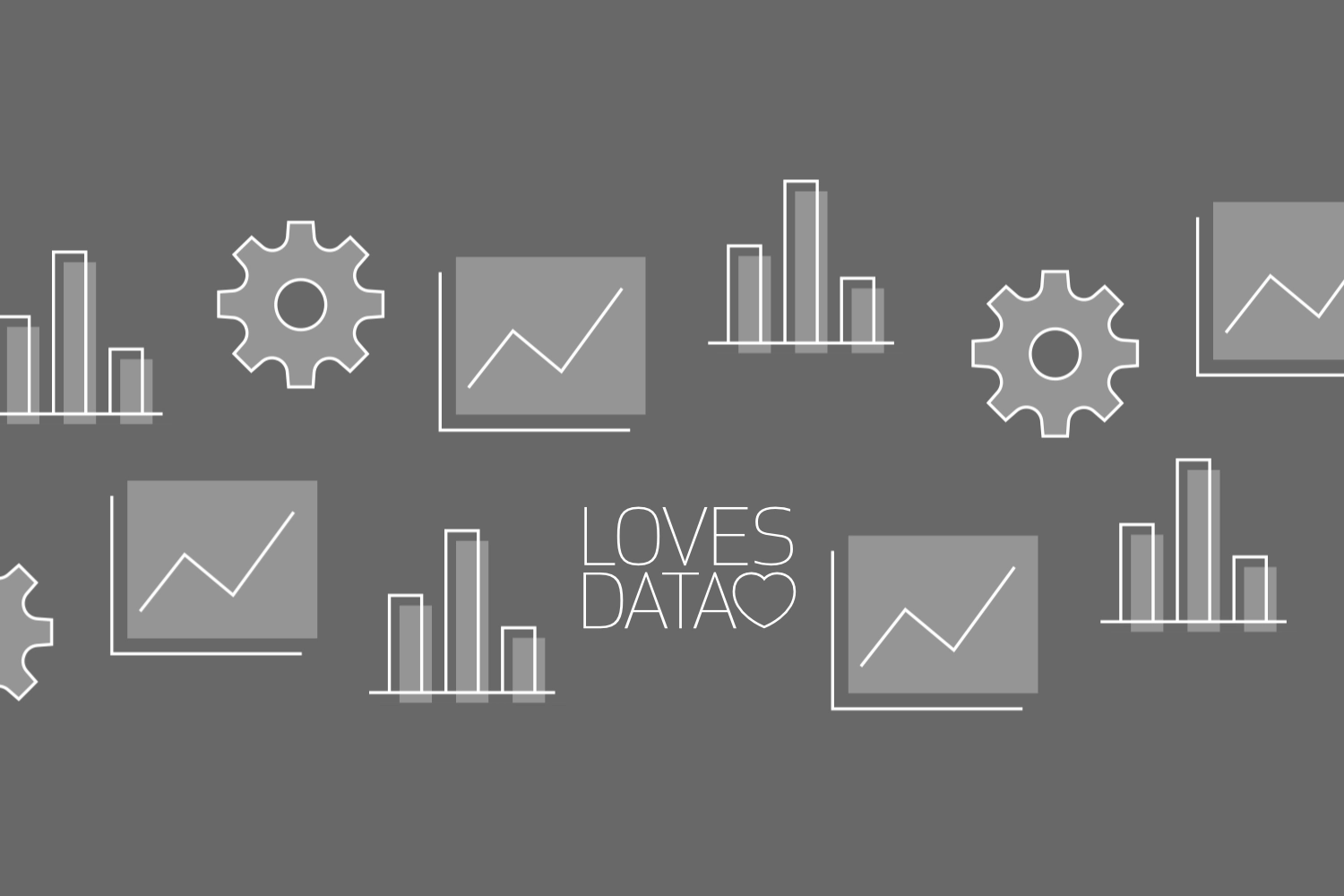
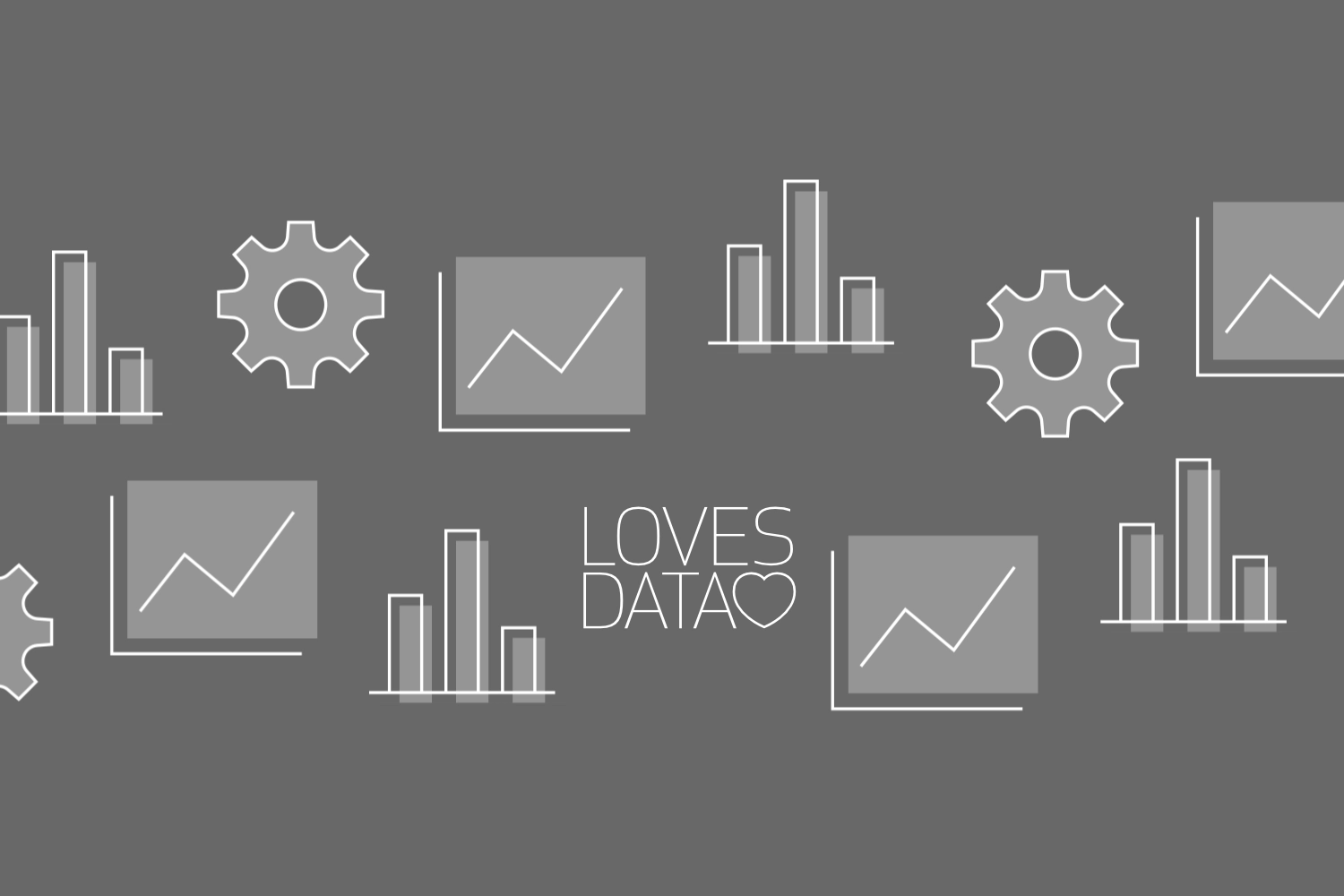
Comments