Google Analytics Data Thresholds: A Comprehensive Guide
Loves Data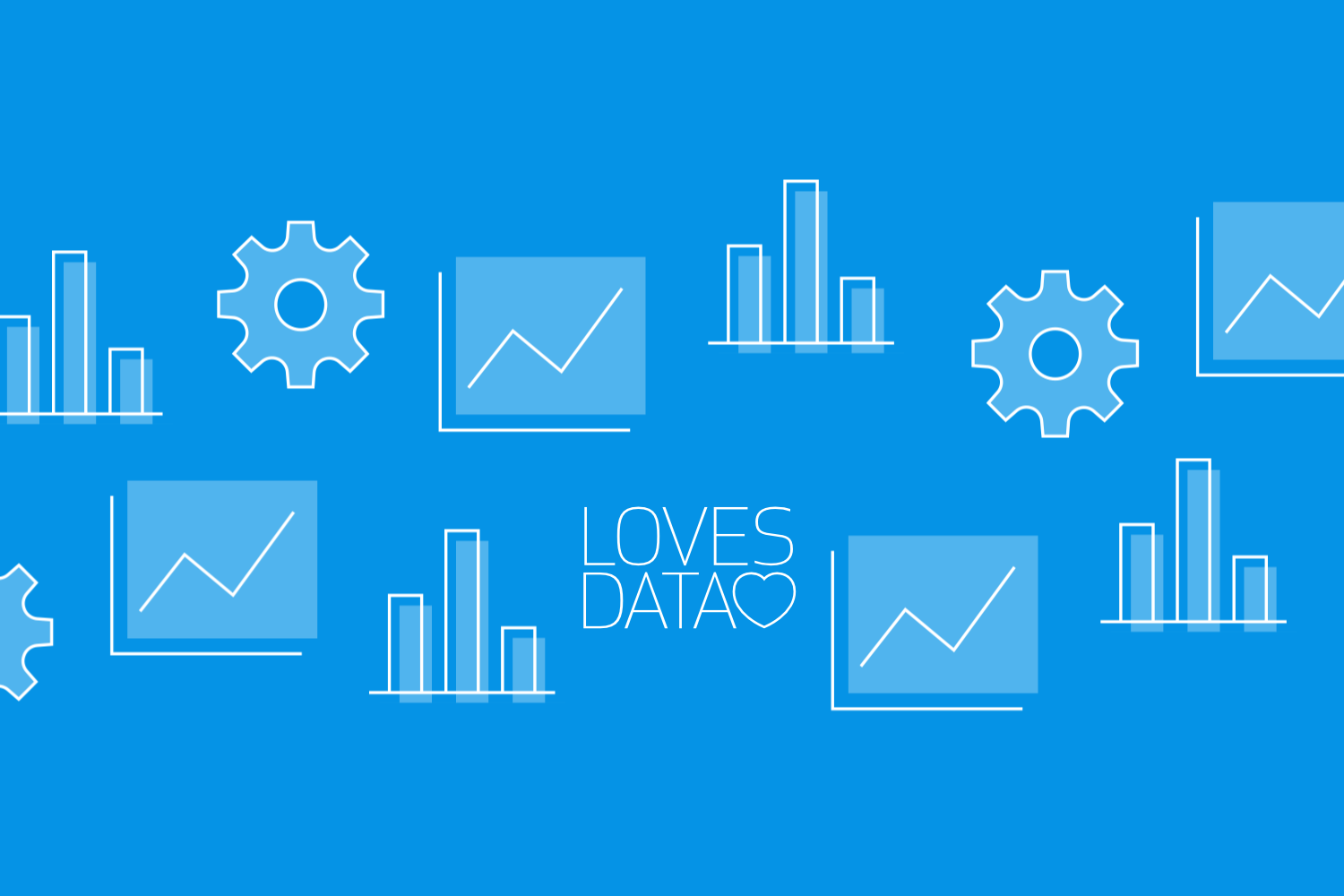
Google Analytics is an indispensable tool for businesses aiming to monitor their website performance and leverage data-driven insights to make informed business decisions. However, there are cases when Google Analytics applies data thresholds to protect users’ privacy in the data collected in your property. While data thresholds help maintain high-quality standards and adhere to privacy regulations, they can also impact how you interpret and analyze your data.
In this article, we’ll cover Google Analytics data thresholds, discuss why they exist, and explore how you can identify when data thresholds are being applied to your reports. Additionally, we’ll provide practical tips and strategies for avoiding data threshold issues that could potentially influence your reporting and decision-making processes.
At Loves Data, we aim to empower you with the knowledge, resources, and expertise you need to unlock your website’s potential and drive business success using Google’s marketing platforms. Let’s dive in and uncover the world of Google Analytics data thresholds, ensuring that you extract the most value from your data while overcoming the challenges of data limitations.
Understanding data thresholds in Google Analytics is critical for any business that relies on accurate and detailed data to inform its marketing and business strategies. As a key aspect of data accuracy and user privacy, data thresholds can significantly impact your reporting and analytical processes.
By gaining in-depth knowledge of data thresholds, you’ll know when they’re applied to your reports and options for dealing with thresholds for improved data accuracy. Join us as we demystify the world of Google Analytics data thresholds and equip you with the insights and strategies required for data-driven success.
What are Data Thresholds in Google Analytics?
Data thresholds are a limit Google Analytics imposes on data presented in your reports. These limits are typically applied when presenting small data sets in a report. For example, if you apply a short date range that includes less than 50 users. Thresholds are designed to minimize the chances of any information that could be attributed to unique individuals in reports.
How to Check If Thresholds Are Applied to Your Reports
While using Google Analytics, it’s essential to identify when data thresholds are applied to your reports to ensure you’re making decisions based on accurate, unaltered data. Here are some key indicators that your reports may be affected by data thresholds:
To check if a threshold is being applied to a report (or an individual card in a report), look for the orange alert icon towards the top of the interface (or the top right corner if you’re using an exploration report):
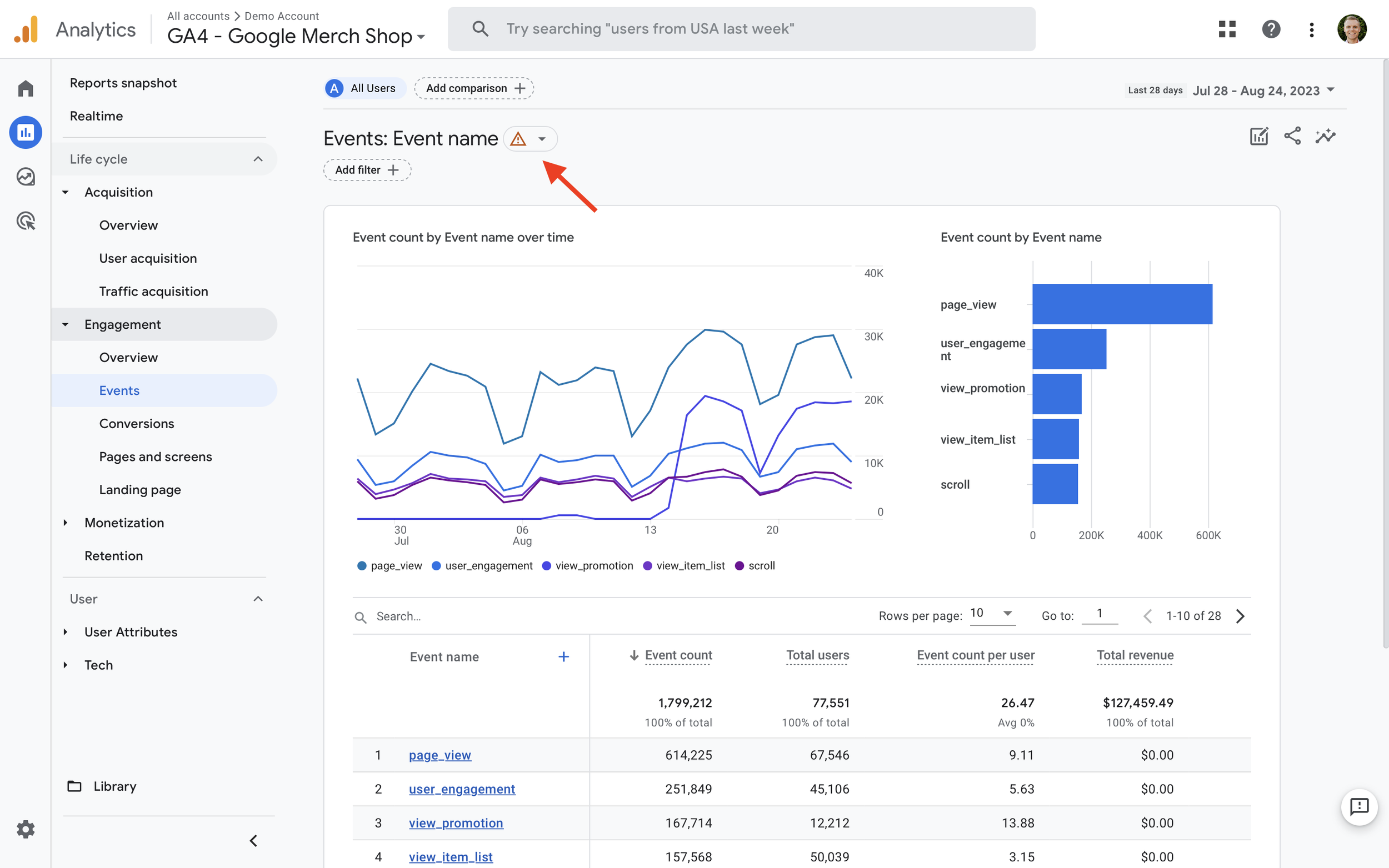
After selecting the alert icon, you will see if a threshold has been applied. You will see something like this:

If the icon is a green check mark, your report includes 100% of available data, and no threshold is applied.
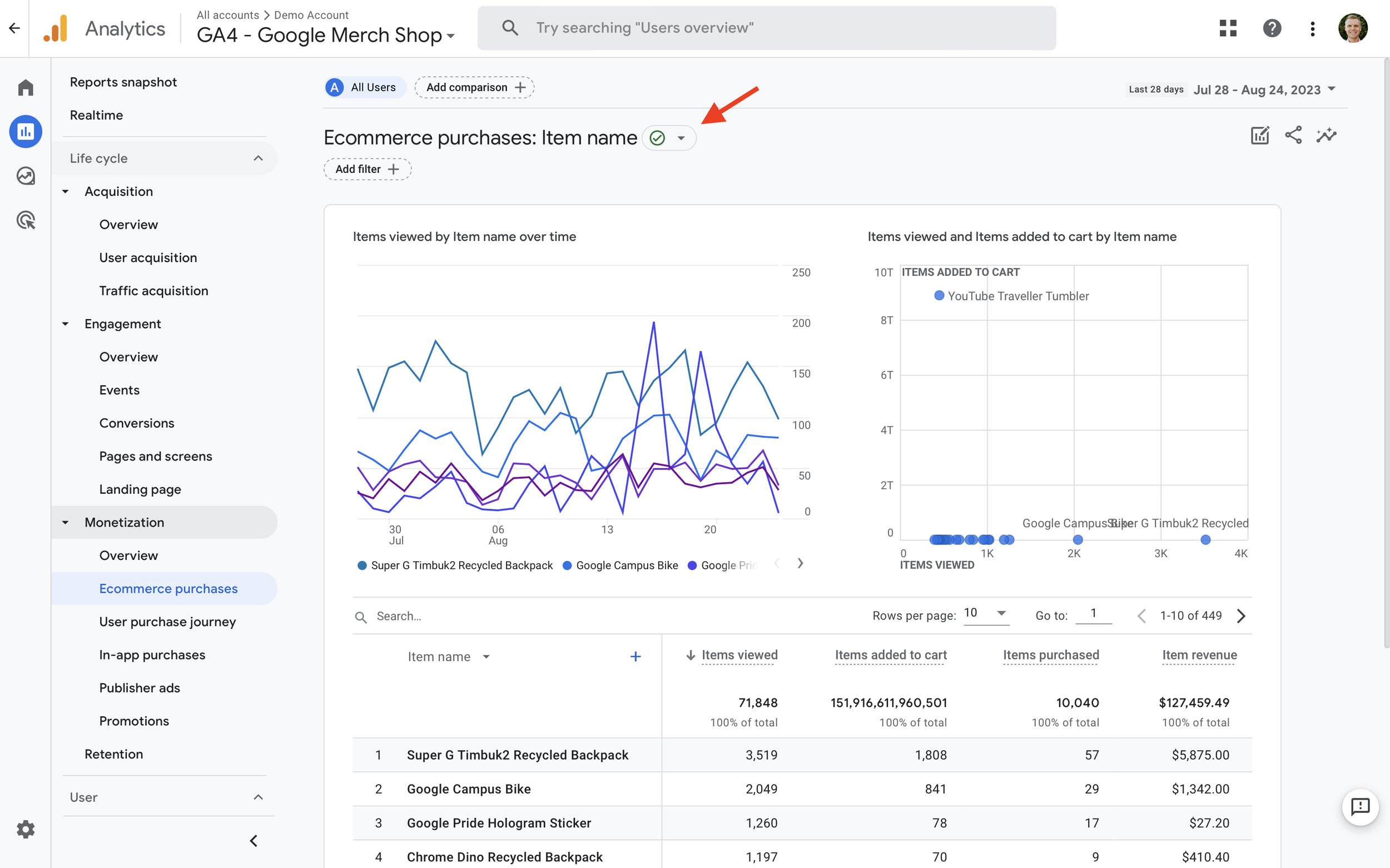
You might also encounter data sampling and cardinality in your reports. These are not the same as data thresholds.
Sampled Data Notification
Data sampling occurs when an exploration report includes a lot of data. To present your report quickly, Google Analytics can use a smaller portion of data to estimate the total. Your report might be less accurate since a portion (or sample) of data is used.
Like data thresholds, you can check for sampling by looking for the alert icon on the top right corner. If the alert is orange or red, you can select it to see if data sampling is occurring.
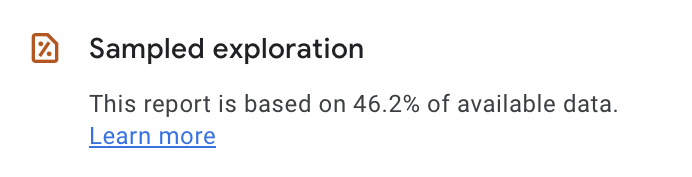
Aggregated Dimension Reporting
For certain dimensions, Google Analytics may aggregate data into the “(other)” row when the data volume exceeds the limit of available unique dimension values. This aggregation can conceal the performance of individual dimension values within the “(other)” row. Look for “(other)” in your dimension reports to determine if this aggregation occurs.
Strategies for Avoiding Data Thresholds in Google Analytics
While data thresholds are an inherent part of Google Analytics, there are several strategies for avoiding or mitigating their impact on your reporting and analysis. Let’s explore these practical solutions:
1. Adjust Your Reporting Date Range
Try extending your report’s date range to analyze longer periods instead of smaller datasets when dealing with data thresholds. Evaluating longer intervals will increase the data used to create the report, potentially helping you avoid data thresholds.
2. Change The Reporting Identity
The reporting identity used for your GA4 property controls how Google Analytics identifies individuals as they return to your website. By default, your property will use a ‘blended’ reporting identity. This means Google Analytics will use a combination of techniques to identify individuals, including a feature called Google Signals. Google Signals uses anonymous details about people logged into their Google accounts (like Gmail and other Google accounts). Using this feature can lead to data thresholds being applied more often.
You can change your reporting identity from ‘Blended’ to ‘Device-Based’. This means Google Analytics won’t use Google Signals to identify individuals. Switching to this option does not permanently modify the data you’ve collected, so you can switch between the reporting identities to see if it reduces data thresholds for your reports.
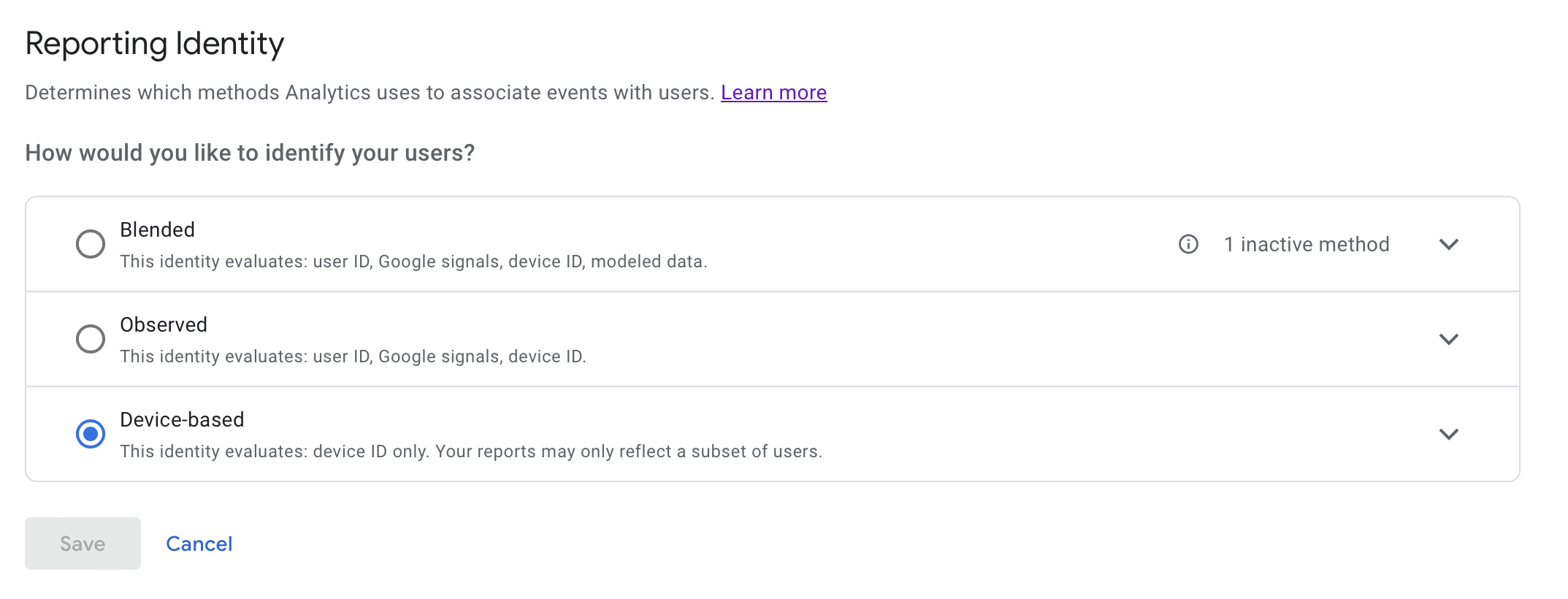
To do this, navigate to ‘Admin’, then select ‘Reporting Identity’ in the property column. You can then choose the ‘Device-Based’ identity.
3. Use BigQuery
If you don’t want to adjust your reporting identity or increase the date range for your report, then the next option is to use BigQuery. This is really for advanced users, as you’ll need to export data from Google Analytics to BigQuery and then query your data with SQL queries.
4. Disable Google Signals
The final option is to disable Google Signals. This is a bit like option number two, which we covered previously, but it prevents data from being connected to individuals based on their Google account in the first place. Before taking this step, the two key things to consider are that you won’t be able to use your Google Analytics data in Google Ads for remarketing campaigns. And you won’t be able to access some demographic dimensions in Google Analytics. The ‘Interests’, ‘Age’, and ‘Gender’ dimensions will stop showing data in your reports when Google Signals is disabled.
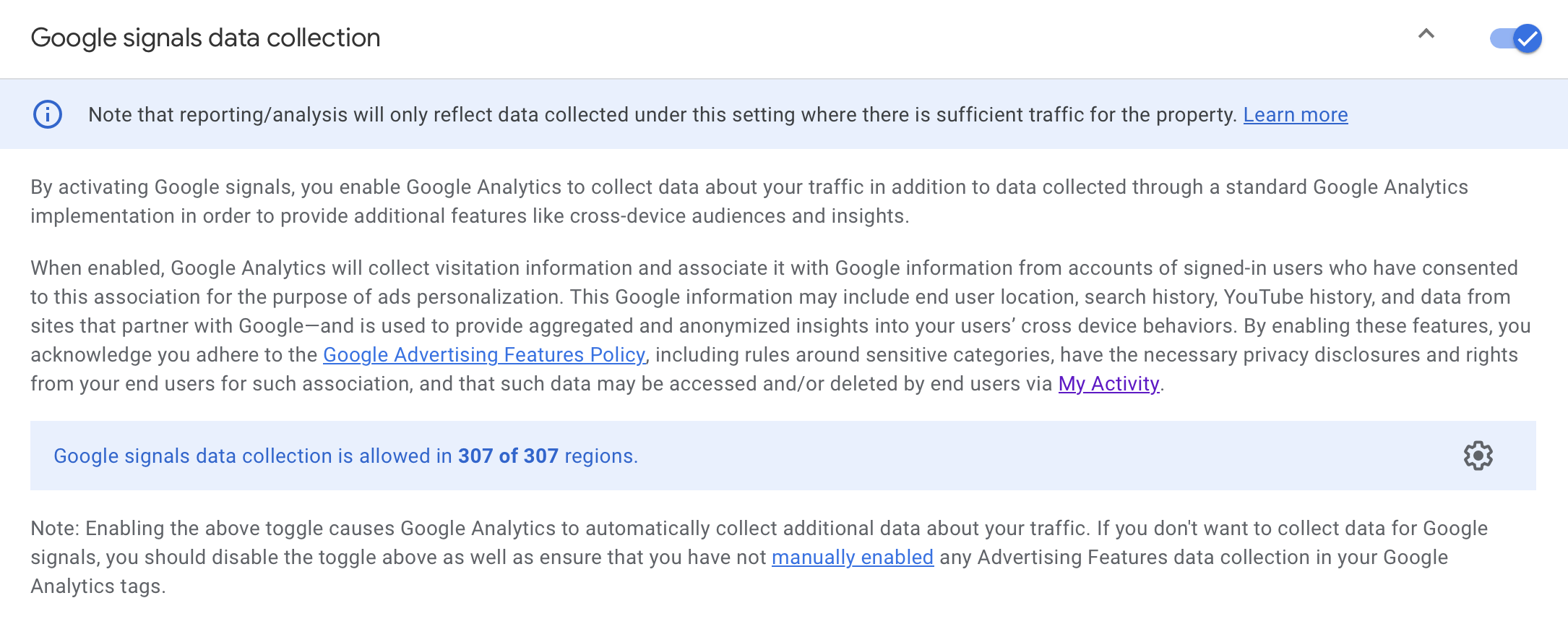
If you decide to disable Google Signals, you can do this by navigating to ‘Admin’, then selecting ‘Data Settings’ in the property column and choosing ‘Data Collection’. Just remember once you’ve disabled Google Signals, you won’t be able to report on all demographic dimensions. Plus, you won’t be able to use Google Analytics data for remarketing in Google Ads.
Importance of Data Threshold Awareness
Google Analytics data thresholds are applied automatically to help ensure data privacy. By understanding how they work, identifying when they are applied to your reports, and leveraging strategies to avoid or mitigate their impact, you can ensure that your analysis and decision-making are based on more complete data.
Loves Data is committed to helping you excel in the ever-evolving world of digital marketing and analytics. By exploring our comprehensive online courses on Google Ads, Google Analytics, Google Tag Manager, and Looker Studio (previously Google Data Studio), you can hone your skills, stay ahead of industry trends, and achieve data-driven success in the digital landscape. Learn more about our Google Analytics courses.

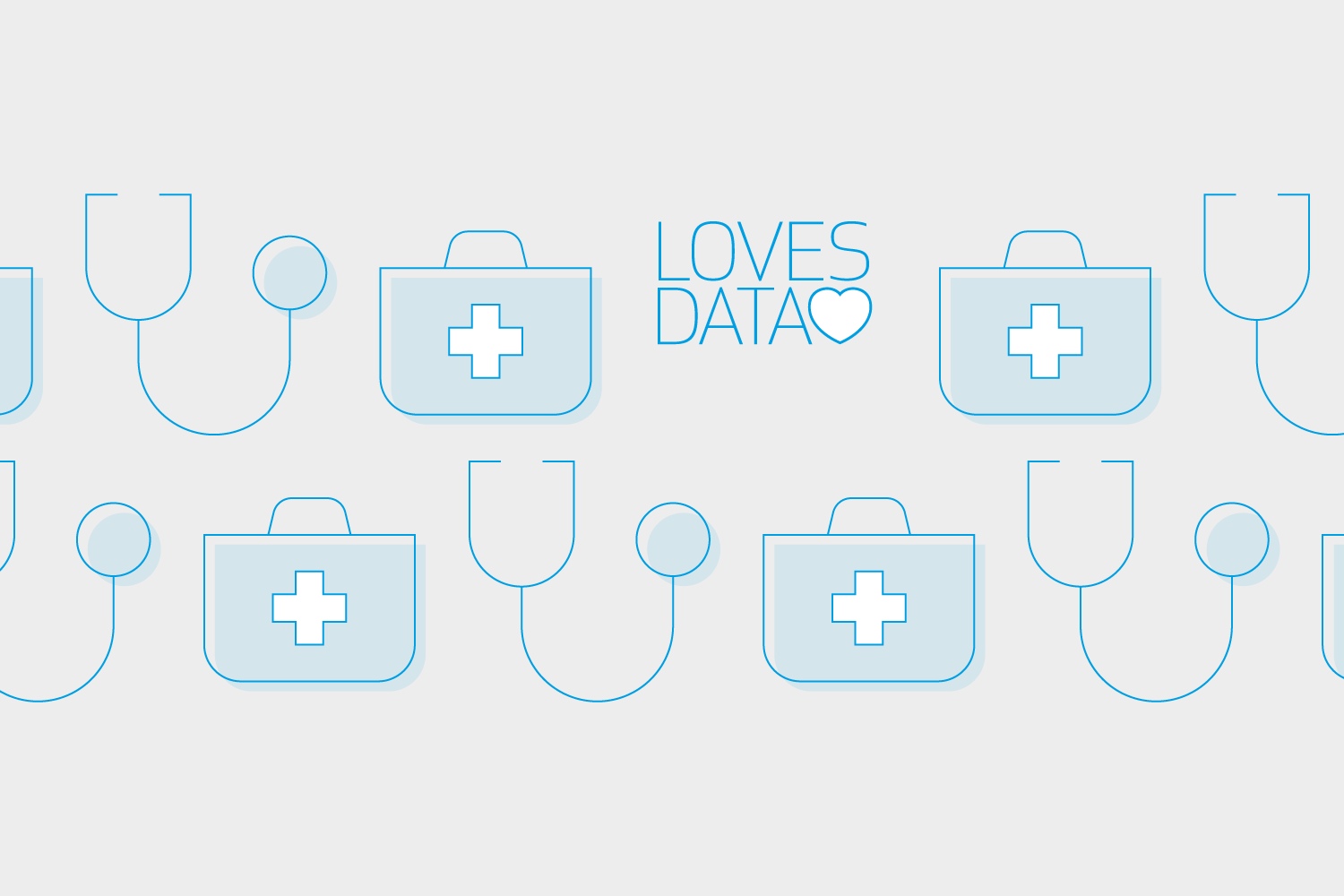
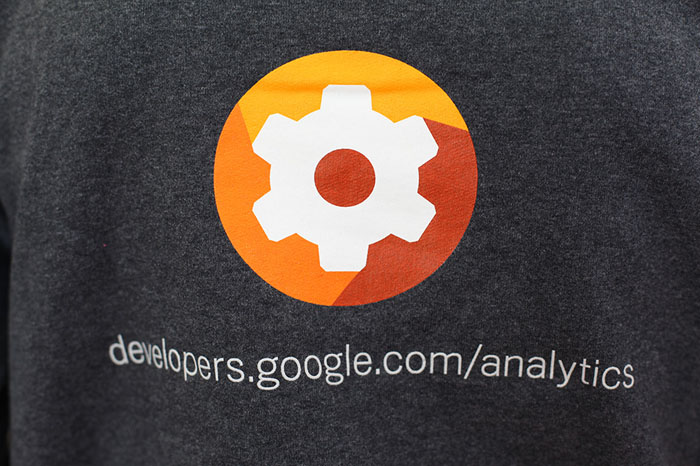
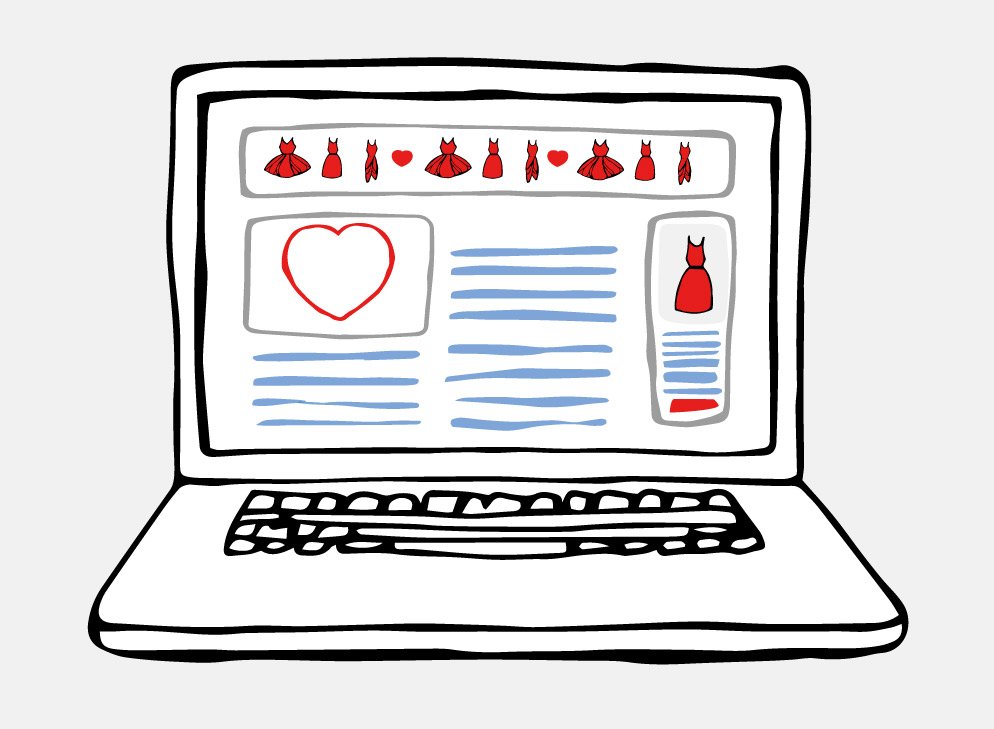
Comments