Google Analytics Automation: 9 Things You Can Do Today
Loves Data
I'm going to show you how easy it is to get more out of Google Analytics by taking advantage of automation. I’m going to cover a range of tips that you can use today to streamline a whole range of different tasks – from finding insights in your data, to creating reports, and getting data in (and out) of Google Analytics. Let’s get started!
And you can also jump straight to any tip:
- Make use of Google’s machine learning
- Use Quill Engage to automate reporting
- Schedule and email your reports
- Focus on important changes with Custom Alerts
- Combine data with Supermetrics
- Automate tracking with Google Tag Manager
- Send data in (and get it out) with Zapier
- Use templates to speed up reporting and analysis
- Finding more Google Analytics add-ons
1. Make use of Google's Machine Learning
Google Analytics comes with built-in machine learning that can provide automated insights and streamline your advertising. This includes Analytics Intelligence which will highlight anomalies in your data (or in other words weird things that you should investigate), the quality of sessions, and other changes in your metrics.
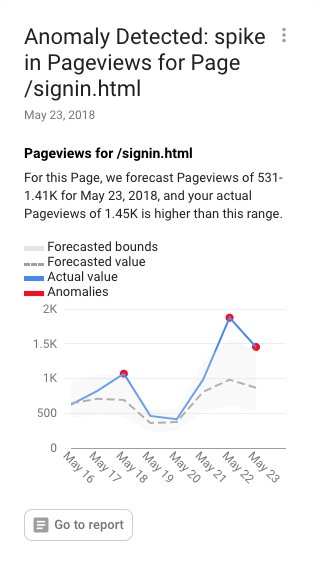
You will find Analytics Intelligence on the top right corner of your reports:
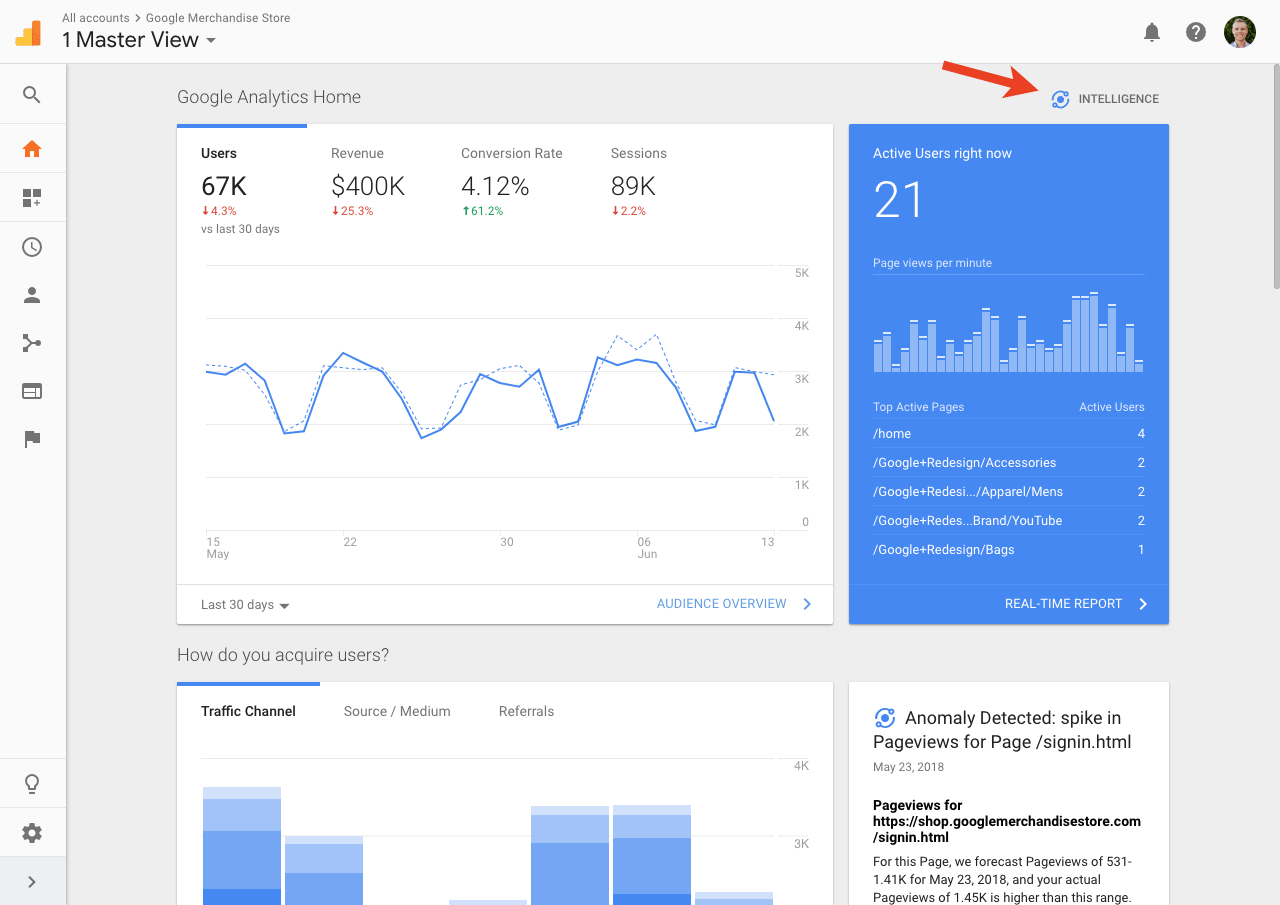
Apart from automated insights, you can also make use of Google’s machine learning by using Smart Goals, Smart Lists (for remarketing), Session Quality, and Conversion Probability.
2. Use Quill Engage to automate reporting
I’ve seen people get stuck in ‘reporting hell’ spending hours and hours creating reports which are read in a couple of minutes and then forgotten. No time is spent exploring the data and the focus becomes creating the report, instead of finding insights and developing ideas.
Quill Engage can help you cut out hours of repetitive work by automating your regular reports. By freeing up your (or your team’s) valuable time, you can then focus on what really matters – finding insights and making a positive change to your digital channels.
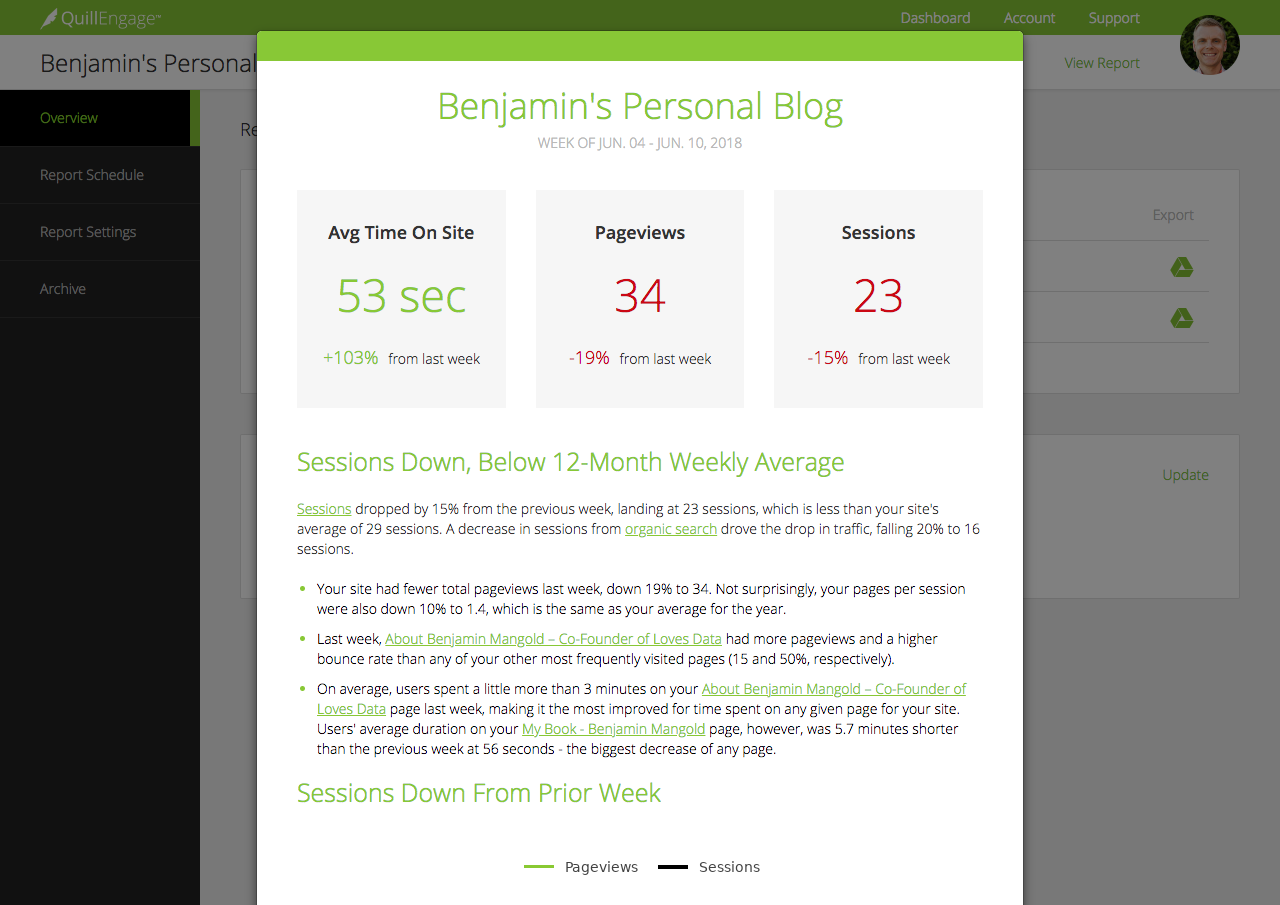
Quill Engage provides a free plan for one report and paid plans with more reports and features.
3. Schedule and email your reports
It’s not as sexy as Quill Engage, but automated emailing of your reports is a robust feature that’s built into Google Analytics. Once you’ve found and customized your report, click ‘Share’ on the top right corner to schedule your report to be emailed to anybody you like automatically.
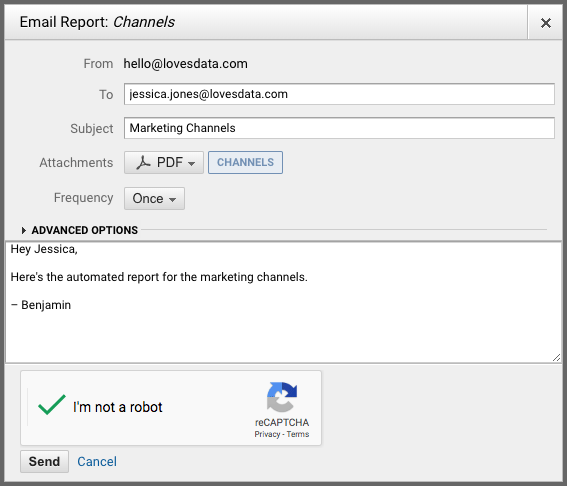
You can even combine multiple reports into a single email by selecting ‘Add to an existing email’ after clicking ‘Share’.
4. Focus on important changes with Custom Alerts
While Analytics Intelligence can provide useful insights, you can’t control when (or what) changes are flagged based on your data. Using Custom Alerts, you can define your criteria for notifications. For example, you can create a Custom Alert to notify you when there’s a sudden increase (or decrease) in your conversion rate.
You’ll find Custom Alerts under ‘Customization’:
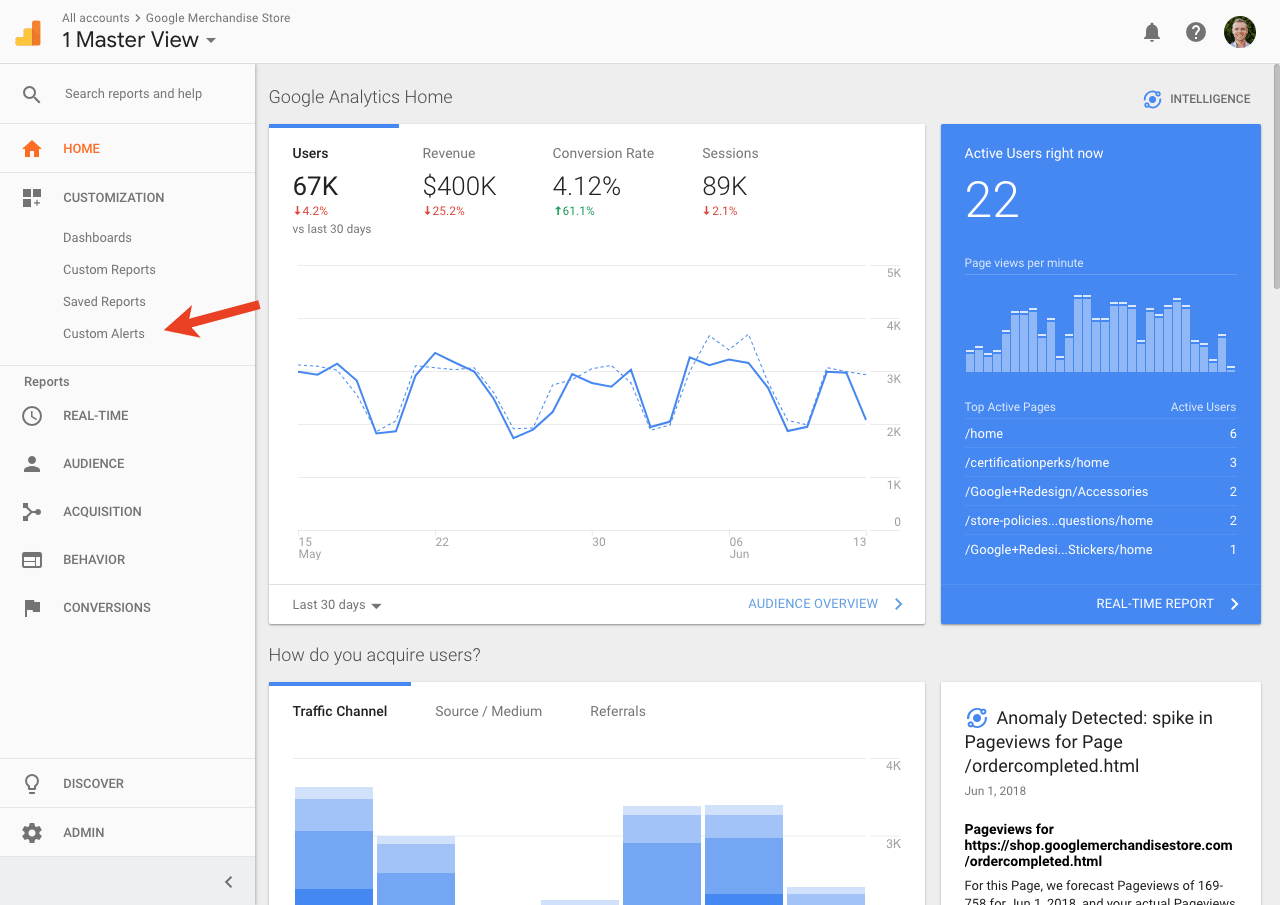
Then it’s just a matter of creating a new alert, setting the period you want to check (daily, weekly or monthly), and then defining the conditions for your alert. Here’s an alert that will notify you when there’s a lift in the number of sessions on your website:
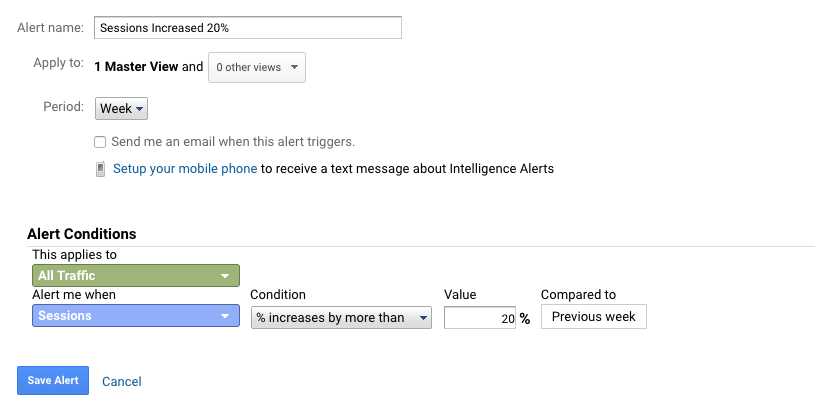
5. Combine data with Supermetrics
I’ve already touched on how you can streamline repetitive reporting, but in terms of creating ad-hoc and custom reports, it’s hard to go past Supermetrics. It allows you to pull data from Google Analytics (and other sources) into Google Sheets and Google Data Studio. For example, you can use Supermetrics to extract data from multiple reporting views and combine them into an aggregate report.
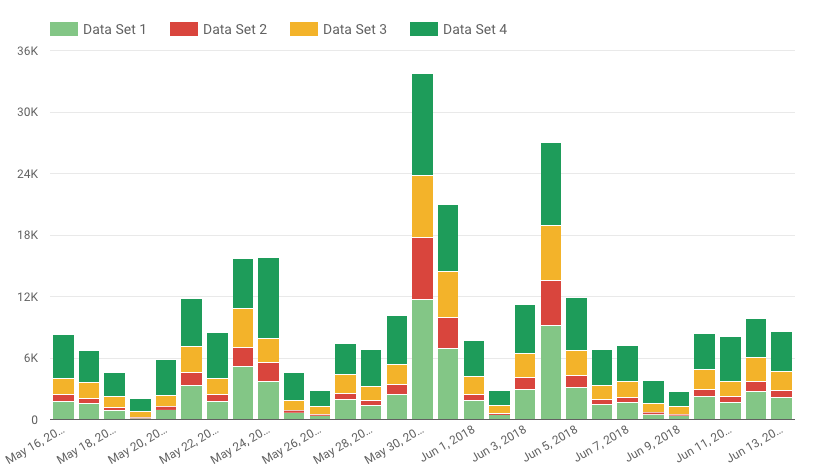
For more ways to speed up your reporting and analysis using Supermetrics, check out my social dashboard tutorial and uploading cost data to Google Analytics.
6. Automate tracking with Google Tag Manager
Using Google Tag Manager can automate a whole range of tracking requirements on your website. For example, you can configure Google Analytics tags to fire when someone scrolls your content, watches an embedded YouTube video, downloads a file, or clicks on a featured promotion.
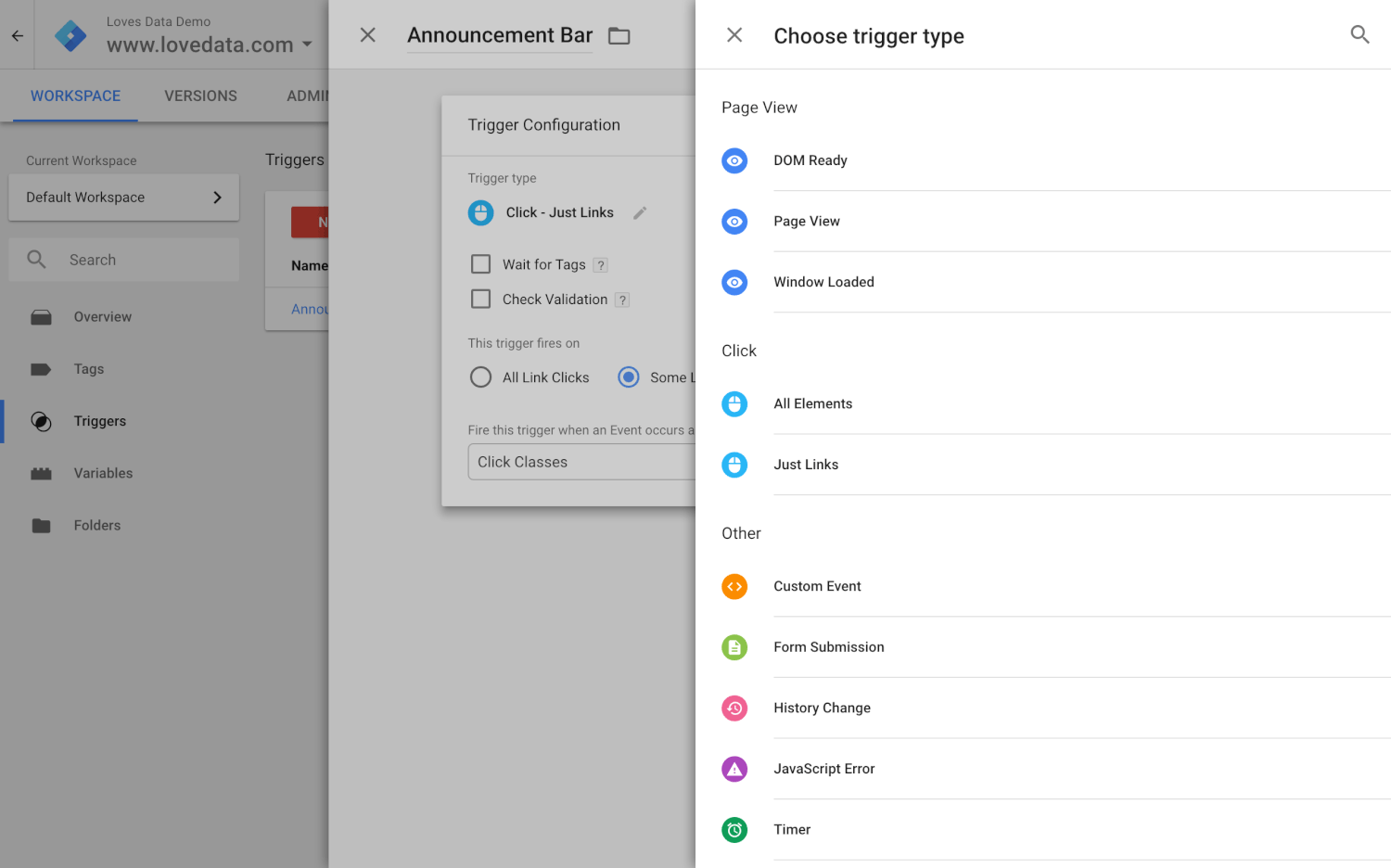
This means that all of the actions that match your criteria will automatically be tracked into Google Analytics using the help of Google Tag Manager. Watch my tutorials covering automatically tracking events, scroll-depth and embedded YouTube videos.
7. Send data in (and get it out) with Zapier
Zapier has saved me countless hours by automatically connecting all of the different platforms we use at Loves Data. I like to think of Zapier as my ‘digital glue’, and yes, it even works with Google Analytics. For example, you can use Zapier to send transaction data from PayPal into Google Analytics.
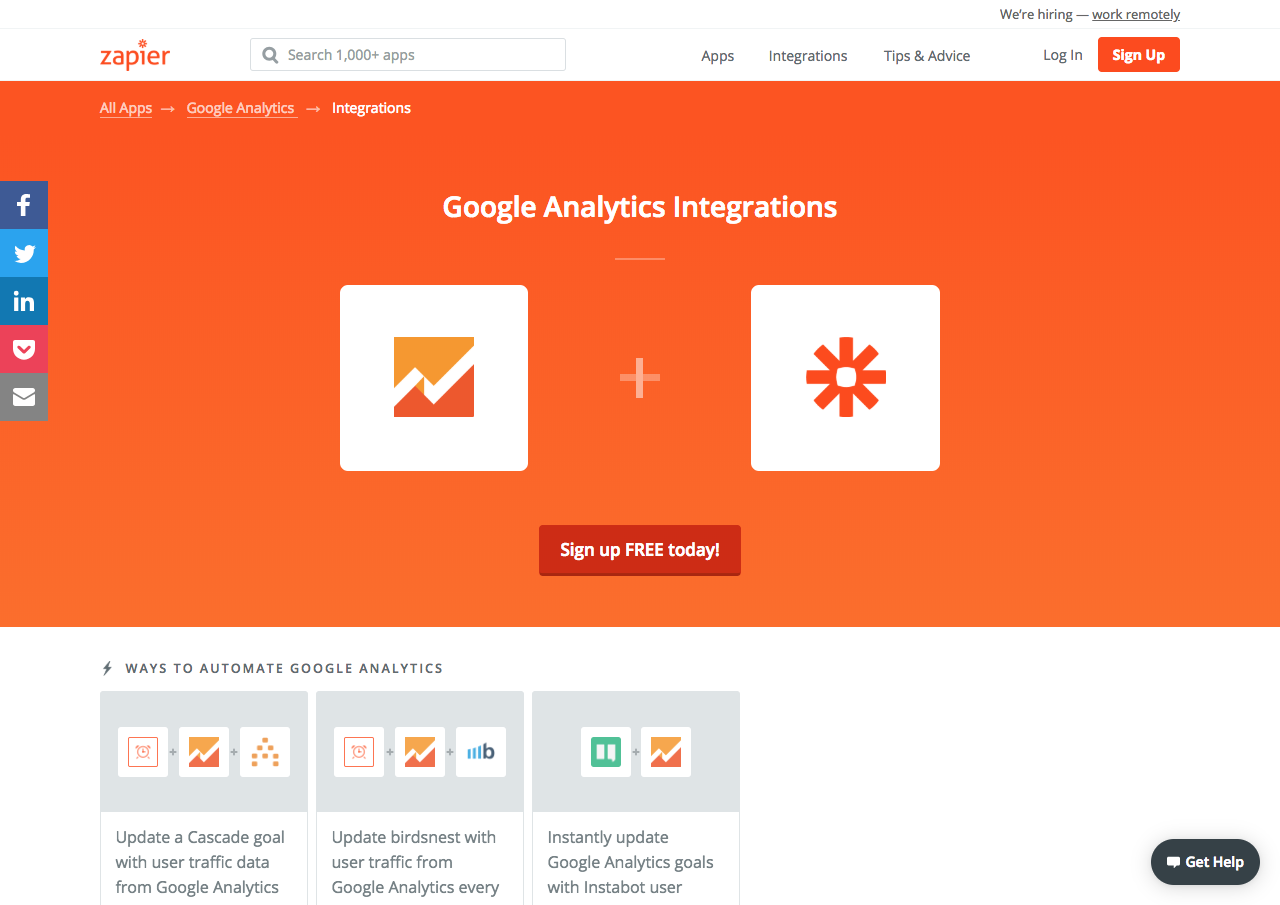
Apart from sending data into Google Analytics, you can also get data out. For example, you could use Zapier to tweet the number of users who viewed your blog each week.
8. Use templates to speed up reporting and analysis
I wanted to mention the Google Analytics Solutions Gallery. It’s not strictly automation, but accessing the range of pre-configured reports, segments and more will save you time.
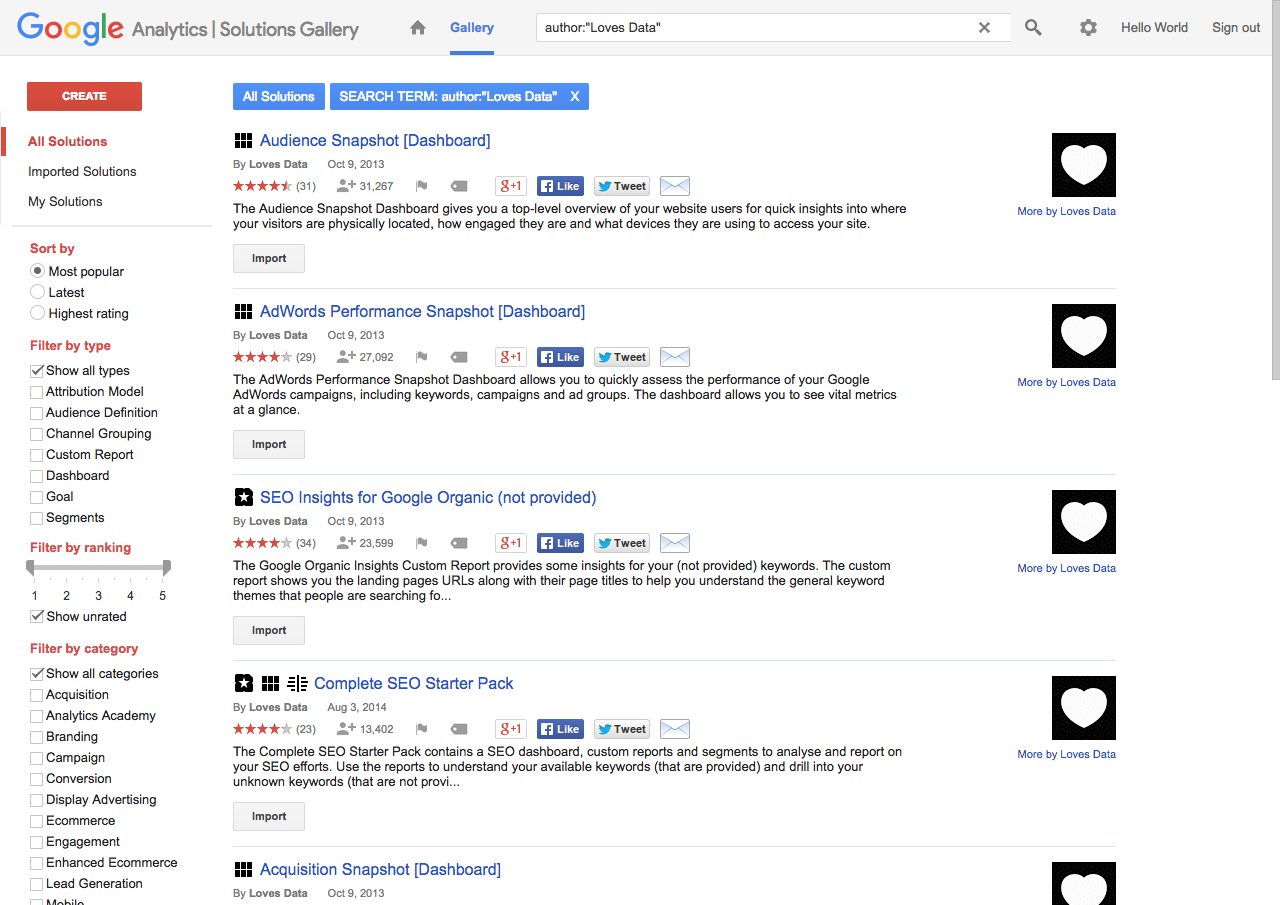
Apart from reports and segments, you will also find dashboards, attribution models, channel groupings, goals, and audience definitions that you can use and customize.
9. Finding more Google Analytics add-ons
For even more third-party add-ons that you can use to enhance your reports and analysis, check out the Google Analytics Technology Partners. Google provides a listing of different solutions, from call tracking to data connectors that can be used with Google Analytics.
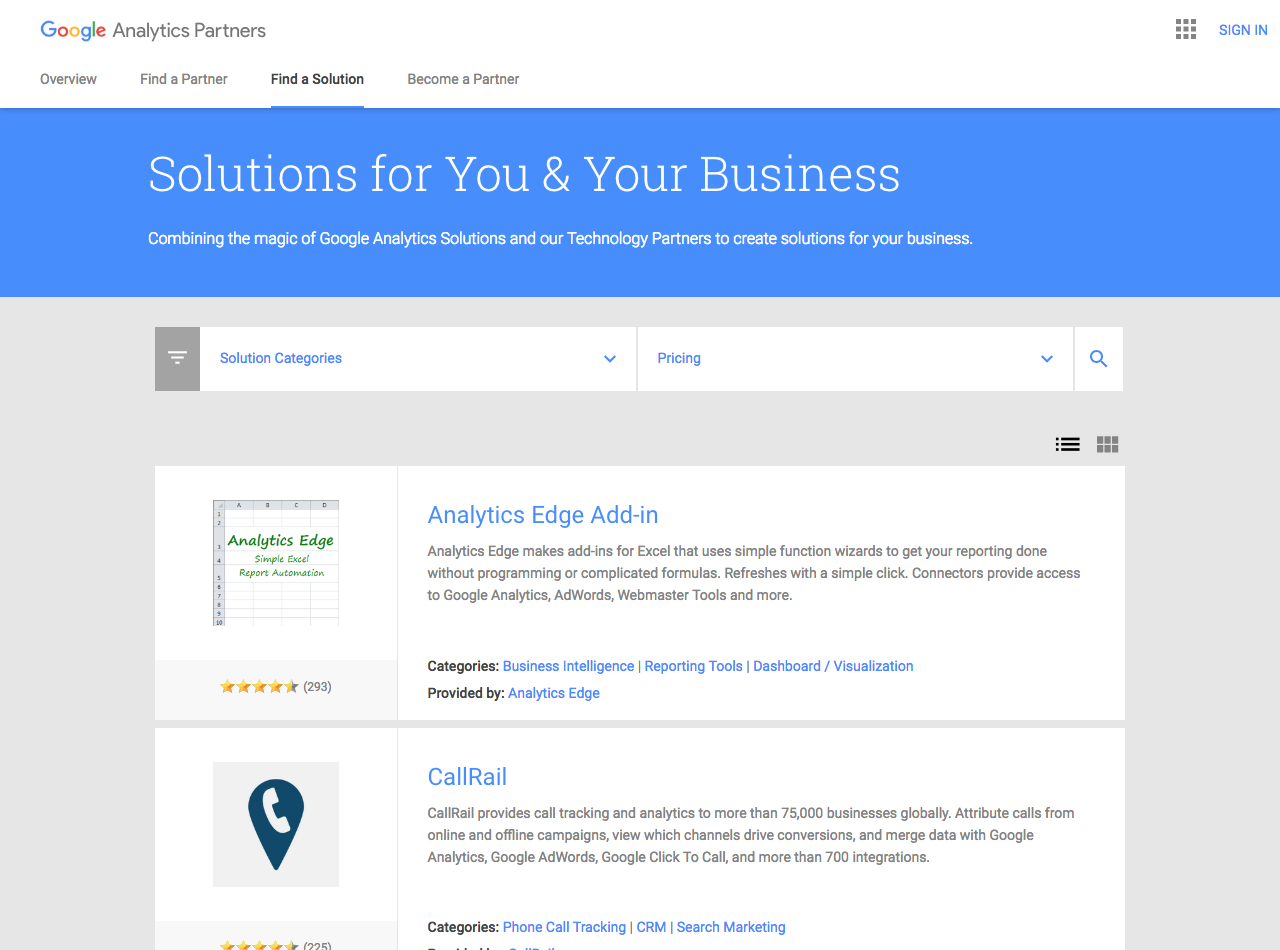
Since these aren’t specifically endorsed by Google (or myself), I highly recommend spending time researching the provider before jumping on board. This is especially the case for any solution that will be able to access your data. I always research who is providing the solution and read through their terms of service before getting started.
Conclusion
By applying just one of these Google Analytics automation techniques you’ll be saving time, which you can then reinvest in your analysis, data exploration and collecting actionable insights. Automation is all about working smarter, (not harder) and as I’ve shown you, these are steps you can take right now to streamline and improve the way you’re using and collecting data.


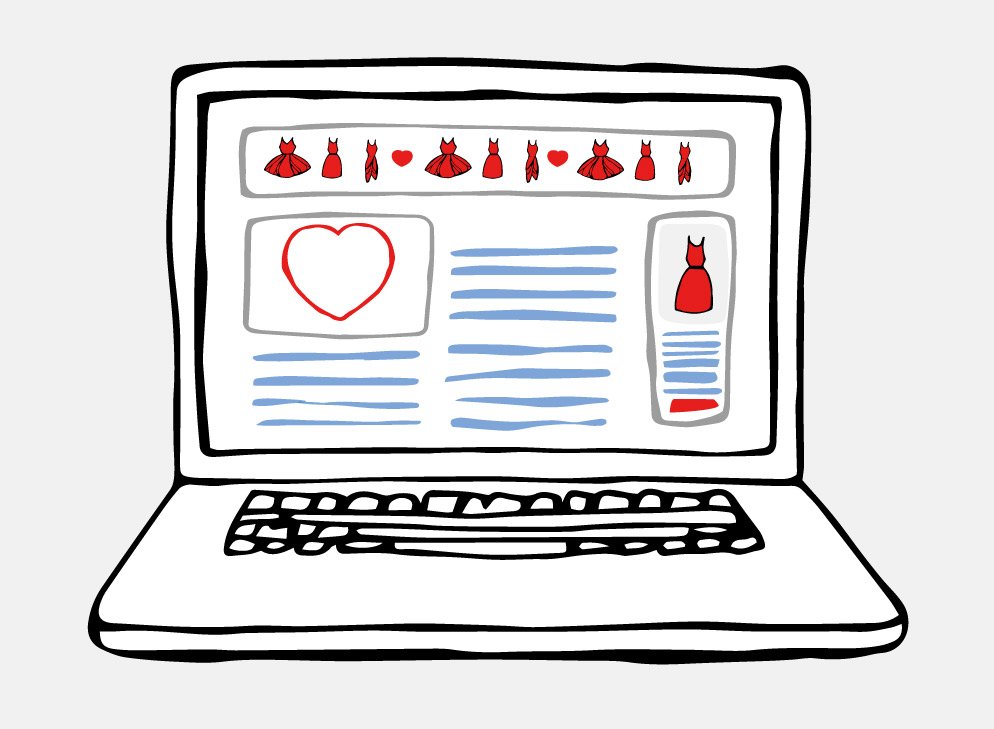
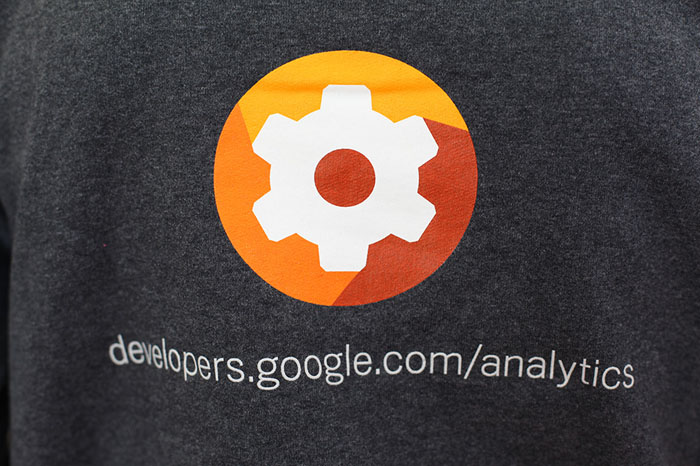
Comments