GA4 Annotations – How to Use Google Analytics Annotations
Benjamin Mangold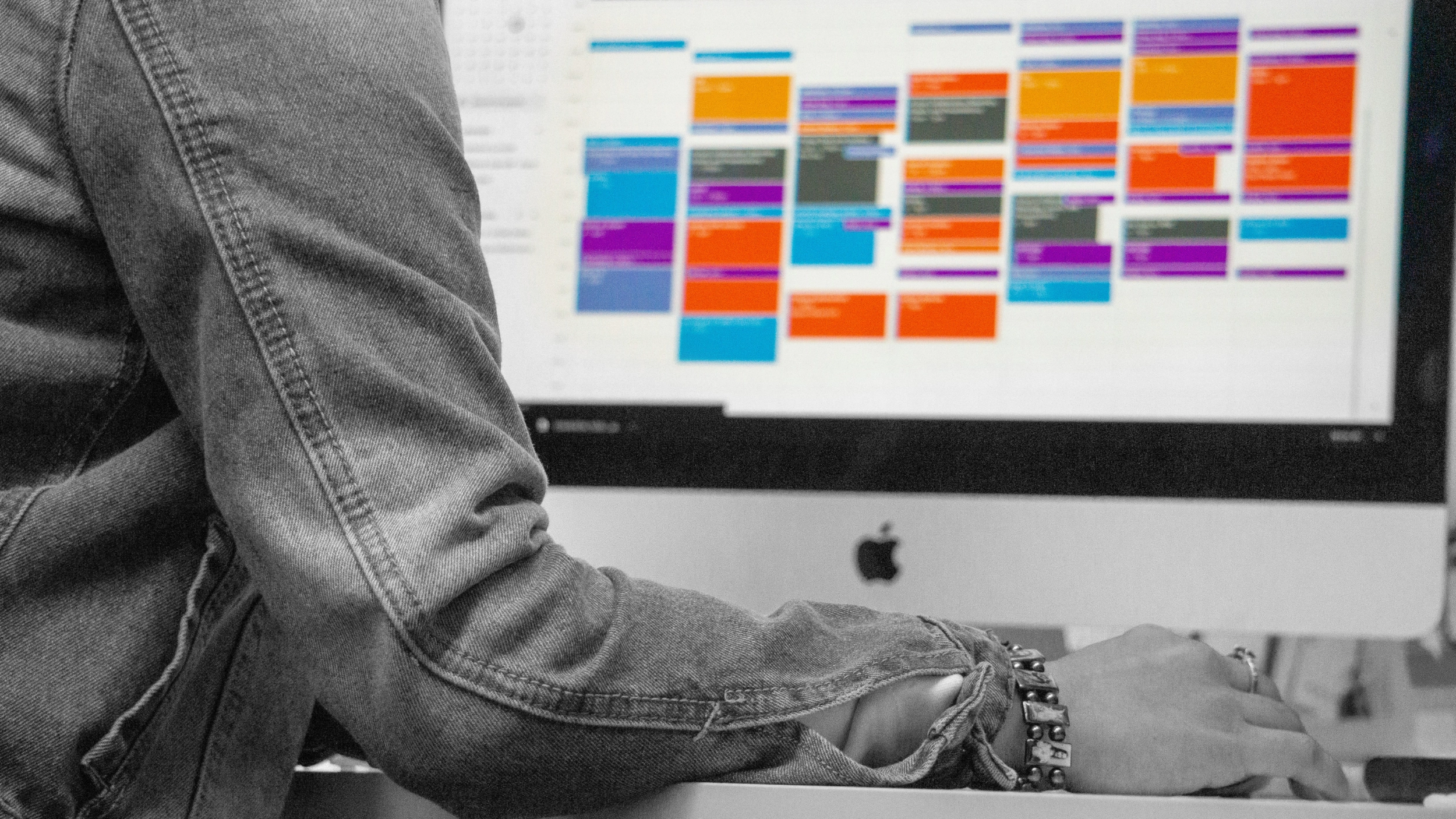
If you've been using GA4 and wishing there was an easier way to mark key events in your reports – the wait is over! Google Analytics 4 now includes built-in annotations. This long-awaited update makes it easy to document important moments that help explain changes in your data, such as marketing campaigns, website updates, or outages.
Let’s walk through how annotations work in GA4, how to create them, and best practices to make the most of this new feature.
Table of Contents
- What Are Annotations in GA4?
- How to Add Annotations in GA4
- Where Annotations Appear in GA4
- When should you use annotations?
- Best Practices for GA4 Annotations
- FAQs
- Conclusion
What are Annotations in Google Analytics?
When looking at your data in Google Analytics, it can be difficult to remember what was happening on particular days. You might see a spike for a campaign or a seasonal dip for a local holiday. Now you might be able to open your calendar and do a quick check. Still, if you’re like me, you probably don’t have every single campaign written down neatly (other than where they live in each marketing platform).
This is where annotations in Google Analytics become really valuable. They provide additional context for your analysis and become even more useful when looking at data from last month or even last year.
Here we can see an annotation being used to document a spike in traffic for a particular marketing campaign in GA4:
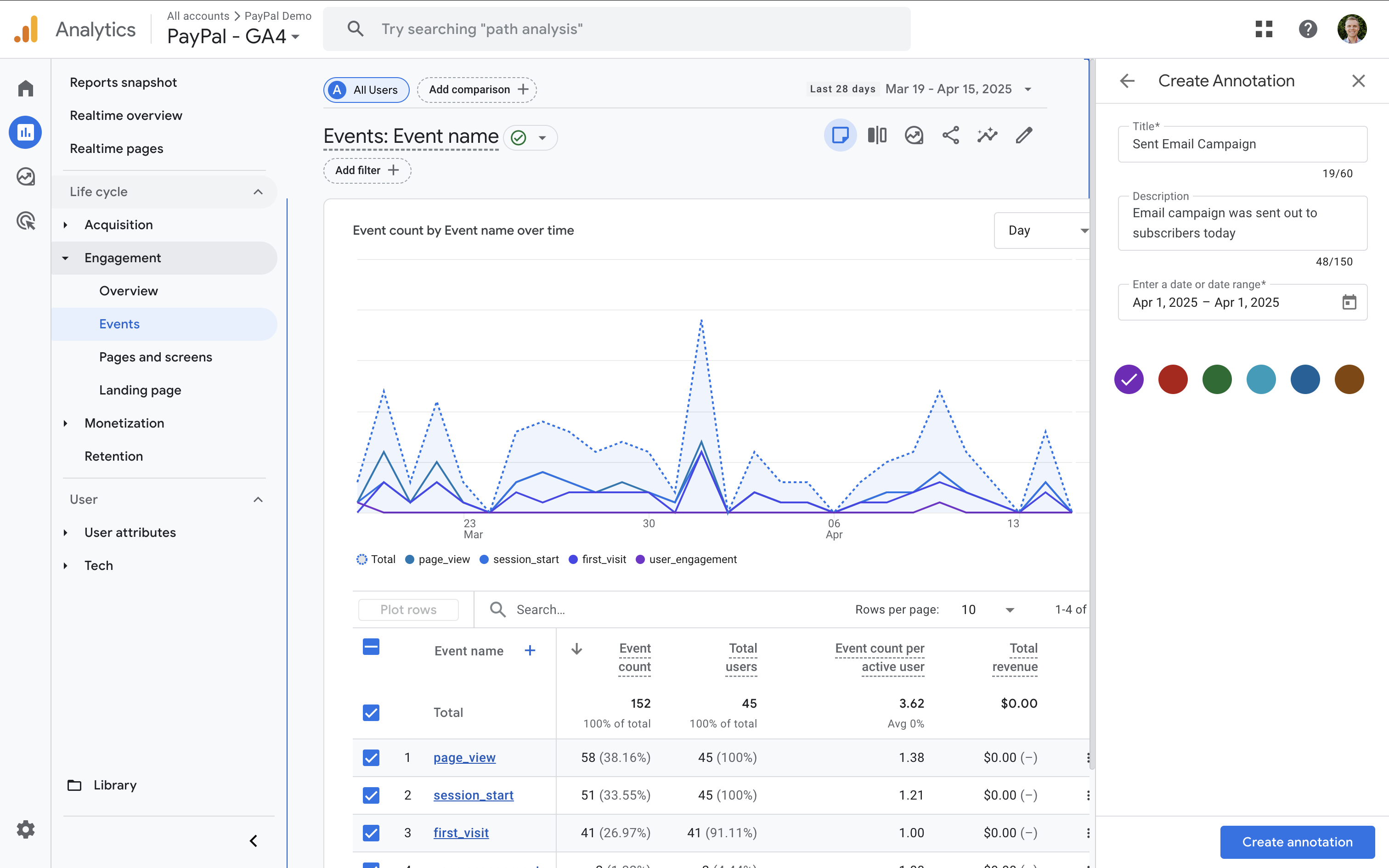
How to Add Annotations in GA4
To add annotations in GA4:
- Navigate to 'Reports'.
- Look for the note icon (it looks like a small page or sticky note) in the top-right corner of the report.
- Click the icon to view or create annotations.
When creating an annotation, you can:
- Enter a title and a short description
- Select a specific date or a date range
- Choose a color to visually categorize your annotation
Annotations are visible to everyone who can access your reports, but only users with editor or administrator roles can create and manage them.
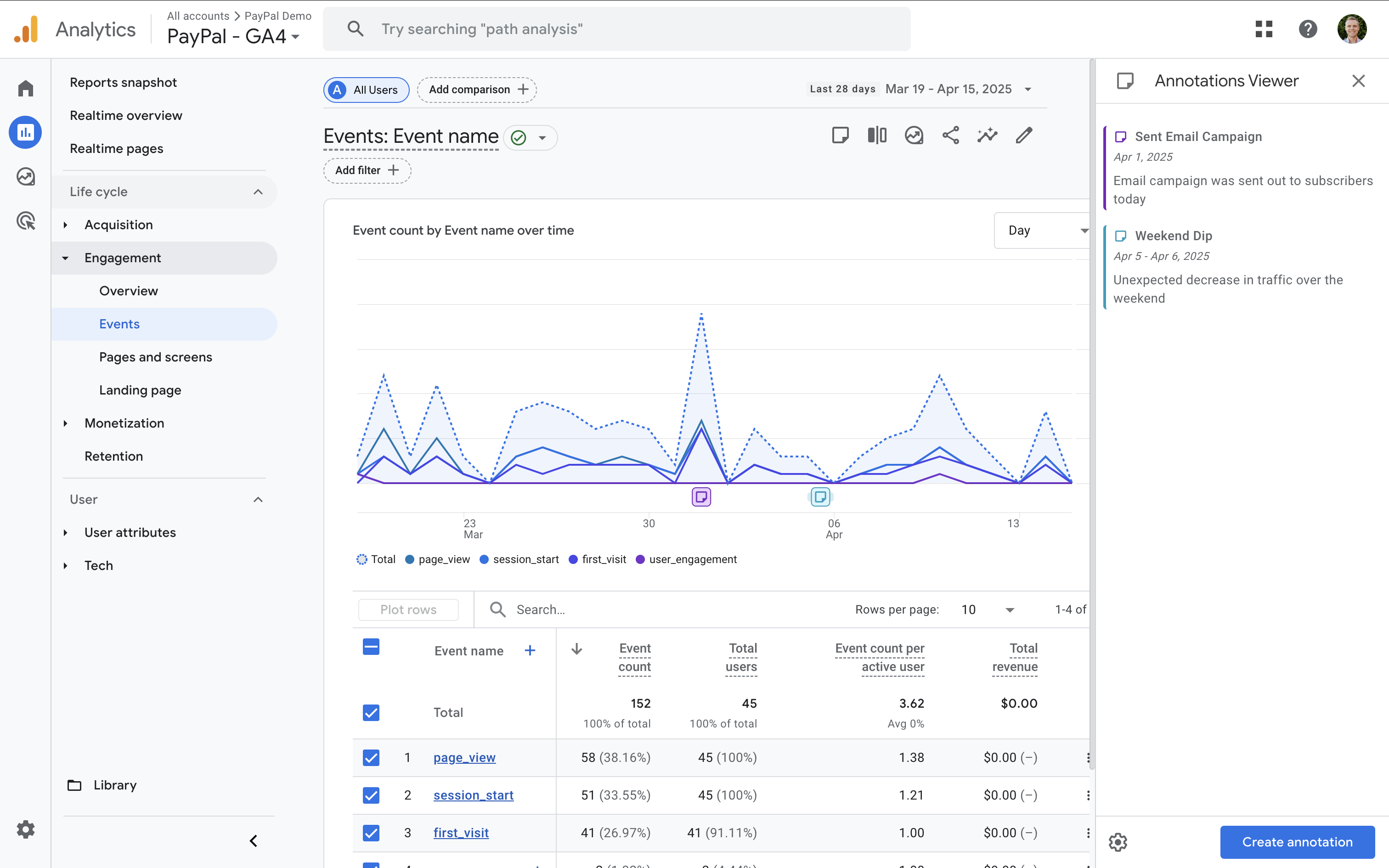
Where Annotations Appear in GA4
Once added, annotations appear as markers on time series charts within your reports. This includes charts in the:
- Home report
- Reports section
- Advertising reports
Annotations currently don’t appear in exploration reports, but that could change in the future.
When should you use annotations?
You can use annotations to mark important dates within your reports. Since annotations provide context, you should consider creating them for any changes that might impact your data. Anything that has caused a spike or dip in traffic is usually important to add as an annotation. Here are some suggestions to get you started:
- New marketing campaigns that you’ve launched.
- Email campaigns that you’ve sent.
- Offline advertising, especially TV or any media reaching a large audience.
- Major website changes, including launching a new website or adding lots of new content.
- Digital advertising campaigns, including search, display and social.
- Website problems, including server issues.
- Seasonal events and holidays.
Here we can see multiple annotations documenting different dates in Google Analytics:
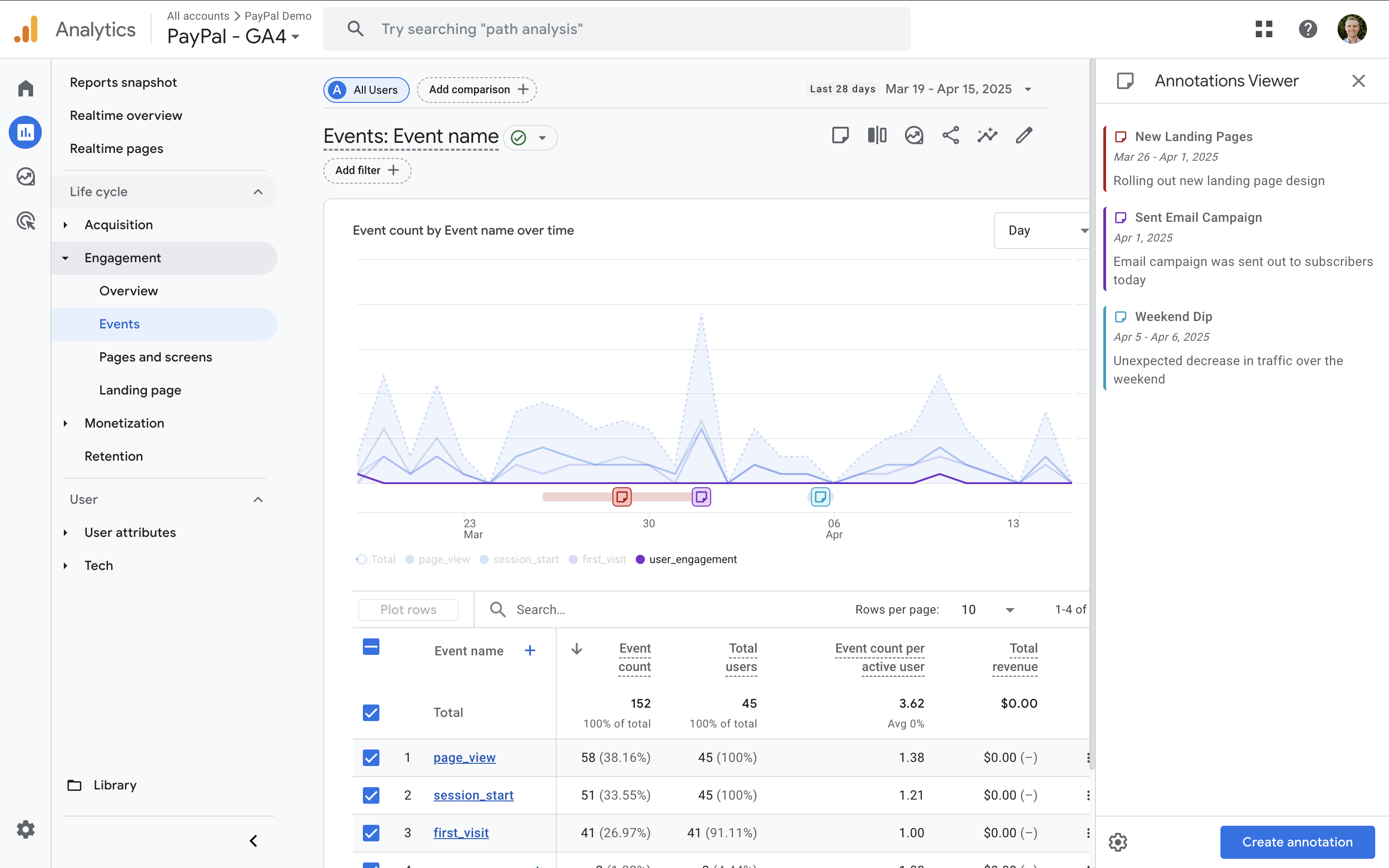
Best Practices for GA4 Annotations
To get the most out of annotations, here are some tips:
- Use clear and consistent titles – This makes it easy for others to understand the context.
- Color code your annotations – For example, you might use red for outages and green for campaign launches.
- Document key events – Include anything that could impact your metrics.
FAQs
Where can I find annotations in GA4?
Click the note icon in the top-right corner of your reports to view and create annotations.
Can I edit or delete annotations?
Yes – as long as you have editor or admin access, you can modify or delete existing annotations.
Can annotations be created for a particular hour of the day?
No – annotations can't be created for a particular hour of the day. You will need to at least select an individual day to create an annotation.
Can annotations be used for date ranges?
Yes – annotations in GA4 can be used to document a date range or an individual day.
Is there a limit to how many annotations I can create?
GA4 currently allows you to create up to 1,000 annotations per property.
Conclusion
Annotations in GA4 are a simple but powerful feature that can improve how you and your team interpret changes in your data. Instead of guessing why traffic spiked or dropped, you’ll have the context right there in your reports.
Watch our brief tutorial to walkthrough the steps to find and create annotations in Google Analytics:
Ready to learn more about Google Analytics? Join my GA4 course and watch my GA4 tutorials on YouTube.
Happy annotating!

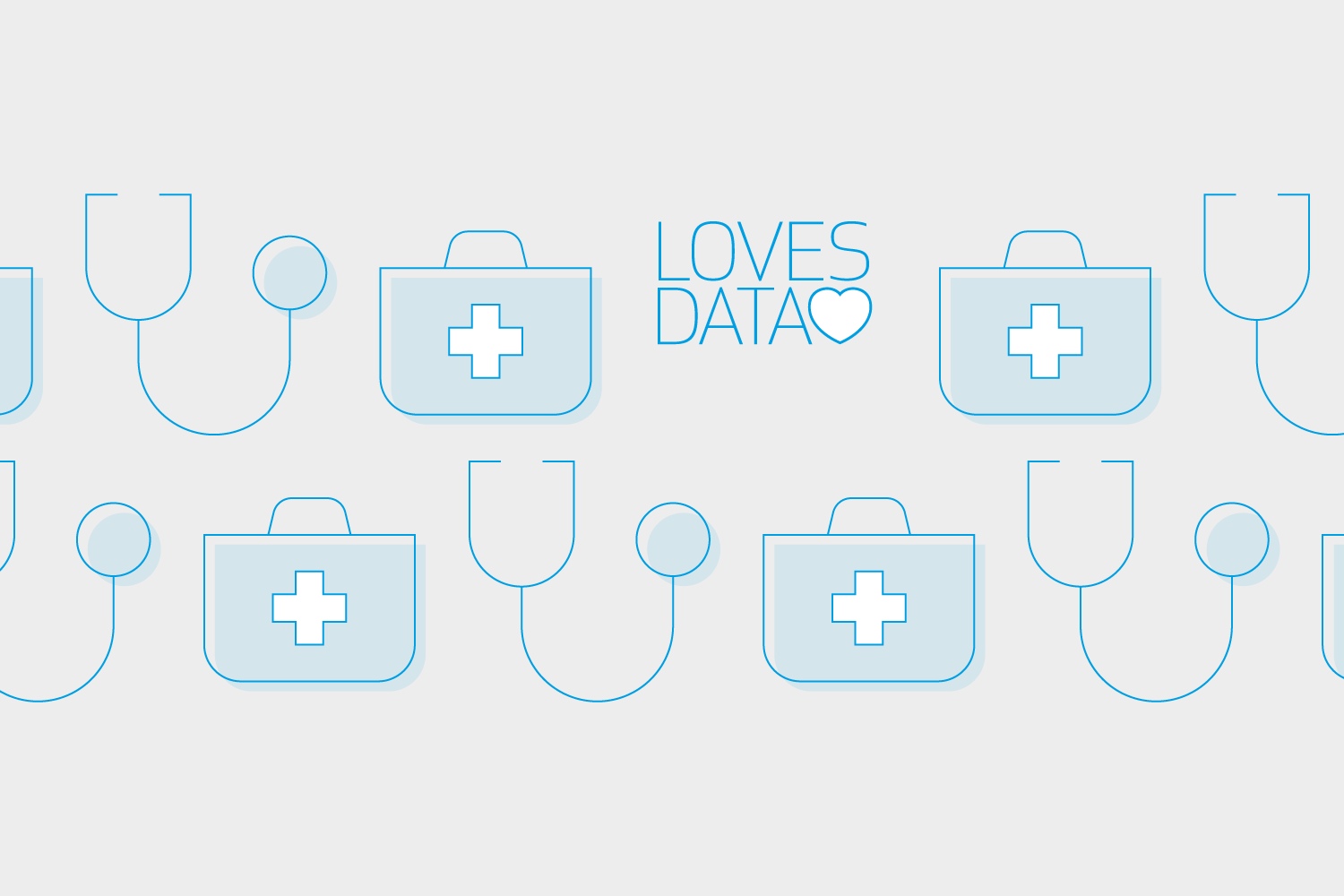
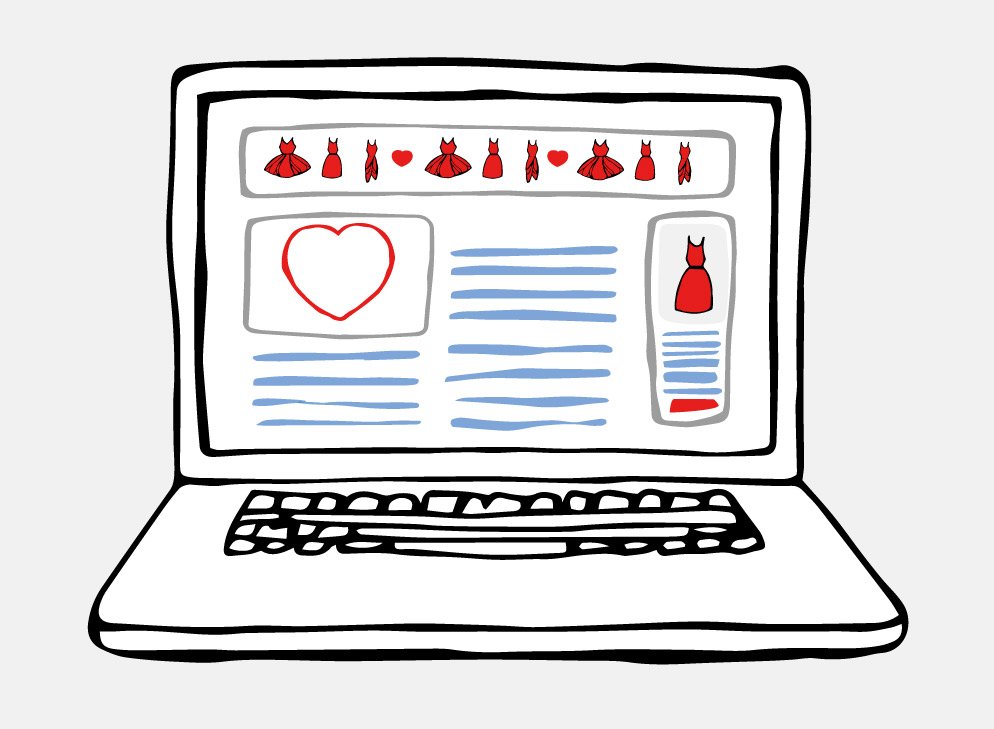
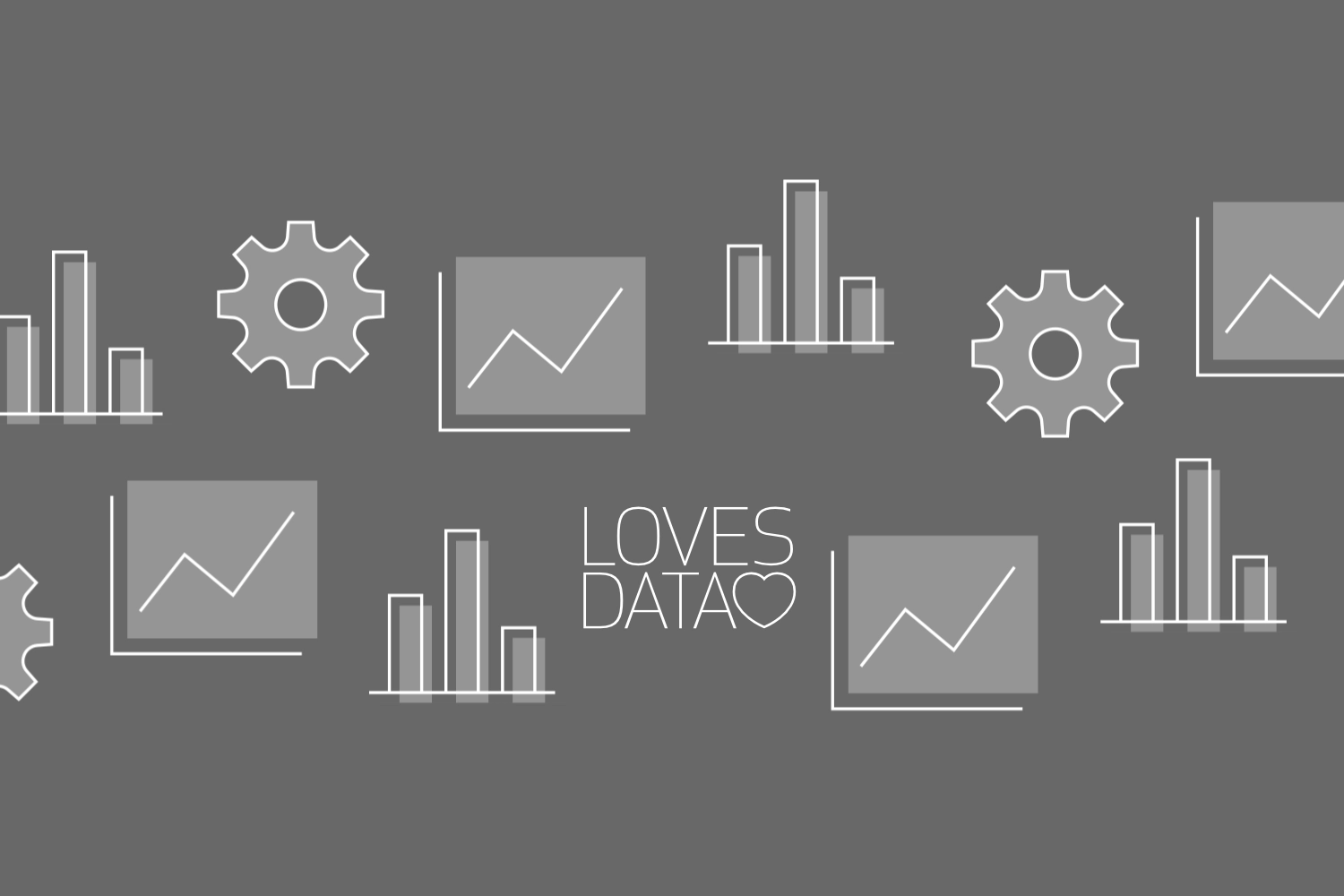
Comments