Google Analytics 4 Events
Loves Data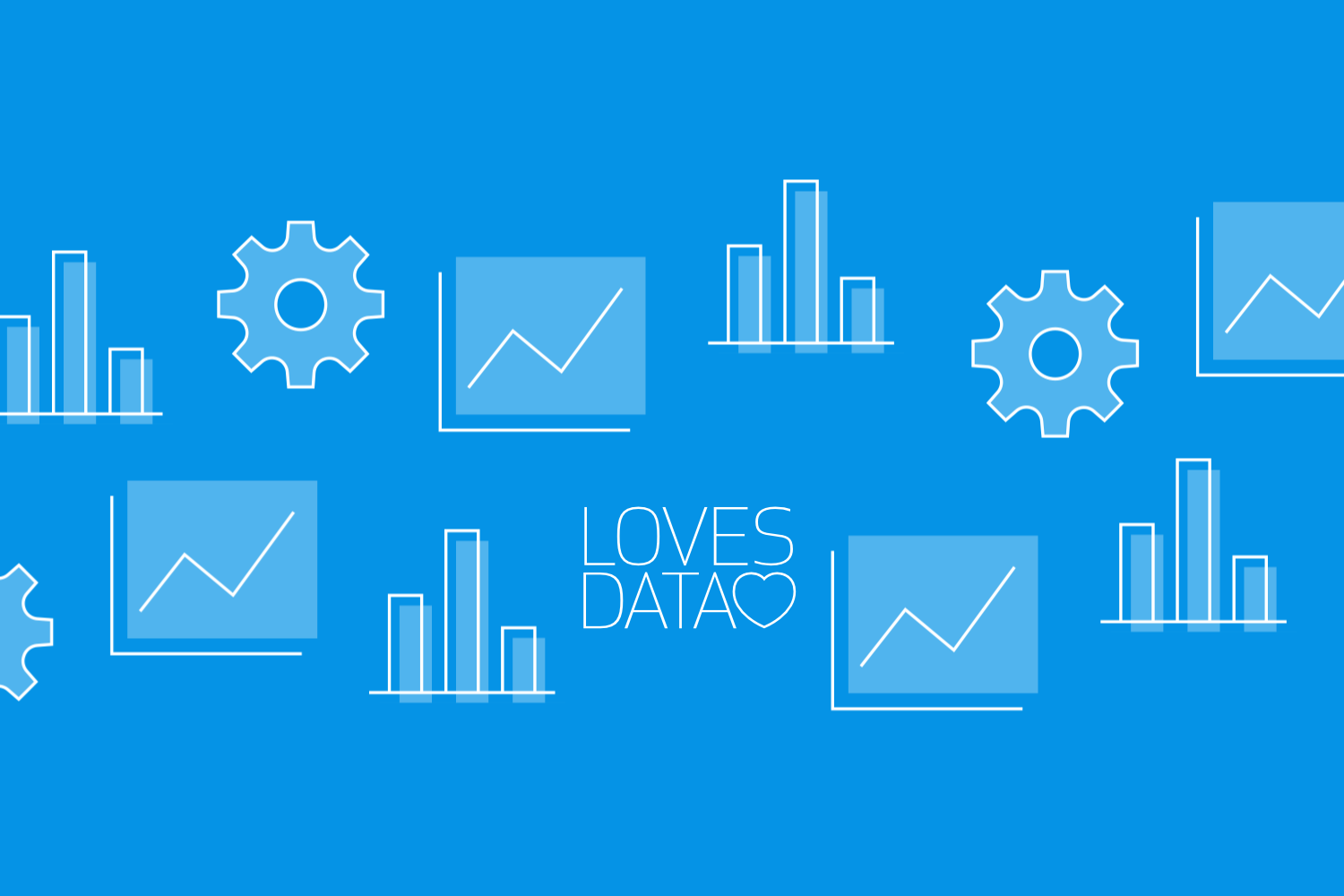
Google Analytics 4 (GA4) offers a powerful way to understand user interactions on your website or app. One of its standout features is event tracking, which helps you capture specific actions users take. Whether it's clicking a button, playing a video, or making a purchase, event tracking gives you detailed insights into user behavior.
Setting up event tracking in GA4 might seem daunting, but it's simpler than you think. With just a few steps, you can start collecting valuable data to improve your marketing strategies and website performance. This guide will walk you through the process, ensuring you can focus on what's important: gaining actionable insights.
Tracking the right events is crucial for business success. Knowing which events to focus on can help you understand what drives user engagement and conversions. From tracking user sign-ups to monitoring product purchases, identifying key events will give you a clearer picture of how users interact with your site. Once you have this data, you can make informed decisions to optimize your online presence.
Understanding Google Analytics 4 Event Tracking
Event tracking in Google Analytics 4 (GA4) lets you see specific actions users take on your website or app. Unlike traditional page view tracking, event tracking captures detailed interactions, such as clicks, video plays, and form submissions. This helps you understand user behavior beyond just page visits.
GA4 has streamlined event tracking by automatically tracking common events like page views and scrolls. However, you can also set up custom events to capture specific interactions relevant to your goals. Custom events provide a richer understanding of how users engage with your content, making it easier to optimize your site or app.
Events in GA4 are categorized into four types: automatically collected events, enhanced measurement events, recommended events, and custom events. Automatically collected events require no setup and include basic interactions like page views. Enhanced measurement events track more detailed actions, such as scrolls and outbound clicks. Recommended events align with standard use cases and help improve reporting accuracy. Custom events allow you to track unique interactions specific to your business goals.
Learn more about Google Analytics events in our tutorial:
Setting Up Event Tracking: Step-by-Step Guide
There are different ways you can setup and implement recommended and custom events for GA4. You can modify the Google Tag, use Google Tag Manager, or create new events directly inside the Google Analytics interface. Let’s start with the simplest option, which is setting up events inside GA4. You can use this approach if the action you want to report as an event is already being tracked using another method. For example, if you want to report on a paricular thank you page as a conversion, you can achieve this directly inside the interface.
Follow this guide to start capturing additional events:
- Access Your GA4 Property: First, log in to your Google Analytics account and select your GA4 property.
- Navigate to Admin: In the left sidebar, select ‘Admin’, choose ‘Data Display’, and select ‘Events’.
- Create an Event: Click the ‘Create Event’ button. This will let you view any existing events that have already been created in the interface. Now select ‘Create’ again to create a new event.
- Configure the Event: Name your new event and set the conditions that will trigger it. For example, you can create an event when someone views a page with a URL containing ‘thank-you’.
- Save and Publish: Once you've defined the event, click ‘Save’ to start tracking the event.
- Test Your Event: Use Google Tag Assistant or the GA4 DebugView to test if your event is firing correctly. This ensures your setup is working as intended before relying on the data for insights.
Here’s an example of the event configuration you could use to trigger a new ‘generate_lead’ event when someone views a thank you page on your website:
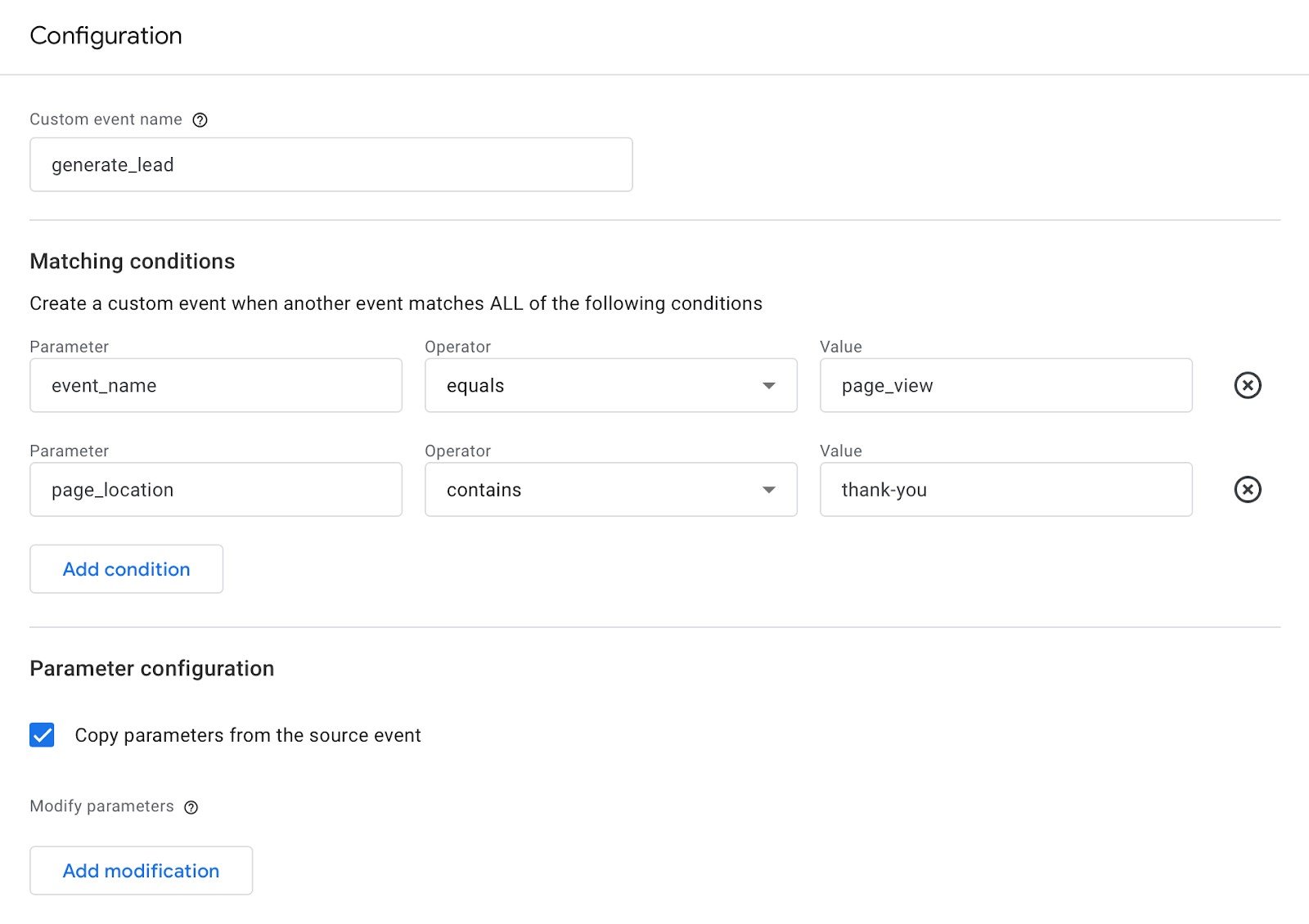
Apart from creating events directly inside the Google Anlaytics interface, the most popular method is to use Google Tag Manager. Watch our tutorial to learn more about triggering new events:
These steps will help you set up GA4 event tracking without any hassle. Properly defined events will give you a clearer picture of user interactions and help you make data-driven decisions. Stay tuned as we explore the top events to track for business success and how to analyze your event data.
Top 5 Events to Track for Business Success
Tracking the right events can provide valuable insights into user behavior and help you achieve your business goals. Here are five key events to consider:
- Page Views: This is a basic but essential event to track. It tells you which pages are most popular and helps you understand the flow of traffic on your site.
- Clicks on Key Buttons: Track clicks on call-to-action buttons like ‘Buy Now’ or ‘Sign Up’. This helps you measure conversions and identify which buttons drive action.
- Form Submissions: Whether it's a contact form or a newsletter sign-up, tracking form submissions can show you how many users are interested in getting in touch or receiving updates.
- Video Plays: If you have video content, track plays and completions. This data can help you understand what content engages your audience the most.
- Ecommerce Transactions: If you run an online store, track purchases and checkouts. This data is crucial for understanding sales trends and customer preferences.
By focusing on these key events, you can gain actionable insights that drive business growth and improve user experience.
How to Analyze Your Event Data for Better Insights
Once you start tracking events, the next step is analyzing the data to gain meaningful insights. Here’s how to approach it:
- Use the Events Report: Navigate to the ‘Events’ report in Google Analytics 4. This report provides a summary of all the events you've set up, showing how often each event occurs. This gives you a quick overview of user interactions on your site or app.
- Segment Your Data: Creating comparisons and segments allows you to filter your data based on specific criteria, such as user location or device type. This can help you understand how different groups of users interact with your site.
- Look at Event Funnels: Use funnel analysis to see the path users take before completing a particular event. For instance, you can create a funnel to see the steps users take before making a purchase. This helps identify any drop-off points that need attention.
- Compare Time Periods: Reviewing event data across different time periods can reveal trends and seasonal patterns. This helps you understand how user behavior changes over time and can inform your marketing strategies.
The pre-configured events report gives you an overall summary for all of the events that have been tracked for the selected date range:
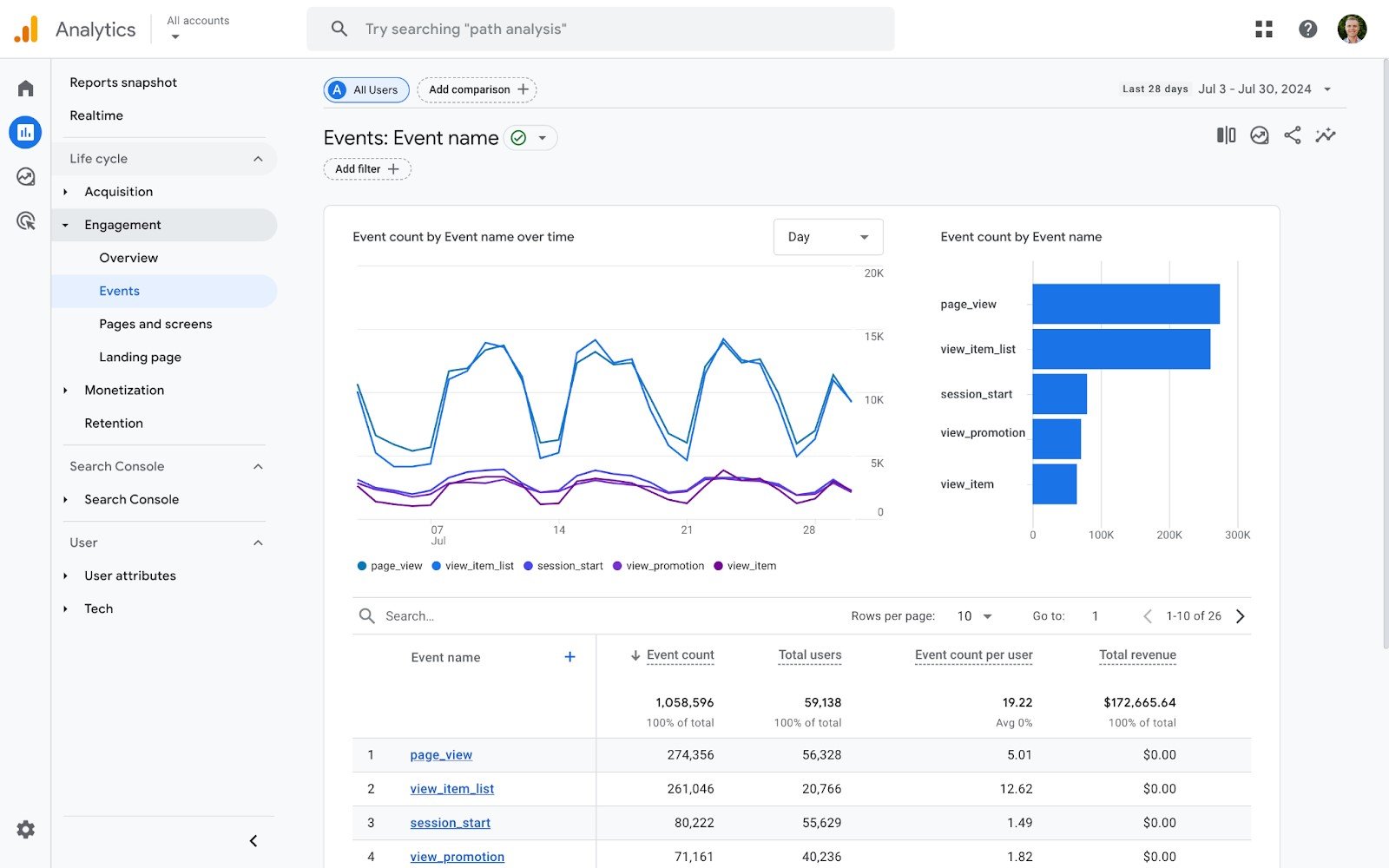
Regularly reviewing and analyzing your event data will help you make informed decisions and optimize your online presence for better performance.
Boost Conversions with Data-Driven Insights
Google Analytics 4 event tracking is a powerful tool for understanding how users interact with your website or app. By setting up and monitoring key events, you can gather valuable data that helps drive business success. Tracking important actions like page views, button clicks, form submissions, video plays, and ecommerce transactions gives you a comprehensive view of user behavior.
Analyzing the collected data is just as crucial. Using the Events Report, creating segments, and performing funnel analysis can provide deeper insights into user interactions. Comparing data over different time periods helps you spot trends and make data-driven decisions to optimize your strategies.
With these steps, you'll be well on your way to leveraging GA4 for meaningful insights and improved business performance. Take a moment to check out Loves Data’s in-depth tips and training on Google Analytics. Unlock the full potential of Google’s marketing platforms and take your analytics skills to the next level with our expert-guided courses!

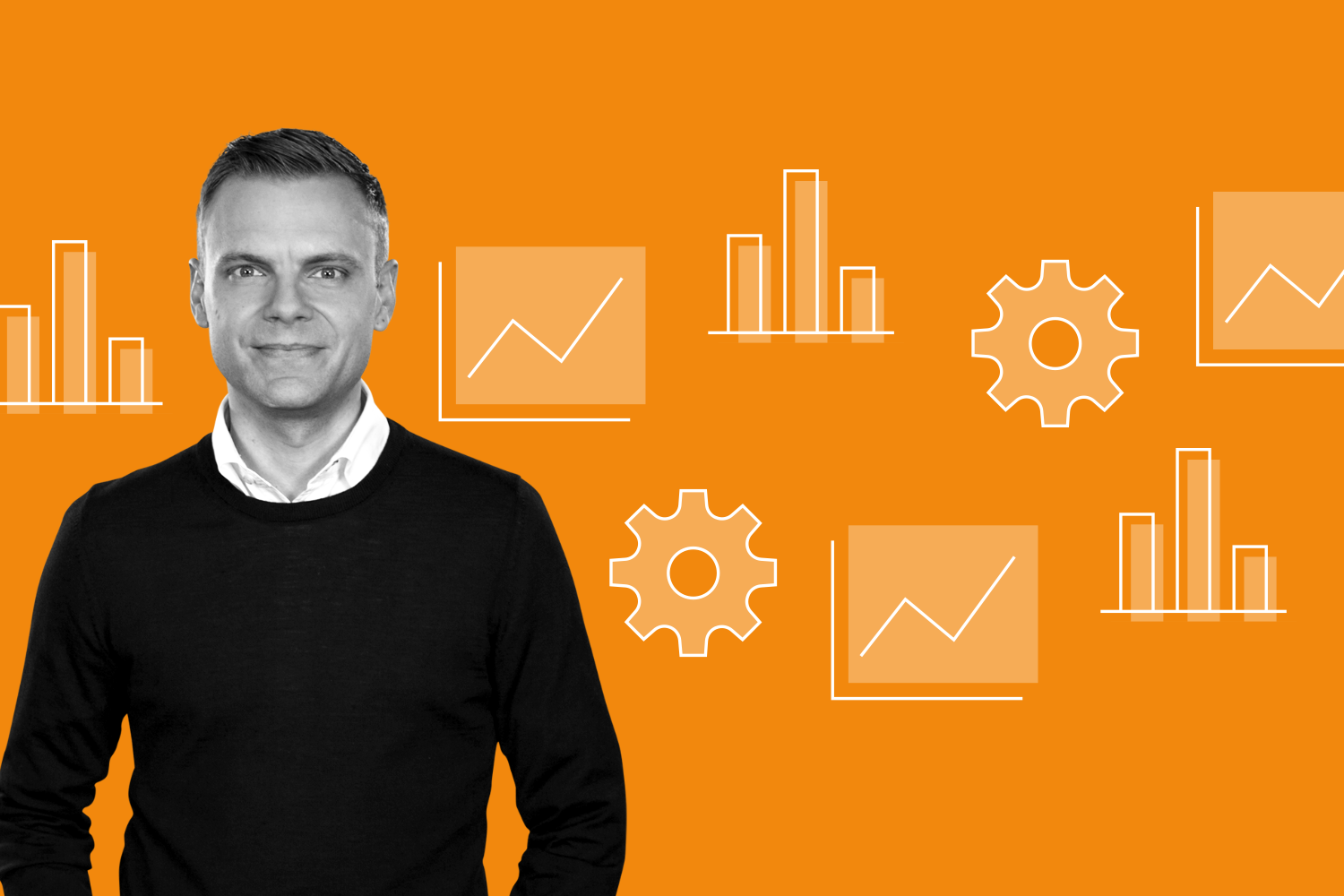


Comments