Google Ads Simpler Conversion Measurement Setup
Benjamin Mangold
Google Ads is introducing a new, simplified way to set up conversion tracking. I’m not convinced that it’s simpler, but it can take a little bit of time to adjust when new features are released.
The new setup steps are designed to make it easier to measure the actions that matter most on your website, such as purchases, sign-ups, or form submissions. While this might be the case, if you want to import key events from Google Analytics (GA4) and you have multiple tags installed on your website, it now takes longer to get set up. There are more steps for you to complete.
In this guide, I will quickly walk you through the step-by-step process of using this new setup option to import key events into Google Ads for conversion tracking.
Import Key Events from GA4 into Google Ads
First, you need to ensure Google Ads is linked to Google Analytics. You can follow the steps covered in this tutorial to link your accounts:
Once your accounts are linked, head to Google Ads, navigate to ‘Goals’, and select ‘Summary’.
Next, click the ‘Create Conversion Action’ button.
If your account is using the new conversion setup option, you will see something like this:
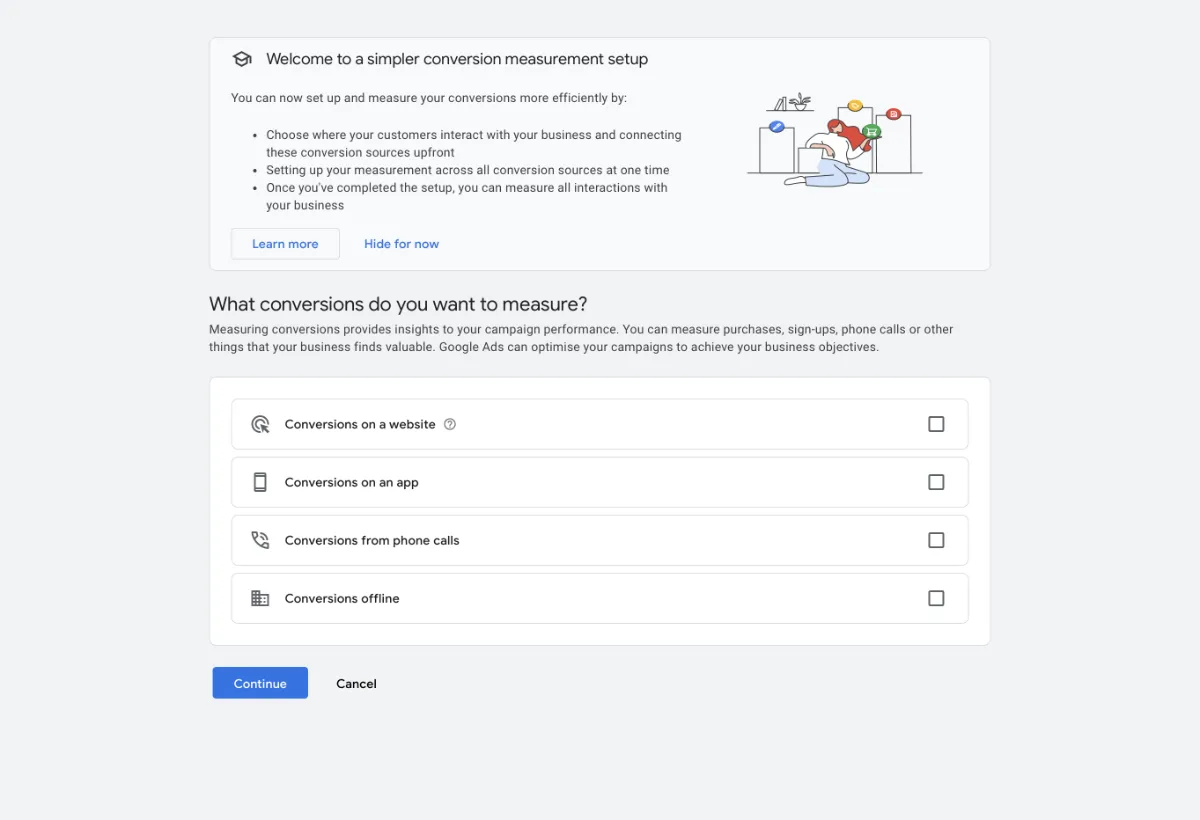
To import a key event from Google Analytics to report on conversions in Google Ads, select ‘Conversions on a website’.
Once you’ve selected this option, you might see details for a Google Tag or Google Analytics property installed on your website. If it’s your Google Analytics account, you can continue. If it shows a Google Tag, you might have multiple tags installed on your website. If the Google Tag is selected, it will look like this:
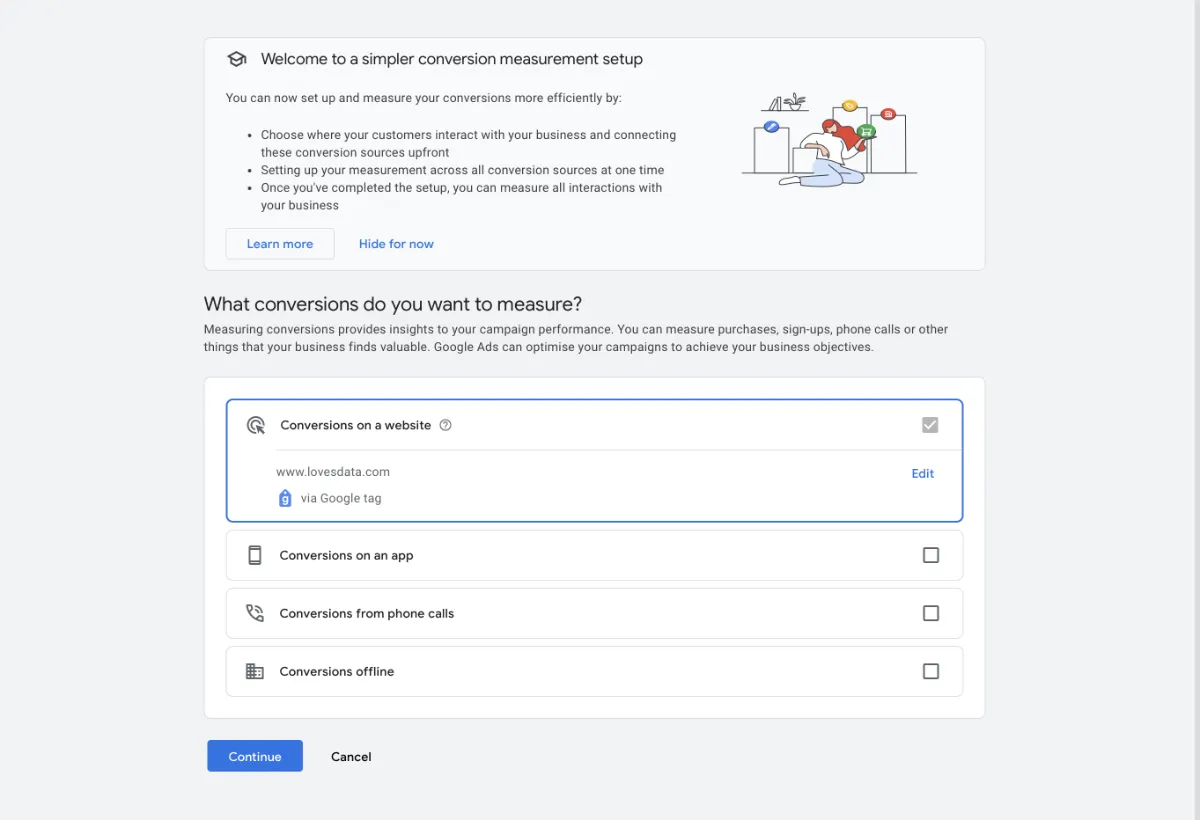
If you see this and want to import a key event from Google Analytics, click ‘Edit’. You will then need to enter the URL of your website and click ‘Scan’:
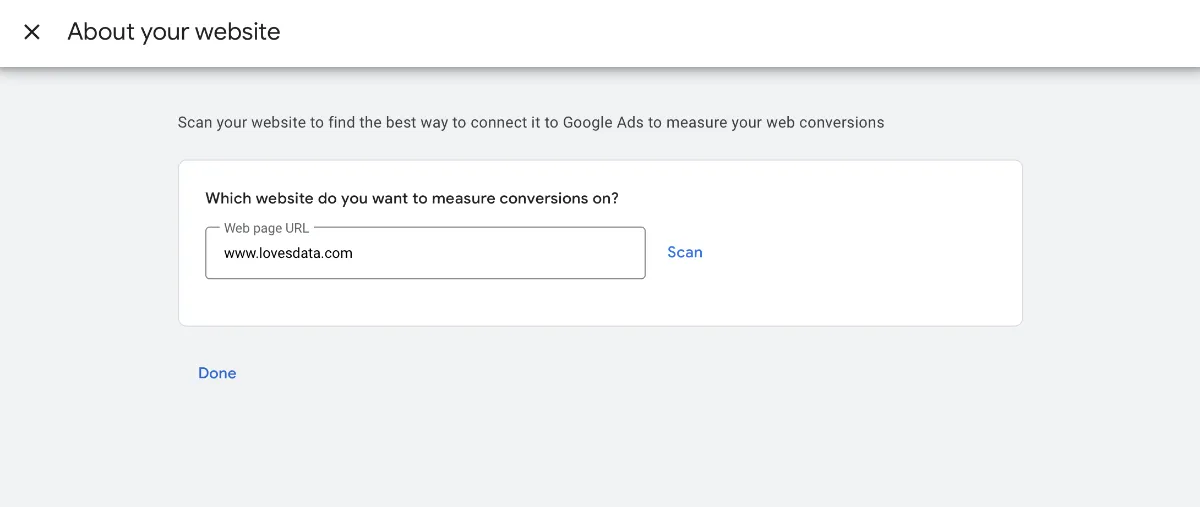
Then click ‘More ways to connect’:
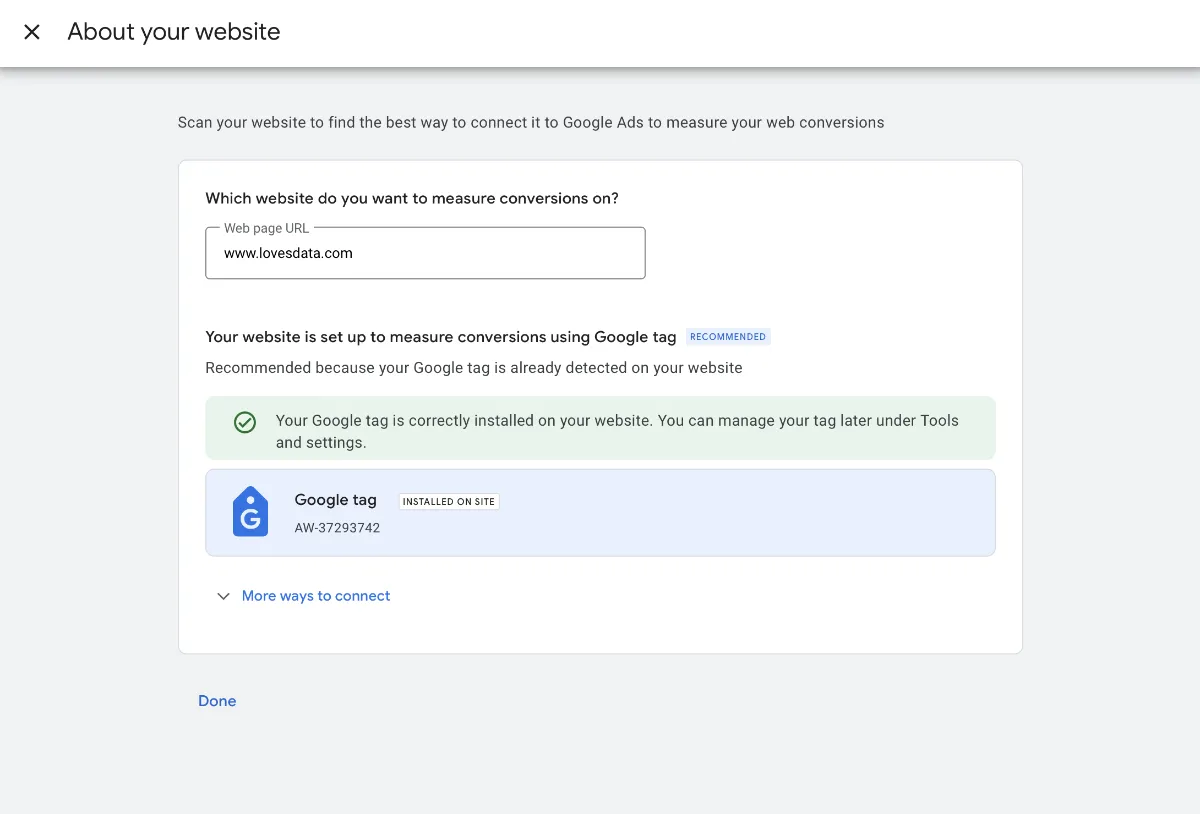
And select Google Analytics:
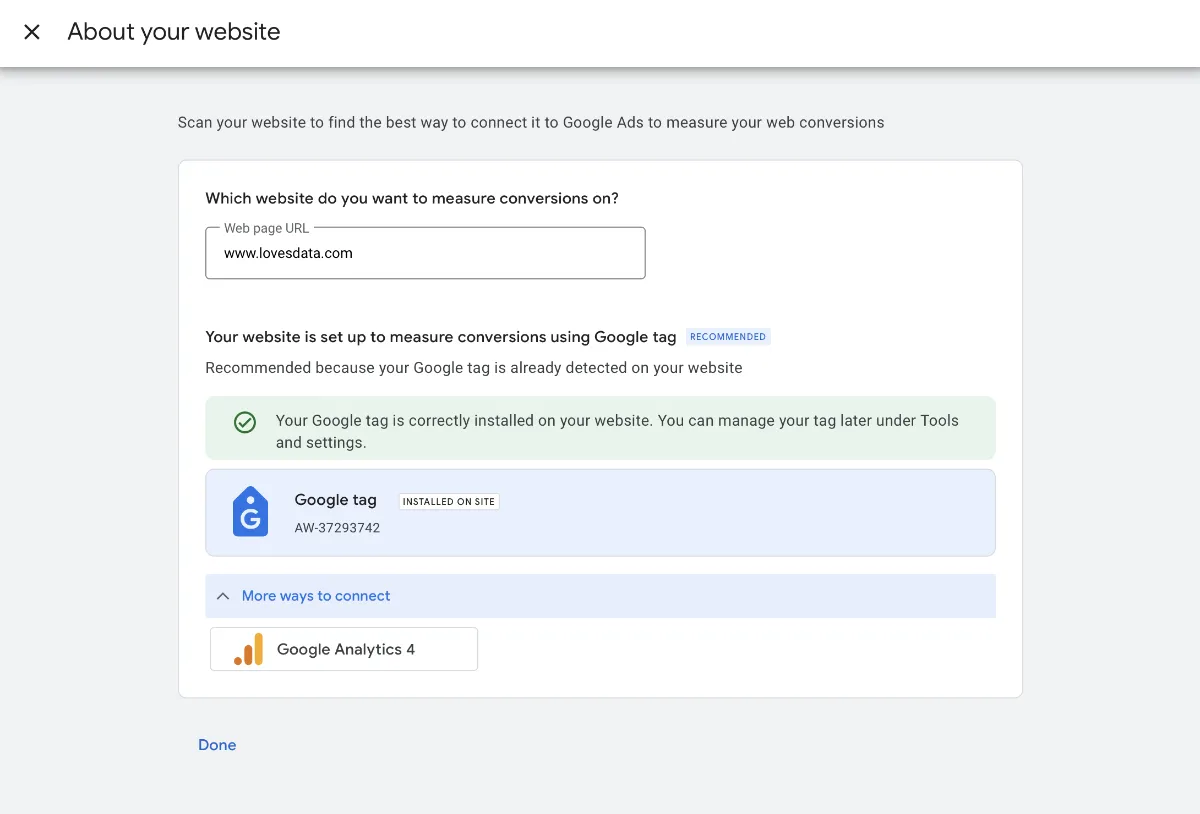
Now that your Google Analytics property is selected, click ‘Continue’:
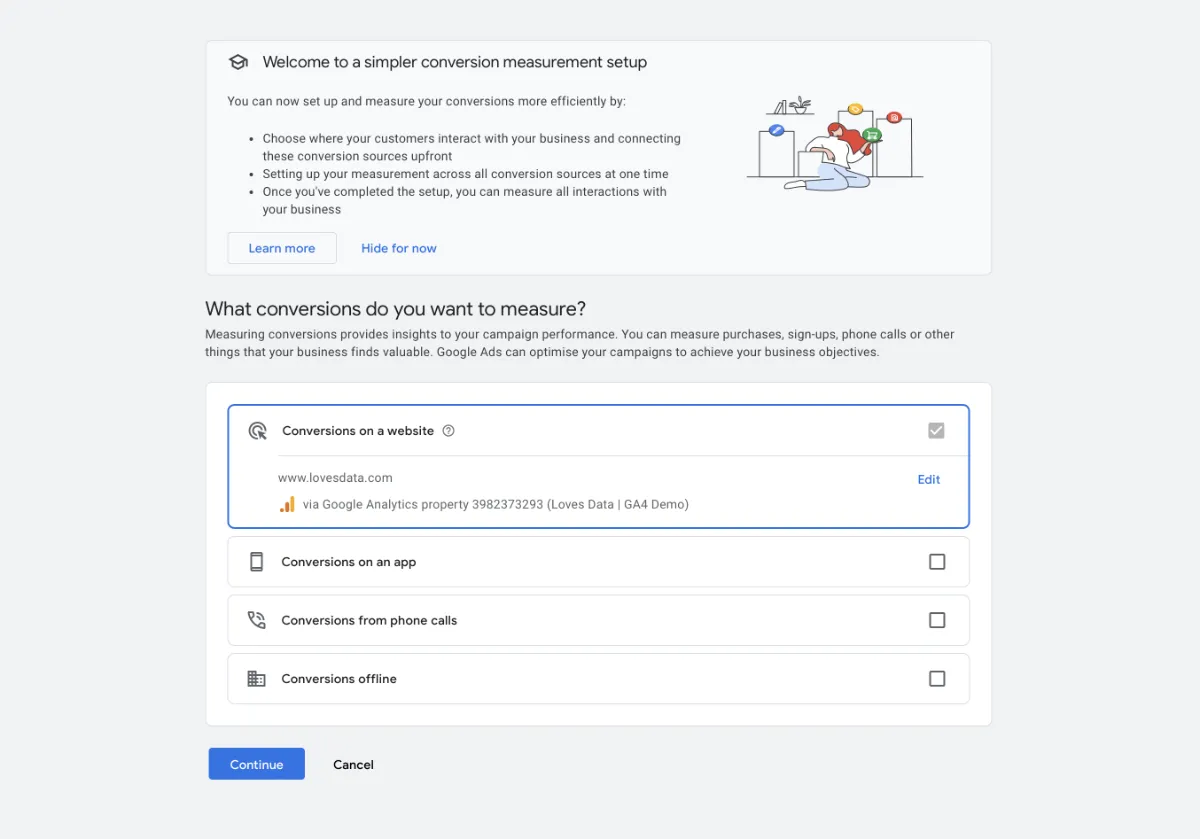
You can now select a conversion category to classify the conversion action in Google Ads:
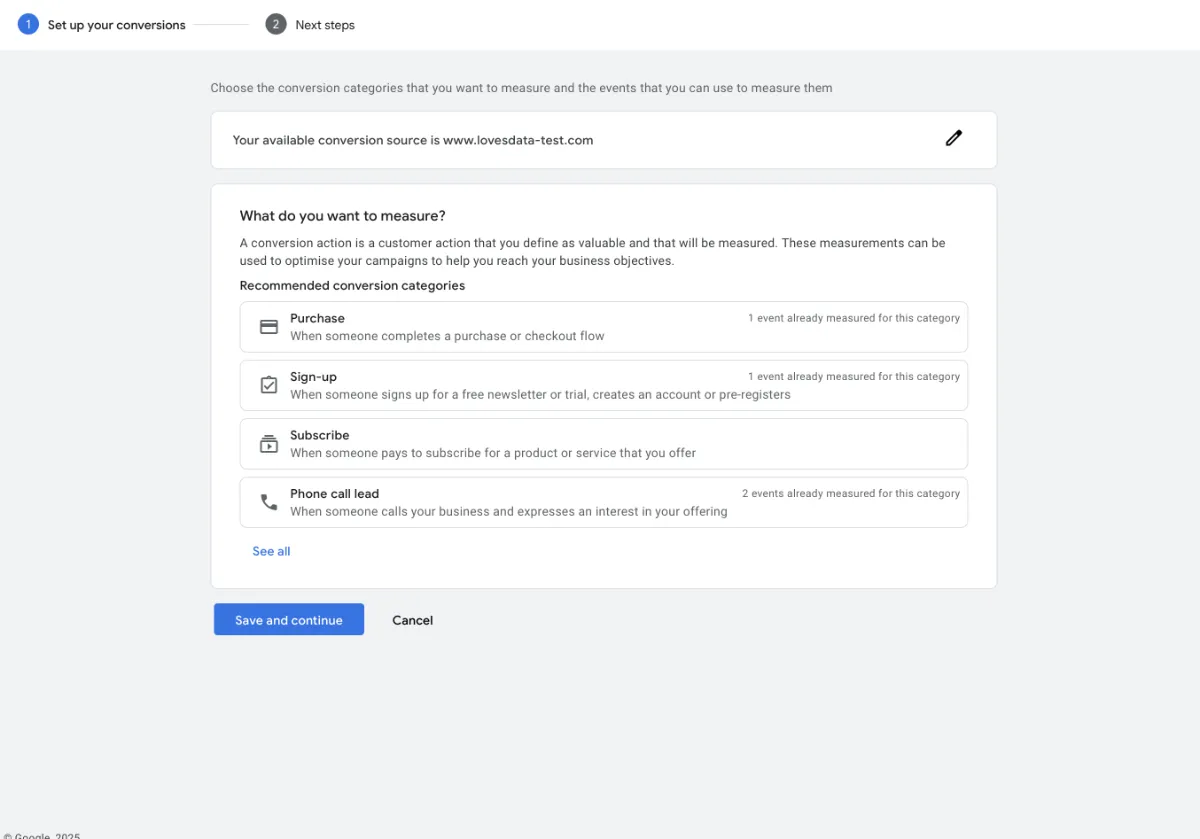
Next, click ‘Set up’ to choose a conversion action:
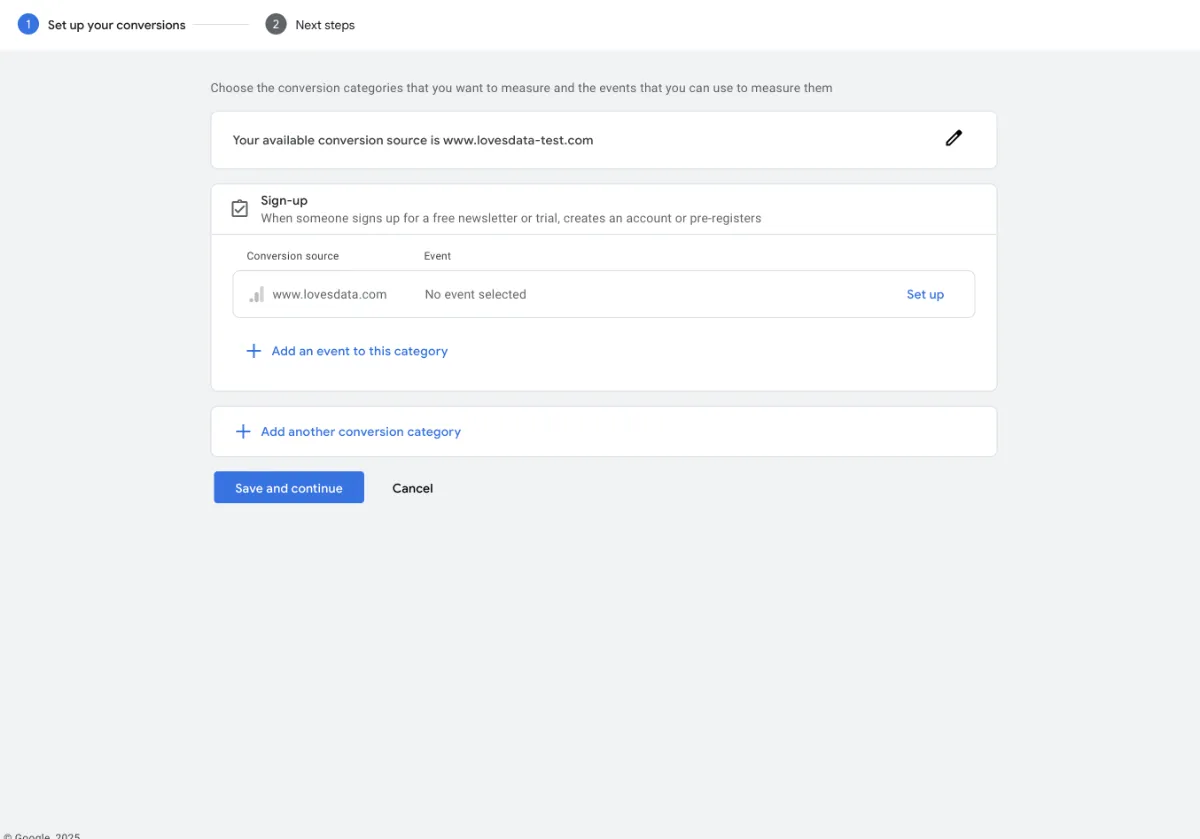
You can now select the key event you want to import from your linked Google Analytics account:
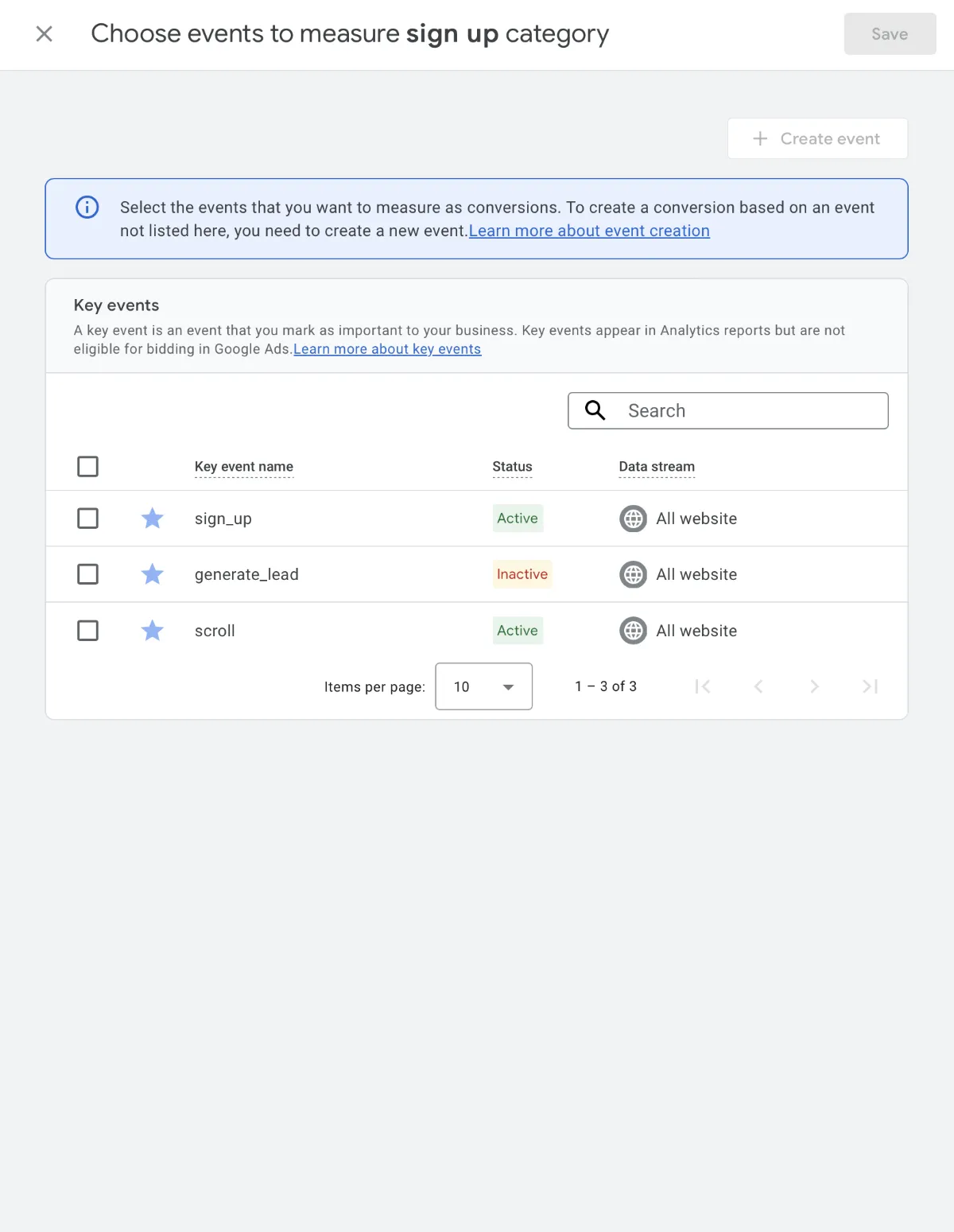
Now you can save the selection and conversion.
Conclusion
Following these steps, you can import key events from GA4 into Google Ads and start tracking conversions using Google’s new setup. This method is meant to simplify conversion tracking, but in some cases, there seem to be more steps to complete.
Once your conversion action is set up, you can use it to optimize your campaigns, measure performance, and make data-driven decisions. Be sure to monitor your conversions in Google Ads to ensure they’re being recorded correctly, and adjust your setup if needed.

Comments