Google Ads Reports in Google Analytics
Loves Data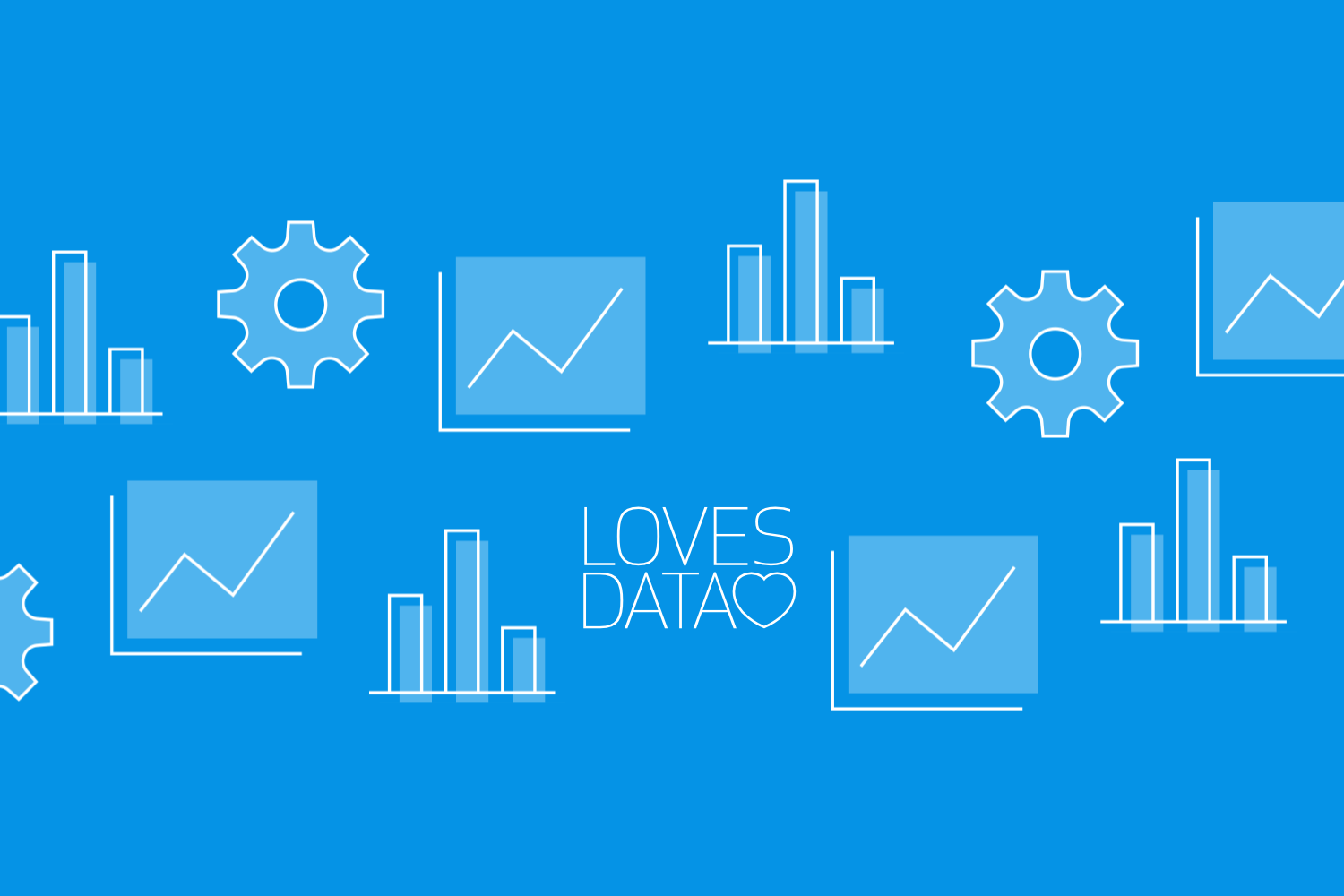
Understanding the performance of your Google Ads is crucial for getting the most out of your advertising efforts. One of the best ways to do this is by using Google Analytics. By linking Google Ads to Google Analytics, you gain access to detailed reports that help you see what’s working and what needs improvement.
Google Analytics offers various reporting options for Google Ads campaigns. These reports provide valuable insights into different metrics such as clicks, cost, cost per click, impressions, video cost, and video views. With these metrics, you can understand how well your ads are performing and how they contribute to your overall marketing goals.
Creating exploration reports in Google Analytics can further help you dive deeper into the data. These customizable reports allow you to track specific aspects of your campaigns and see how users interact with your ads. Tracking conversions and combining key events with Google Ads metrics can also provide a complete view of your campaign’s effectiveness.
This article will guide you through the process of linking Google Ads to Google Analytics and explain how to make the most of the available reports. By doing so, you'll gain the knowledge needed to optimize your advertising strategy and achieve better results.
Why Link Google Ads and Google Analytics?
Linking Google Ads to Google Analytics is vital for understanding the performance of your ad campaigns. When you connect these two powerful tools, you can get a complete picture of user behavior from the moment they click on your ad to their actions on your website.
One key advantage of this link is obtaining detailed insights into which ads and keywords are driving the most valuable traffic to your site. By understanding user behavior beyond the click, you can measure the true effectiveness of your campaigns. Are users taking the desired actions after arriving at your site? This data helps you refine your targeting and messaging to achieve better results.
Additionally, linking Google Ads to Google Analytics allows for better conversion tracking. You can set up goals and see how well your ads lead to these goals. Whether it's completing a purchase, signing up for a newsletter, or any other conversion, knowing which ads contribute most helps in optimizing your ad spend.
How to Link Google Ads to Google Analytics
Linking Google Ads to Google Analytics is straightforward and can be done in a few steps. First, ensure that you are using the same Google account for both Google Ads and Google Analytics. This simplifies the process and ensures smooth integration.
Follow these steps to link the accounts:
- Sign in to Google Analytics: Go to your Google Analytics account and navigate to the ‘Admin’ area.
- Choose Property: Open the property you want to link using the property selector on the top left corner of the interface.
- Google Ads Linking: Select ‘Product Links’ and then choose ‘Google Ads’.
- Select Google Ads Account: Follow the steps to choose the Google Ads account (or accounts) you want to link.
- Review Linked Accounts: You can review the settings by selecting each linked Google Ads account.
Linking your accounts provides access to advanced reporting features. You can analyze ad performance in Google Analytics and make data-driven decisions. Setting up this integration might take a few minutes, but the insights gained are highly valuable for optimizing your campaigns.
By following these steps, you ensure that your marketing efforts are aligned and you have access to comprehensive data to drive your advertising strategy.
You can also watch our tutorial covering the steps to link Google Ads and Google Analytics for an in-depth walkthrough:
Key Google Ads Metrics Available in Google Analytics
When you link Google Ads to Google Analytics, you gain access to a range of valuable metrics. These metrics help you understand your ad performance in detail, allowing you to refine your strategies to achieve better results.
Clicks: This metric shows the number of clicks your ads received. It helps you measure the effectiveness of your ads in attracting visitors.
- Cost: The cost metric shows how much you have spent on your Google Ads campaigns. Tracking this helps you manage your budget and evaluate the return on investment.
- Cost Per Click (CPC): CPC measures the average amount you pay for each click on your ads. Lowering CPC while maintaining click volume can lead to cost savings.
- Impressions: Impressions indicate how many times your ad was shown. A higher number of impressions means your ad is visible to more potential customers.
- Video Cost: For video ads, this metric details the amount spent on video campaigns. It helps you track the budget allocated specifically for video ads.
- Video Views: This metric shows how many times your video ads were viewed. This helps you gauge the engagement and effectiveness of your video content.
These metrics provide a comprehensive view of how your ads are performing. By analyzing them, you can make informed decisions to optimize your Google Ads campaigns.
Creating Exploration Reports for Google Ads Campaigns
Exploration reports in Google Analytics allow you to delve deeper into your data, offering more flexibility and customization options than standard reports. Here’s how to create exploration reports for your Google Ads campaigns:
Access Exploration Reports: Open Google Analytics and navigate to the ‘Explore’ section. This is where you can start building your custom reports.
- Select the Right Template: Choose a template that fits your reporting needs, such as ‘Free Form’, ‘Funnel Exploration’, or one of the other available templates. Each template offers different ways to visualize and analyze your data. Or you can select ‘Blank’ to start your report from scratch.
- Add Data Dimensions and Metrics: Enable dimensions like campaign, ad group, or keyword into the report. Then, add metrics such as clicks, cost, and conversions to see detailed performance data.
- Filter and Segment Data: Apply filters to focus on specific data points. Create segments to compare different groups of users or ads. This helps in identifying trends and patterns.
- Save and Share Reports: Once your report is ready, save it for future reference or share it with team members. This ensures everyone has access to the same insights.
Creating exploration reports helps you understand complex data in a simple and detailed manner. Use them to track performance, identify improvement areas, and make data-driven decisions.
Conclusion
Linking Google Ads to Google Analytics opens a world of insights. From tracking clicks and costs to detailed exploration reports, this integration helps you get a complete view of your ad campaigns. Understanding key metrics like CPC, impressions, and video views allows you to fine-tune your strategies and maximize your ad spend.
Creating exploration reports takes your analysis a step further. These custom reports let you dive deep into your data, uncovering valuable trends and opportunities. Using filters and segments, you can make informed decisions that drive better results.
For those looking to master Google Ads and Google Analytics, Loves Data offers a comprehensive Google Analytics 4 course to help you get the most out of these powerful tools. Enhance your online marketing skills today with Loves Data’s expert training. Contact us to learn more!

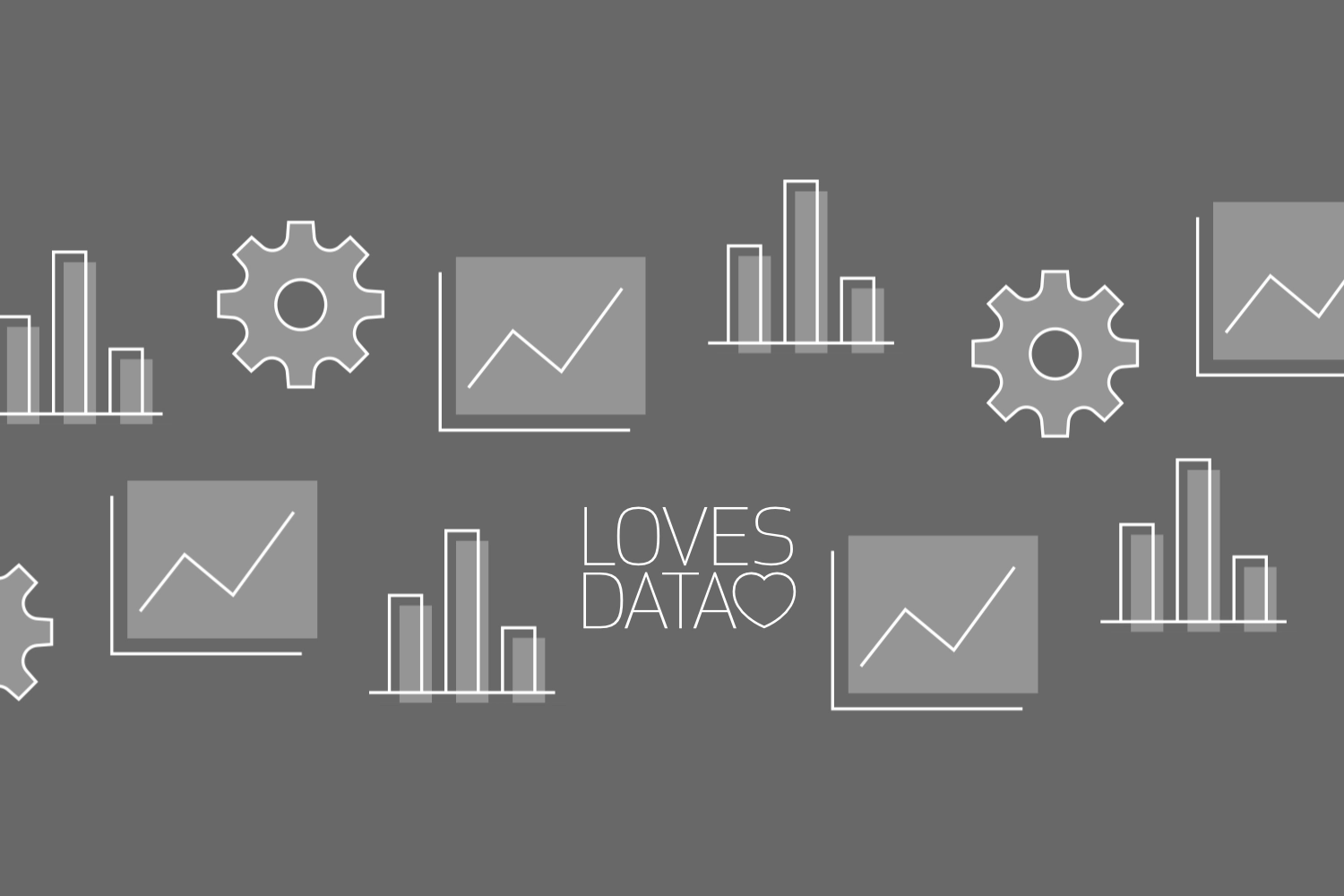
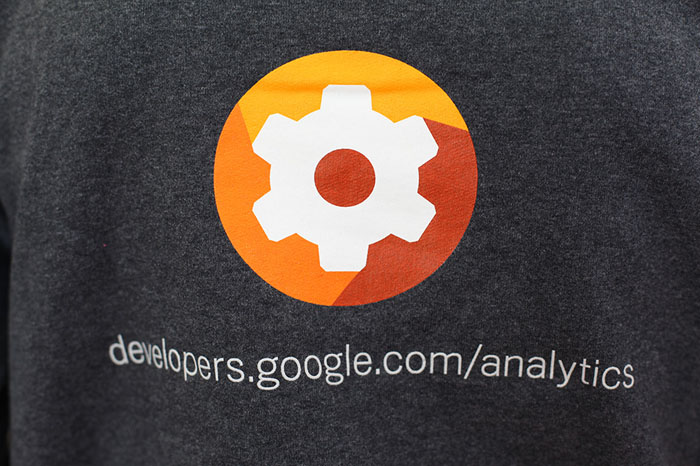
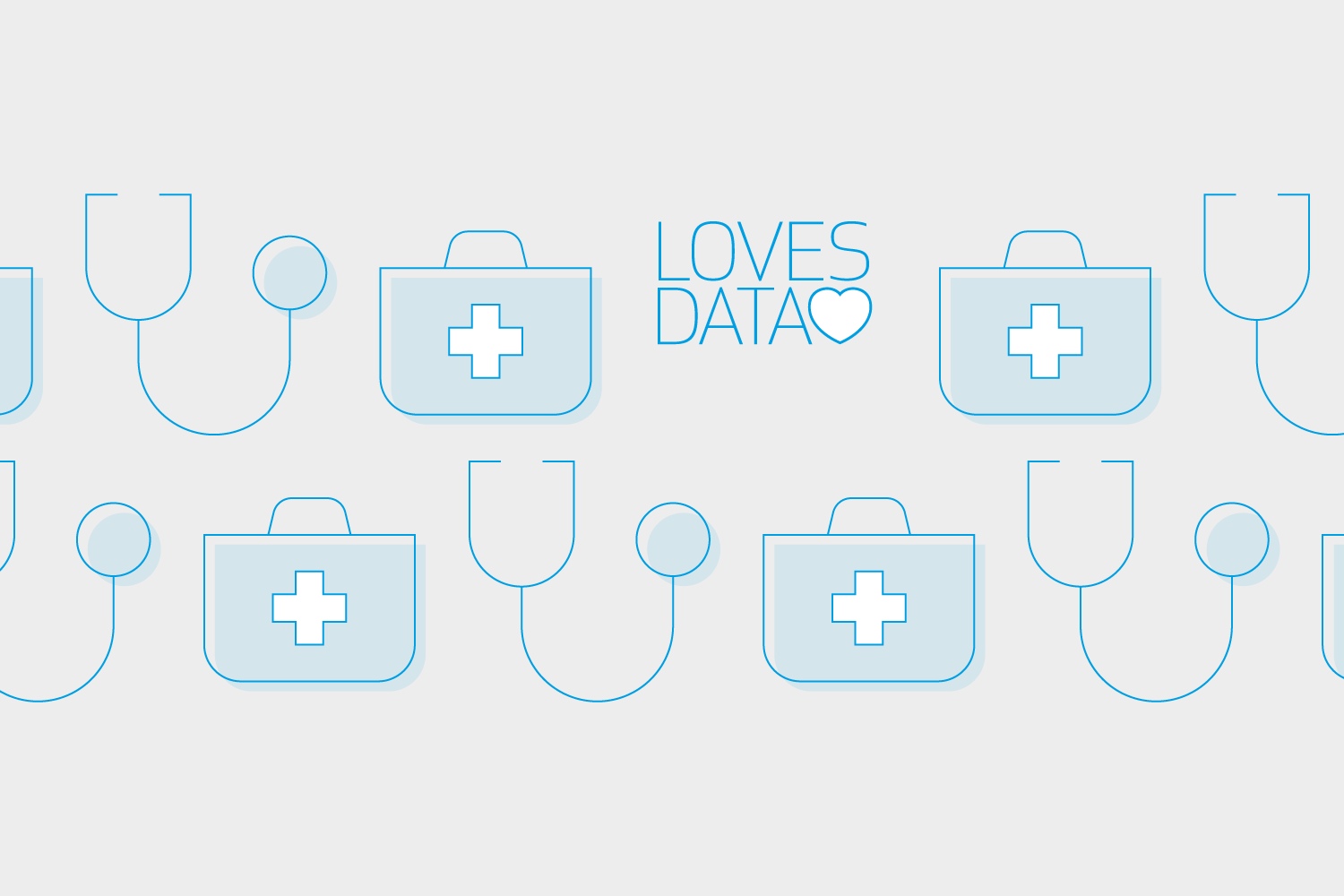
Comments