Google Ads Conversion Tracking
Loves Data
The two most common ways to track conversions on your website into Google Ads is to use the dedicated Google Ads conversion tracking or import conversions from Google Analytics. But which option is best? And what are the differences?
Using either of these options will give you insights into the performance of your campaigns. You’ll be able to see what’s working and not working when it comes to people converting on your website. In most cases, I recommend importing conversions from Google Analytics into Google Ads. If you already have goals configured (or implemented ecommerce tracking), it’s the quickest and easiest way to track conversions. However, there are differences.
What are the differences between Google Ads and Google Analytics?
Counting multiple conversions
The Google Ads conversion tracking lets you choose between counting multiple conversions for each click on your ad, or only counting one conversion. This is different from the way goals work inside Google Analytics which only count a single conversion each session for a specific goal. (Just to note this isn’t the case for imported transactions as they are always counted in Google Analytics.)
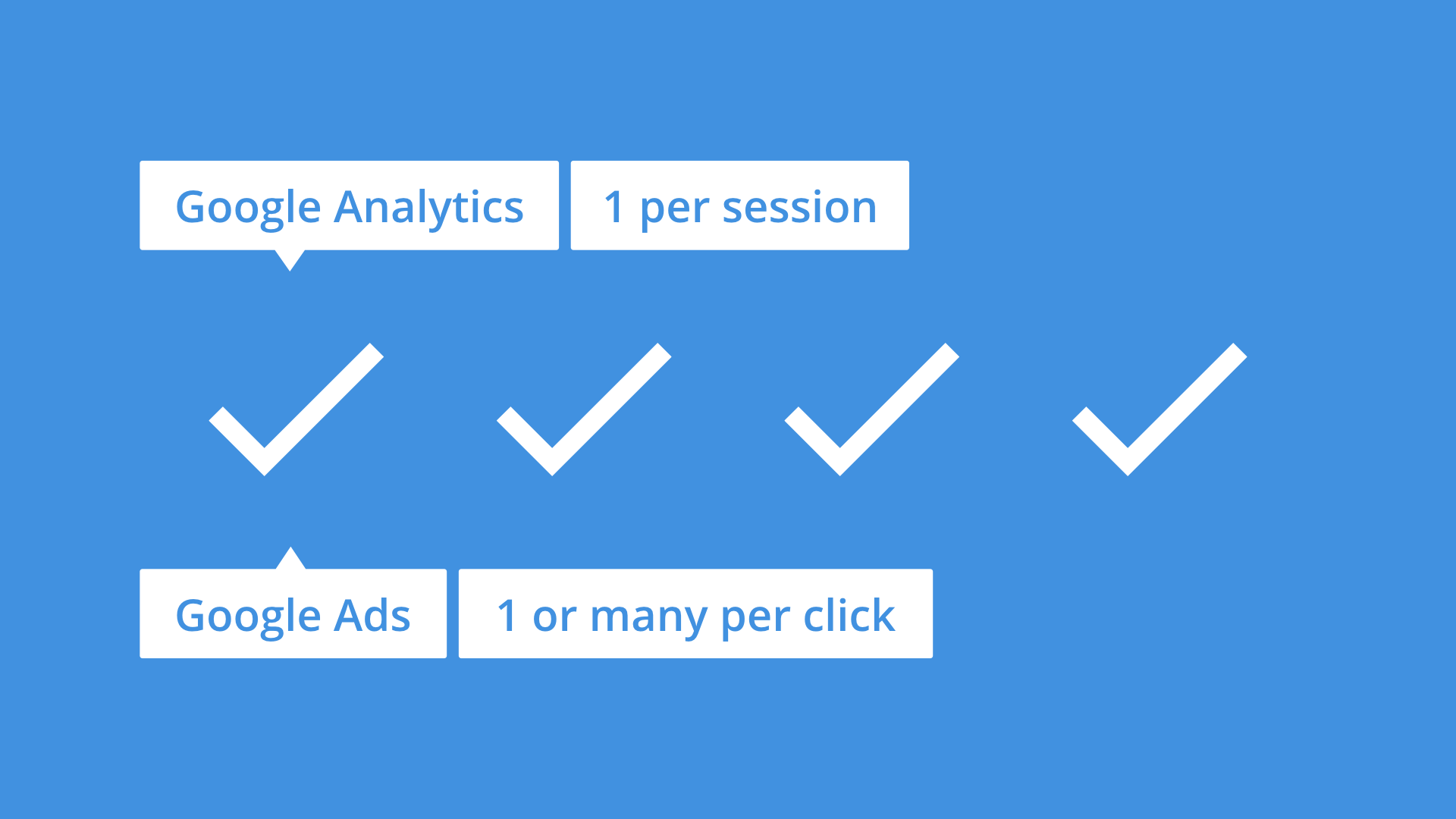
So if you want to count multiple conversions for the same action in a session, then using Google Ads conversion tracking is a better option.
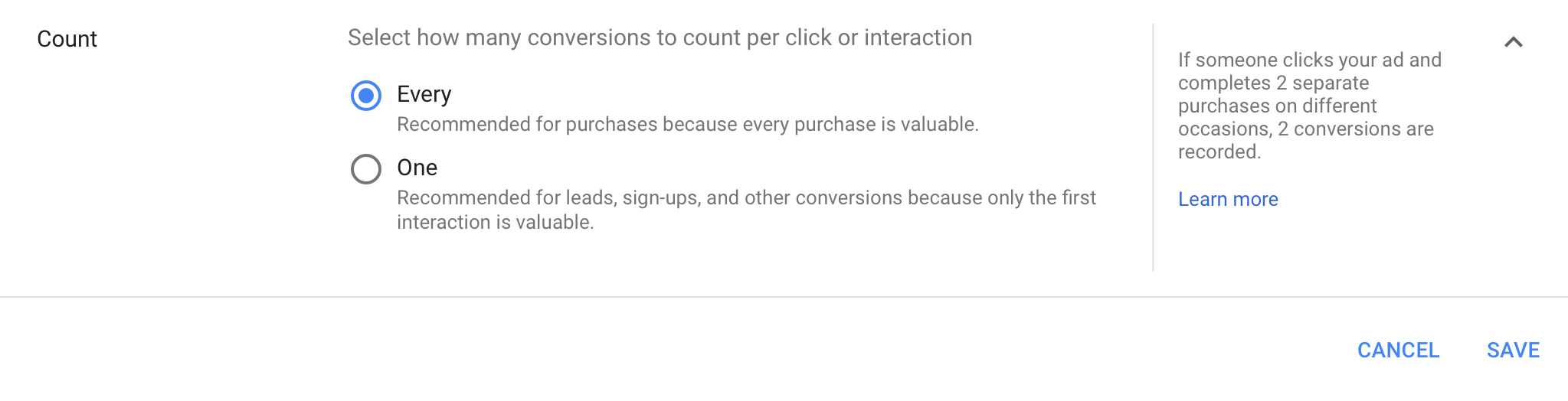
To count multiple conversions when using conversion tracking in Google Ads, just make sure that ‘Every’ is selected for the ‘Count’ configuration option.
Tracking dollar value
Google Ads and Google Analytics both let you assign a static dollar value when configuring a conversion. However, Google Ads also gives you the option of tracking a dynamic (changing) dollar value for each of your conversions. This lets you pass the exact value of the conversion through to Google Ads. (If you want to track a dynamic value with Google Analytics, then you will need to implement ecommerce tracking instead of using a goal.)
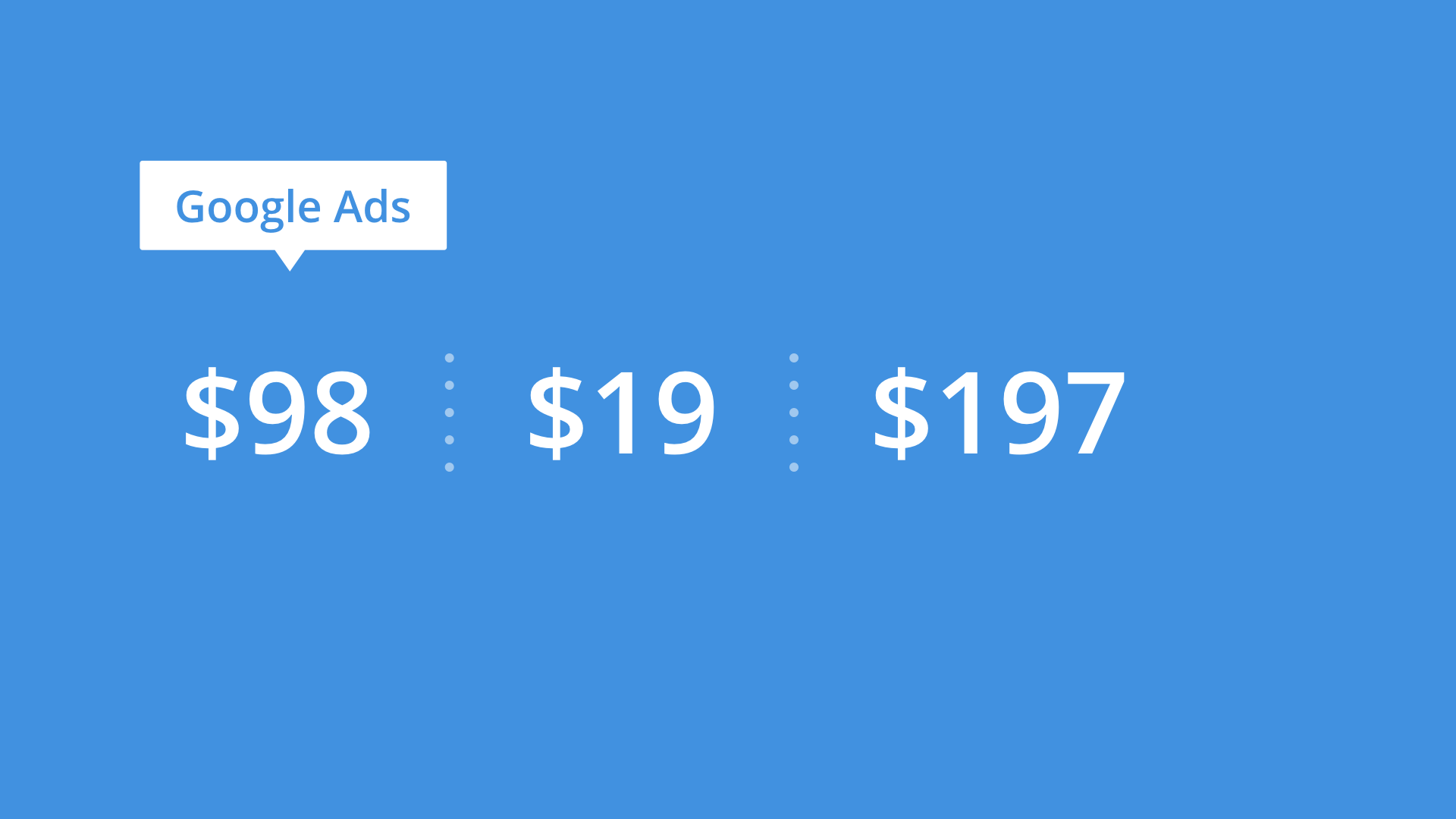
Extra tags
Google Analytics (and Google Tag Manager) only require a single tag on all the pages of your website in order to track people engaging with your content. While the Google Ads conversion tracking tag must be placed on the individual page that people view when a conversion has taken place (or implemented for the individual action on your website, for example, a button click). This means if you have multiple conversions, you’ll need to configure multiple Google Ads conversion tracking tags to collect data.
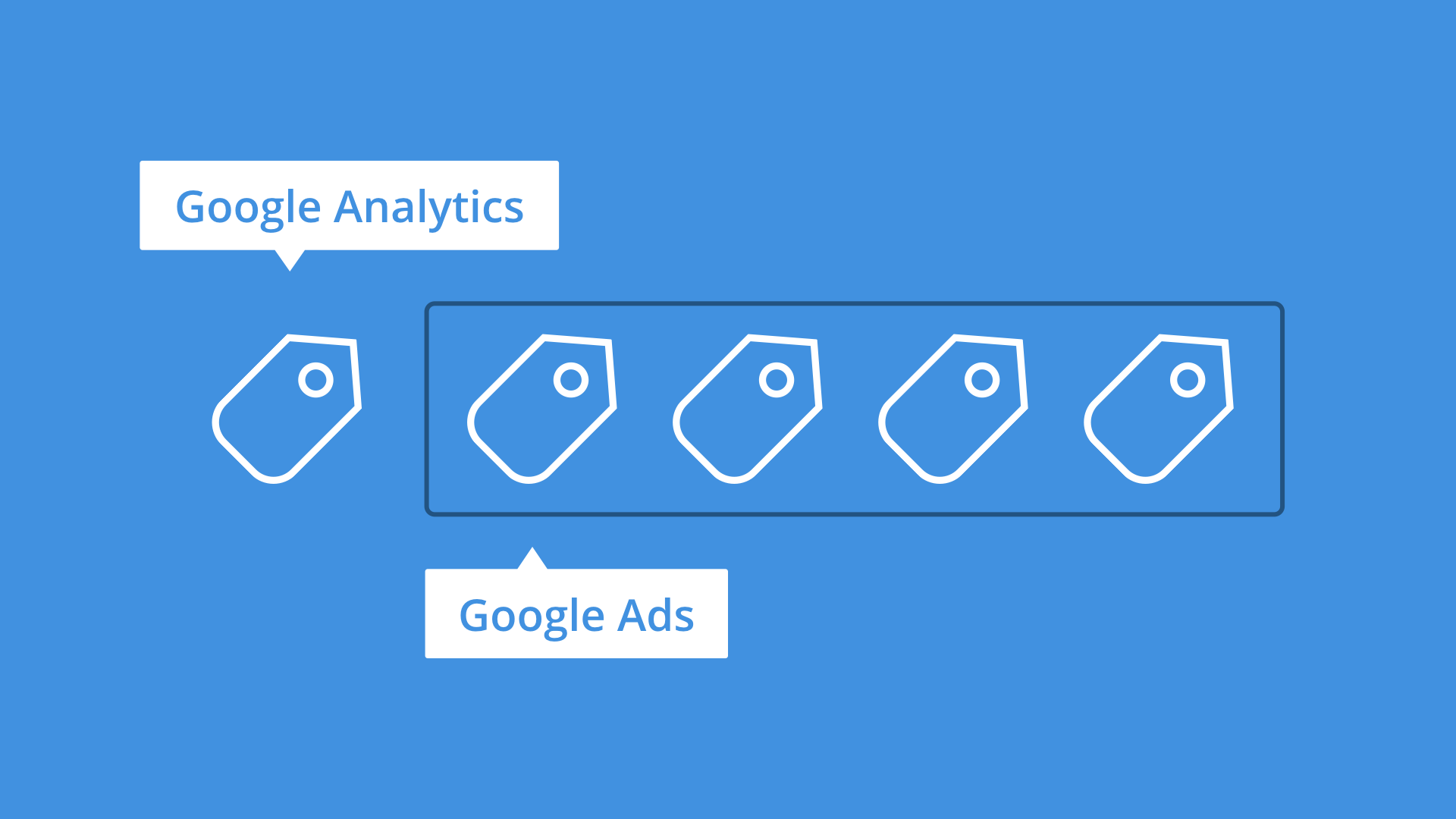
Google Ads-centric
If you choose to use Google Ads conversion tracking, you’ll only be able to report on the performance of your Google Ads campaigns and you won’t see the performance for your other marketing channels. So even if you use the dedicated Google Ads conversion tracking, you’ll also need to configure the conversion inside Google Analytics (or your analytics platform of choice) in order to understand how each of your marketing channels (and not just Google Ads) performs in relation to one another.
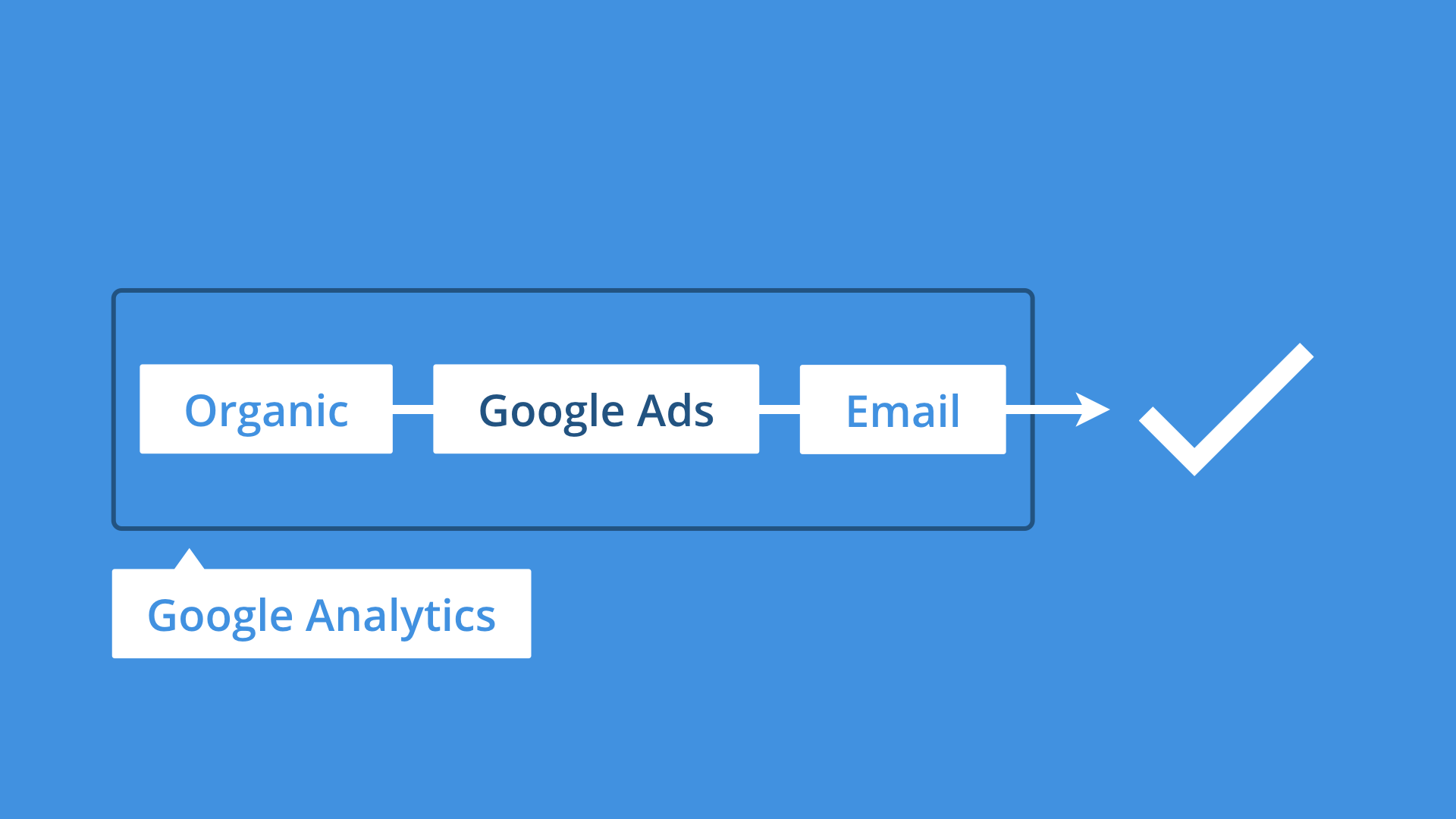
View-through and cross-device conversions
When you import conversions from Google Analytics, you won’t be able to make use of the ‘view-through conversion’ or ‘cross-device conversion’ metrics inside Google Ads. These metrics are only available directly inside your Google Ads account if you’re using Google Ads conversion tracking. So if you add these columns inside your account, you will see zeros reported for your display campaigns. Instead, you’ll need to use the attribution reports inside Google Analytics.
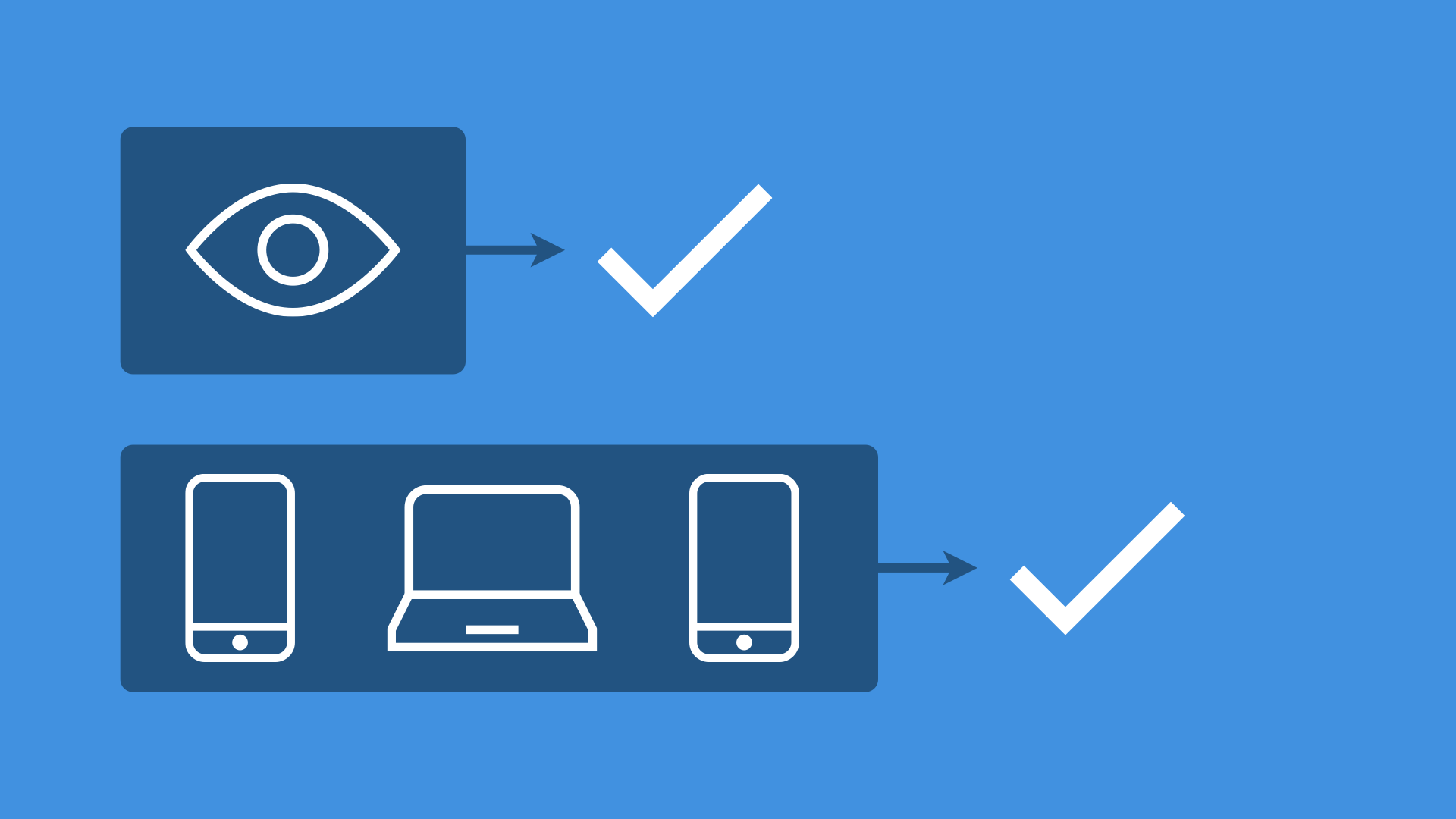
Summary of the differences
Here’s a summary of the key differences when considering using Google Ads conversion tracking and importing conversions from Google Analytics.
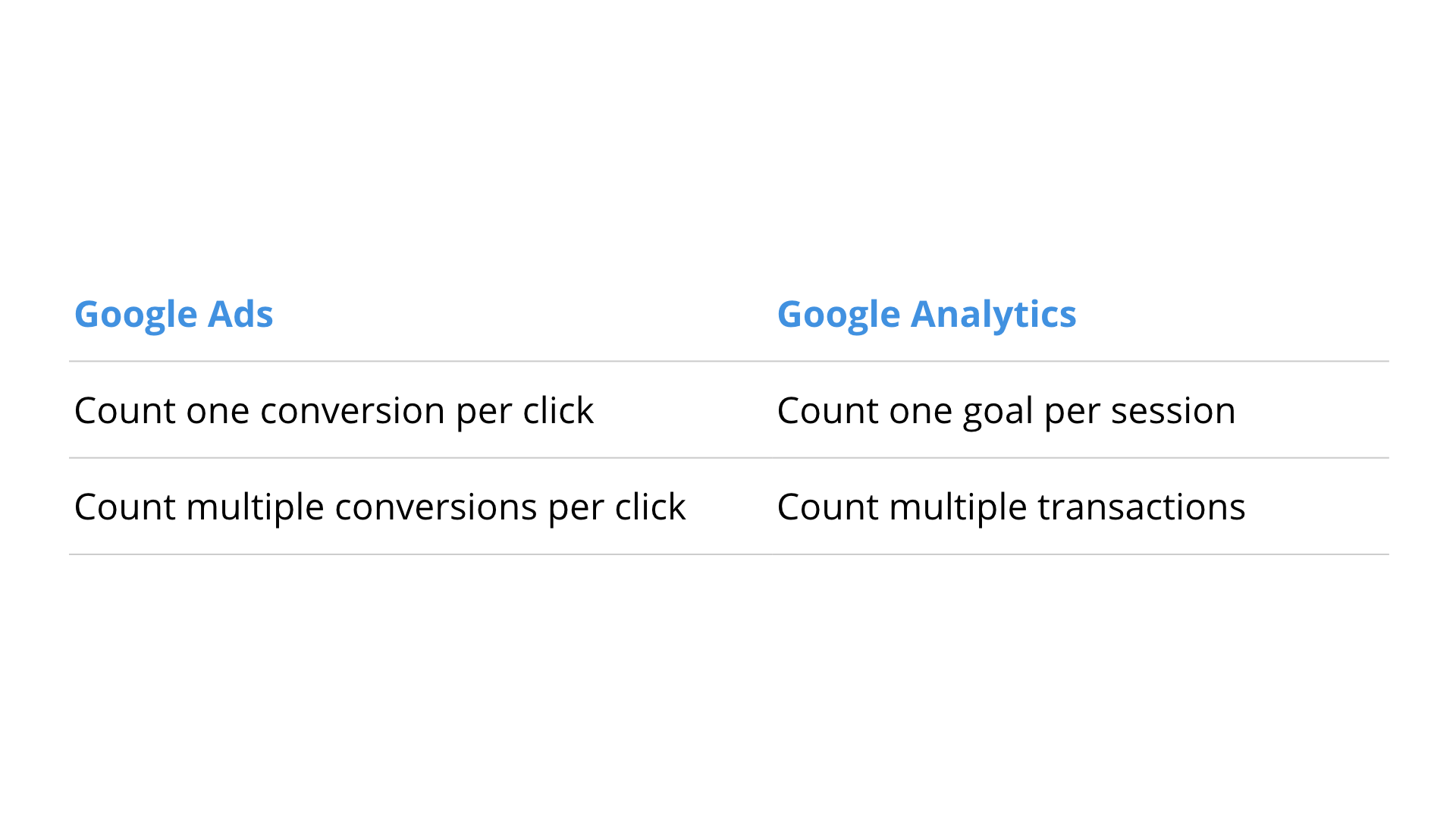
And some other technical differences:
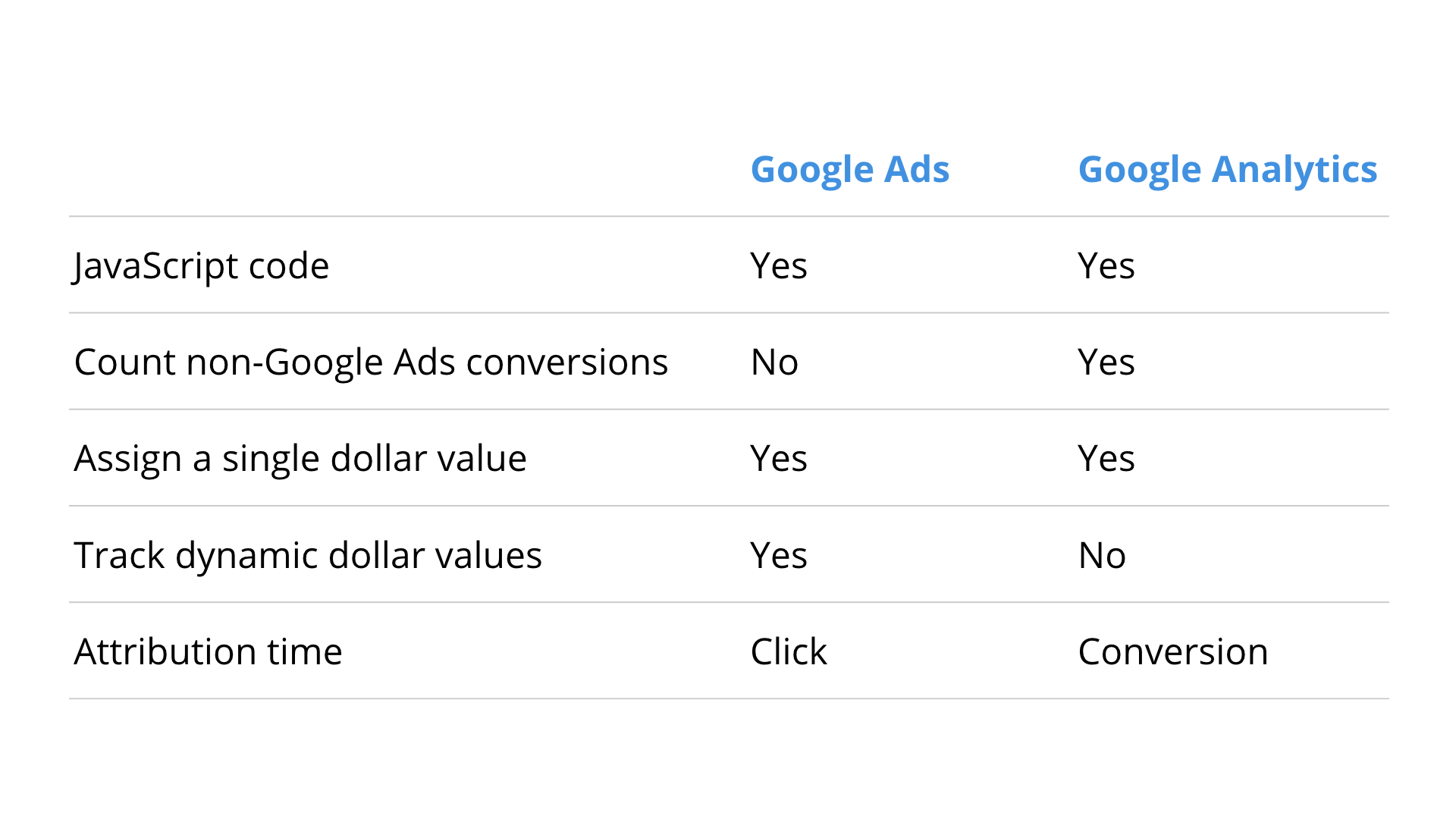
Using both types of conversion tracking together There might be cases where you want to import a conversion from Google Analytics for one particular type of action taking place on your website and use Google Ads conversion tracking for another. This is perfectly fine. The main thing is that you want to avoid doubling up for any single action that you are tracking.
For example, a lead form on your website that’s important for your Google Ads campaigns. If you configure a goal inside Google Analytics and then import the goal into Google Ads, and you’re also tracking this action using Google Ads conversion tracking, then you’ll see two conversions in Google Ads even though there is only one conversion taking place. This is something you want to avoid. All you need to do is pick one type of conversion tracking and then remove the duplicate from your Google Ads account.
Setting up Google Ads conversion tracking
Now that we’ve covered the differences between these two options, it’s time to configure conversion tracking inside your Google Ads account.
Follow my step-by-step tutorial on configuring Google Ads conversion tracking:
Alternatively, if you want to import goals from Google Analytics into Google Ads, follow these steps:
- Configure goals (or implement ecommerce tracking) in Google Analytics.
- Ensure Google Analytics is linked to your Google Ads account.
- Inside Google Ads, navigate to ‘Tools and Settings’, select ‘Conversions’, then click the plus sign, select ‘Import’, then choose ‘Google Analytics’ and follow the steps to import your conversions.
Here’s my tutorial on configuring goals inside Google Analytics if you aren’t tracking any conversions yet:
Conclusion
As we’ve seen, there are differences between using the dedicated Google Ads conversion tracking and importing conversions from Google Analytics. In most cases, you’ll find goals are already configured inside Google Analytics, so importing them is the quickest way to get up and running in Google Ads.
Just remember if you want to count multiple conversions in a session or you want to make use of the ‘view-through conversion’ or ‘cross-device conversion’ metrics inside Google Ads, then you’ll want to consider taking the time to set up Google Ads conversion tracking.
And here are some related resources:
- Video: Conversion planning for goals
- Blog post: Why assigning goal value is so important
- Blog post: Google Analytics attribution models

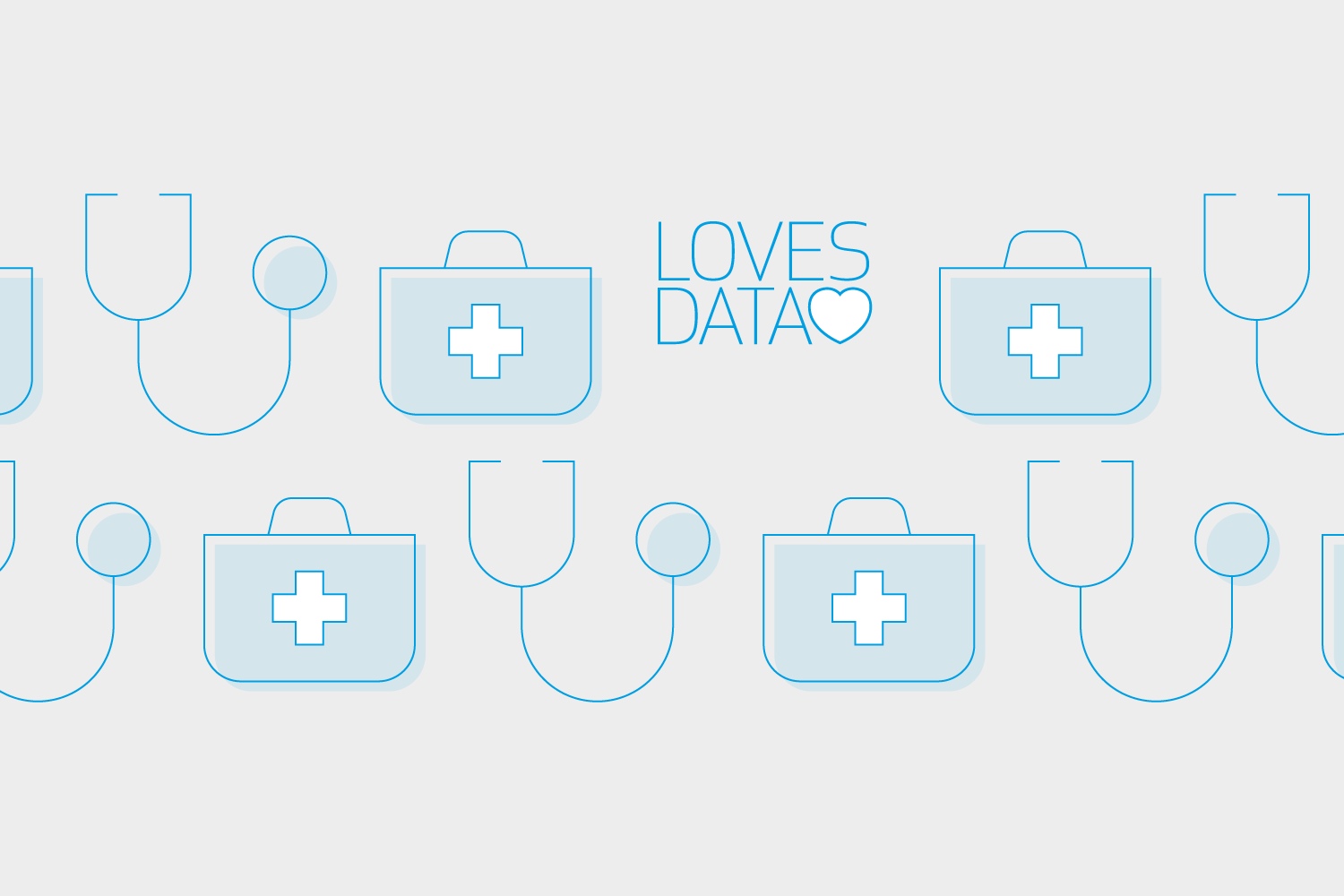
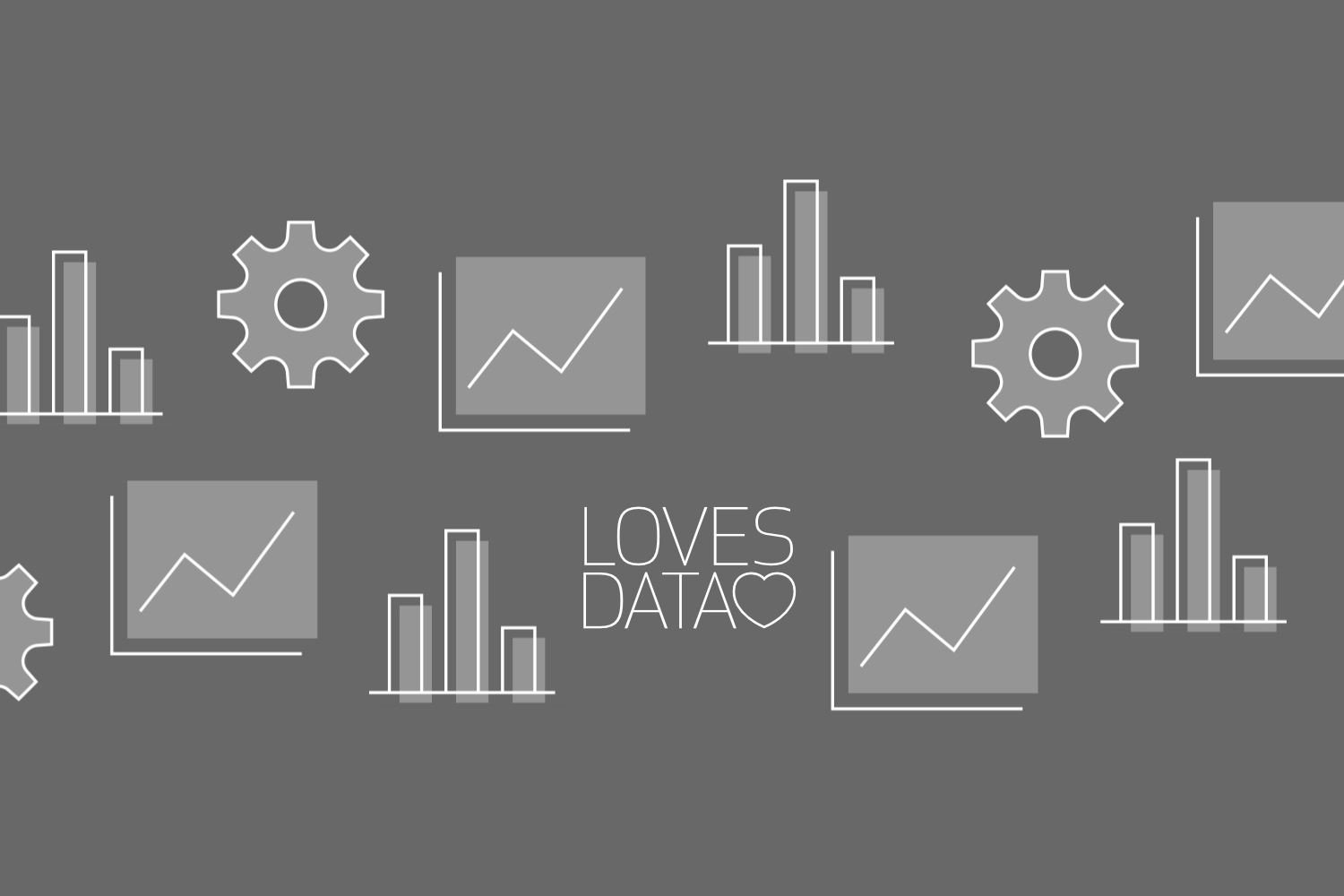
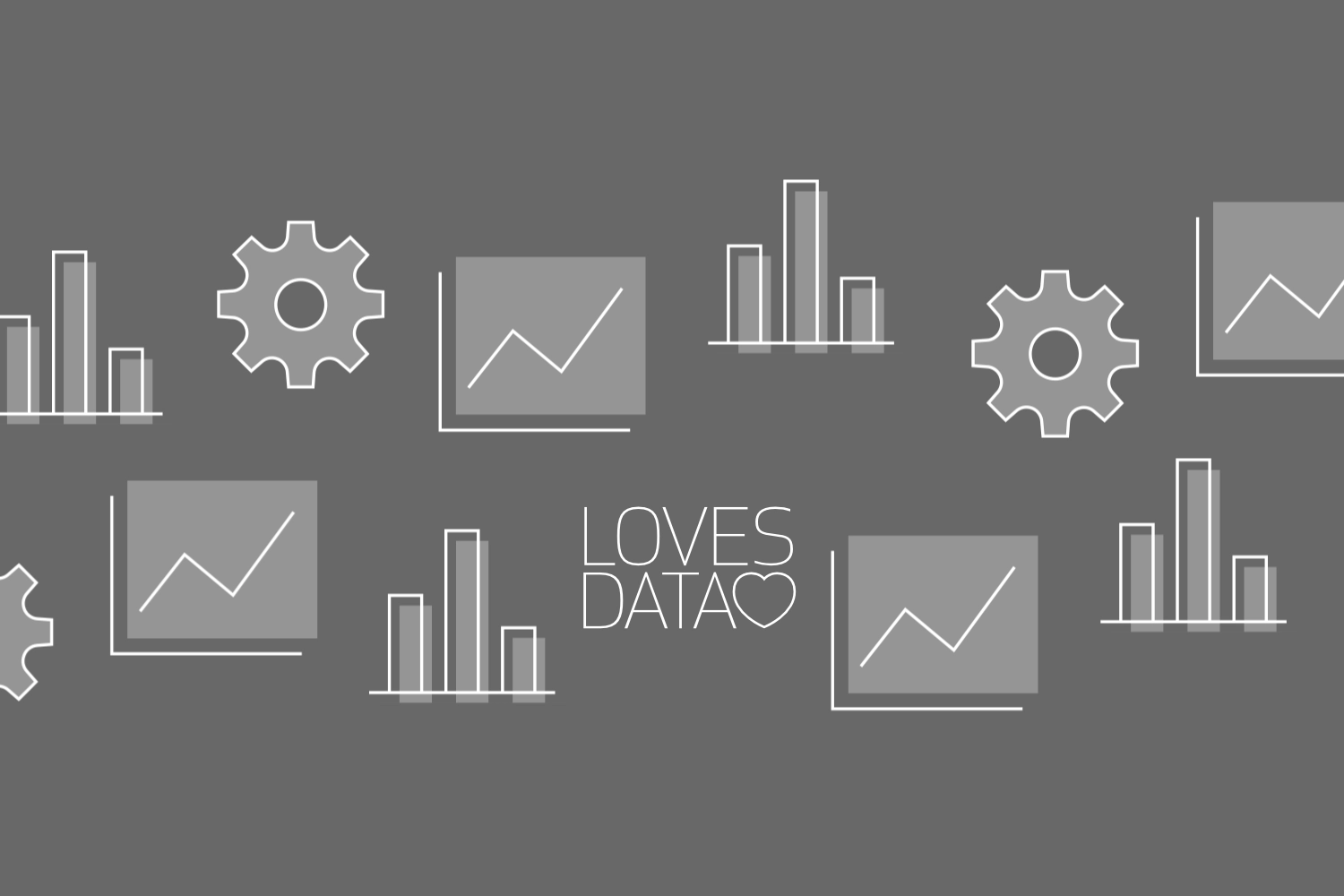
Comments