Getting Started With AdWords: Linking a Client Account
Loves Data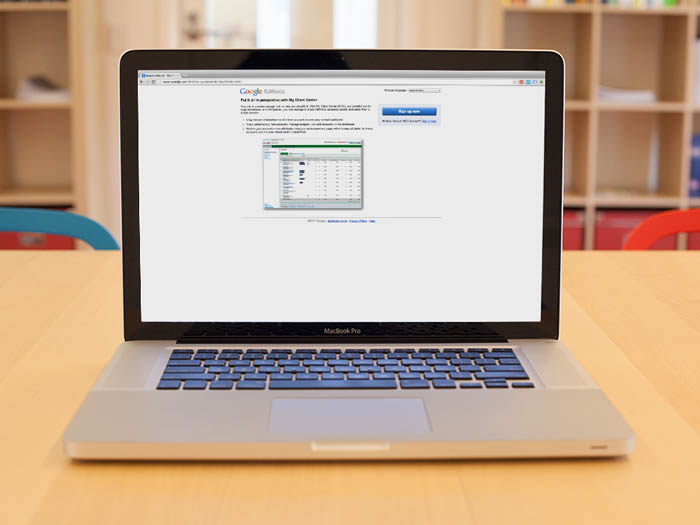
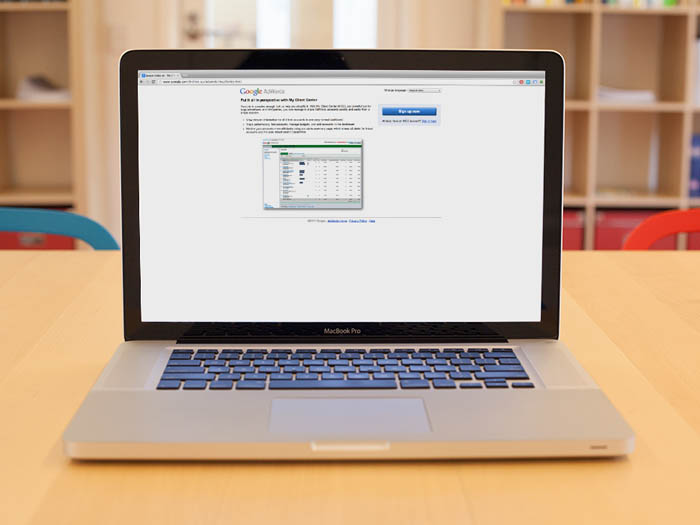
This post is part of our ‘Quick Start Agency Guide’ for agencies looking to setup and manage AdWords accounts. Checkout the full agency series:
- Creating an MCC account
- Creating a new AdWords account
- Linking a client’s existing account
- Creating your first campaign
Linking a Client's Existing Account
If your client already has an AdWords account, or if you have created an account for them outside the MCC, you will need to link it to your agency’s MCC.
In order to kick off the process, you will need to know the Customer ID of the AdWords account you are trying to link. If the AdWords account can only be accessed by your client, ask them to log in to AdWords and copy it off the top-right corner of their screen. While it is quite common for agencies to also access their client accounts by using their individual logins and passwords, this is recommended only as a last resort since Google’s linking functionality is much more secure and transparent.
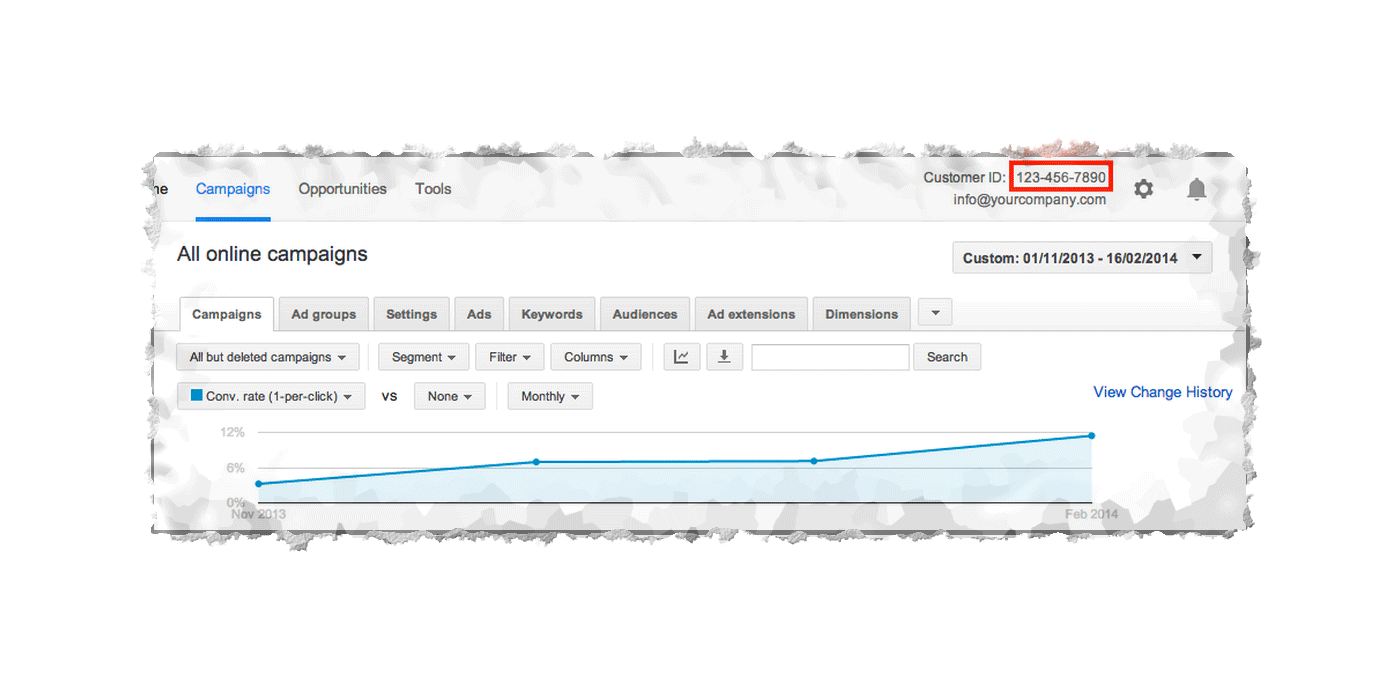
2-linkingaccounts-01
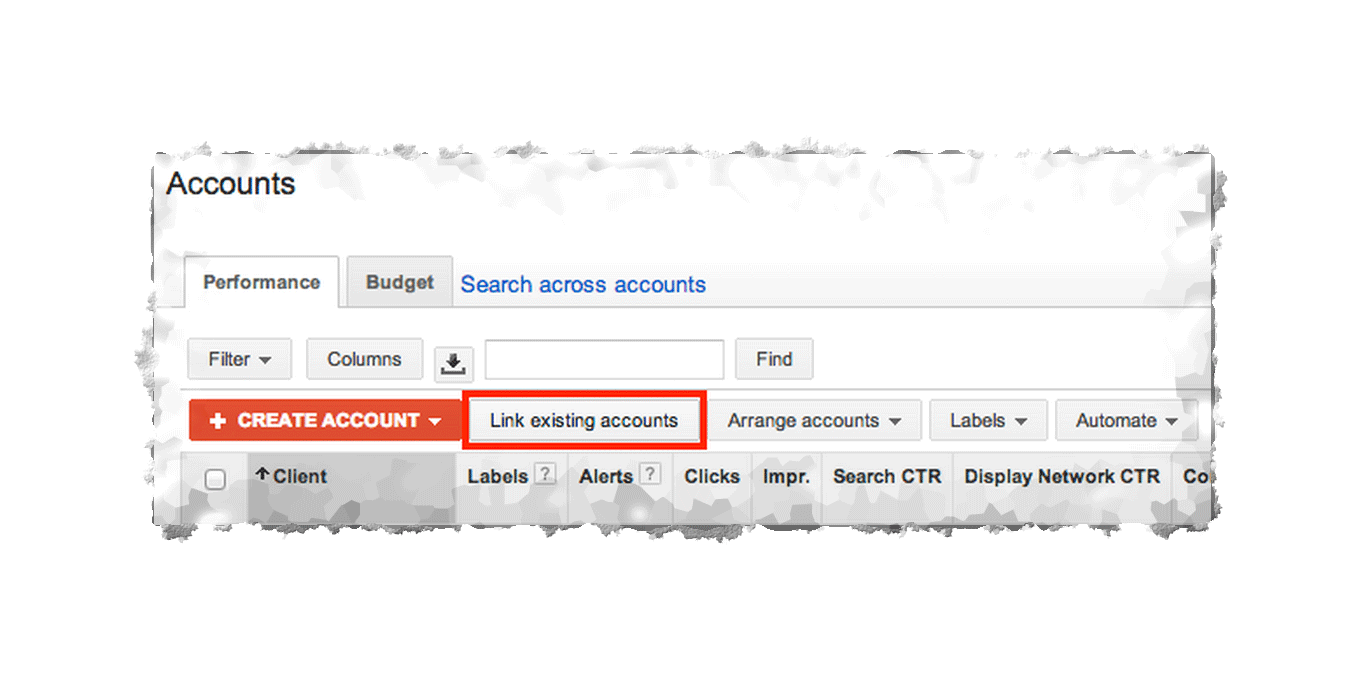
2-linkingaccounts-02
Once you have the Customer ID, go to the homepage of your agency’s MCC and press the Link Existing Accounts button:
Enter your client’s Customer IDs (followed by descriptive names) in order for Google to send them an automatic invitation to let you manage their account:
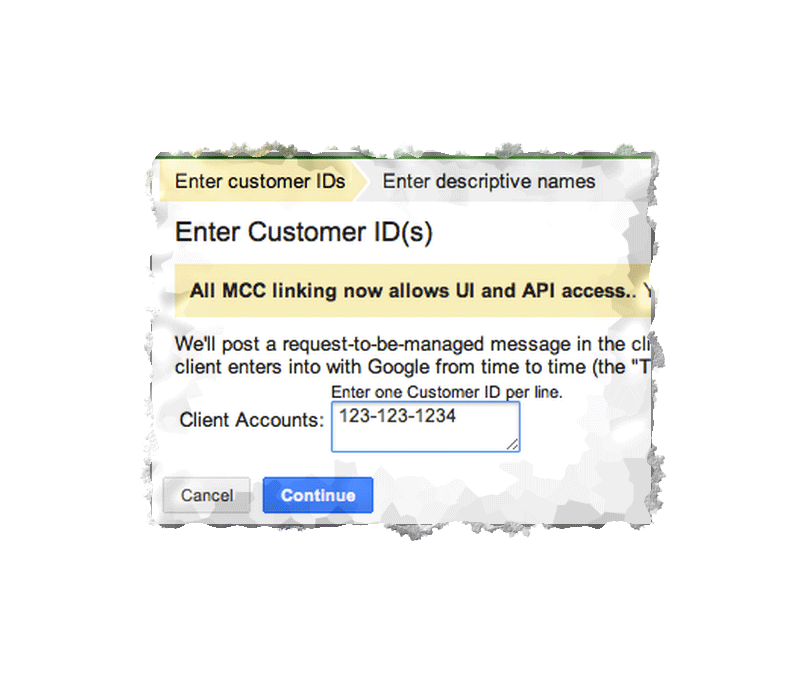
2-linkingaccounts-03
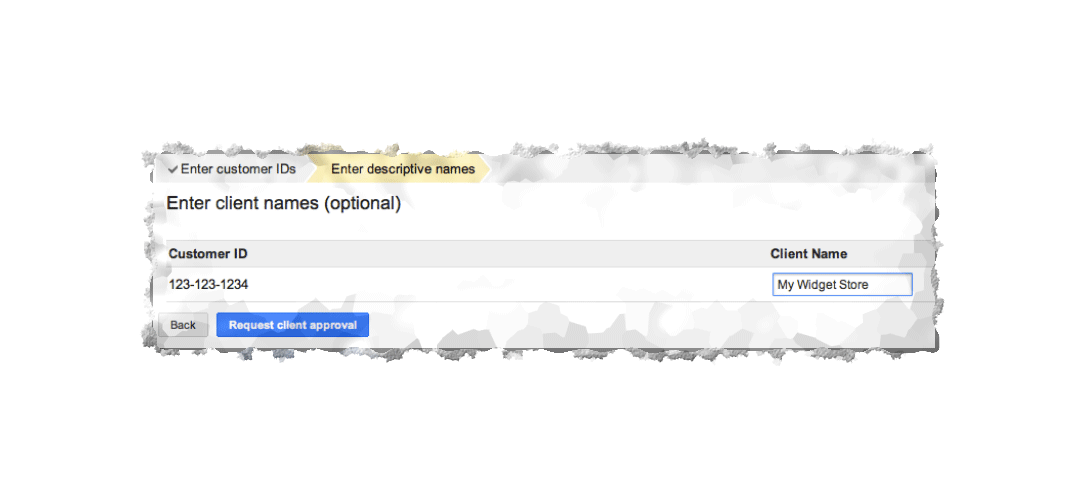
2-linkingaccounts-04
The client would then need to log into their AdWords account again and go to My Account/Account Access:
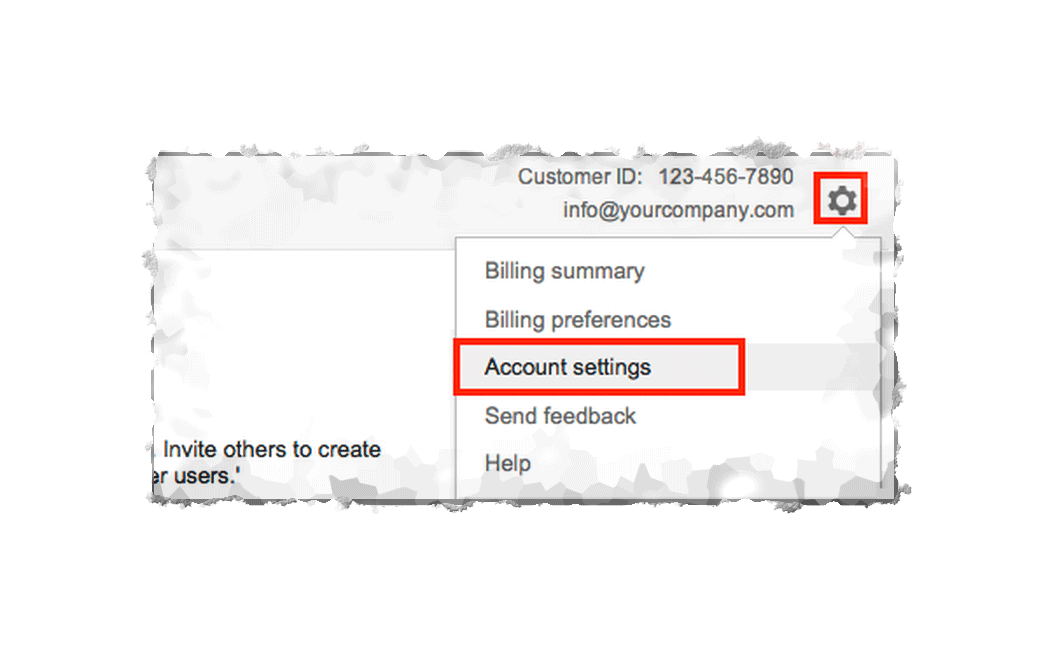
2-linkingaccounts-06
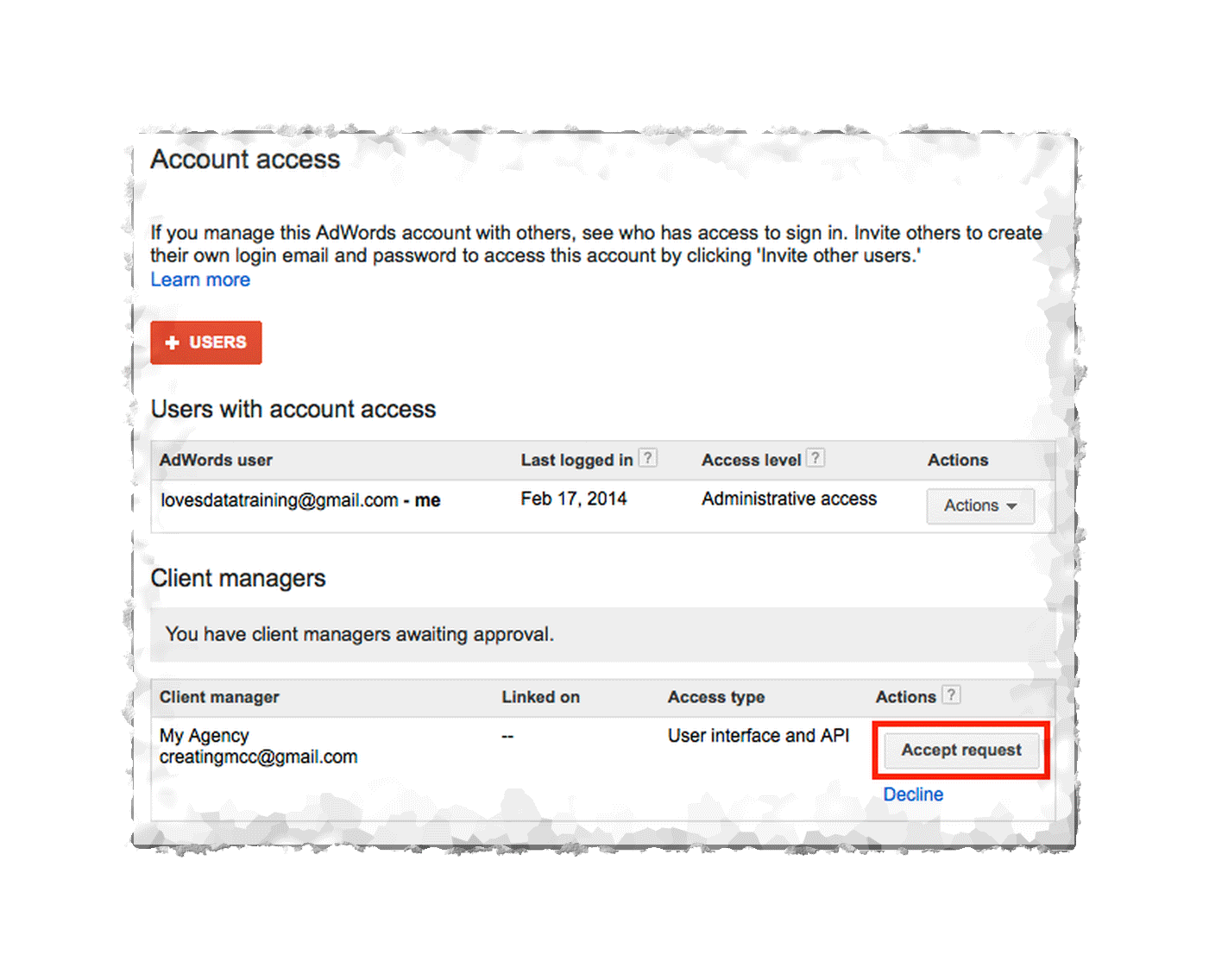
2-linkingaccounts-07
They will see a list of all the logins with access to their account, including the invite from your agency that they will need to accept:
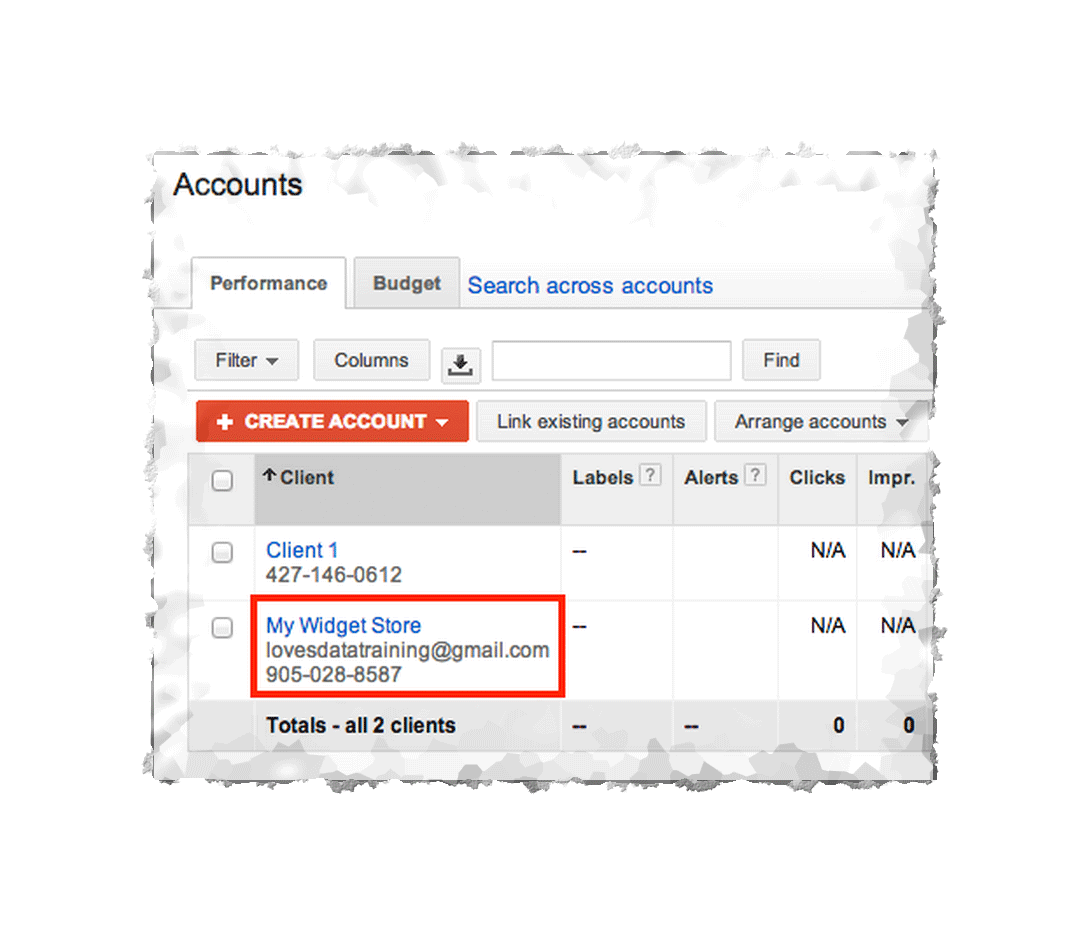
2-linkingaccounts-09
Once they do, you will see their account added to the list of accounts on your MCC homepage:
Next: Creating Your First Campaign.

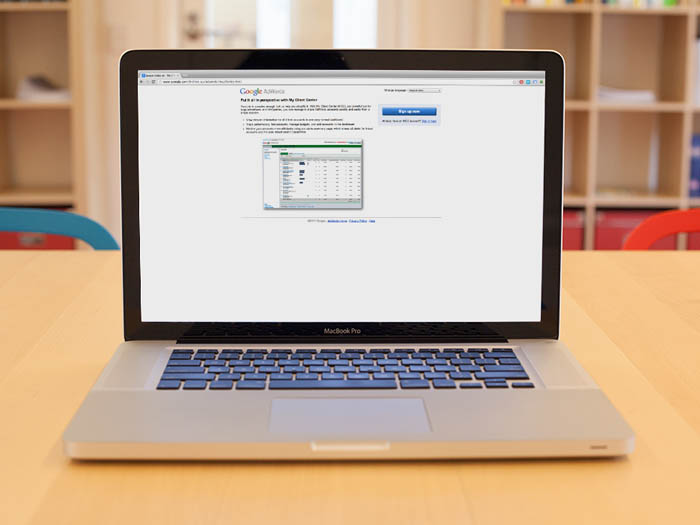
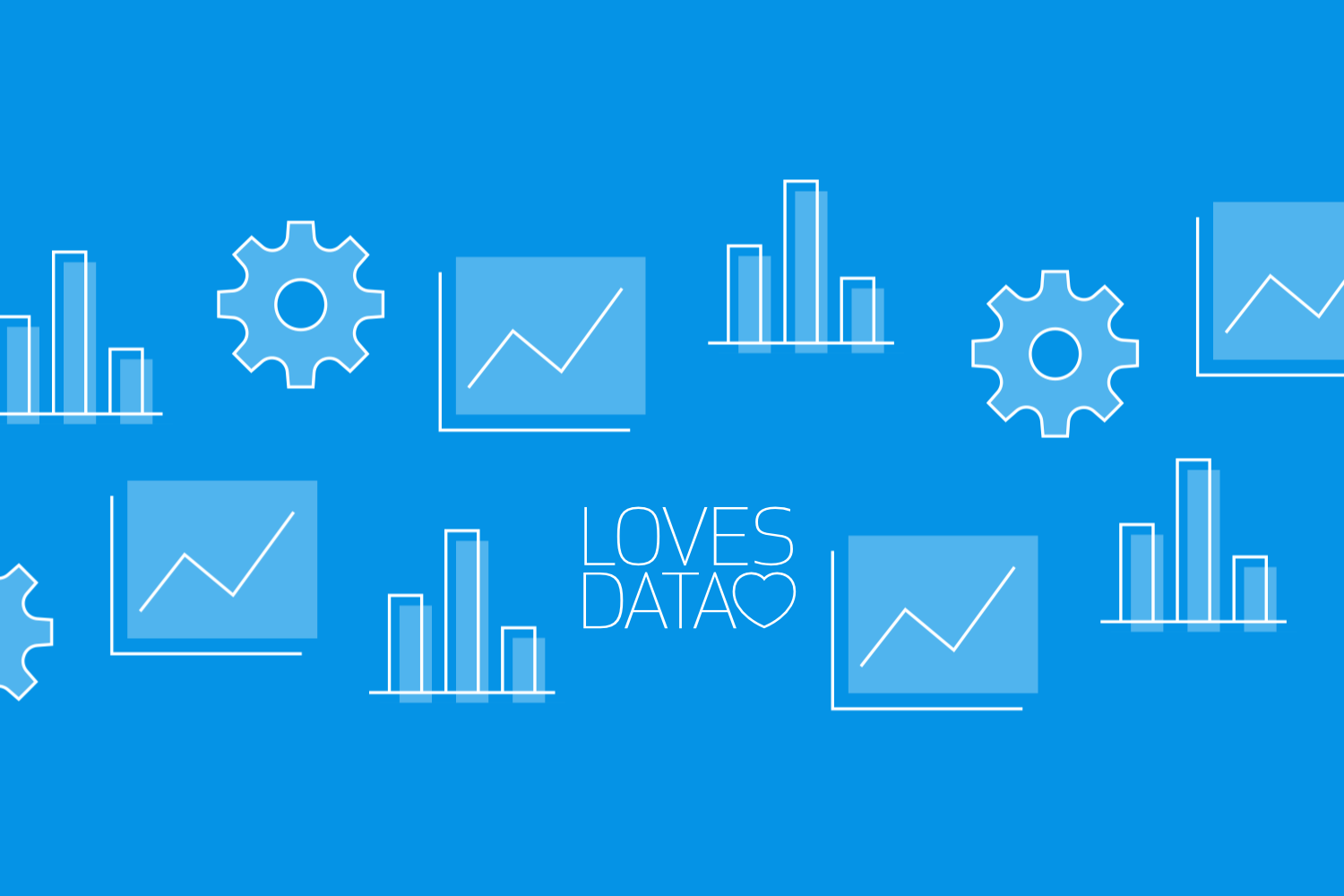
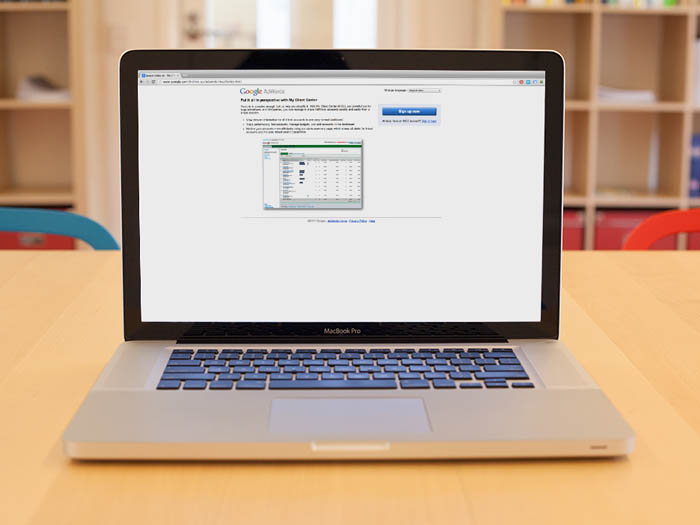
Comments