Getting Started With AdWords: Creating a New Account
Loves Data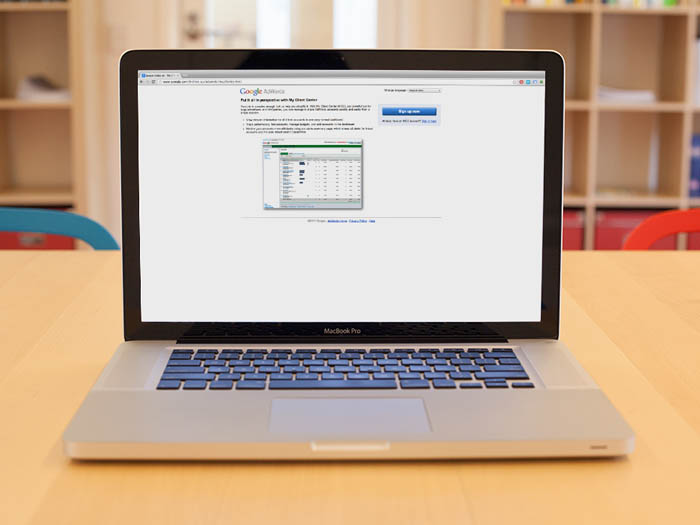
This post is part of our ‘Quick Start Agency Guide’ for agencies looking to setup and manage AdWords accounts. Checkout the full agency series:
- Creating an MCC account
- Creating a new AdWords account
- Linking a client’s existing account
- Creating your first campaign
Creating a new AdWords account
Once you’re logged into your MCC, click on the green Create Account button and choose AdWords. NOTE: AdWords Express may be more suitable for some clients which are small businesses, especially if you will be spending a minimal amount of time on optimisation. Compare AdWords and AdWords Express.
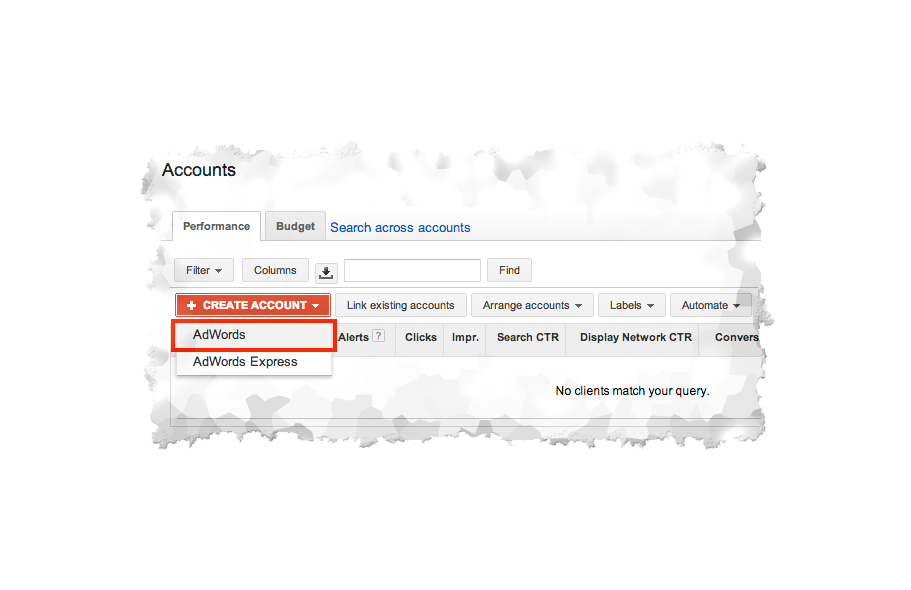
You will need to choose the settings for the AdWords account:
- Give it a meaningful name that corresponds to the client who the account is for.
- Set the time zone and currency settings very carefully because these can NOT be changed after the creation of the account. This might require consulting with the client, especially if they have multiple offices and locations.
- If you are creating an account for a client, it is highly recommended that you give them access to the account. Please note that the email address you put in the invite must be a Google Account that hasn’t previously been associated with an AdWords account. You may need to get in touch with your client in order to arrange for them to create the email address. Alternately, you can create a Gmail account on their behalf and use it here, then give them the Gmail account’s login access.
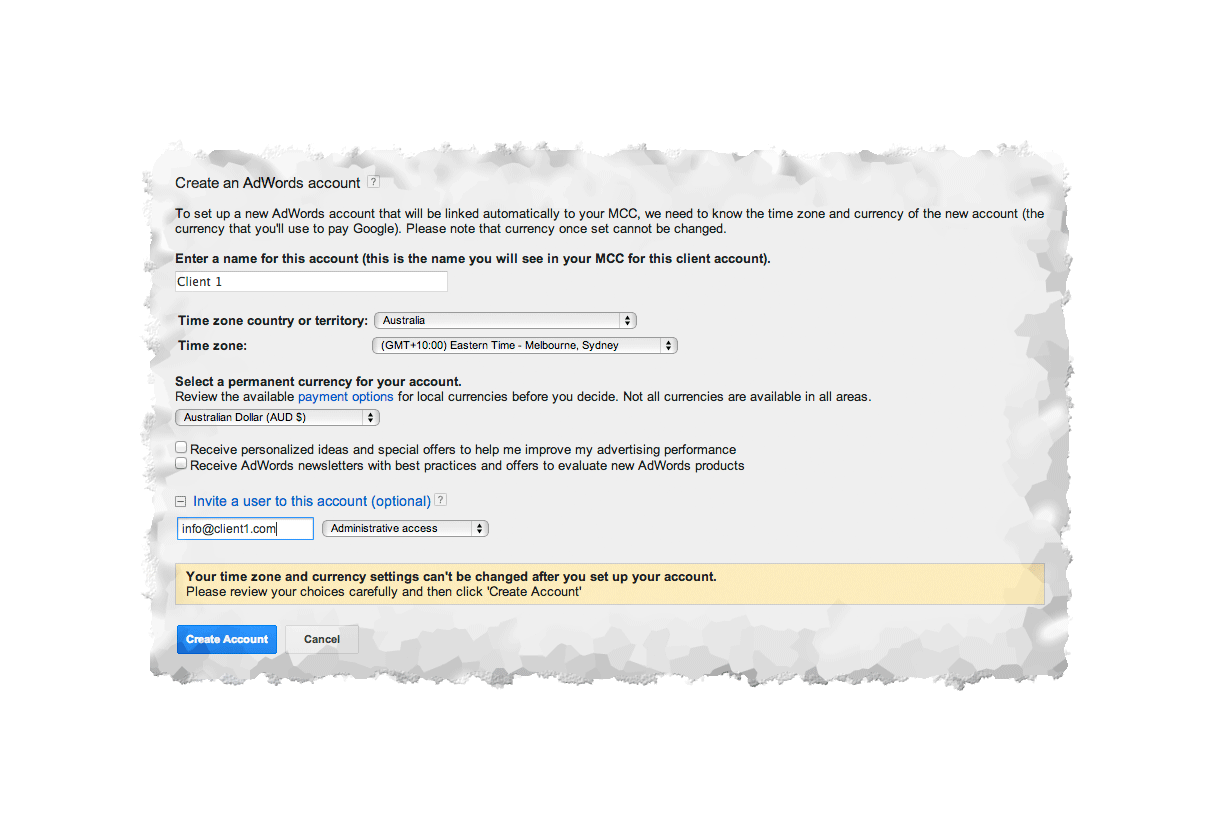
Once the account is created, it will appear in the accounts table. Google will also show a summary of the account details above the table.
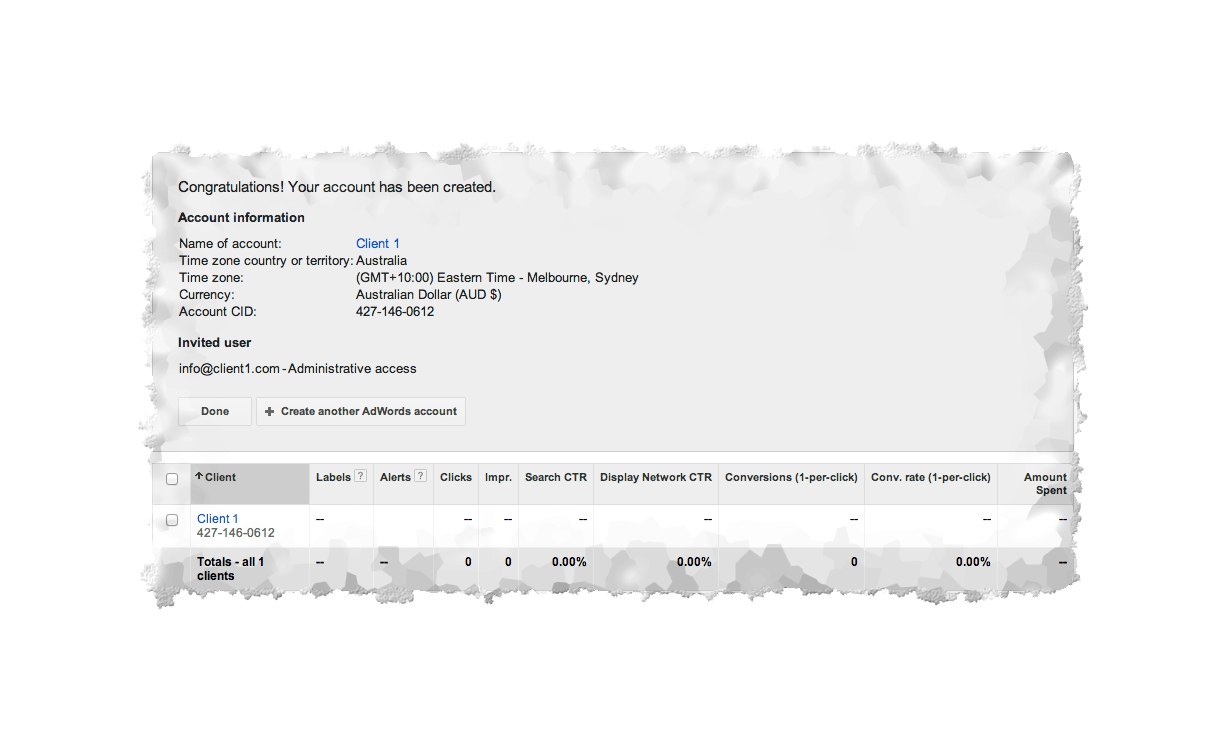

Comments