GA4 YouTube Tracking Guide
Loves Data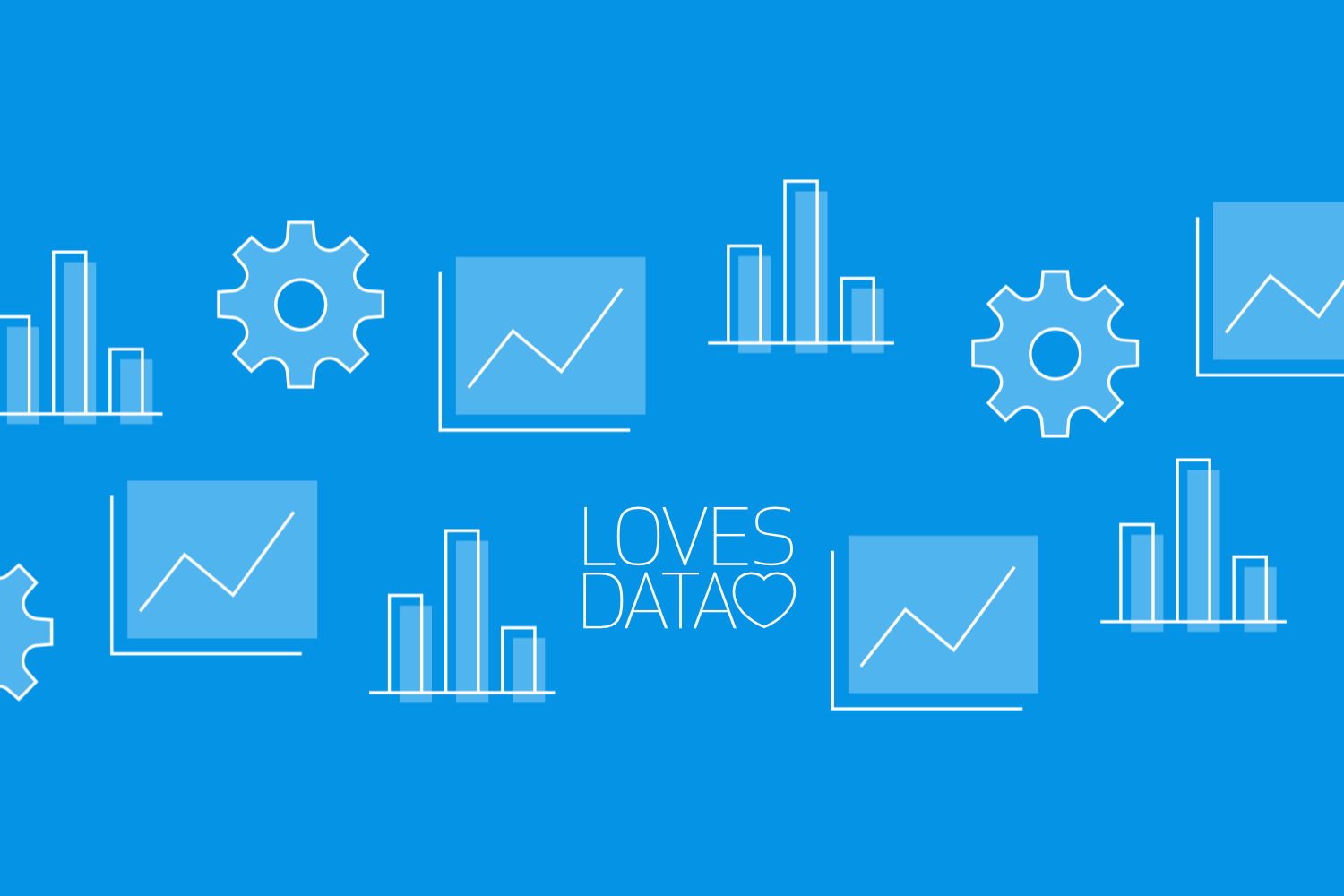
Understanding how people interact with your YouTube videos is crucial for measuring engagement and improving content. While tracking YouTube videos directly on the YouTube platform through Google Analytics was once an option, this functionality is no longer available. This change can be a hurdle if you're trying to gather data on viewer behavior and video performance.
However, you can still track YouTube videos that are embedded on your website. This allows you to capture valuable data such as play counts, pause events, and video completion rates. Leveraging Google Tag Manager and Google Analytics 4 (GA4), you can set up a detailed tracking system to monitor these interactions. This setup can help you understand how embedded videos contribute to your site's overall engagement and user experience.
With the right tracking mechanisms in place, you can analyze video data to make informed decisions about content strategies and marketing efforts. This article will guide you through the process of setting up and analyzing YouTube video tracking in GA4, ensuring you get the insights you need to optimize your video content effectively.
Why You Can't Track YouTube Videos Directly in GA4
Tracking YouTube videos directly on YouTube using Google Analytics is no longer possible. This used to be an option, but Google made changes that prevent the direct tracking of videos on the YouTube platform. When you attempt to track a YouTube video directly on YouTube, you won't be able to gather the data through Google Analytics. This limitation can be frustrating if you want to understand how users interact with your content on YouTube.
The primary reason for this change is how Google manages user privacy and data collection on its platforms. YouTube now has stricter policies that limit third-party tracking scripts, including those from Google Analytics. This ensures that user data is protected, but it also means you'll need to find alternative methods for tracking video interactions.
If tracking user engagement with your YouTube videos is a priority, you're not entirely out of options. While direct tracking on YouTube is off the table, you can still report on performance using YouTube Analytics. Plus, you can also monitor interactions with YouTube videos embedded on your website. This allows you to gather valuable data and insights without violating YouTube's policies.
Tracking Embedded YouTube Videos on Your Website
Tracking YouTube videos embedded on your website is a viable solution to gather insights into viewer behavior. When you embed a YouTube video on your site, you can use the Enhanced Measurement feature available with Google Analytics 4 to automatically track video interactions. This method allows you to monitor important metrics such as the number of times people play, progress, and complete watching your videos.
Steps to Track Embedded Videos
Overall, there are two methods you can use to track embedded YouTube videos on your website. The first option is the easiest. This is where you use the Enhanced Measurement feature from Google Analytics to automatically track the different actions people take with your embedded videos.
To check if Enhanced Measurement is configured to track embedded YouTube videos, follow these steps:
- Log into Google Analytics and navigate to the ‘Admin’ area.
- Open the data stream that is installed on your website and click the configuration icon in the ‘Enhanced Measurement’ section.
- Ensure ‘Video Engagement’ is set to ‘On’.
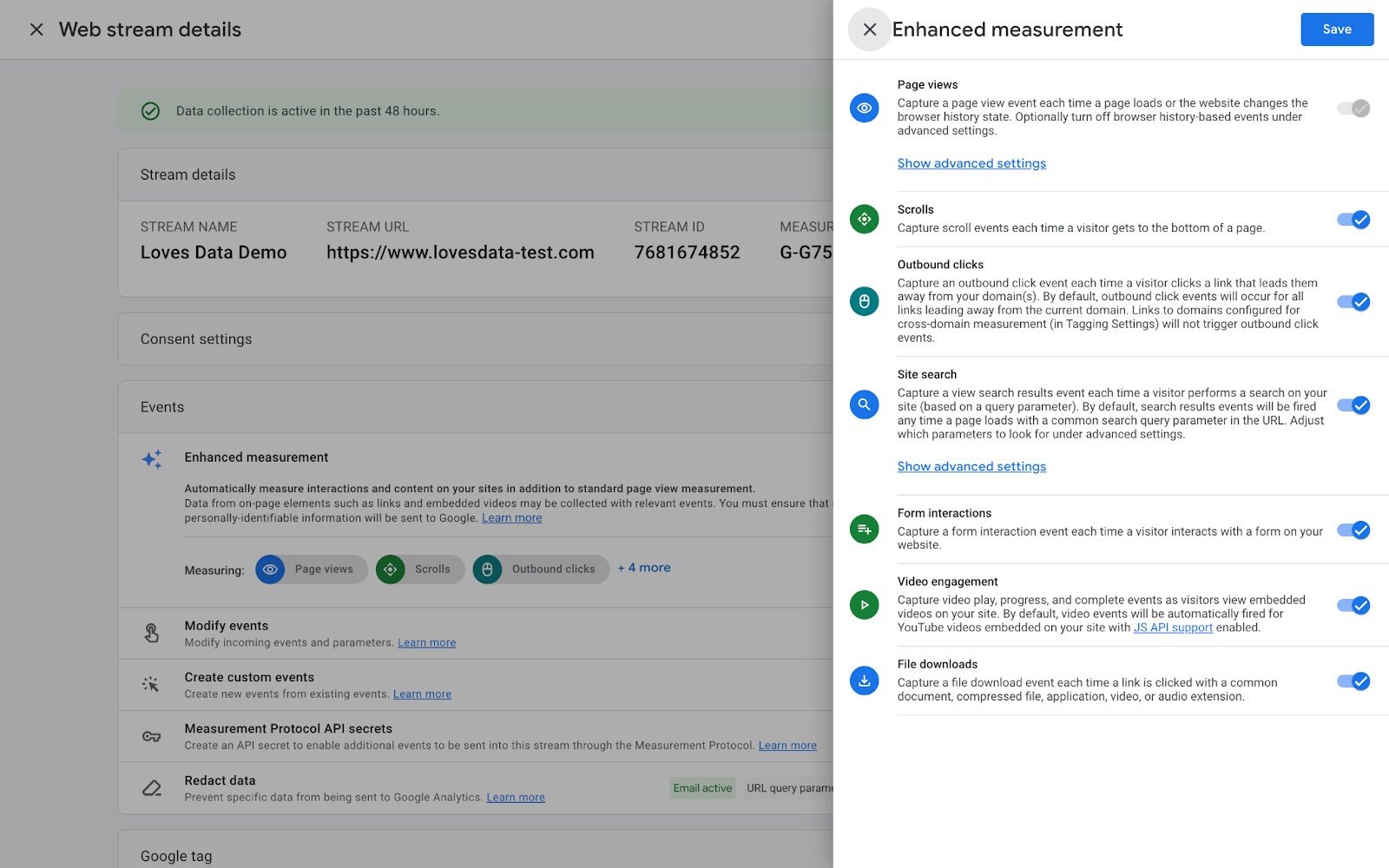
This will mean you’re automatically tracking a range of events for your embedded YouTube videos. Events automatically tracked for YouTube videos include:
- video_start: Triggered when a user starts playing the video.
- video_progress: Triggered at specific intervals of video progress. By default, these intervals are at 10%, 25%, 50%, 75%, and 90% of the video duration.
- video_complete: Triggered when the video completes playing.
Apart from using the Enhance Measurement feature to automatically track your YouTube videos, you can also disable this feature and manually configure video tracking using Google Tag Manager.
- Set Up Google Tag Manager: If you haven’t already, create a Google Tag Manager account and set up a new container for your website. Add the Tag Manager container code to your website’s HTML to enable tracking.
- Enable YouTube Video Tracking in GTM: In Google Tag Manager, go to Variables, click "Configure" under Built-in Variables, and ensure the following are checked: "Video Provider," "Video Status," "Video Title," "Video URL," and "Video Percent."
- Set Up Triggers: Next, create triggers to fire the tag when specific actions occur. For YouTube videos, you might want to track events like "Video Start," "Video Complete," and "Video Pause." You can set these up by selecting the "YouTube Video" trigger type in GTM.
- Ensure GA4 is configured: Check that your GA4 property is correctly set up in Google Tag Manager. You will need a Google Tag with your Measurement ID from Google Analytics to collect basic data including page views.
- Create a New Tag: In your GTM account, create a new tag. Choose "Tag Configuration" and select "Google Analytics: GA4 Event" as the tag type. This tag will track the events related to your YouTube video.
- Configure the Tag: In the tag configuration, set the event parameters. For instance, for a video start event, set the "Event Name" to something like "video_start" and fill in other relevant details like video title and URL.
- Publish Your Container: Once your tag and triggers are set up, publish the GTM container. This implementation will start tracking video interactions on your website and send the data directly to your GA4 property.
By following these steps, you can ensure that every interaction with your embedded YouTube videos is tracked. This setup can provide you with crucial data to analyze video performance and user engagement effectively.
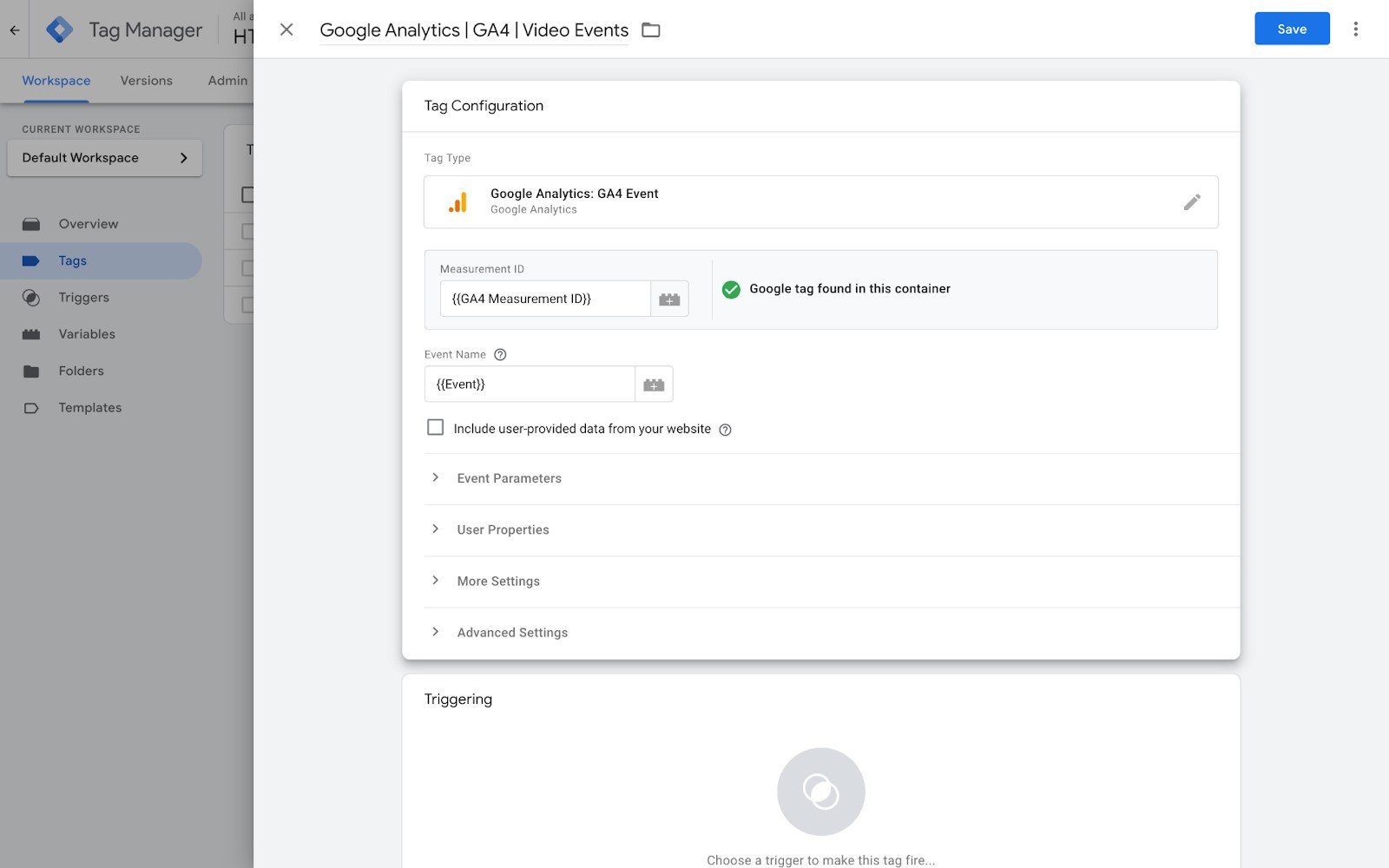
Analyzing YouTube Video Data in GA4
Once you have set up tracking, the next step is to analyze the data in GA4. This allows you to gain insights into video performance and viewer behavior on your website. Here’s how to analyze this data in GA4:
Key Metrics to Focus On
Engagement Metrics: Look at metrics such as play counts, pause events, and completion rates. These metrics can tell you how engaging your video content is and whether viewers watch them to the end.
User Behavior: Examine how users interact with the videos. Are they pausing frequently? Are they dropping off at certain points? This information can help you understand viewer preferences and potential areas for improvement.
Audience Insights: Identify which segments of your audience are engaging with the videos. Look at demographics, location, and other audience characteristics to see if certain groups are more likely to watch your videos.
Steps to Analyze Data
Navigate to GA4 Reports: Open the ‘Events’ report by navigating to ‘Reports’ and then selecting ‘Engagement’. In this default report, you will find any video events that have already been collected, including’video_start’, ‘video_pause’, and ‘video_complete’ events.
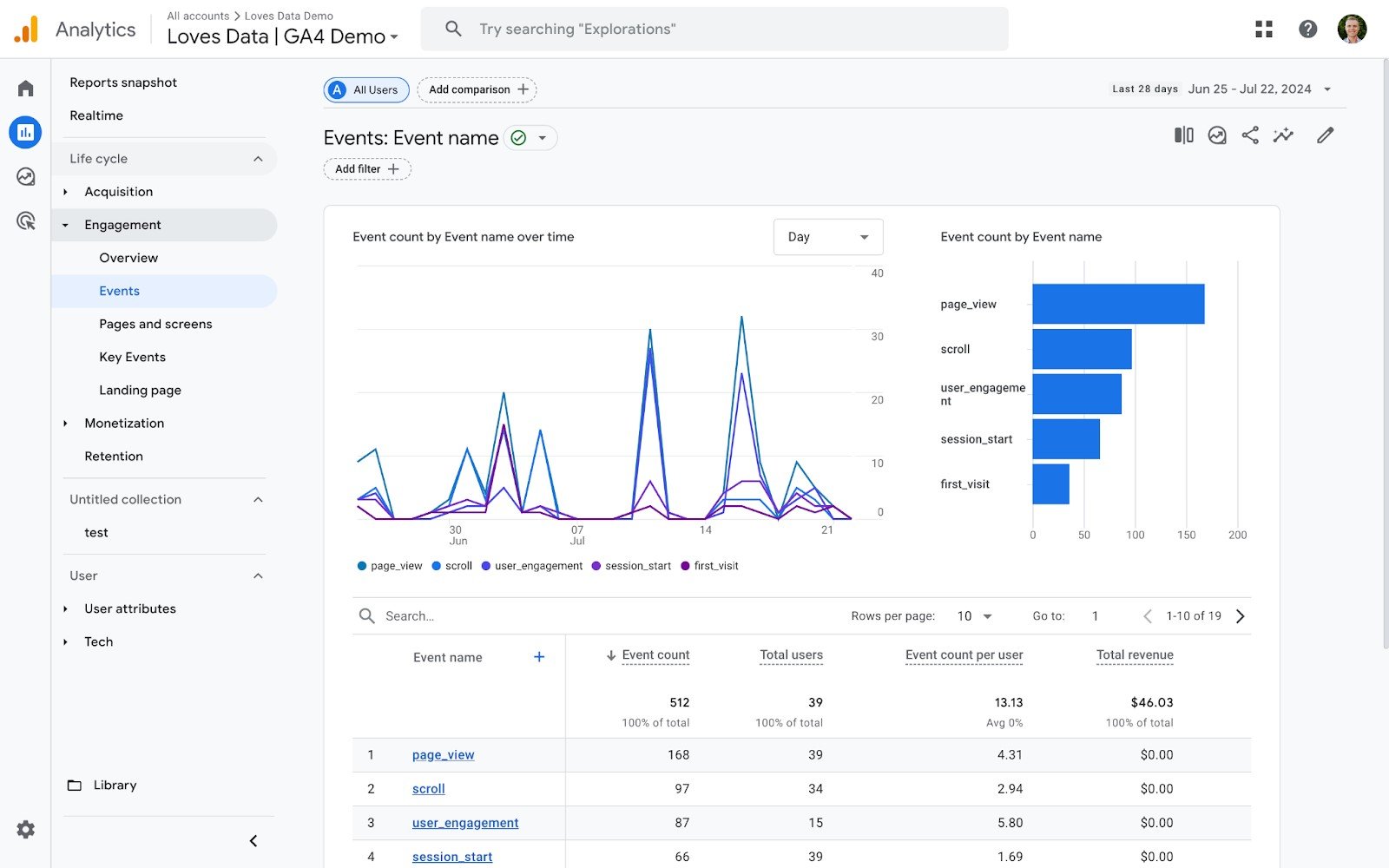
Customize Reports: Customize your reports to include specific dimensions and metrics that matter to you. For example, add dimensions like ‘Video Title’ to get a breakdown of performance by each video.
Use Explorations: Take advantage of GA4’s Exploration reports to dig deeper into your data. Create custom explorations to identify patterns and trends in video engagement and audience behavior.
Analyzing these metrics will provide you with actionable insights to optimize your video content and improve user engagement on your website.
Conclusion
Tracking YouTube videos directly on YouTube through Google Analytics is no longer an option, but you can still gather valuable data by tracking embedded videos on your website. By using the Enhanced Measurement feature available with GA4 or manually setting up tracking with Google Tag Manager, you can gain a comprehensive understanding of viewer behavior and video performance.
Implementing these tracking techniques allows you to make informed decisions about your video content. You can identify which videos are most engaging, understand viewer preferences, and optimize your content strategy accordingly. Whether you’re aiming to boost user engagement or improve the effectiveness of your marketing efforts, these insights are invaluable.
Ready to dive deeper into video analytics and enhance your understanding of GA4? Explore the online courses available at Loves Data to master Google’s marketing platforms and elevate your digital marketing strategy. Enroll in our GA4 course today!

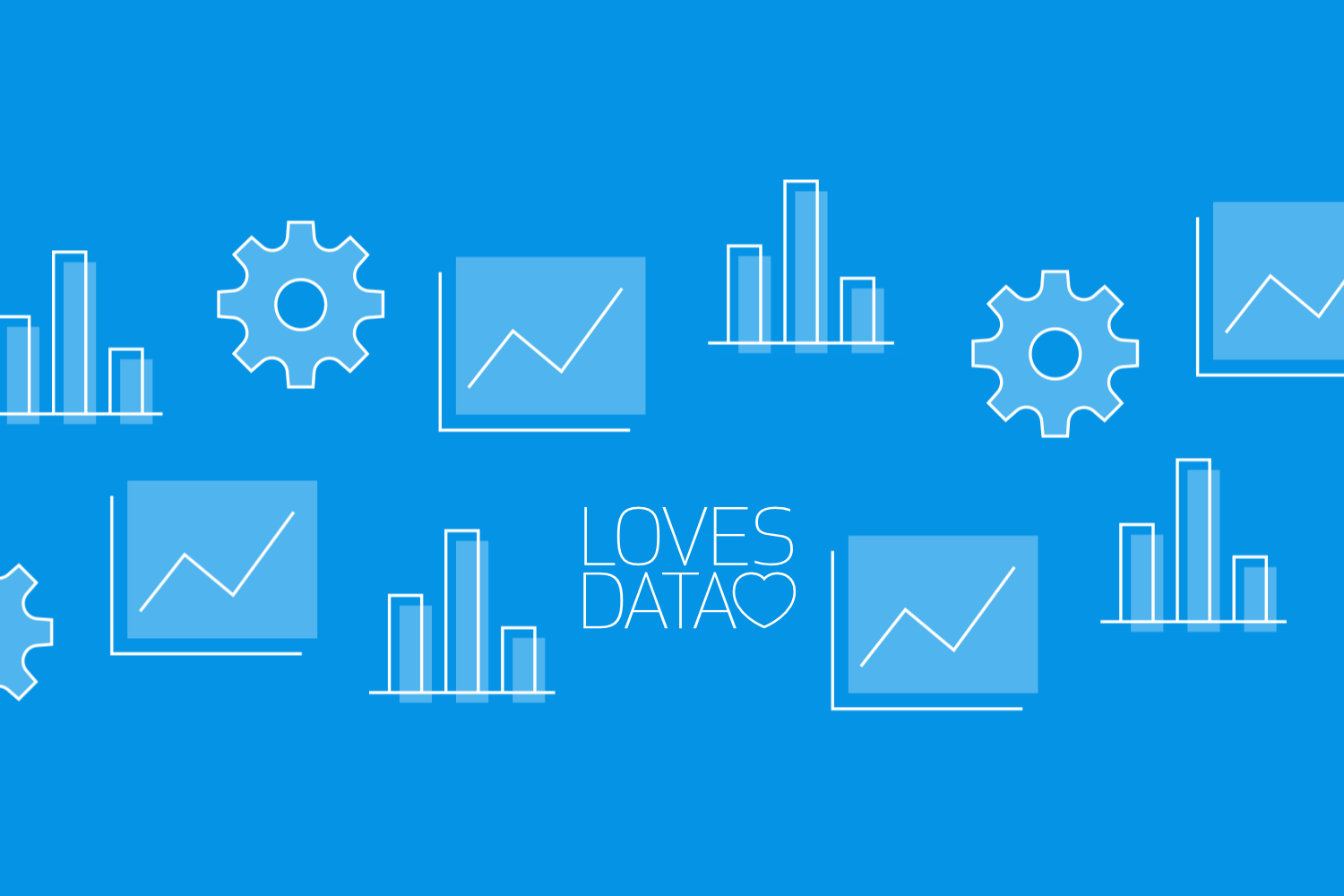

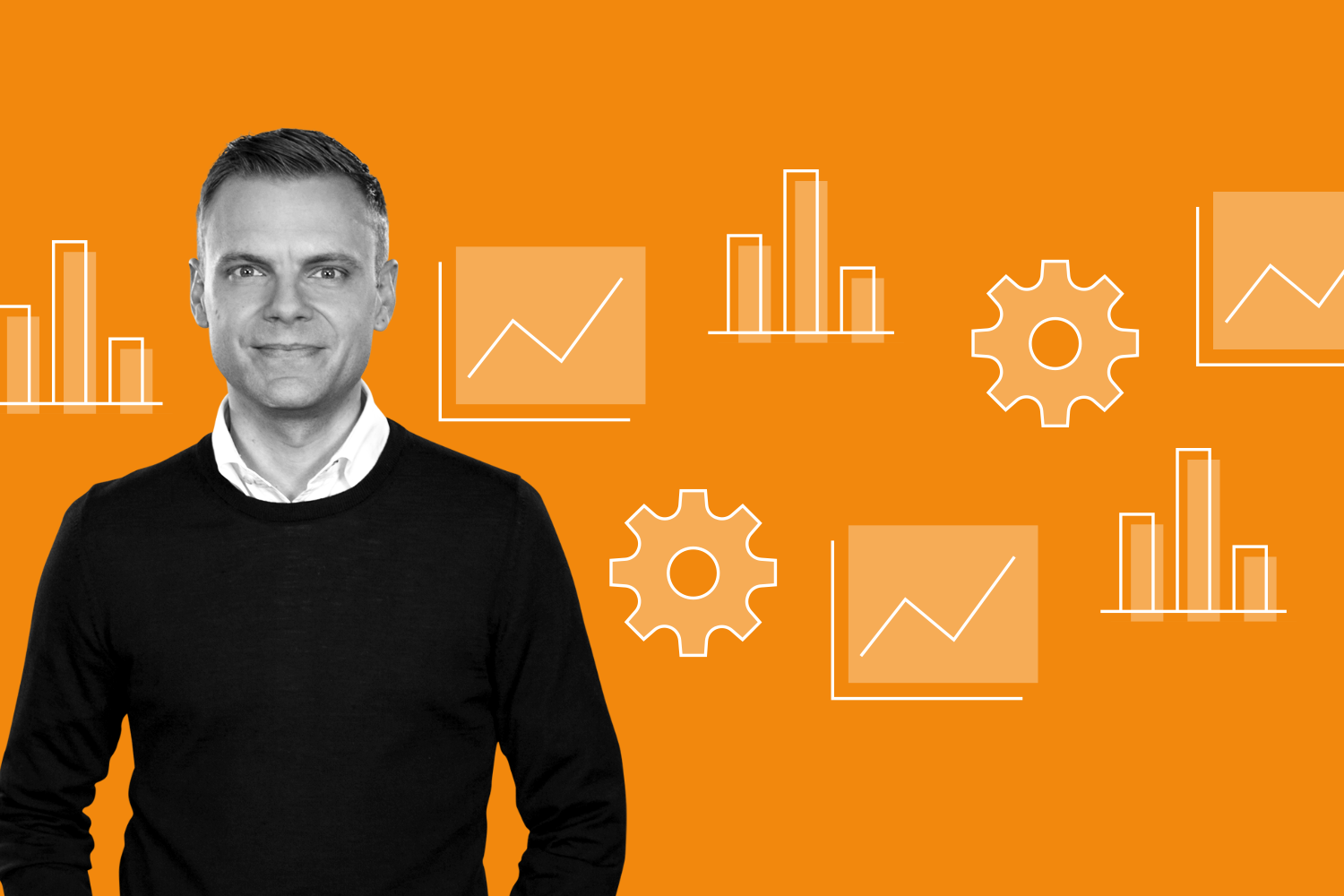
Comments