GA4 Key Events Report Explained
Loves Data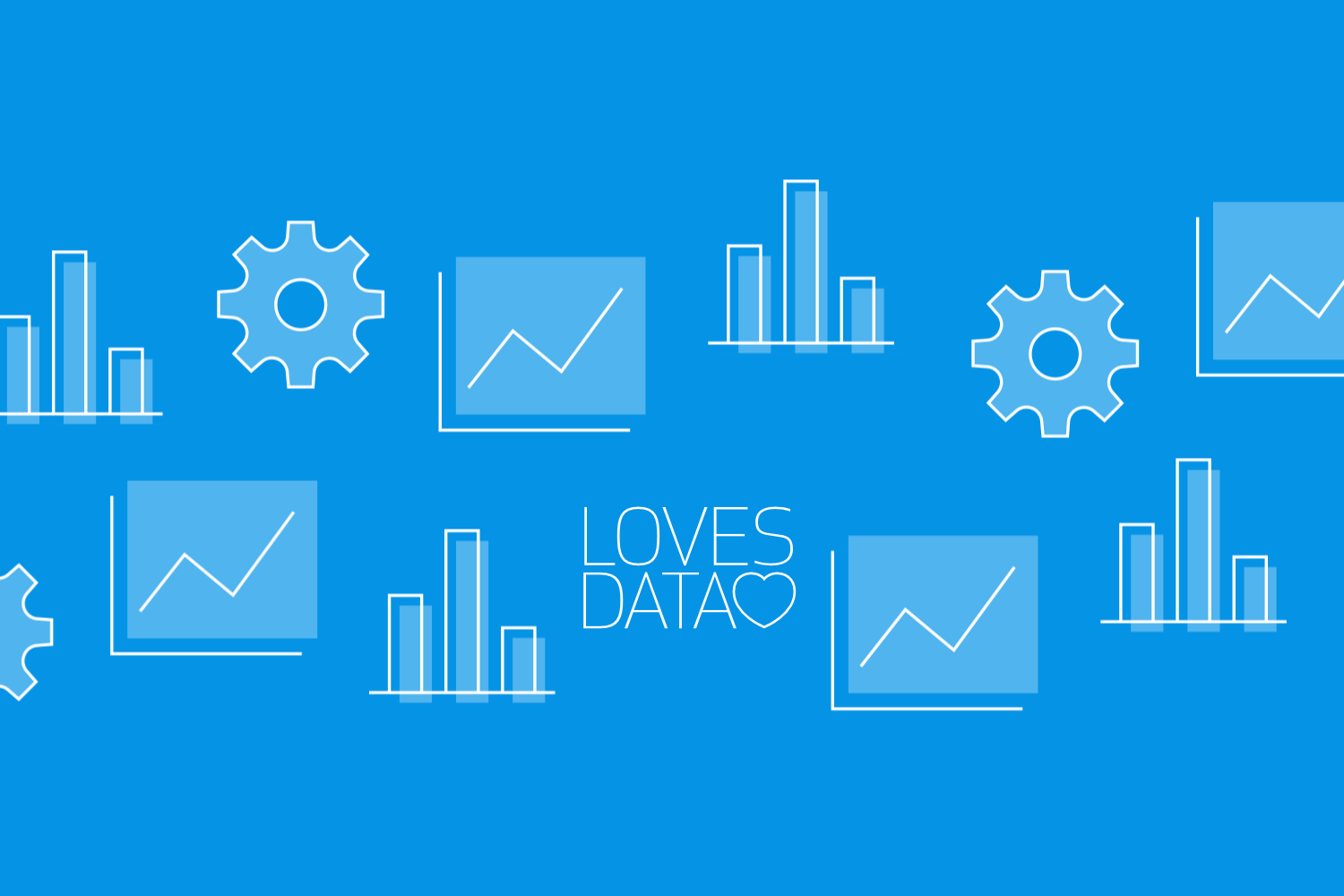
Google Analytics 4 (GA4) brings many new features, and while it doesn’t include a pre-configured Key Events Report, you can easily create one to track critical actions on your website. A Key Events Report is crucial for understanding how users interact with your site, focusing on specific actions important to your business – whether it's purchasing a product, signing up for a newsletter, or completing a form.
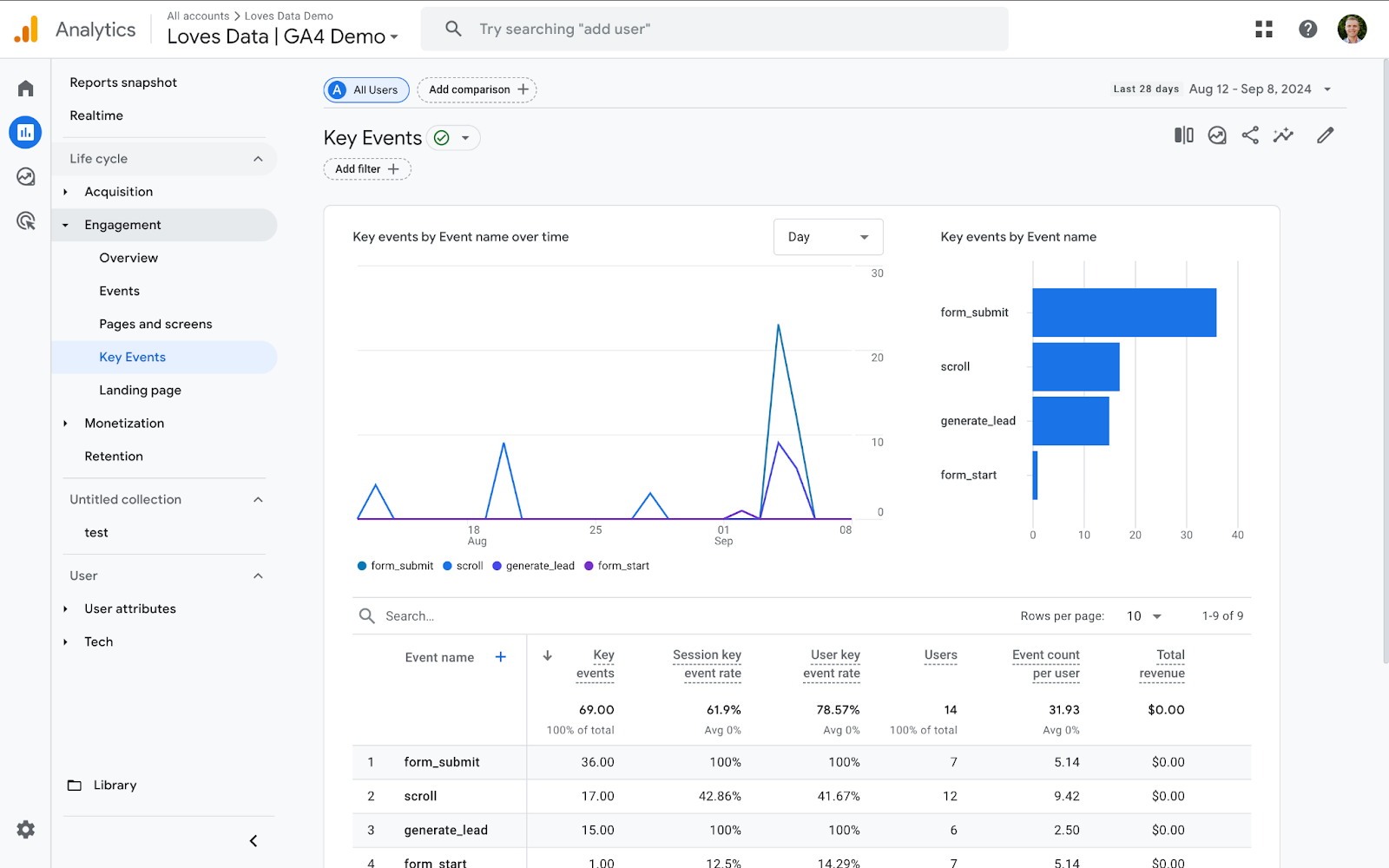
In this article, we will explore the importance of creating a GA4 Key Events Report, explain how to set it up using GA4’s ‘Library’ feature and provide tips on using the report to gain valuable insights. By the end of this guide, you’ll be ready to monitor key user actions and make data-driven decisions to optimize your website’s performance.
Ready to dive into the world of GA4 Key Events? Let's explore how this powerful report can benefit your website and business.
Why Create a GA4 Key Events Report?
While GA4 comes with various default reports, it doesn't have a pre-built Key Events Report like its predecessor, Universal Analytics. However, creating this custom report is essential for tracking specific user actions that drive your business goals, such as purchases or sign-ups.
By setting up a Key Events Report, you can:
- Track the most important events on your website.
- Monitor user engagement with critical actions.
- Identify patterns or trends in user behavior.
- Make data-driven optimizations to increase conversions and engagement.
This report provides a clear view of how users interact with key features of your site, enabling you to improve both user experience and business outcomes.
How to Create a GA4 Key Events Report Using the ‘Library’ Feature
To create a Key Events Report in GA4, you’ll need to use the ‘Library’ feature. Follow these steps to set up your custom report:
Step 1: Log In to Google Analytics
Start by logging into your Google Analytics 4 account and select the property where you want to create the report.
Step 2: Access the ‘Library’
From the GA4 dashboard, navigate to the ‘Reports’ section in the left-hand menu. Scroll to the bottom and click ‘Library’. This is where you can customize your reports.
Step 3: Create a New Report
In the Library, click the ‘Create New Report’ button and select ‘Create Detail Report’. Then choose the ‘Events’ template (under ‘Start From a Template’) to begin building your report.
Step 4: Select a Dimension and Metrics
You will then need to select a dimension and metrics to create the report. We recommend leaving the default ‘Event Name’ dimension and combining this with the following metrics:
- Key events
- Session key event rate
- User key event rate
- Users
- Event count per user
- Total revenue
Feel free to adjust the metrics to meet your reporting requirements.
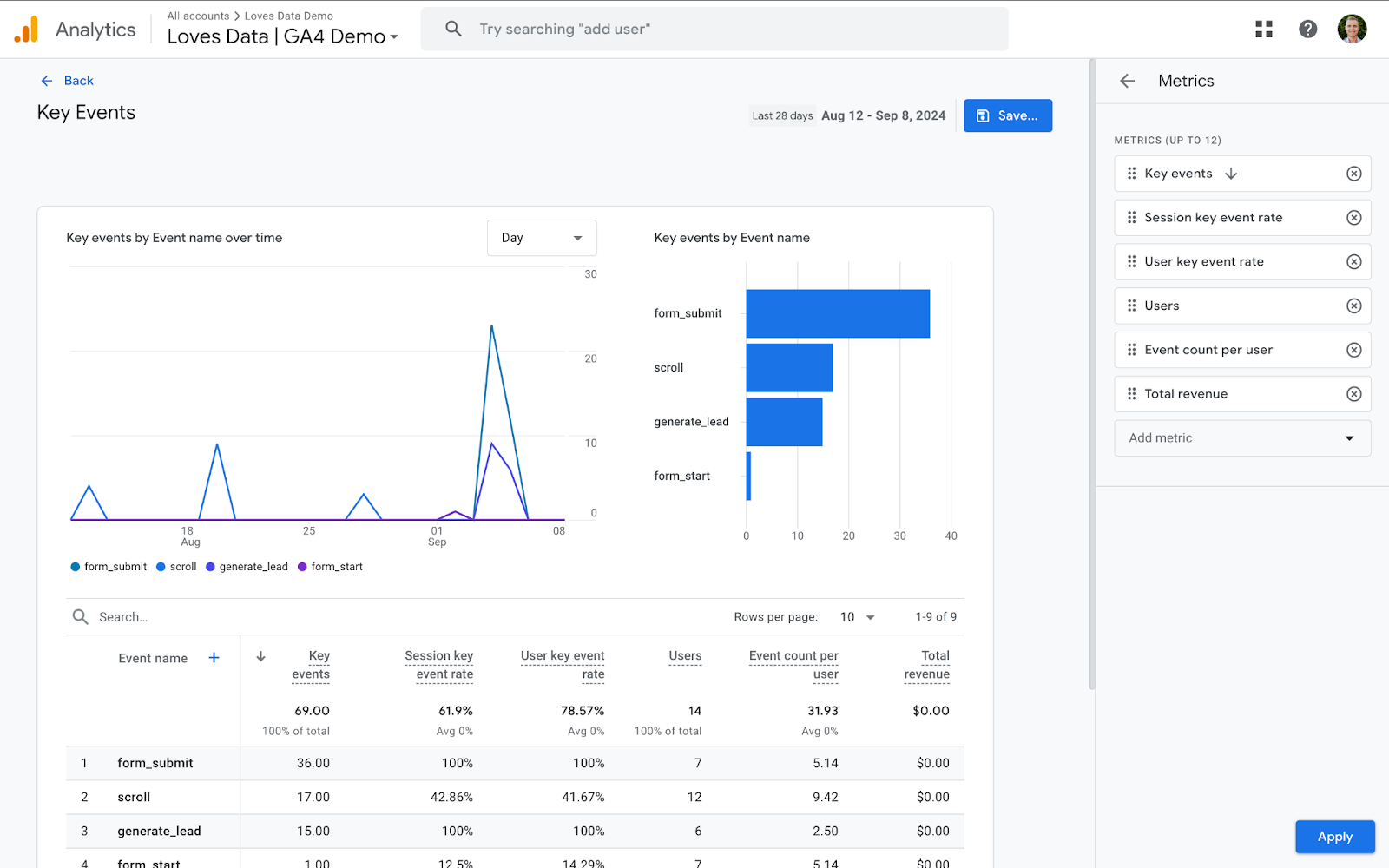
Step 5: Add the Report to Your Navigation
Once you’ve built your report, save it and add it to the ‘Reports’ section by editing one of the collections and adding your Key Event report. This will make the report easily accessible whenever you need it.
By following these steps, you'll have a fully customized Key Events Report that tracks the actions most important to your business.
Overview of the GA4 Key Events Report
Once you’ve created it, the GA4 Key Events Report is a powerful way to track essential actions on your website. These actions can be defined based on what matters most to your business, such as purchases, form submissions, or video views. The report provides a clear and concise view of how often these events occur and offers insights into user behavior.
Access to this report allows you to see which actions are most often completed on your site. By focusing on these key events, you can better understand what drives user engagement and identify areas needing improvement. Whether you are looking to boost sales, increase sign-ups, or improve user interaction, the GA4 Key Events Report offers the insights to make data-driven decisions.
Understanding the Metrics in the Key Events Report
Once your Key Events Report is set up, you’ll be able to track several important metrics that offer a detailed view of how users engage with your key events.
Key Metrics in the Report:
- Key Events: This metric shows how many times a specific key event occurred, such as purchases or form submissions.
- Session Key Event Rate: This shows you the percentage of sessions that included a key event.
- User Key Event Rate: This shows you the percentage of users who triggered a key event.
- Users: Indicates the number of unique users who triggered key events. This helps measure how many individuals are engaging with your most important actions.
- Event Count Per User: Measures the average number of times users triggered a key event on your website. This shows you how often people are repeating particular key events.
- Total Revenue: If your key event involves a transaction, this metric tracks the total revenue generated from these actions, allowing you to gauge the financial impact of key events.
These metrics provide a comprehensive understanding of user actions, helping you make informed decisions about website improvements and business strategies.
Tips for Maximizing the GA4 Key Events Report
Now that you’ve set up your Key Events Report, here are some tips to help you get the most out of it:
- Regularly Review Your Key Events: Keep an eye on your report to monitor trends and changes. Regular review ensures you stay informed about important user actions.
- Set Clear Goals: Before analyzing the data, define your goals. Whether it’s increasing conversions or improving engagement, having specific objectives will help you focus on the right metrics.
- Use Comparisons: Create and apply comparisons in GA4 to break down data based on different user attributes, such as location or device type, to better understand how different user groups interact with key events.
- Optimize Based on Data: Use insights from the Key Events Report to make adjustments to your website. For example, if a particular event isn’t performing well, consider changing the call-to-action or layout to improve conversions.
- Combine Reports: Integrate data from the Key Events Report with other GA4 reports for a more comprehensive analysis of user behavior, helping you refine your overall strategy.
Conclusion
Creating a GA4 Key Events Report is essential for understanding how users engage with critical actions on your site. By using the ‘Library’ feature to build a custom report, you can track the metrics that matter most to your business and gain valuable insights into user behavior.
Remember, regularly reviewing and optimizing your key events will help you improve conversions, engagement, and overall site performance. If you want to take your GA4 skills to the next level, explore Loves Data’s expert-led courses to learn more about Google’s powerful marketing platforms.
Ready to get started? Master GA4 with Loves Data’s online GA4 training course, and start turning your data into actionable insights today!

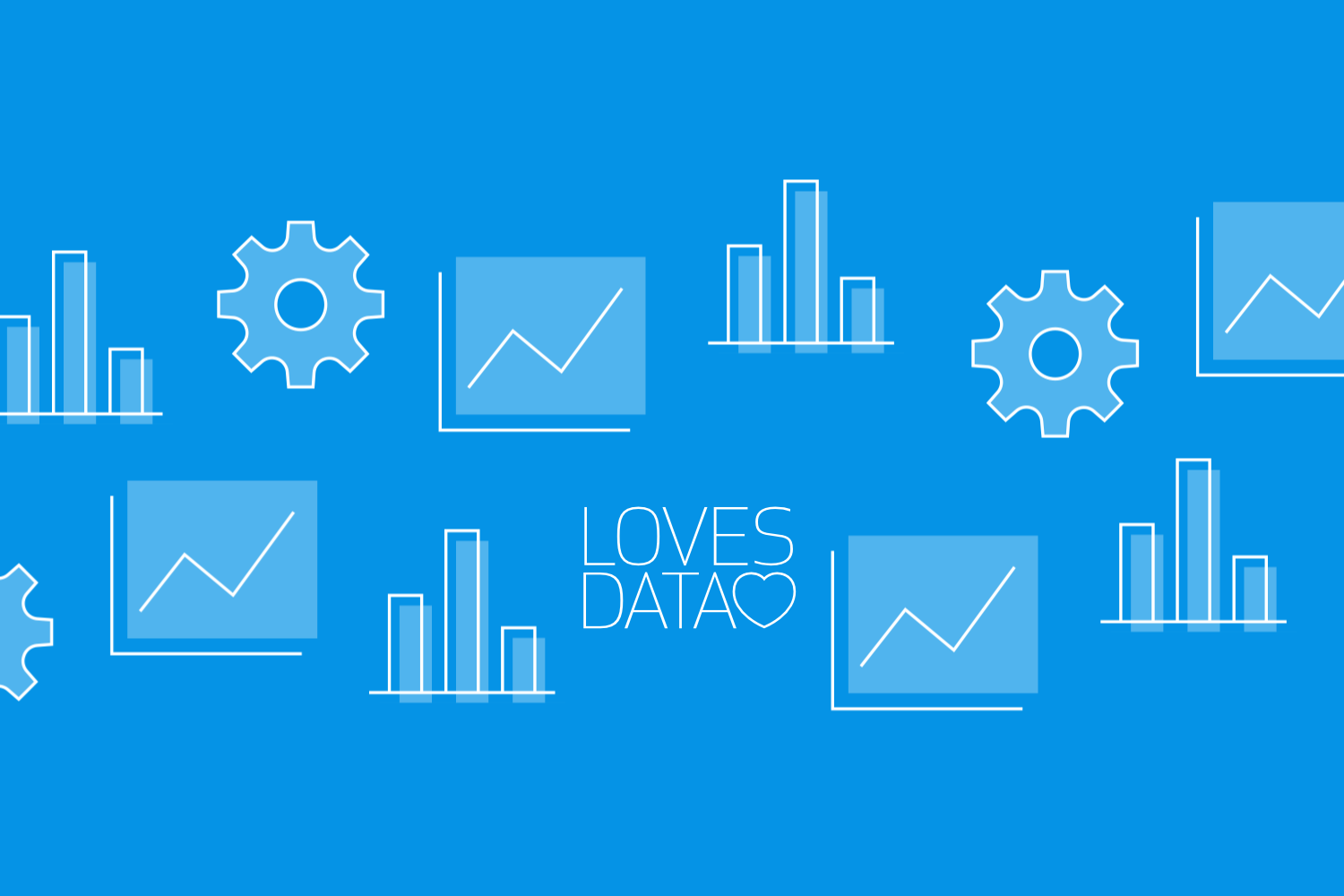
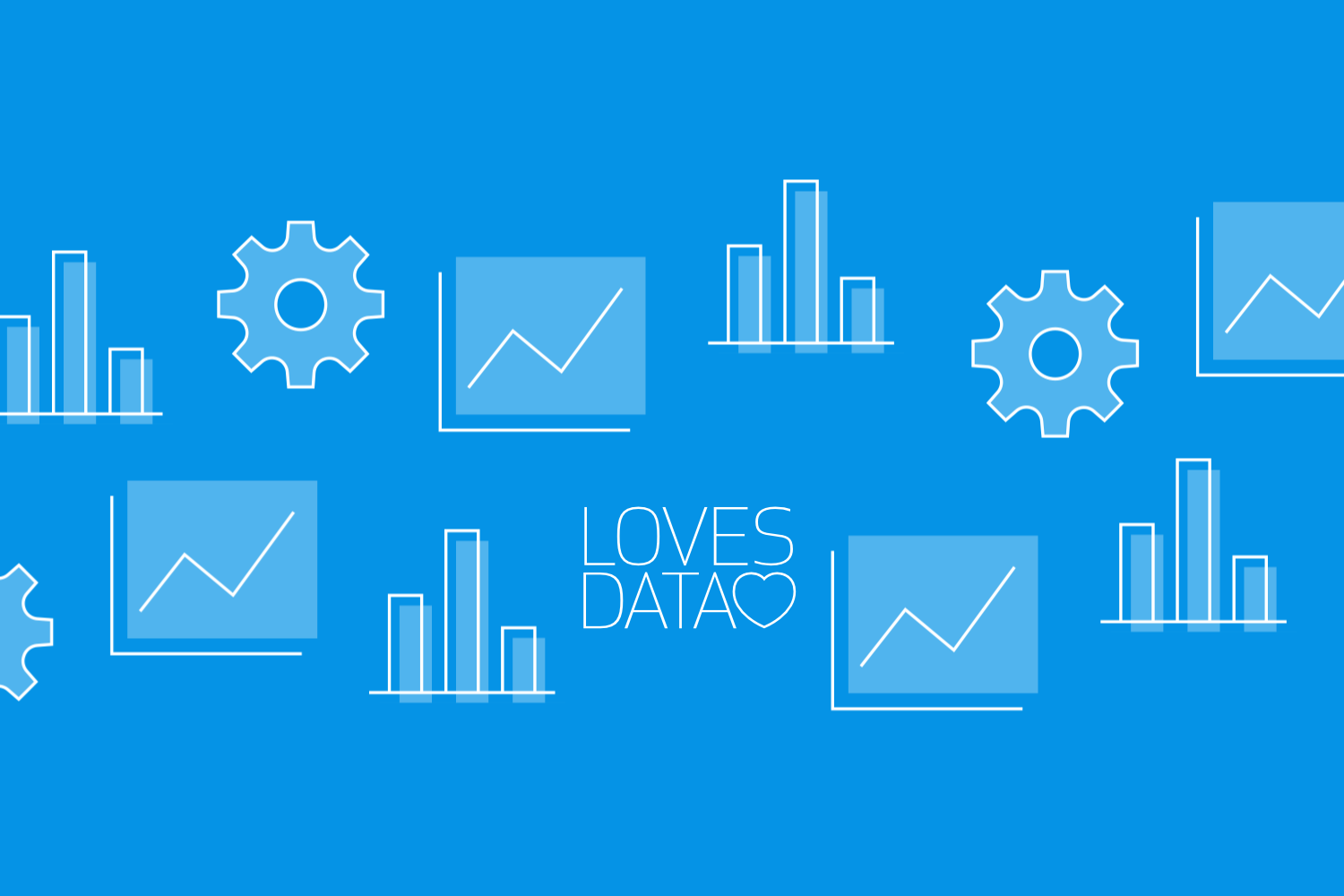
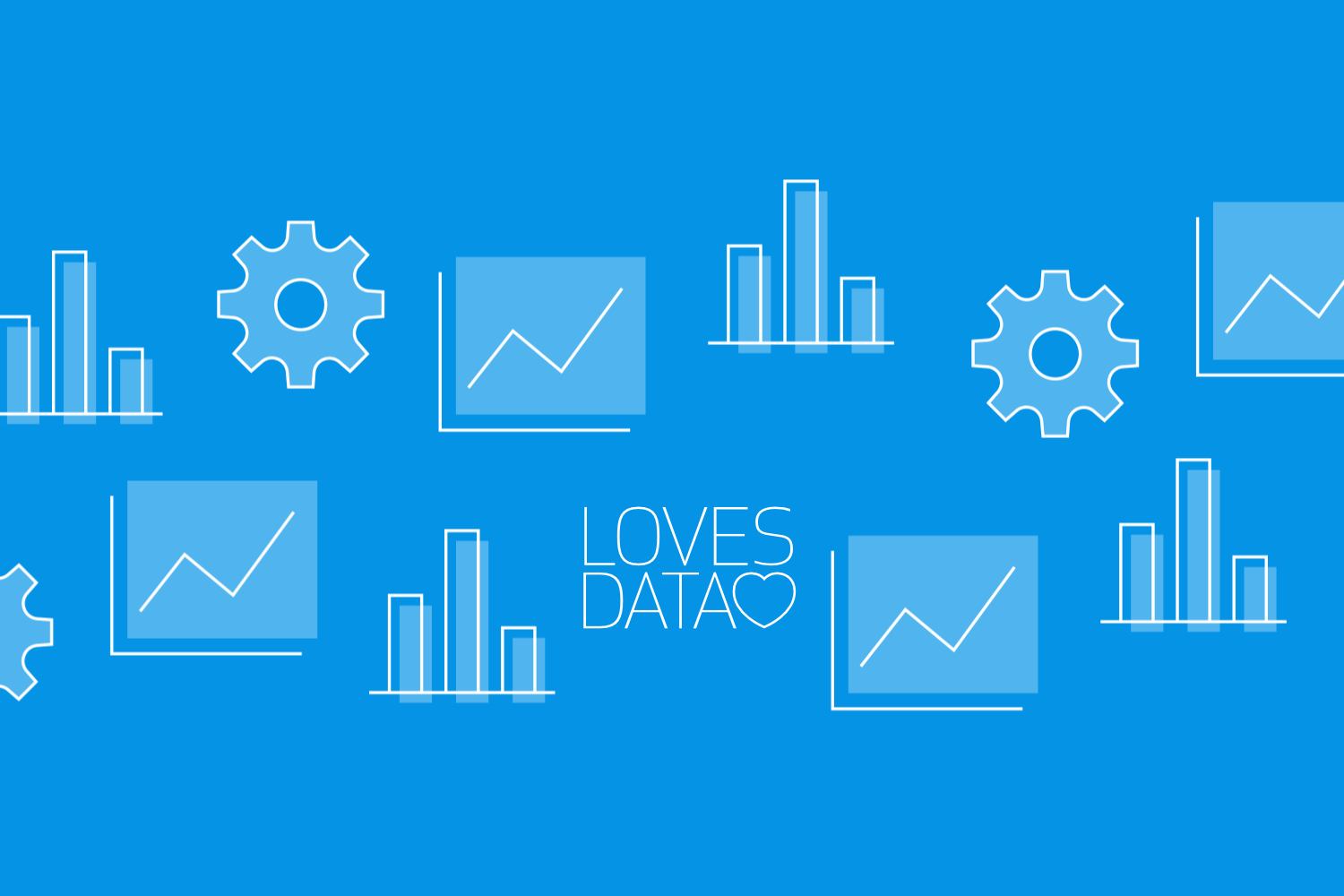
Comments