GA4 Properties – What's New in GA4 (Google Analytics 4)
Loves Data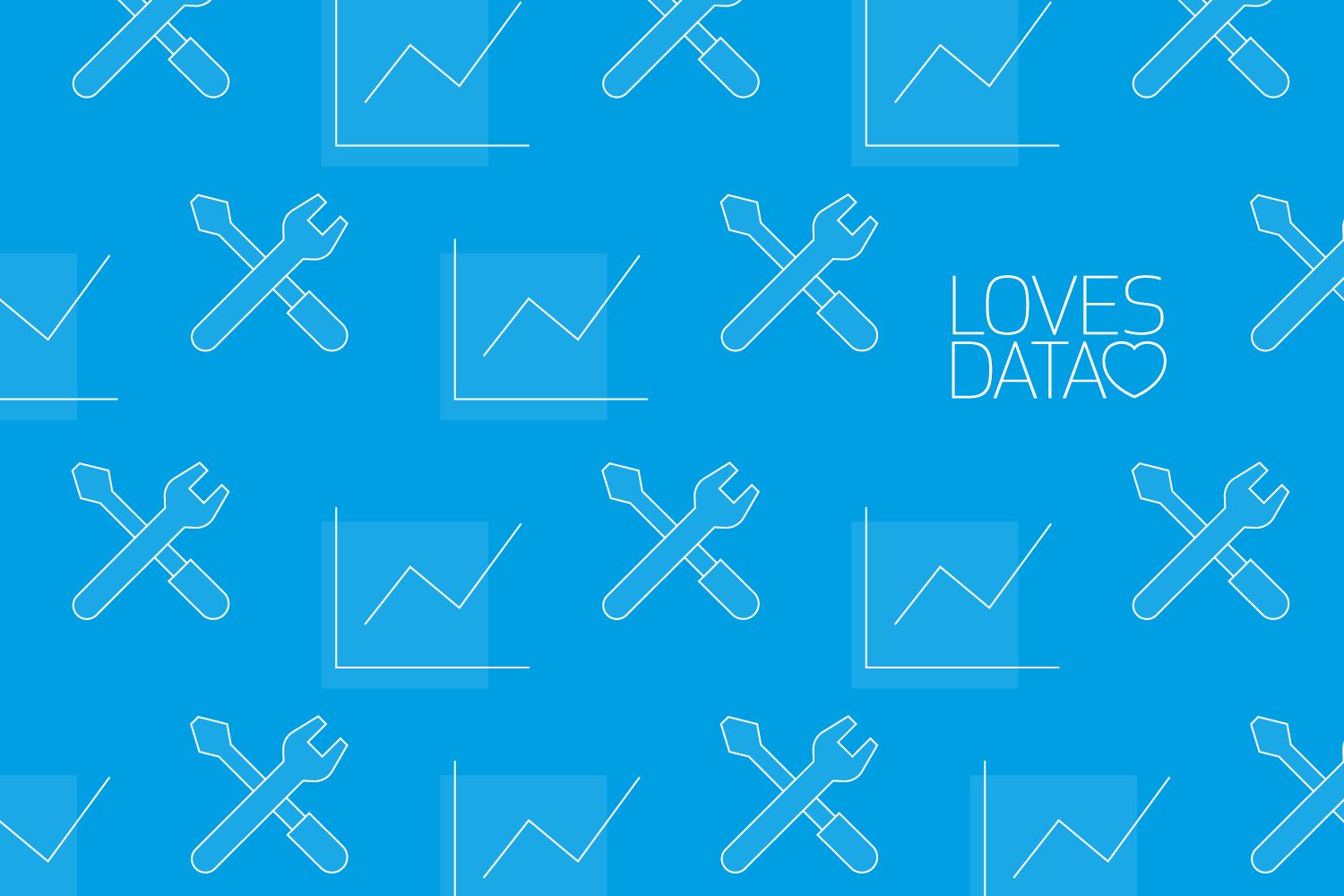
The new GA4 (Google Analytics 4) properties (previously called ‘App + Web’ properties) consolidate data from websites and mobile apps in a single set of reports, allowing you to perform cross-platform analysis. They achieve this by letting you collect data from your mobile app (using Firebase) and your website (using the Global Site Tag or Google Tag Manager).
Get the GA4 properties cheat Sheet
In a hurry? Download a handy cheat sheet covering the most important things you need to know about GA4 properties. Get my GA4 Properties Cheat Sheet PDF.
Download the Cheat Sheet
Although GA4 properties let you track people across apps and websites, don’t be fooled, they’re super powerful even if you only have a website. They include new features, like ‘Enhanced Measurement’ (which automatically tracks scroll-depth, outbound links, site search, embedded YouTube videos, and file downloads) and they can send data to other Google Analytics properties. Plus they unlock reports that allow you to analyze your audience in new ways, including ad-hoc funnel and path analysis.
The first thing you will notice once you’ve created a GA4 property is that there are no reporting views, it’s simply a property that contains reports for all of your data sources (called ‘Data Streams’). At first glance, it looks like a pared-down version of Google Analytics, but once you dive into the ‘Analysis’ section, you will find sophisticated reporting options.
Here are some highlights:
- Audiences provide powerful segmentation. They can be created based on a combination of dimensions, metrics, and events.
- Comparisons allow you to compare different dimensions within your reports. These can also be used to apply audiences to reports for granular analysis.
- Attribution can be changed as you view reports. For example, if you add a comparison of ‘Purchases’ to a report you can then select from the following attribution options; cross-channel last click, cross-channel last engagement, Google Ads preferred last-click and Google Ads preferred last engagement.
- You can customize reports by changing the dimension, adding comparisons, and adjusting the attribution model.
- There are no view filters. Filters are created and applied inside your reports.
Should I set up a GA4 property?
Yes, they let you take advantage of new tracking and reporting features. And I currently recommend you set up your GA4 property in parallel to your existing standard Universal Analytics property.
What if I only have a website?
If you want access to new flexible reporting options, like ad-hoc funnel and path analysis, then you should set up a new GA4 property.
Should I switch to only using a GA4 property?
In most cases, you should keep sending data to your existing Google Analytics property. This means you will send data to two properties to take advantage of the different types of reports available in the separate properties.
What is an ‘event’ in a GA4 property?
In a standard Google Analytics reporting view, events are primarily used to supplement pageviews. For example, if you want to track an action that takes place within a page, then you would use event tracking to achieve this. In a new GA4 property, an event is anything that is being tracked. For example, a pageview is sent as an event to Google Analytics, when a session starts it is sent as an event, and purchases are sent as events. Anything you track is sent as an event. This is designed to meet custom tracking needs across websites and mobile apps.
How do I set up a new GA4 property?
After you’ve logged into Google Analytics, navigate to ‘Admin’ and then select ‘New Property’ in the center column. By default, when you create your new property it will be a GA4 property.
If you have an existing Universal Analytics property, then you can also select the ‘Upgrade’ option to create a GA4 property based on your existing configuration. Here are the steps to get started:
</iframe>">
What’s new inside GA4 properties?
Here’s a summary of the reports and configuration options you will find inside GA4 properties.
Reports:
- Home: this report lets you view the total number of users, events, conversions, and revenue for the property. You can see the trends for user engagement and other top-level details about your website and app. It’s similar to the ‘Home’ report in a standard reporting view
- Realtime: this report presents a world map of the people currently viewing your website and app. The number of current users and other details are presented at the bottom of the report. You can select ‘View Snapshot’ to explore individual users and their real-time engagement with your website and app.
- Acquisiton: these reports include details about how people are finding your website. The ‘User Acquisition’ report includes the marketing channels people used to originally find your website. While the ‘Traffic Acquisition’ report shows you the marketing channels associated with each session.
- Engagement: these reports let you understand the pages people view on your website (and screens in your mobile app). And apart from seeing the content people are viewing, the reports also include top-level metrics for the number of users engaging with your website and app. These include ‘User Stickiness’ metrics which are based on Daily Active Users (DAU), Weekly Monthly Users (WAU), and Monthly Active Users (MAU).
- Monetization: as the name suggests, these reports tell you about the value you’re creating on your website and in your app. For example, the ‘Ecommerce Purchases’ report includes all of the details about the products people are purchasing on your website (you will need to implement ecommerce tracking to see data in the report).
- Retention: this report includes cohorts, so you can see how often people come back to your website.
- Demographics: this report includes details about the geographic location of your users, their gender, interests, age ranges, and languages. Just like in a standard reporting view, some of these demographics are determined using Google’s advertising cookies.
- Technology: this report presents details based on how you are tracking users. For example, if you’re collecting data from your website, then you can use the ‘Web’ report to view details about the devices and browsers people are using.
Event Reports:
- Conversions: this report lets you view the number of conversions taking place on your website and app. You can use existing events that are already available in Google Analytics, or you can configure new events to use as conversions in your reports.
- All Events: this report includes all of the different events that have been captured by Google Analytics. Since events can be used for flexible reporting, you can view parameters (additional details) that have been sent with events by selecting the ‘Parameter Reporting’ tab.
Here are the steps to track conversions in GA4:
</iframe>">
Explorer Reports:
- Analysis Hub: stores all of your custom analysis reports for quick access, editing, copying, and sharing. You can also use the Analysis Hub to create new analysis reports for path analysis, exploration, and more.
- Exploration: allows you to create reports for your analysis using tables, donut charts, line charts, scatter charts and geographic maps.
- Segment Overlap: lets you create and select multiple audience segments to compare them and see where there are overlaps. Segments can be created based on users, sessions or events.
- Funnel Analysis: lets you create ad-hoc funnel visualizations. You can create a ‘Standard Funnel’ which shows how users are completing steps or a ‘Trended Funnel’ which allows you to see trends for each funnel step. You also have the option of selecting ‘Make Open Funnel’ which will include people entering the funnel at any step.
- Path Analysis: lets you see how people travel through your website and app with a tree graph, similar to what you would find in the flow-style reports in a standard reporting view.
- User Explorer: allows you to drill-down to view individual user actions and segment your users.
- Cohort Analysis: lets you group users based on different periods of time. For example, you can create a cohort report to see the amount of time people take before they convert.
- User Lifetime: lets you create reports that include user lifetime metrics. This lets you see the total value of your users, even if they made purchases outside of the current date range.
Report Configuration:
- Audiences: you can create custom audiences to focus your analysis on particular sections of users. They’re a bit like segments combined with remarketing audiences from a standard reporting view. You can set the membership duration, include or exclude users, set time constraints and more.
- User Properties: let you define and collect custom information about your audience members. They’re like custom dimensions in a standard reporting view.
- DebugView: can be used to debug your Android or iOS app by viewing event data as soon as it’s available in Google Analytics.
Property Configurations:
- Property Settings: let you edit the name of the property, select a default industry category, reporting time zone, and currency.
- Data Streams: similar to ‘Tracking Information’ in a standard property, but allows you to link to Firebase projects, configure ‘Enhanced Measurement’ (to automatically track scroll-depth, outbound links and more), view the ‘Measurement ID’ for the property and connect to other Google Analytics data streams.
- Data Settings: lets you choose the data retention period for events. The default is two months, but this can be changed to 14 months.
- Default Reporting Identify: lets you control how users are identified. By default, the property will use a combination of user ID and device ID. However, you can choose to only use device ID.
Account Configuration Options:
- Data Filters: currently, there are a limited number of filters that can be applied to GA4 properties. For example, you can exclude traffic based on an IP address.
Conclusion
The new GA4 properties in Google Analytics provide robust reporting and analysis for websites and mobile apps. You will find the focus on ad-hoc reports and flexible event-based tracking offer new opportunities to understand your audience, even if you only have a website.
Get the GA4 properties cheat Sheet
In a hurry? Download a handy cheat sheet covering the most important things you need to know about GA4 properties. Get my GA4 Properties Cheat Sheet PDF.
Download the Cheat Sheet

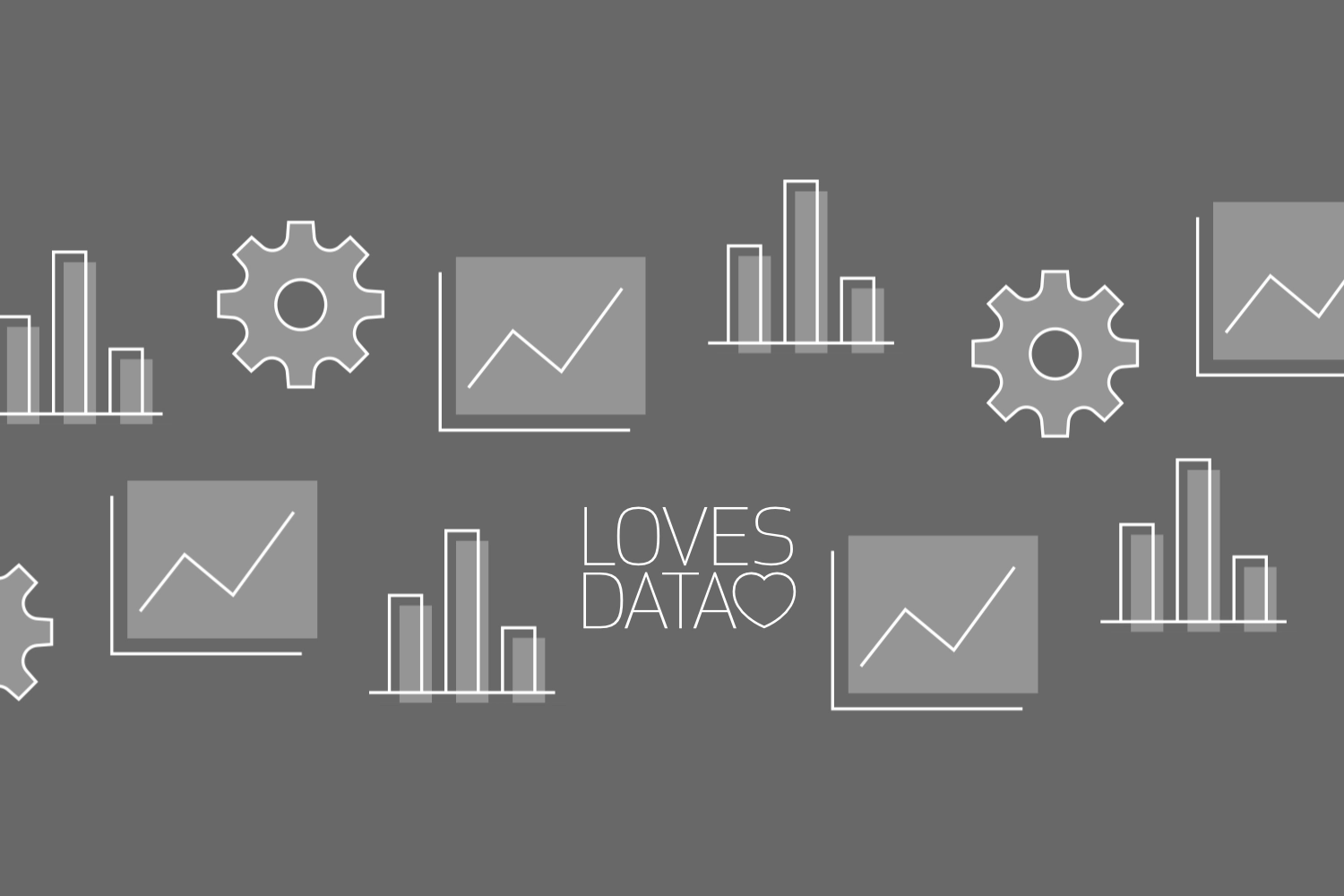
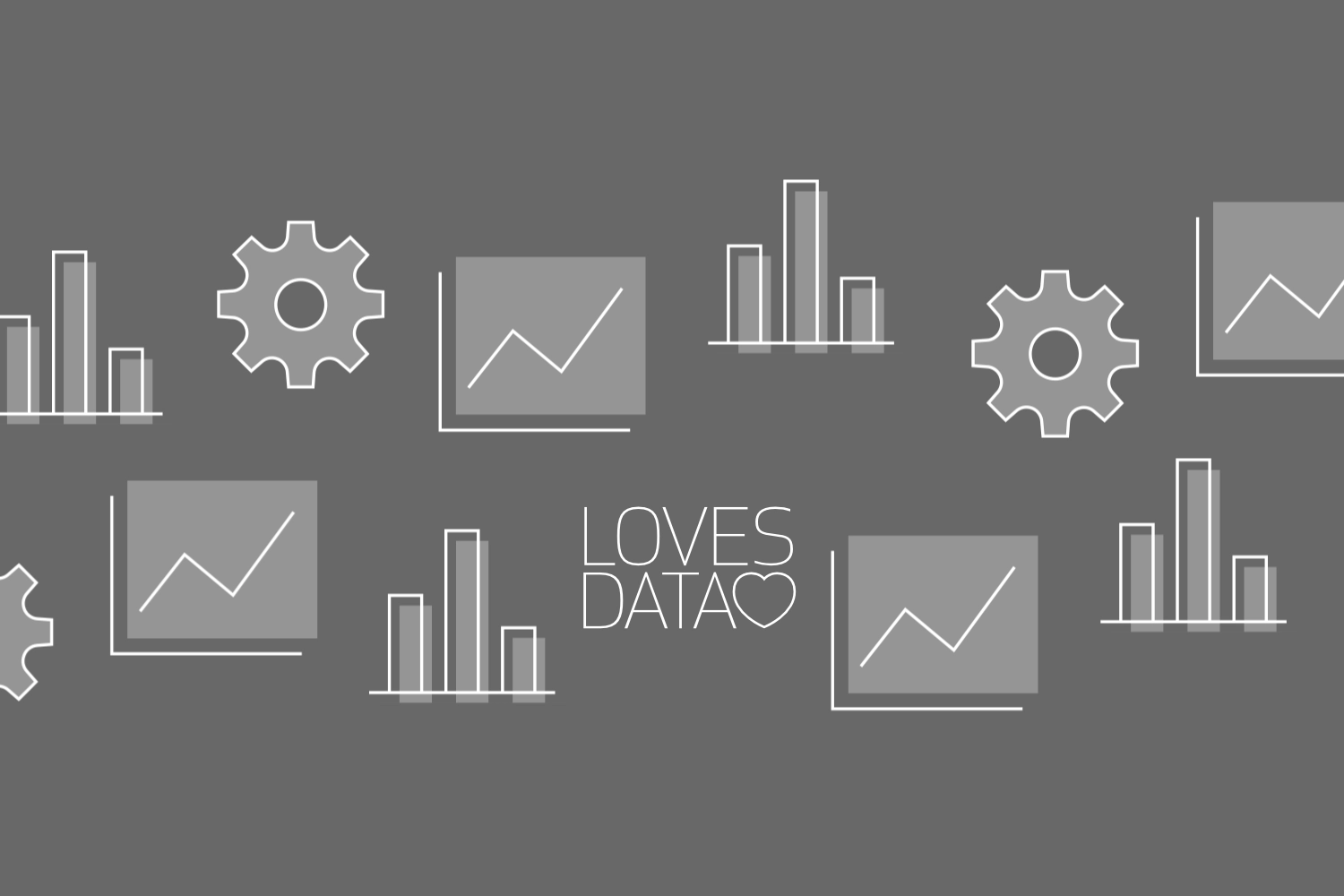
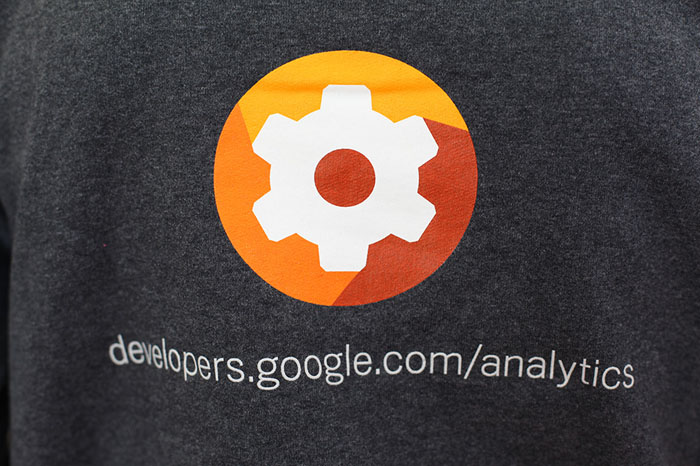
Comments