GA4 Default Channel Groups for Better Traffic Analysis
Loves Data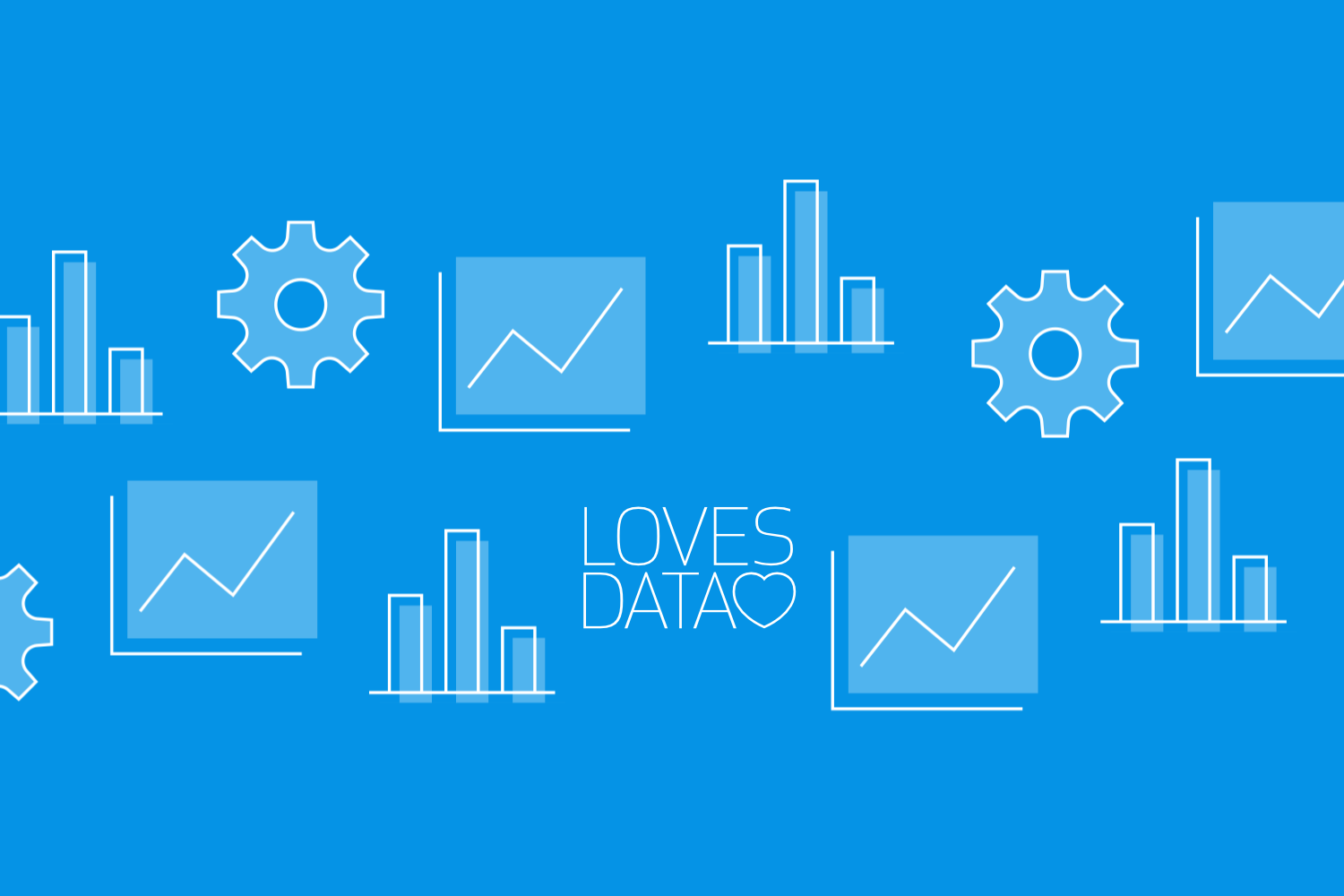
Google Analytics 4 (GA4) is a critical tool for businesses seeking deeper insights into their website traffic. One essential feature of GA4 is channel groups – categories that classify traffic sources, helping you understand where your visitors come from and how effective your marketing efforts are.
Channel groups in GA4 automatically organize your traffic into categories such as organic search, paid search, social, and others. This grouping makes it easier to track the effectiveness of different marketing channels and compare their performance. Understanding these channel groups enables you to optimize your strategies and improve website performance.
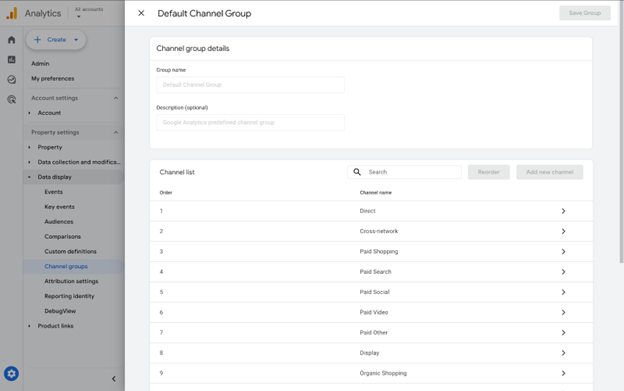
In this article, we’ll explore what GA4 default channel groups are, how they operate, and how to view and customize them. Mastering these concepts will allow you to make more informed, data-driven decisions to improve your marketing efforts.
What Are Channel Groups in GA4?
Channel groups in GA4 categorize traffic sources into predefined sets, making it easier to analyze your website’s performance by traffic origin. Rather than looking at every source of traffic, channel groups provide a summarized view, allowing you to assess the effectiveness of your marketing strategy.
For example:
- Organic search refers to visitors finding your site through non-paid search engines like Google or Bing.
- Paid search includes visitors who click on ads from networks such as Google Ads or Bing Ads.
- Social traffic captures visitors from platforms like Facebook, Instagram, LinkedIn, or X.
Organizing traffic sources into these categories gives you a high-level view of your marketing channels’ performance. This saves time by allowing you to see which channels are driving the most engagement and traffic without needing to examine individual sources or campaigns one by one.
How Default Channel Groups Work in GA4
GA4 comes with predefined default channel groups that automatically categorize your traffic sources. Google Analytics uses a set of built-in rules to determine which group each traffic source belongs to, ensuring consistency across your reports.
Here’s how it works:
- GA4 evaluates the source, medium, and campaign parameters attached to your URL.
- For example, if visitors arrive at your site through a Google search without clicking on an ad, they’ll be categorized under Organic Search. If they click on a Google Ads campaign, they’ll fall under Paid Search.
These default channel groups provide a standardized way of analyzing traffic data. It’s important to note that GA4 has slightly adjusted its default channel groups compared to Universal Analytics, improving clarity and alignment with modern marketing practices (e.g., splitting out Paid Social from Organic Social).
GA4’s default channel groups include:
- Organic Search
- Paid Search
- Direct
- Organic Social
- Paid Social
- Referral
- Display (for display advertising)
- Affiliates
These predefined groups cover the most common types of traffic sources and give you a consistent way to measure performance across different reports and time periods.
Customizing Channel Groups in GA4
While the default channel groups in GA4 are designed to cover most typical traffic sources, businesses with more complex marketing strategies might need to create custom channel groups. Customization allows you to group traffic sources in a way that aligns more closely with your business’s specific needs.
Here’s how you can customize channel groups:
- Access the Admin settings in GA4: Navigate to the Admin panel of your GA4 property.
- Channel Groups: Find your existing classifications by selecting ‘Channel Groups’ under ‘Data Display’.
- Modify or Create Custom Channel Groups: You can either adjust the existing channels or create new ones based on specific source, medium, and campaign parameters.
For example, if you run several unique email campaigns, you might want to create a custom channel group called ‘Email - Campaigns’ to distinguish it from other email traffic. You can ensure traffic is classified as you see fit by setting rules based on the UTM parameters you’ve used (such as utm_source or utm_campaign).
Watch our GA4 channel groups tutorial and join our GA4 course to learn the steps to customize your Google Analytics implementation:
Customizing your channel groups leads to more precise data and insights, allowing you to optimize strategies more effectively.
Analyzing Traffic Performance by Channel Groups
Once your channel groups are configured, you can easily analyze their performance using GA4’s reporting features. The Acquisition report in GA4 provides a detailed view of which channels drive traffic to your site. This report breaks down your channel groups and provides metrics such as:
- User sessions
- Conversion rates
- Revenue (if applicable)
Additionally, Exploration reports in GA4 allow you to create custom, in-depth reports. By adding specific metrics like engagement rate, user retention, or ecommerce revenue, you can see how each channel contributes to your business goals.
One effective analysis method is segmentation – breaking down your data by channel group to compare how different traffic sources behave. For example, you might compare how organic traffic performs to paid social traffic. This insight helps you determine where to allocate your marketing resources for maximum impact.
Conclusion
Understanding and leveraging channel groups in GA4 is crucial for accurate traffic analysis. Whether you’re using default channel groups or creating custom ones, these classifications clarify how different traffic sources contribute to your website's performance.
By mastering the setup and analysis of channel groups, you can make informed decisions, optimize your marketing strategies, and improve overall performance. Customizing channel groups ensures that your data is tailored to your needs, while default channel groups offer a reliable foundation for understanding your traffic.
Looking to learn more about GA4 and boost your marketing performance? Loves Data’s expert-led courses can help you unlock the full potential of GA4, Google Ads, and more. Join our GA4 course today to start leveraging Google Analytics and become data-driven!

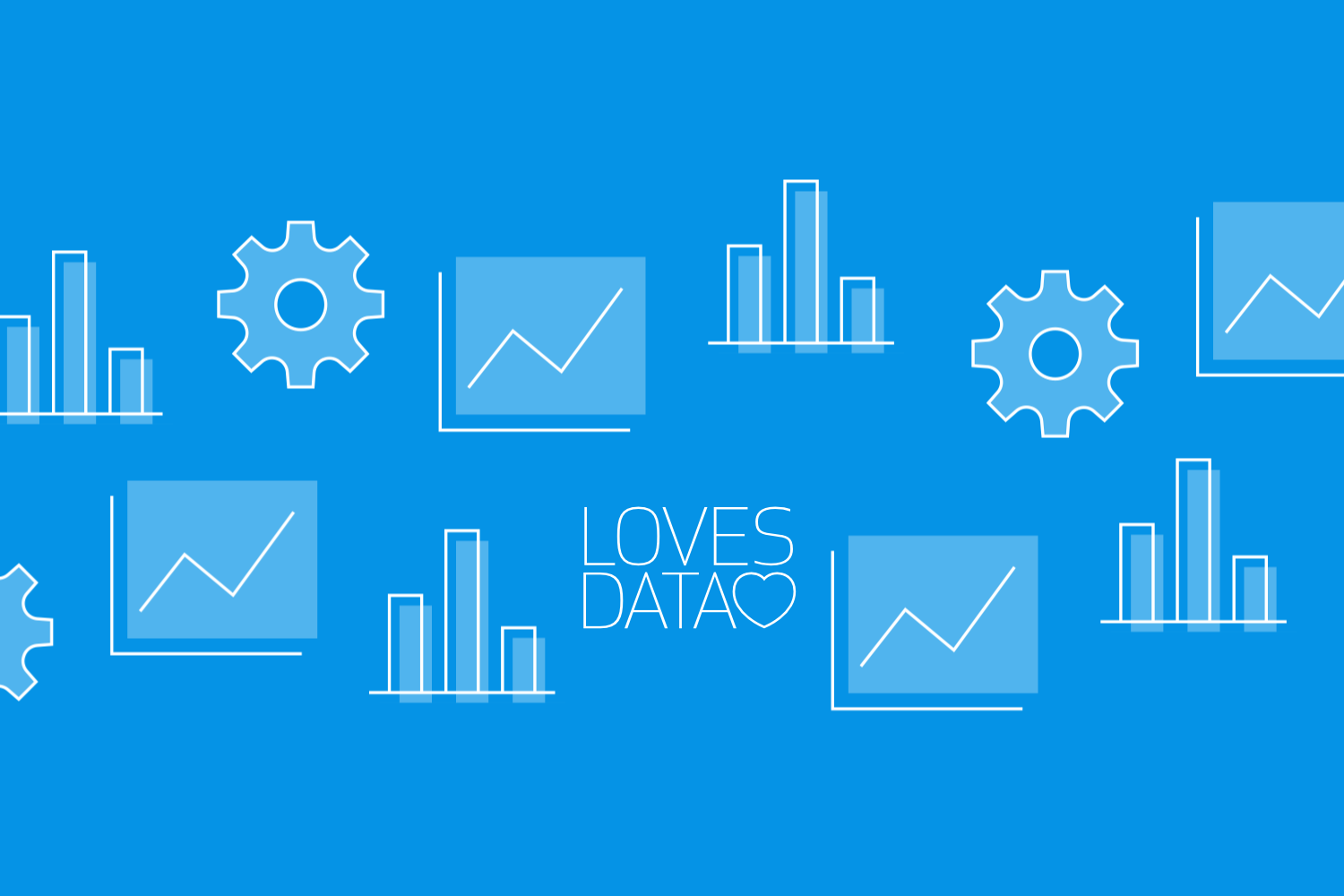
Comments