Enhanced Measurement in Google Analytics 4
Loves Data
What is Enhanced Measurement in Google Analytics 4?
Enhanced Measurement is a feature in Google Analytics 4 that automatically tracks a range of important actions people take on your website. Enabling the feature in the interface can give you more insights into how people engage with your website and your content. The best part is that you don’t need to modify your tracking code.
When you enable these automatic events for a web data stream, the Google Analytics tracking code sends additional events and parameters to your reports. Enhance Measurement work if you’ve installed Google Analytics on your website using Google Tag Manager or the Google Tag. So it’s quick and easy to start collecting additional insights automatically.
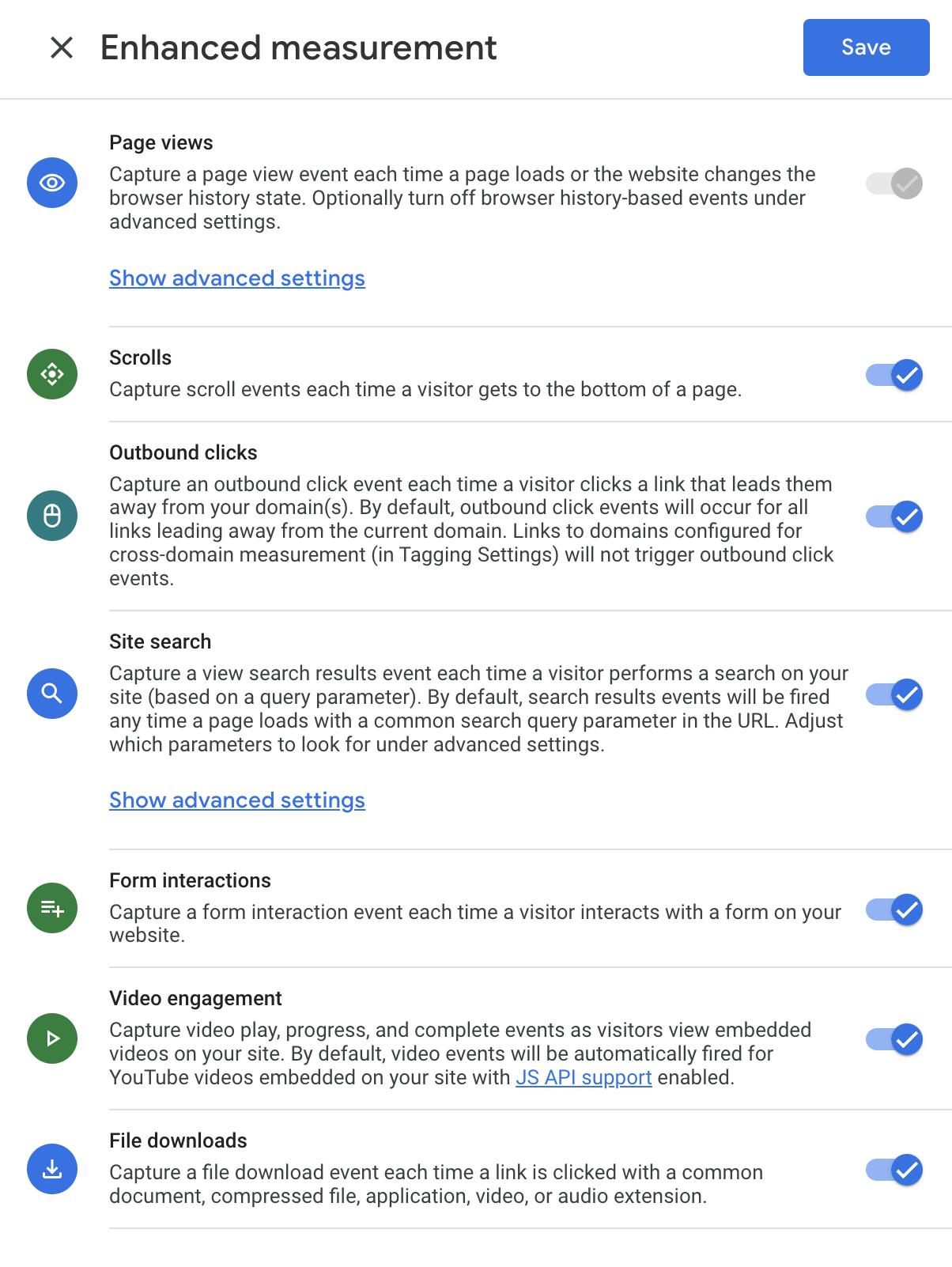
You can turn these automatic events on or off depending on what you want to see in your reports. For example, if you don’t want to track scroll depth on your website, you can head to Google Analytics and turn the automatic ‘Scrolls’ event off for your data stream. But before you start making adjustments, it’s a good idea to understand what data will (and won’t) be collected by Enhanced Measurement.
We’ll dive straight into Enhanced Measurement, but if you’re just getting started with Google Analytics, you can learn more about events at the end of this post.
Here’s what we will cover:
- How to Enable Enhanced Measurement
- Enhanced Measurement events in your reports
- Enhanced Measurement event types
- Do you need Enhanced Measurement?
- Events in Google Analytics 4
And if you would prefer to follow along while I walk through Enhanced Measurement, here’s my tutorial:
How to Enable Enhanced Measurement
To configure Enhanced Measurement for your Google Analytics 4 property, navigate to ‘Admin’, and then select ‘Data Streams’.
Then choose your web data stream. If you have multiple streams, then you will need to adjust each stream separately. Once you’ve opened your data stream, look for ‘Enhanced Measurement’.
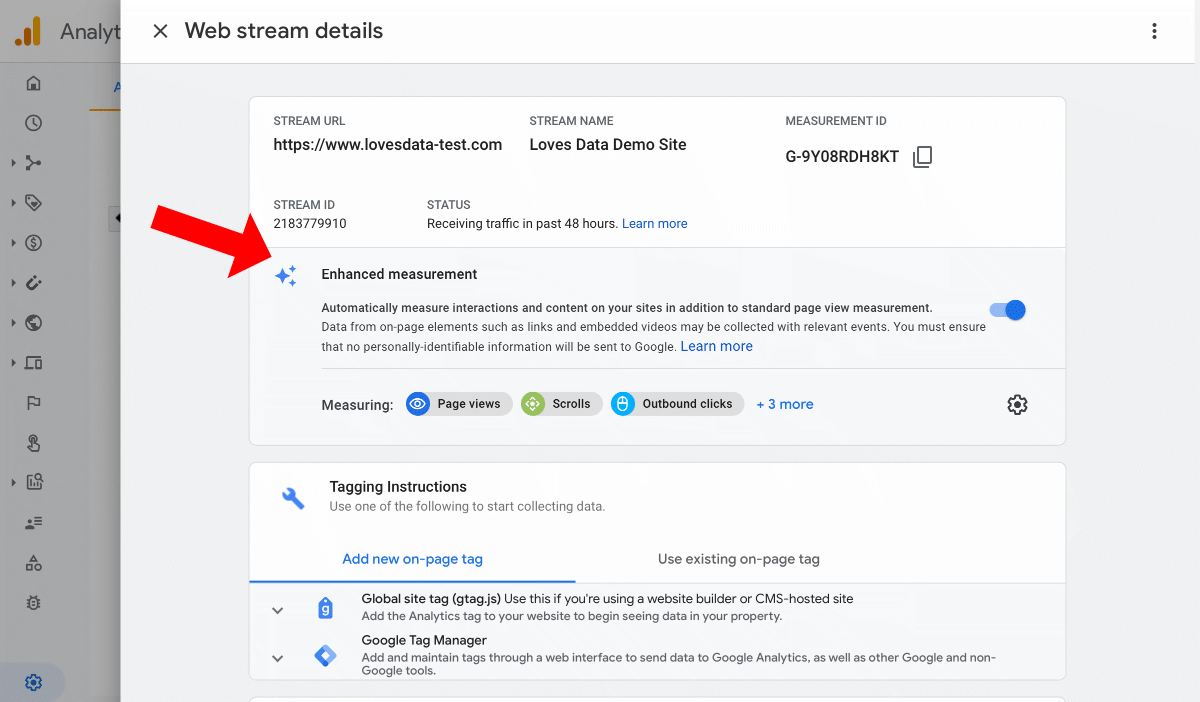
When you create a new data stream, all of the Enhanced Measurement options will be enabled by default, so you’re likely to see that all of the automatic events are enabled. From here, you can enable or disable any of the events you do (or don’t) want to collect.
Finding Enhanced Measurement Events in Your Reports
To view events that you’ve collected, head to your Google Analytics 4 reports and select ‘Events’. You will now see events that have been collected into your property, including events sent by the Enhanced Measurement feature.
By default, only top-level details will be reported for your events. If you want to see specific parameters, you will need to register them, so they’re included in your reports. To do this, navigate to ‘Custom Definitions’. You will then need to select either ‘Custom Dimensions’ or ‘Custom Metrics’ depending on what the parameter is collecting.
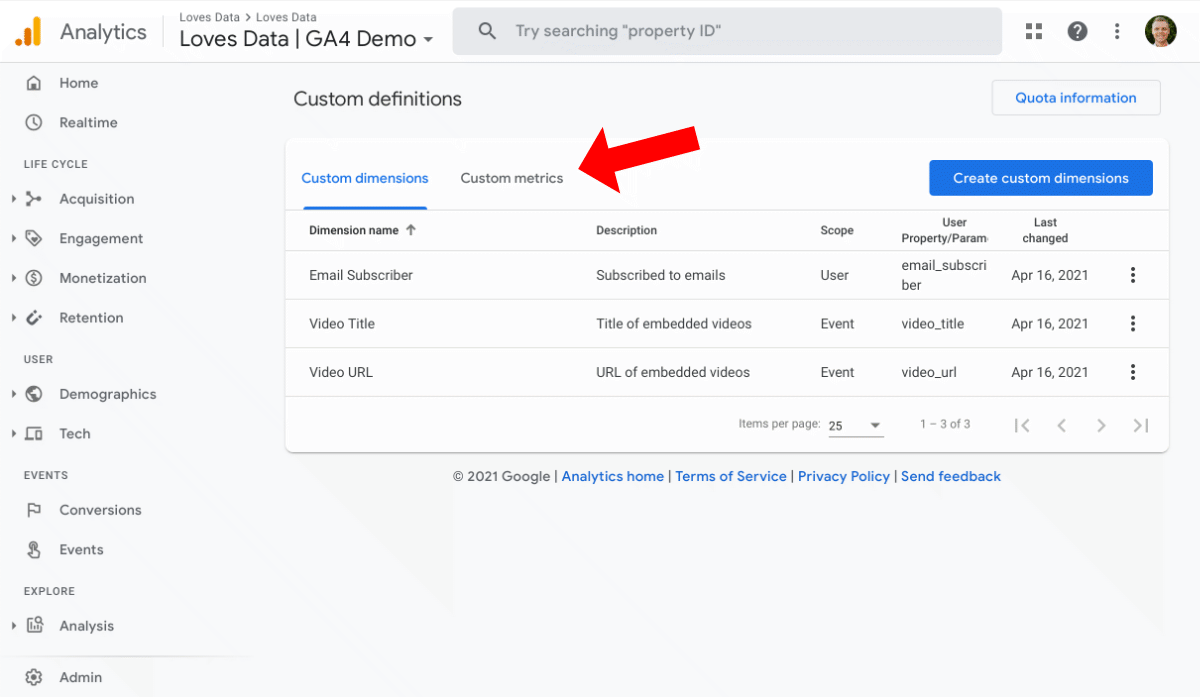
Dimensions are generally text-based information, like the name of the video someone is viewing or the URL of a page on your website. In comparison, metrics are generally numerical values, like numbers, percentages and ratios.
For example, if you would like to report on the specific outbound links that people are clicking on your website, you will need to create a custom dimension. You can name the dimension ‘Link URL’ and set the scope as ‘Event’. You can then add a short description and select ‘link_URL’ as the parameter.
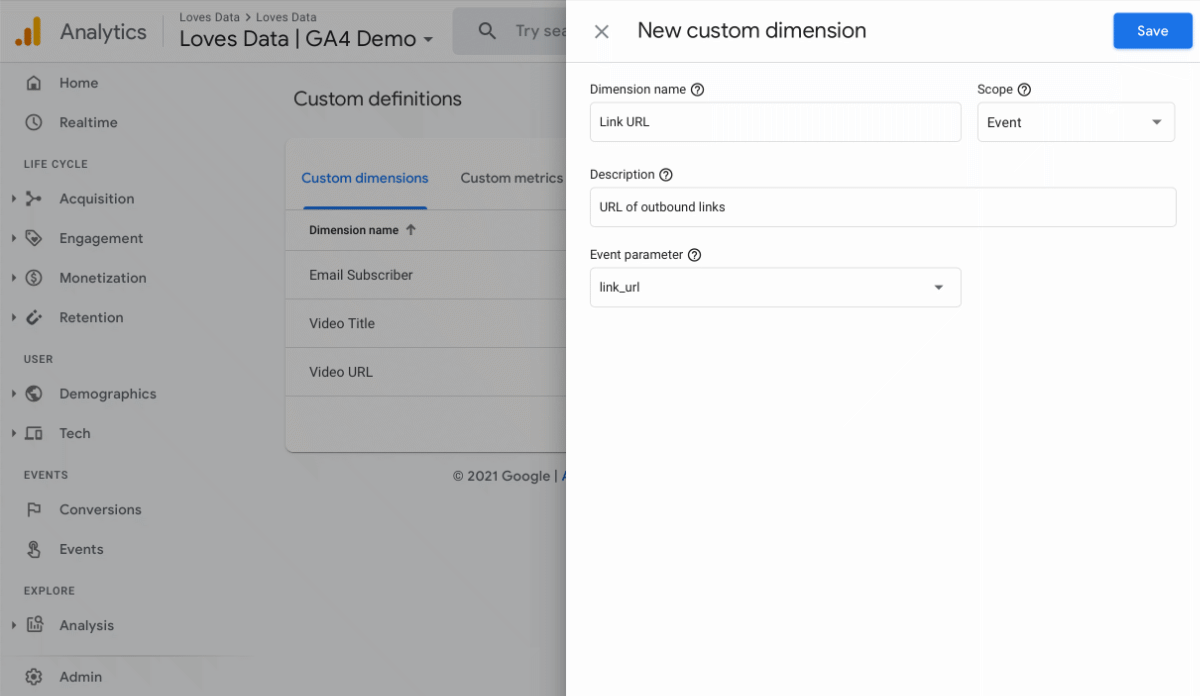
The parameter you choose needs to be the same as the one being sent to Google Analytics. You can then save the custom dimension. Moving forward, you will begin to see the dimension in your reports.
Enhanced Measurement Event Types
The following are events automatically tracked by Enhanced Measurement in Google Analytics 4:
- Page views
- Scrolls
- Outbound clicks
- Site search
- Form interactions
- Video engagement
- File downloads
Other than page view events (that cannot be disabled), you can enable or disable each of the other events individually by clicking on the toggle buttons. Let’s take a closer look at each of these events.
Page Views
A page view event is triggered every time a page loads. This is an automatic event in Google Analytics 4 that cannot be disabled. However, you can control whether actions are tracked based on browser-history events (this is useful if your website loads content dynamically without reloading the page).
Parameters that are sent to Google Analytics for this event are the URL of the page (page_location), page title (page_title), and the URL of the previous page (page_referrer).
Scrolls
A scroll event is triggered when someone scrolls to the bottom of a page on your website. This automatic event is triggered when at least 90% of the vertical page depth has been reached. It also provides information on the specific page that someone scrolled.
Apart from the percent_scrolled parameter with a value of 90, no other custom scroll depth parameters are collected for this event. This means that if you want more thresholds, for example, to track people scrolling 50% of a page, you will need to look beyond Enhanced Measurement. Instead, you can use Google Tag Manager to track additional scroll depth thresholds.
Understanding the Limitations
It's essential to understand that Enhanced Measurement has its limitations when it comes to scroll tracking. The primary one is that it only tracks scroll events at 90% page height. If you're looking to add more granular thresholds, like 25% or 50%, Enhanced Measurement won't suffice.
Before you implement scroll tracking, consider how you will use this data. While tracking scroll depth is popular due to its simplicity, evaluating whether this data will be genuinely useful for your specific needs is crucial.
Alternative Solutions
If you're happy tracking the 90% scroll event, you can keep it enabled in Enhanced Measurement. But if you require more detailed thresholds, you'll need to disable this feature and configure scroll events through Google Tag Manager. This approach allows you to set multiple scroll depth thresholds, offering a more comprehensive understanding of user engagement on your site.
For those interested in this advanced setup, here's a full guide to help you configure scroll tracking using Google Tag Manager. This guide will walk you through the steps, ensuring you capture the precise scroll data you need.
Outbound Clicks
When a user on your website clicks a link that takes them to a page on a different domain, this triggers an outbound click event. Several parameters are sent with this event, including:
- link_classes
- link_domain
- link_url
- link_id
Site Search
This event is sent to Google Analytics when a user on your website performs a search. This is recognized by Enhanced Measurement based on a query parameter in the URL. The default parameters it looks for are:
- q
- s
- search
- query
- keyword
These parameters are automatically identified. However, you can adjust the configuration for this automatic event in Enhanced Measurement.
For example, if your website’s search function uses the query parameter of search_term, then you can adjust the configuration like this:
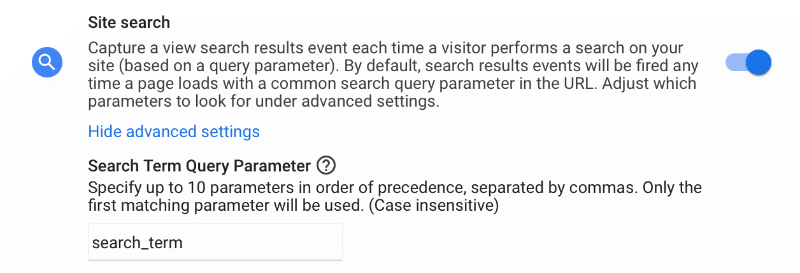
Form Interactions
What Parameters Are Tracked with Form Interactions in Google Analytics 4?
When you track form interactions in Google Analytics 4 (GA4), several parameters are automatically recorded to help you analyze user engagement with your forms. Here’s a breakdown of the key parameters that are collected with the form_submit event:
- form_id tracks the id attribute of the HTML form element.
- form_name tracks the name attribute of the HTML form element.
- form_destination tracks the URL where the form data is being submitted.
- form_submit_text tracks the text displayed on the submit button; this parameter is only available with the form_submit event.
These parameters provide insights into how users interact with your forms, enabling you to optimize your forms and user experience. However, it's important to note that form tracking in GA4 can sometimes be unreliable and require additional configuration for accuracy.
How Reliable is Form Interaction Tracking in Enhanced Measurement?
Form interaction tracking through Enhanced Measurement can be unreliable. This method struggles with several limitations that can affect the accuracy of your data.
First, Enhanced Measurement is not capable of tracking AJAX forms effectively. AJAX forms, which submit data without reloading the page, often bypass the standard tracking mechanisms, leaving gaps in your analytics.
Second, it may record form submission events incorrectly. For example, an event might be logged even when a required field is left blank, resulting in a misleading metric because the form wasn't successfully submitted.
Given these reliability issues, you should consider using Google Tag Manager to implement custom form tracking. This offers more precise tracking and can be tailored to your specific needs, ensuring you get accurate and actionable data.
Video Engagement
The video engagement event automatically tracks embedded YouTube videos on your website. Embedded YouTube videos will need to have the JS API enabled for them to be tracked automatically. When people watch videos, the following events will be collected:
- video_start this is when a user starts watching the embedded YouTube video
- video_progress this is when the user gets to a certain duration as they watch the video (10%, 25%, 50% and 75%)
- video_complete this is when the user watches the video to the end
A number of parameters will be sent to Google Analytics with each event, including:
- video_current_time which shows the timestamp of where the viewer is in watching the video
- video_duration which shows the duration of the video in seconds
- video_percent is the percentage of the total duration that someone has watched
- video_provider this parameter is always ‘YouTube’
- video_url which is for the URL of the video
- video_title for the title of the video
File Downloads
The file download event is triggered when a user clicks on a link that contains a file extension. Files that are automatically tracked include documents, text files, compressed files, presentations, audio, videos, and more.
Any of these extensions will send this event to Google Analytics 4: .wmv, .mid, .midi, .mp3, .mov, .mp4, .mpe, .mpeg, .pkg, .rar, .gz, .zip, .avi, .ppt, .pptx, .7z, .csv, .exe, .key, .pps, .doc, .docx, .txt, .pdf, .xls, .xlsx.
The following parameters are sent with this event:
- file_extension
- file_name
- link_classes
- link_domain
- link_id
- link_text
- link_url
Do you need Enhanced Measurement in Google Analytics 4?
Understanding how users engage with your website and your content can provide insights to improve user experience and increase your conversion rates. Enhanced Measurement in Google Analytics 4 makes it easy to start collecting these additional insights without modifying your code. As we’ve seen, you can report on outbound clicks, site search, scrolls, form interactions, embedded YouTube videos and file downloads, and the best part is that this is done automatically.
To learn even more about Enhanced Measurement, watch my Enhanced Measurement tutorial. In it, you’ll walk through the feature and see how data is sent to your reports.
Do you want to learn more about events in Google Analytics 4?
Here’s a brief run-down:
Events in Google Analytics 4
Google Analytics 4 (GA4) gives you complete flexibility and control when collecting data about your website users and their actions. An event in Google Analytics is used to collect every type of action people take into your reports. From viewing a page on your website, completing a transaction, or watching a video – every action is sent as an event.
In contrast, the previous version of Google Analytics, Universal Analytics, uses events to collect insights about actions within individual pages. This change makes it possible for you to collect the details you want in your reports without constraints and limitations. This is because events in Google Analytics 4 can be sent with parameters that allow you to further customize the data you collect.
Apart from the automatic events we’ve covered, if you want to see additional information in your reports, you can implement additional events for your Google Analytics 4 property.
Read my Google Analytics 4 Events post to deep-dive into recommended events, custom events, and more.

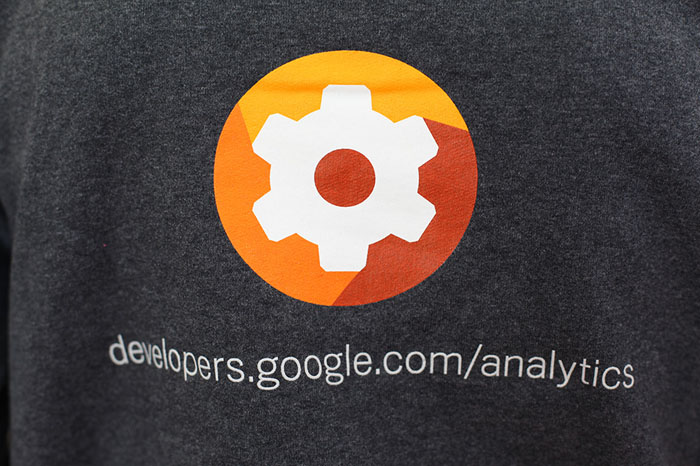

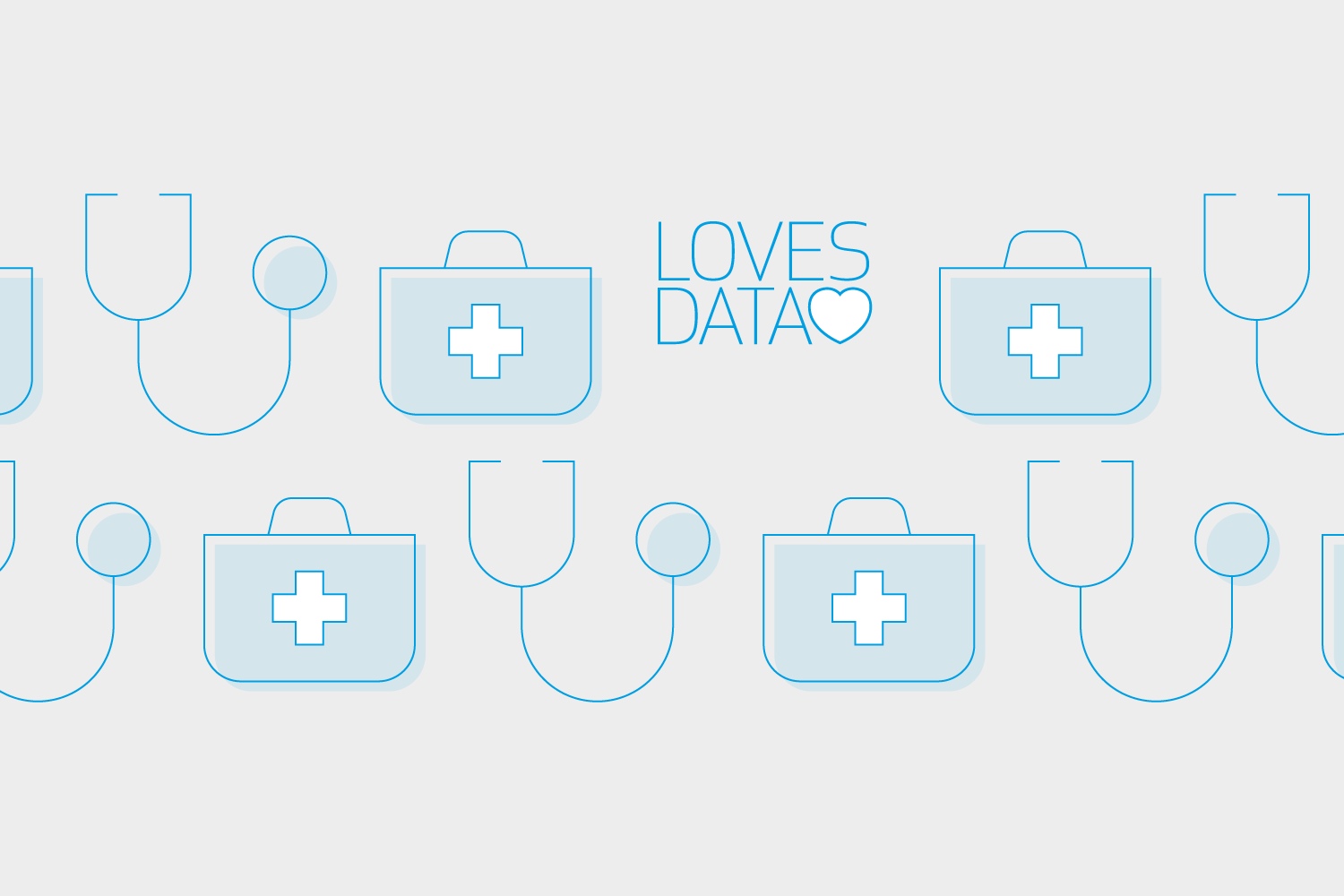
Comments