Ecommerce Tracking in Google Analytics
Loves Data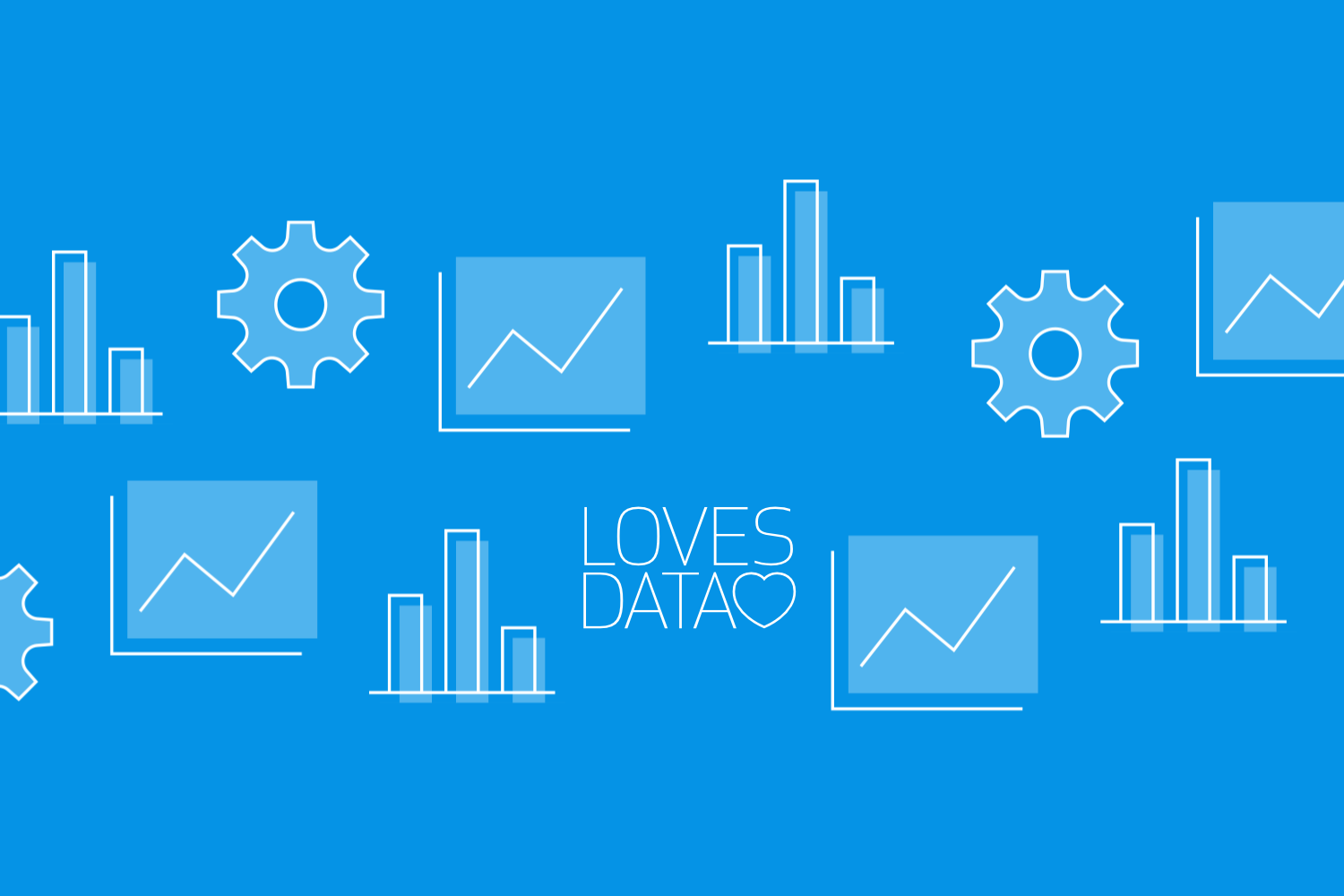
Ecommerce tracking in Google Analytics 4 offers powerful insights into your online store’s performance. It provides detailed data about user interactions with your product pages, adding items to the cart, completing transactions, and more. With this valuable information, you can make informed decisions to optimize your ecommerce strategy and boost sales.
Setting up ecommerce tracking might seem complicated, but it’s worth the effort. By enabling this feature, you gain access to advanced metrics that help you understand customer behavior and identify areas for improvement. From tracking product views to monitoring checkout steps, every bit of data provides actionable insights.
In this guide, you'll learn how to set up ecommerce tracking in Google Analytics 4, highlight key metrics to watch, and make use of Google Tag Manager to streamline the process. You’ll also explore how to analyze and interpret your ecommerce data effectively. By following these steps, you can ensure that you’re getting the most out of your ecommerce tracking.
Setting Up Ecommerce Tracking in Google Analytics 4
To enable ecommerce tracking in GA4, you will need to implement ecommerce events on your website so they’re sent to Google Analytics when ecommerce actions take place. Ecommerce tracking is implemented via event-based tracking, which requires configuring specific ecommerce events like view_item, add_to_cart, begin_checkout, and purchase.
You’ll need to ensure that your website is sending the correct ecommerce events to GA4. This is typically done through Google Tag Manager, where you’ll set up tags for the different ecommerce interactions you want to track.
Here’s how to set up ecommerce tracking:
1. Install Google Tag Manager: If you haven’t already, create a GTM container and install it on your website by placing the container code in the header and body sections of your HTML.
2. Implement a Data Layer: You’ll need to implement a data layer on your website to send the necessary ecommerce information, such as product IDs, names, prices, and transaction details. The data layer ensures that dynamic data is passed to GTM.
Here’s an example of the ecommerce data layer:
3. Configure an Ecommerce Tag in GTM: In GTM, create a GA4 Event tag that sends ecommerce events that are pushed to the data layer through to GA4. These include:
view_item: For product detail views.
add_to_cart: When an item is added to the cart.
begin_checkout: When a user initiates checkout.
purchase: When a transaction is completed.
4. Test Your Implementation: Use GTM’s preview mode (Tag Assistant) to test your tags. You can also use the GA4 DebugView to verify that the ecommerce events are firing correctly.
The way you install Google Tag Manager and implement the ecommerce data layer will depend on the platform you’re using for your website. Watch our ecommerce tracking tutorial to walk through the steps for Google Tag Manager:
You can also check out our dedicated resources to learn more about implementing ecommerce tracking on Shopify, WooCommerce, and Squarespace.
Additional Benefits of Using Google Tag Manager for Ecommerce Tracking
As we’ve covered, Google Tag Manager simplifies the implementation and management of tags on your website, making it easier to track ecommerce actions. This also means you can reuse the ecommerce tracking information that is pushed to the data layer with other tags in your container.
Several platforms beyond Google Analytics can benefit from ecommerce data collected through tags configured in Google Tag Manager (GTM). By sending data from your website via GTM, you can integrate with a variety of tools to enhance marketing, customer insights, and overall business performance. Here are some platforms that can benefit from ecommerce data using GTM:
1. Google Ads
GTM can track conversions, such as purchases, and send that data to Google Ads for better campaign optimization. Ecommerce data helps optimize ad targeting, improve return on ad spend (ROAS), and enhance automated bidding strategies. Sending ecommerce data like purchase values enables smart bidding strategies to automatically adjust bids based on expected value from potential customers.
2. Facebook Ads (Meta Ads)
Using the Facebook Pixel within GTM, you can send ecommerce event data to Facebook Ads. This helps create lookalike audiences, retarget users, and improve ad relevance. Send data such as cart abandonments to retarget users with dynamic ads on Facebook, Instagram, and Messenger.
3. Microsoft Advertising (Bing Ads)
Similar to Google Ads, ecommerce data collected through GTM can be sent to Microsoft Advertising for conversion tracking and performance optimization. By sending ecommerce data like revenue and order values, you can create more effective remarketing campaigns on Bing.
4. LinkedIn Ads
GTM can configure LinkedIn’s Insight Tag to track user interactions and ecommerce conversions, which improves targeting for B2B ecommerce and content marketing campaigns. Use ecommerce data to create account-based marketing campaigns that retarget users who have engaged with your products or services.
To pass data to these platforms you will need to configure appropriate tags and triggers, along with data layer variables that pass the appropriate ecommerce data to the tag.
Key Metrics to Track for Ecommerce Success
Once your ecommerce tracking is set up, focus on key metrics that provide valuable insights. GA4 uses an event-driven data model, which means you'll be tracking specific user interactions via events rather than predefined ecommerce reports like in UA.
1. Item Views (view_item): Track how many times a product was viewed. This is crucial for understanding how attractive your product pages are to users.
2. Add-to-Cart (add_to_cart): Monitor how many users add items to their cart. This metric helps identify which products are getting the most interest.
3. Begin Checkout (begin_checkout): Track how many users start the checkout process. If you notice a significant drop-off between adding items to the cart and starting checkout, you may need to optimize your checkout flow.
4. Purchases (purchase): Keep track of completed transactions. This is your primary measure of revenue and overall store performance.
5. Revenue, Tax, Shipping: GA4’s ecommerce tracking also allows you to monitor detailed transaction data, including revenue, taxes, and shipping costs.
These metrics give you a clear picture of user behavior throughout the purchase journey and help you identify areas for improvement.
Analyzing and Interpreting Your Ecommerce Data in GA4
Once your ecommerce tracking is set up, you’ll want to dive into GA4’s reports to analyze your data. Reporting options include:
1. Events Report: Use the Events report to see all the ecommerce events that are firing, such as view_item, add_to_cart, and purchase. This gives you a detailed breakdown of how users are interacting with your store.
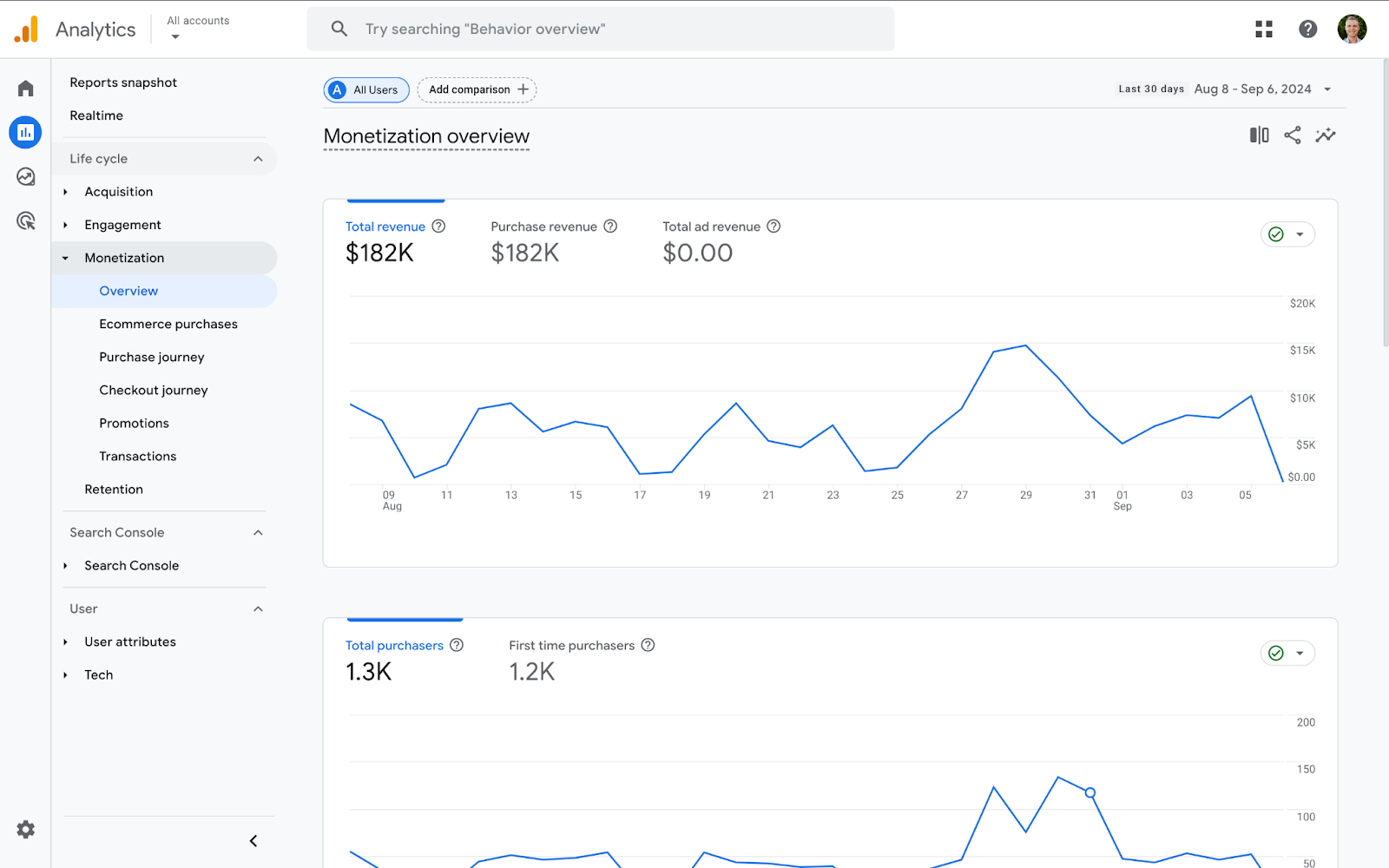
3. Funnels: Use exploration funnels in GA4 to visualize the customer journey and identify where users drop off. This helps you optimize the shopping experience and increase conversions.
4. Custom Reports: You can also build other custom exploration reports to present specific ecommerce metrics. You can even filter your exploration reports to show particular product categories or individual products.
By regularly reviewing these reports, you can make data-driven decisions to optimize your ecommerce strategy and drive better results.
Conclusion
Ecommerce tracking in Google Analytics 4 equips you with powerful insights into how users interact with your online store. By setting it up correctly through Google Tag Manager and configuring the necessary ecommerce events, you’ll be able to track key user actions like product views, add-to-cart events, and completed purchases.
The shift to GA4’s event-driven data model offers more flexibility and allows for greater customization, giving you the insights you need to optimize your store and boost sales. Remember to regularly analyze your data and adjust your strategy to stay ahead of trends and improve performance.
Ready to master ecommerce tracking in GA4? Explore Loves Data’s comprehensive Google Analytics training and Google Tag Manager training. Join us and gain the knowledge you need to excel in digital marketing!

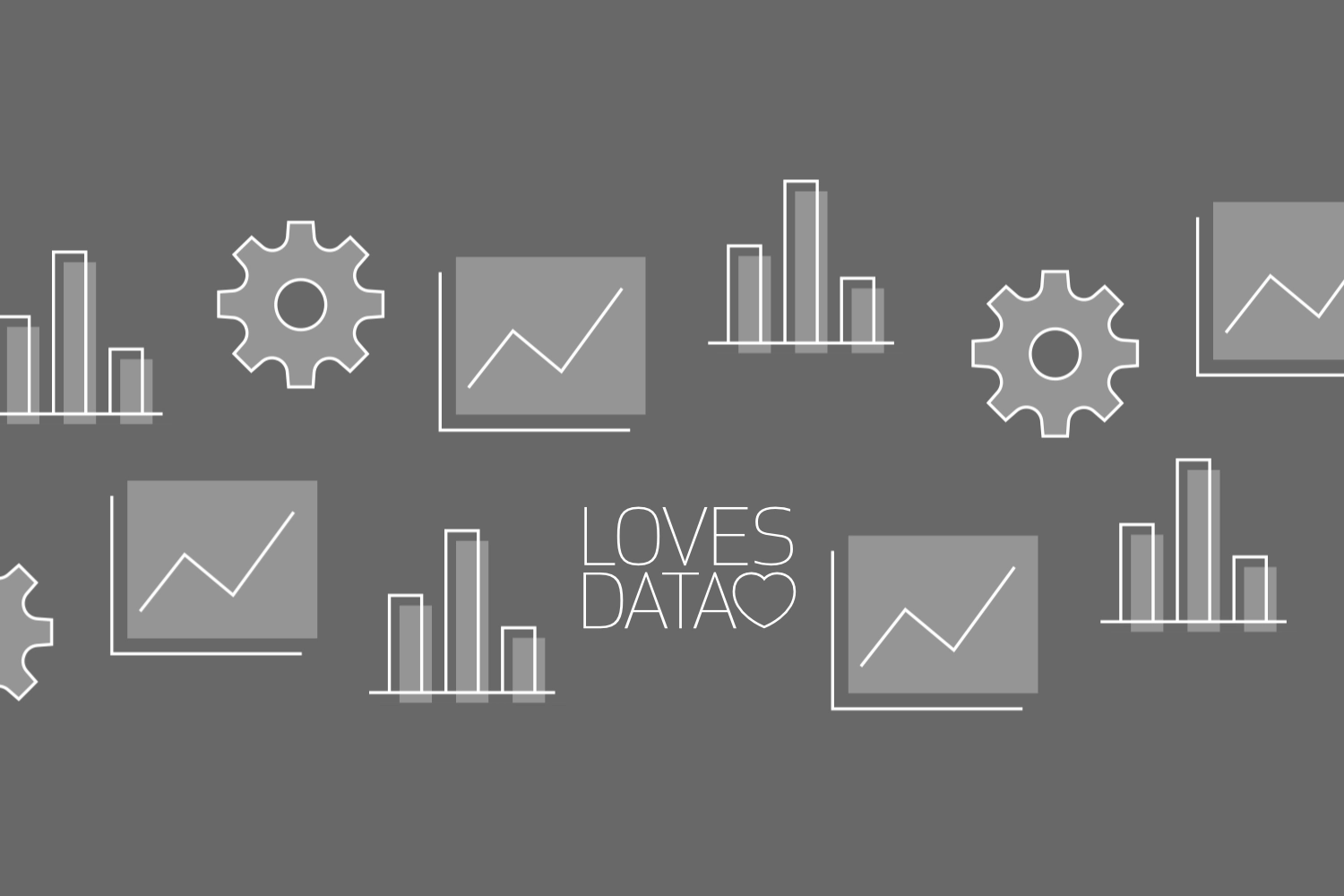
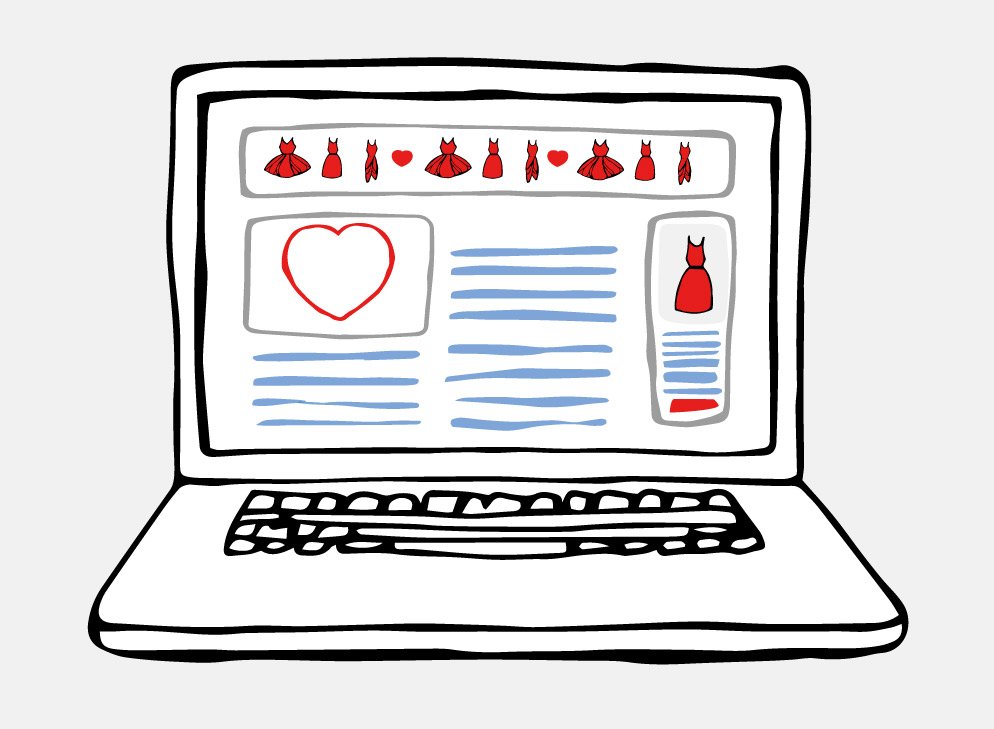
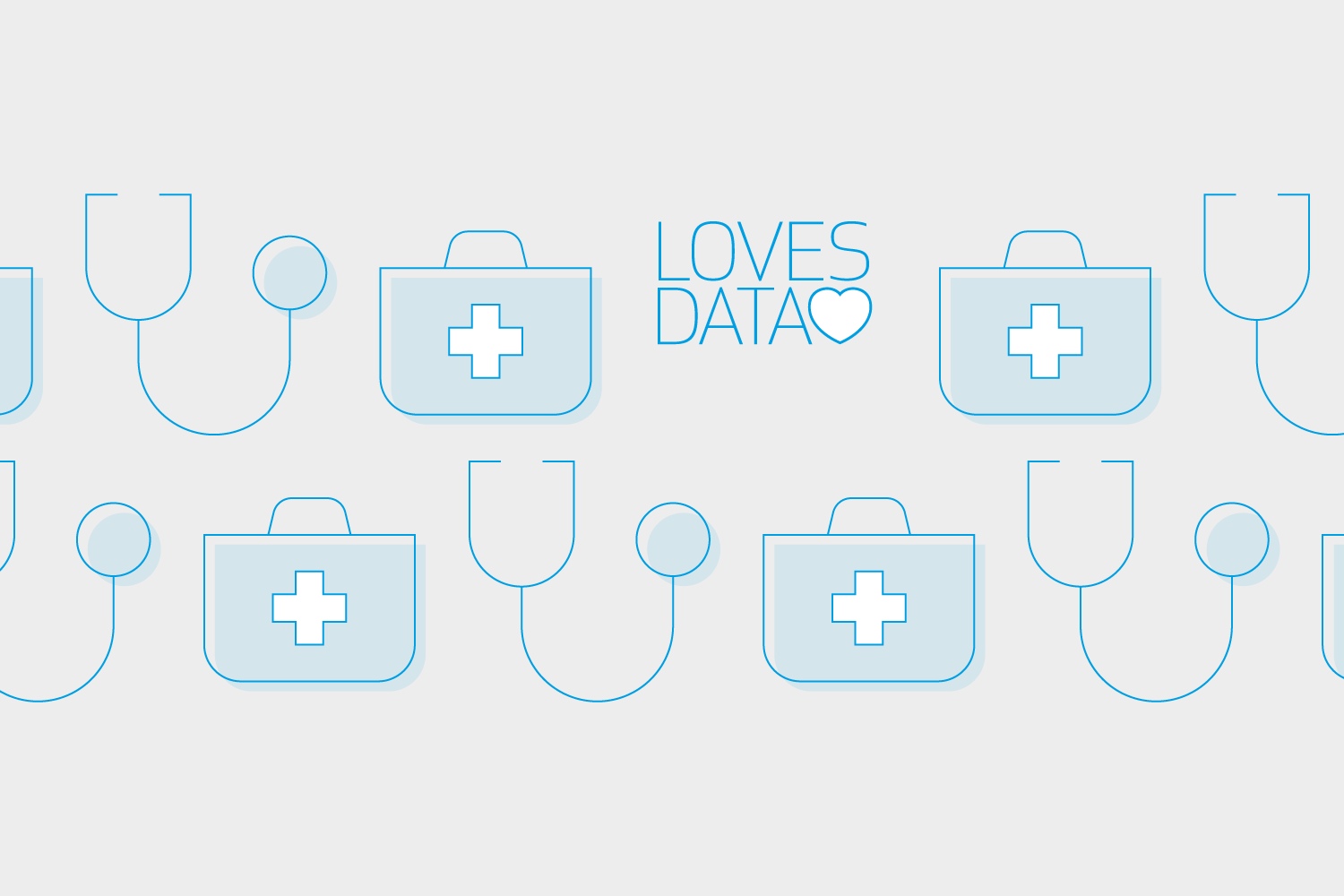
Comments