Design Interactive Dashboards in Looker Studio
Loves Data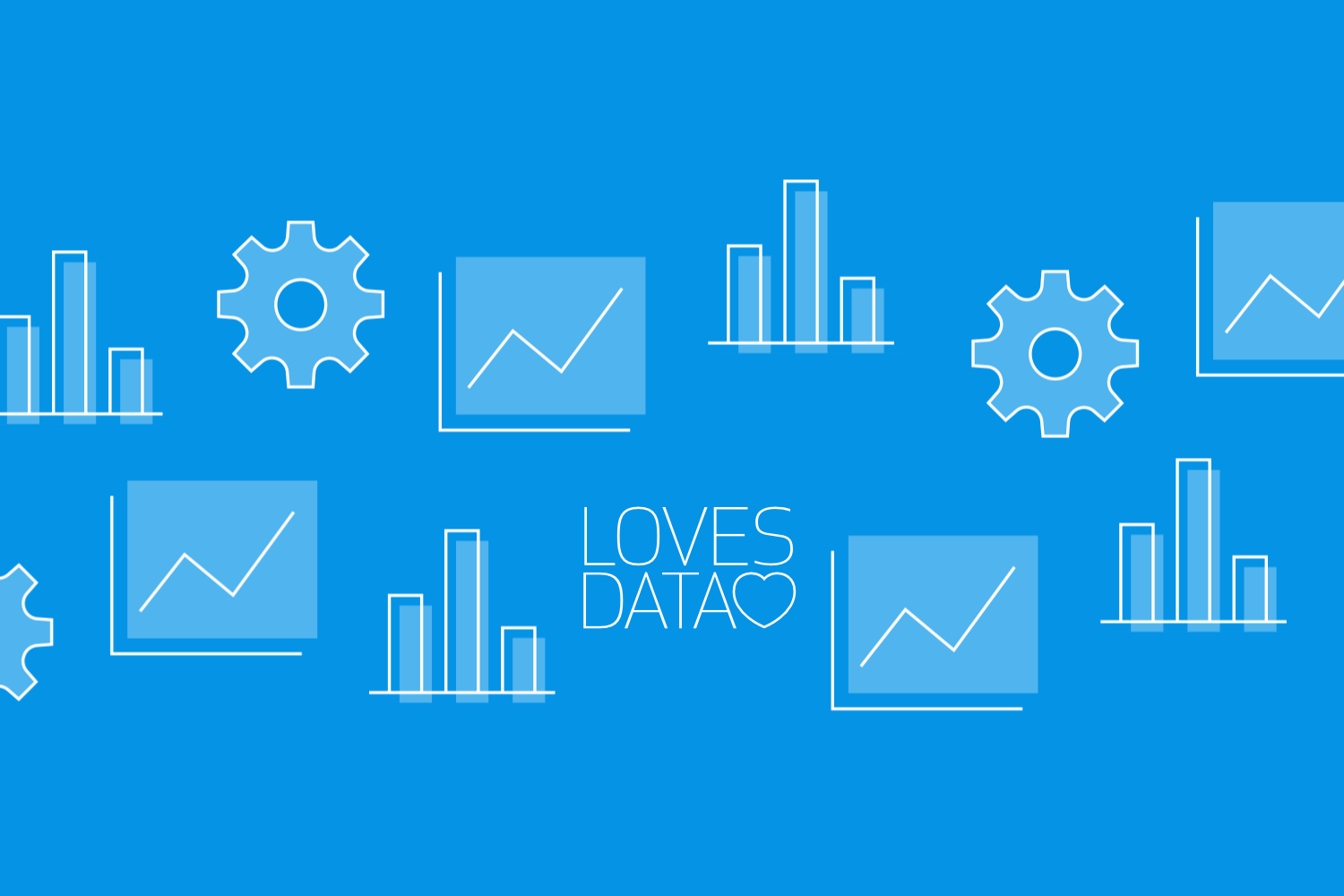
Designing interactive dashboards in Looker Studio can be fun and very helpful. Looker Studio, previously known as Google Data Studio, is a great tool to turn your data into appealing and easy-to-understand visuals. This helps you and your team make better decisions based on clear data insights.
Using Looker Studio, you can create dashboards that are not just simple charts but are interactive. This means that users can click on different parts of the dashboard to see more details or to filter the data. Interactive dashboards make it easy to explore the data and find the answers you need quickly.
In this article, we will guide you through the basics of Looker Studio and its essential features. You will learn how to build your first interactive dashboard, step by step. We will also share some tips to make your dashboards even more engaging and useful. Whether you are new to Looker Studio or looking to improve your skills, this guide will help you create better dashboards.
Understanding the Basics of Looker Studio
Looker Studio is a free tool by Google that helps you transform your data into visual reports and dashboards. This makes it easy to analyze and share insights with your team. Before diving into creating complex dashboards, let's cover the basics.
The first step is to connect your data sources. Looker Studio supports various data sources, including Google Analytics, Google Sheets, and even SQL databases. You can add multiple data sources to one report, making it easy to compare different sets of data.
Next, you’ll work with the interface. Looker Studio offers a drag-and-drop interface which allows you to place charts, tables, and other visual elements onto your dashboard. Because of this, creating a dashboard can be as simple as dragging the data elements you need and dropping them onto your workspace.
Customization is another key aspect. Looker Studio allows you to customize almost every aspect of your visuals. You can change colors, fonts, and even set specific ranges for your data. This helps in making your dashboard not only functional but also visually appealing.
Watch our Looker Studio tutorial to walk through the steps to create your first dashboard. Then, when you’re ready to take your data visualization skills to the next level, join our Looker Studio course.
Essential Features for Interactive Dashboards
Creating interactive dashboards takes your data visualization to the next level. Here are some essential features to make your dashboards more engaging:
1. Filters:
- Filters allow users to view the data they are interested in. You can add filters to segments like date ranges, product categories, or geographic locations. This helps users to dive deep into specific areas without cluttering the dashboard.
2. Date Pickers:
- Adding a date picker lets users select a specific time period for data analysis. Whether you need to look at data from last week, month, or year, a date picker makes it easy to change views.
3. Interactive Charts:
- Use interactive charts that respond to clicks. For example, clicking on a section of a pie chart can filter data in other visual elements like tables or time series charts. This helps to connect different pieces of data seamlessly.
4. Links and Buttons:
- Adding interactive links and buttons can guide users to different pages within the report or even outside resources. This helps in providing a comprehensive view without overwhelming a single page with too much information.
5. Drill-down Options:
- Drill-down options allow users to click on a data point to see more detailed information. For example, clicking on a sales figure for a month could display daily sales data. This feature is particularly useful for detailed analysis.
By leveraging these features, you can make your dashboards more dynamic. Users can interact with the data more effectively, making it easier to understand and analyze. This ensures that your dashboards are not only informative but also user-friendly.
Step-by-Step Guide to Building Your First Dashboard
Creating your first interactive dashboard in Looker Studio can seem overwhelming, but it's quite simple if you follow these steps:
1. Connect Your Data Sources:
- Start by adding the data sources you need. Click on the "Add Data" button and choose from available options like Google Analytics, Google Sheets, or SQL databases. Once selected, authorize Looker Studio to access your data.
2. Set Up Your Canvas:
- Click on the blank canvas and start laying out your dashboard. Use the drag-and-drop feature to place charts, tables, and other visual elements where you want them.
3. Add Charts and Tables:
- Select the type of chart or table that best represents your data. Common options include bar charts, line charts, pie charts, and tables. For each visual element, configure the dimensions and metrics to display the data accurately.
4. Incorporate Interactive Features:
- Add filters, date pickers, and interactive charts. Go to the "Data Control" section to add these interactive components. Filters and date pickers help users customize their view of the data.
5. Customize Appearance:
- Go to the "Style" tab to adjust the look of your dashboard. Change colors, fonts, and background settings to match your brand's style. A visually pleasing dashboard is easier to read and understand.
6. Share and Collaborate:
- Once your dashboard is ready, click the "Share" button to collaborate with others. You can send an email invitation or generate a link that grants viewers or editors access.
By following these steps, you will create a fully functional and interactive dashboard. Once done, you can always tweak it based on user feedback and new data needs.
Tips for Enhancing User Engagement in Your Dashboards
An interactive dashboard is more than just data on a page. Here are some tips to make sure your dashboards are engaging and user-friendly:
1. Keep It Simple:
- Avoid cluttering your dashboard with too many charts and tables. Focus on the most important metrics and use clean, simple visuals. This makes it easier for users to understand the data.
2. Use Colors Wisely:
- Colors can highlight important information but can also distract if overused. Stick to a color scheme that complements your content. Use contrasting colors to draw attention to key metrics.
3. Add Clear Labels and Titles:
- Ensure each visual element has a clear title and labels. Users should be able to quickly understand what each chart or table represents without confusion.
4. Provide Context:
- Include text boxes or annotation features to offer explanations or context for your data. This is especially useful for complex metrics or new users who might not be familiar with the data.
5. Test with Real Users:
- Share the dashboard with a small group of users before the full rollout. Gather feedback on what works and what doesn't. Make necessary adjustments based on their input.
6. Regularly Update Your Data:
- Keep your data fresh by regularly updating your data sources. An up-to-date dashboard is more valuable and keeps users engaged over time.
By incorporating these tips, your dashboard will be more effective in conveying data and keeping users engaged.
Conclusion
Building interactive and engaging dashboards in Looker Studio can greatly enhance your data analysis and sharing capabilities. The process can be straightforward and rewarding, from understanding the basics to incorporating advanced features. A well-designed dashboard not only looks good but also provides valuable insights that help guide decision-making.
By following our step-by-step guide and implementing key interactive features, you can create dashboards that are both functional and visually appealing. Remember to seek feedback and make continual improvements to keep your dashboards useful and relevant.
Ready to master Looker Studio and other Google marketing tools? Join Loves Data’s online courses today and take your data analysis skills to the next level. Learn from experts and become proficient in creating stunning, interactive dashboards. Start your data visualization journey with Loves Data!

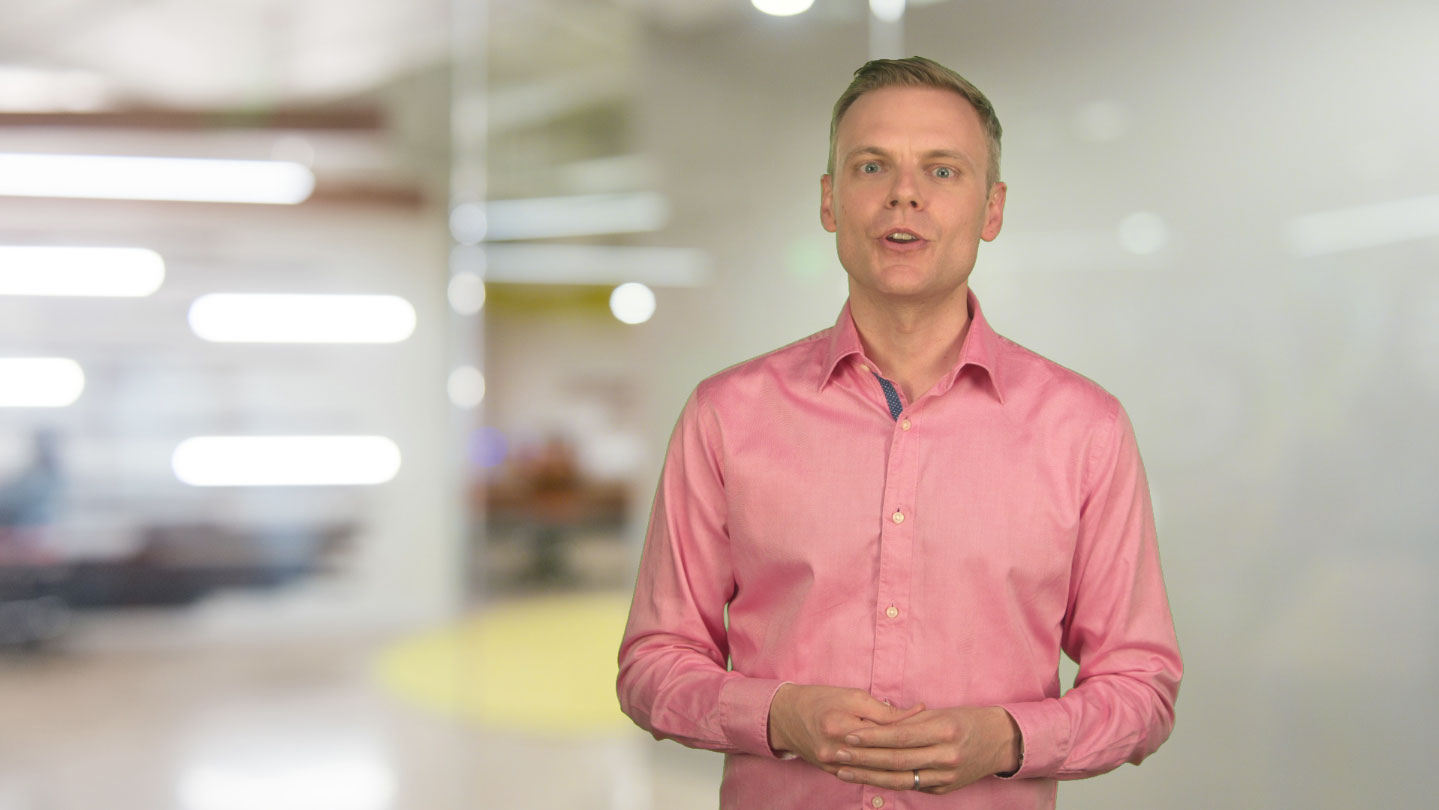
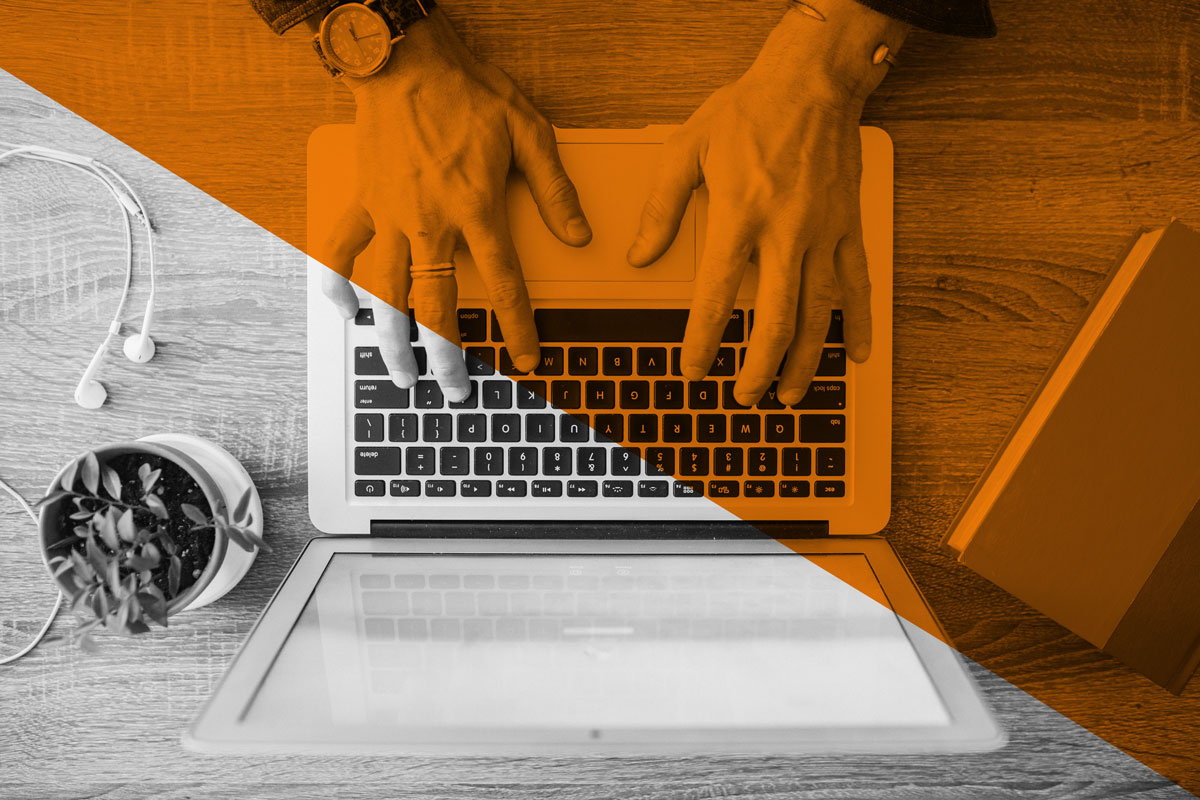

Comments