Deleting a Data Stream in Google Analytics 4 (GA4)
Loves Data
What are Data Streams?
Google Analytics 4 (GA4) has introduced a new data model. Instead of having a single Tracking ID for your property (which you’ll find in Universal Analytics), you can create one or more Data Streams. This means data is collected for each stream you have configured in GA4. As the name suggests, a data stream lets data flow to your reports in GA4.
You can create three different types of data streams in GA4. You can create streams for websites, iOS apps, and Android apps.
If you’re only using GA4 to track your website, then you’ll probably have a single data stream. This data stream will have its own Measurement ID to ensure data is collected and processed into your reports. The measurement ID is included in the dedicated Google Analytics tracking code (called gtag.js or the Global Site Tag).
To find your data stream (or streams), you can head to the admin area of Google Analytics and select ‘Data Streams’.
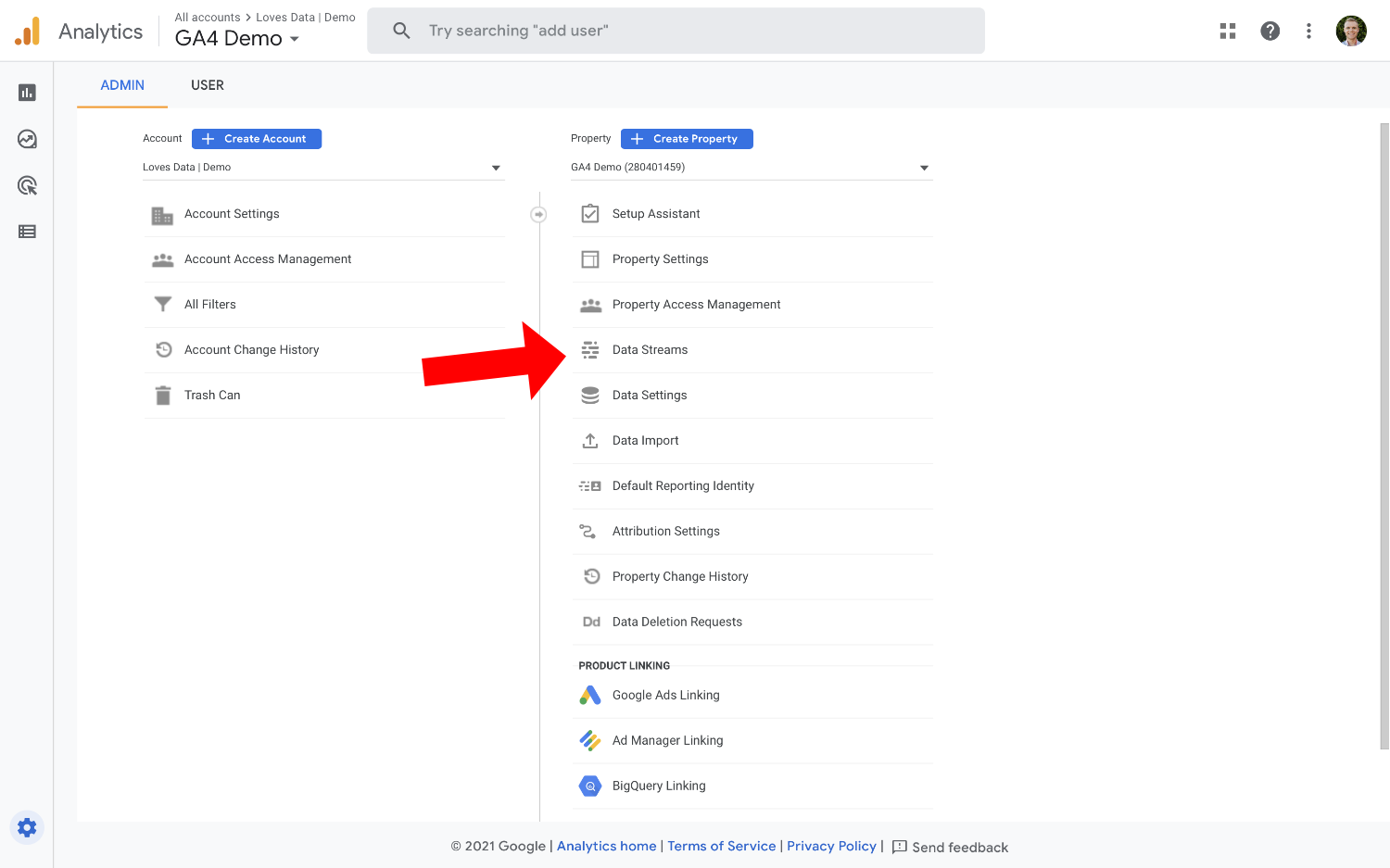
When you open a stream, you will find the unique Measurement ID for the stream, along with the dedicated tracking code and instructions for creating a GA4 tag in Google Tag Manager.
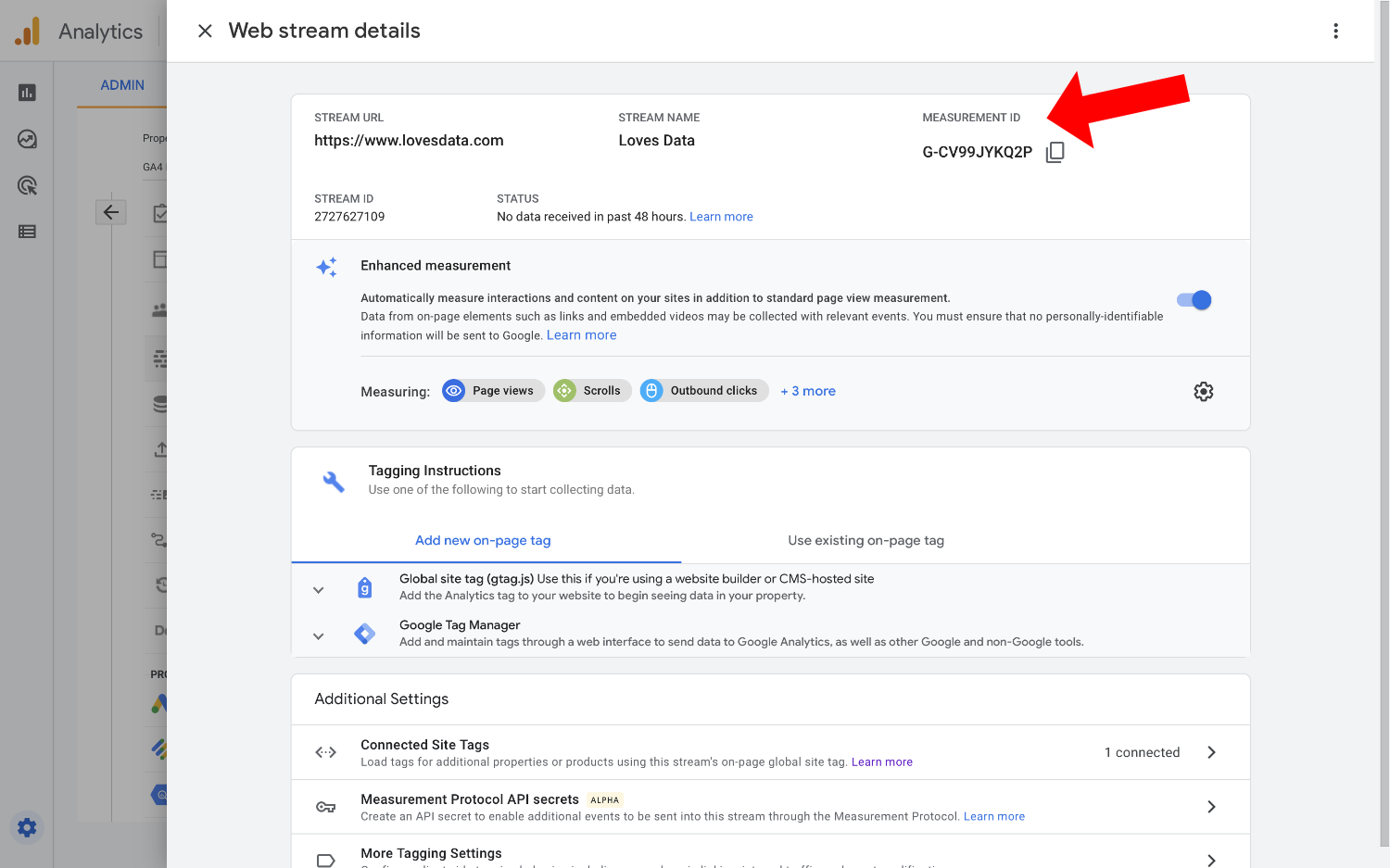
Does Universal Analytics have Data Streams?
No, Universal Analytics does not have data streams. Universal Analytics has a different data model and collects data using a single Tracking ID. This means that if you want to collect data from a different website, you will need to use the same Tracking ID or create a separate Universal Analytics property.
You also have the option of sending data to multiple properties simultaneously (using a modified tracking code or by adding multiple tags in Google Tag Manager). However, this can quickly become complicated in terms of managing your implementation. It also results in multiple data silos since each Universal Analytics property is a separate entity in your Google Analytics account.
With GA4, you can collect data from multiple streams into one property. This allows you to collect data from your website and app into a single set of reports.
Can you Move Data Streams in GA4?
Currently, data streams can’t be moved. However, it seems logical that Google might add the option of moving data streams between properties in the future.
What happens when you delete a Data Stream in GA4?
If you delete a data stream in GA4, you can’t collect data into your reports using the Measurement ID for the stream. All of the data collected by the stream will also be erased, and you will not be able to recover the data (or the data stream). This means you should only delete a stream in very particular situations. For example, if you no longer need the data that has been collected.
I’m guessing that Google will add an option to re-add data streams that have been deleted like the trash can option currently available for properties. However, a the moment, this is not available, so please proceed with caution!
How to Delete a Data Stream in Google Analytics 4
If you’ve read my warning and you’re sure you want to delete a data steam in GA4, then start by navigating to the ‘Admin’ section of Google Analytics.
After you’ve selected your GA4 property, click ‘Data Streams’.
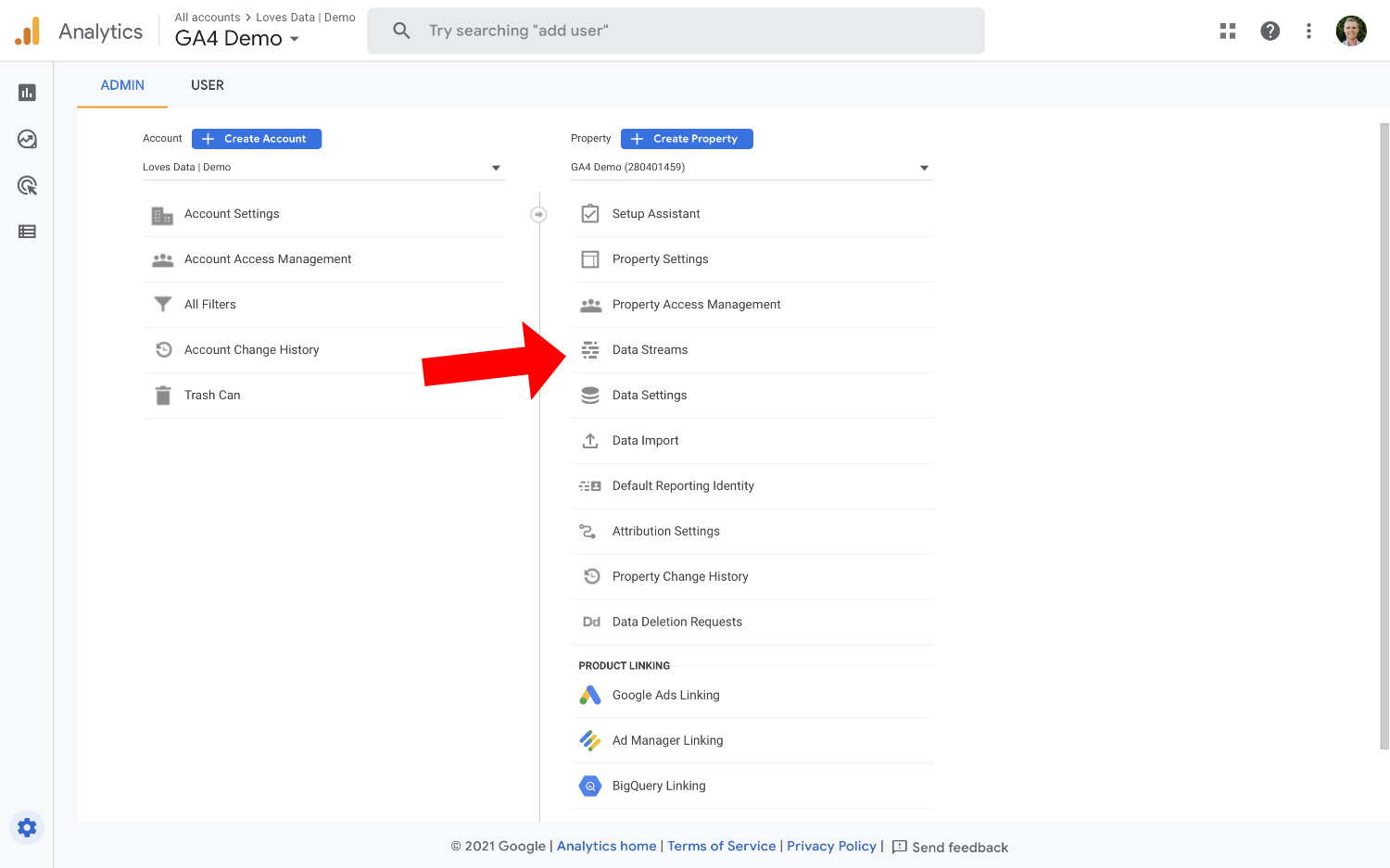
Then open the data stream you want to delete.
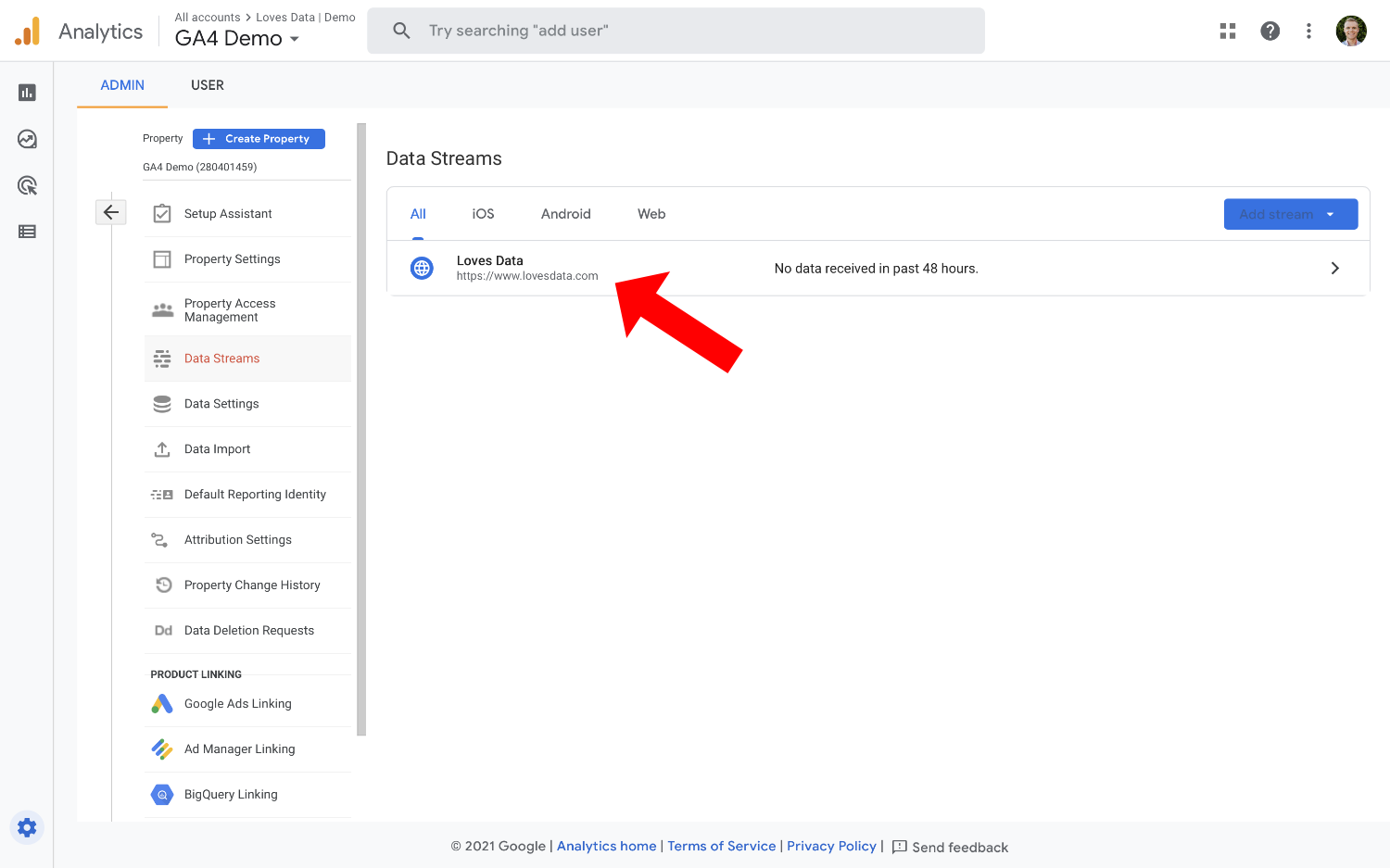
Once you’ve opened the stream, click the three vertical dots on the top right corner and choose ‘Delete Stream’. Your stream will be immediately deleted from your GA4 property.
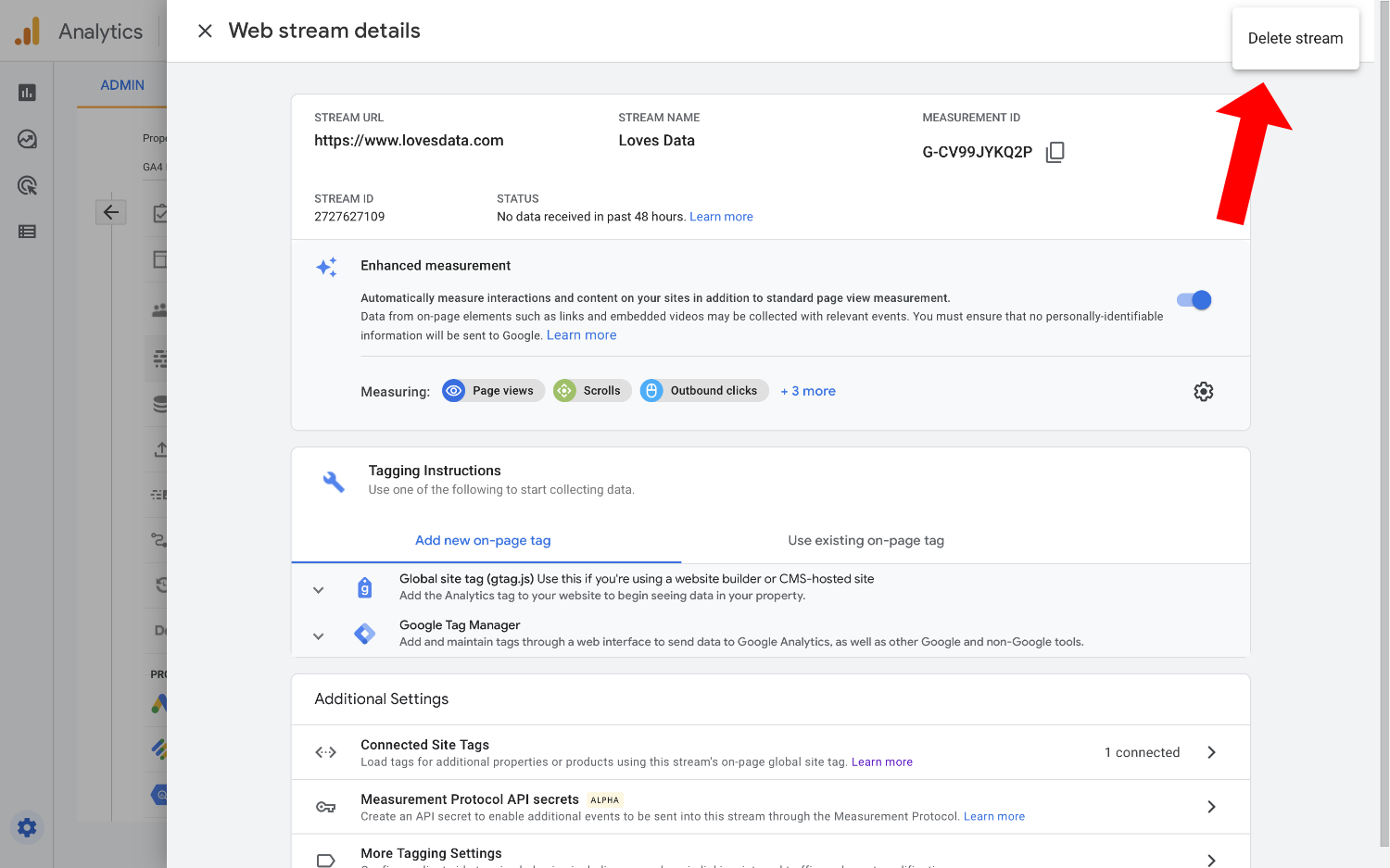
And here’s something strange...
I’ve noticed that if you have a single data stream in your GA4 property, that data still appears in your reports after you’ve deleted it. However, once you add a new stream to your property, all of your data will disappear.
You can watch exactly what I found in this video:

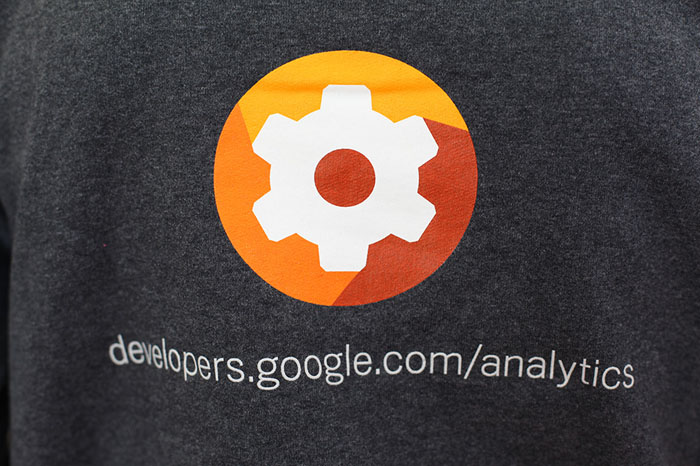
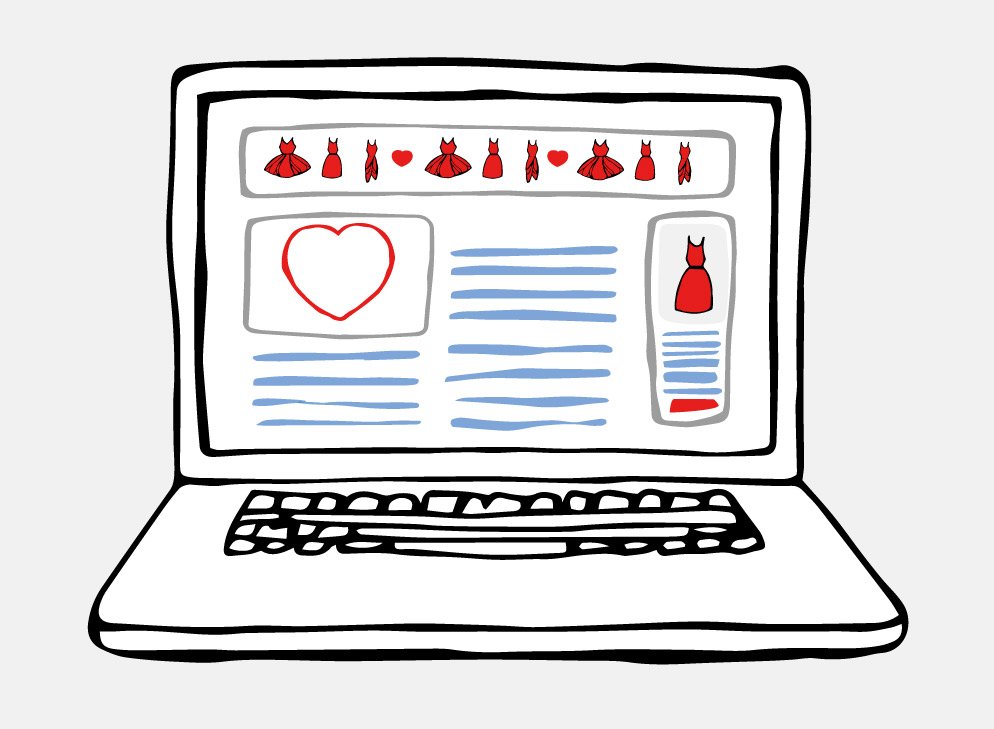
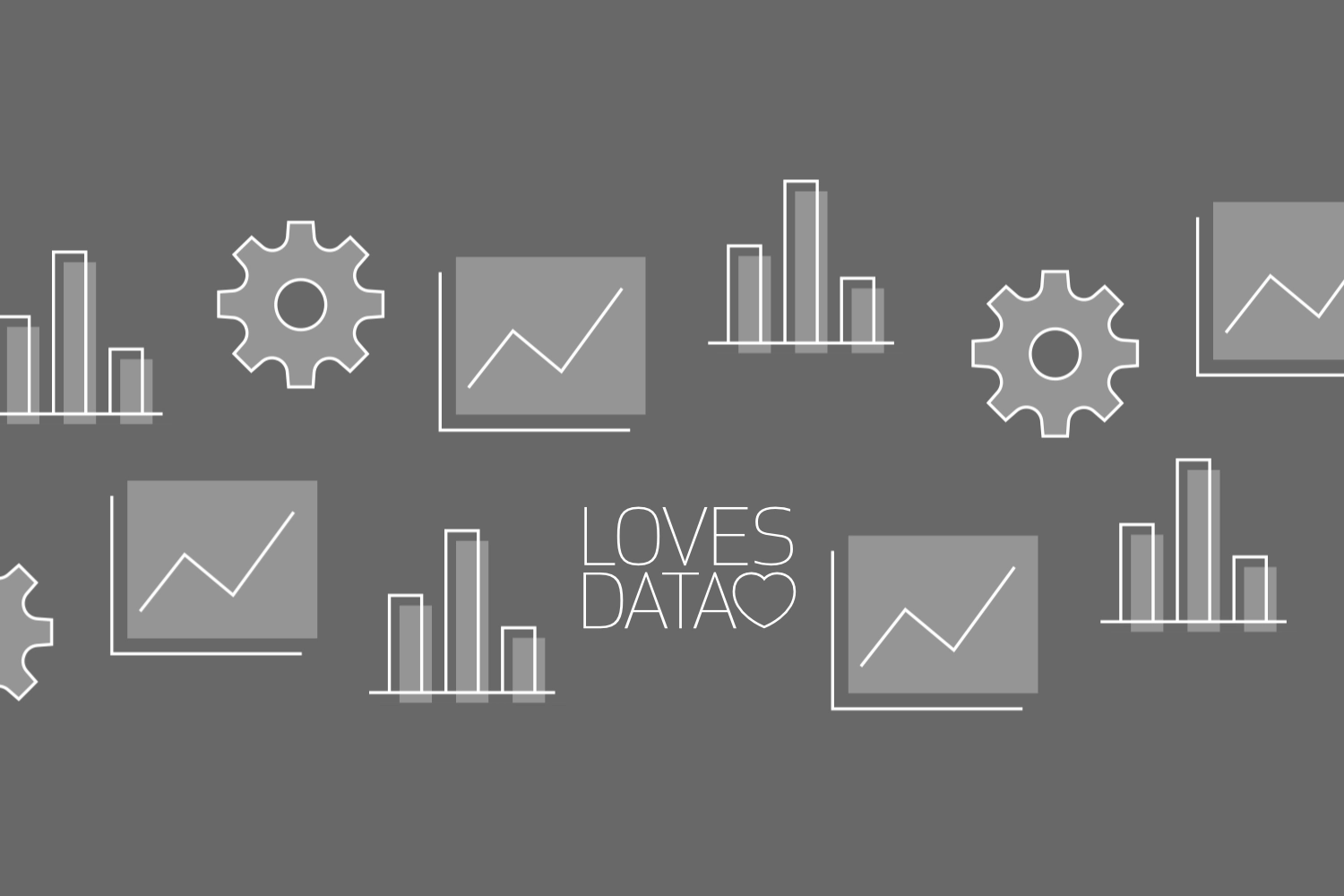
Comments