Data Layers in Google Tag Manager Explained
Loves Data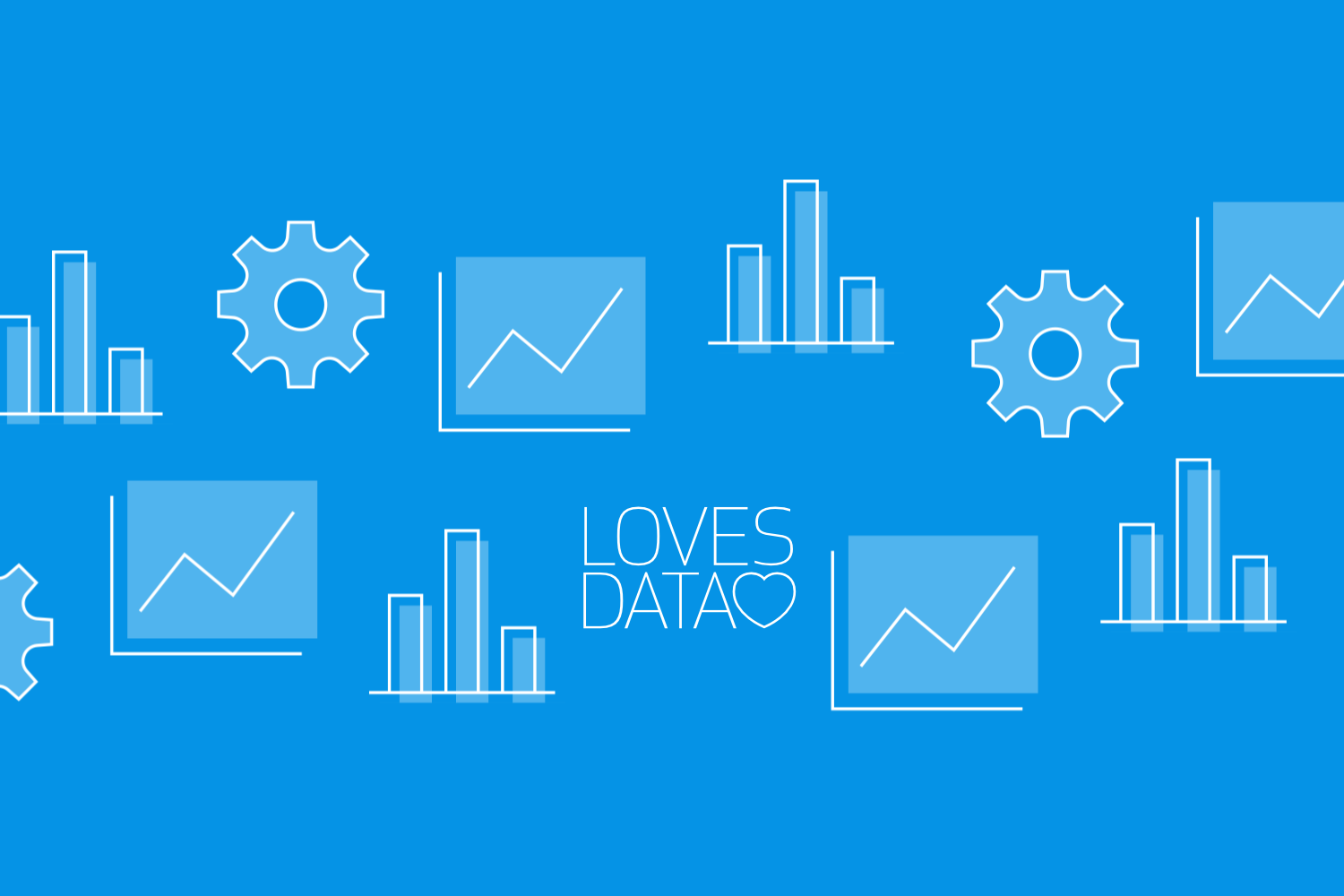
Using data layers in Google Tag Manager helps you track user interactions on your website more precisely. A data layer acts as a bridge between your website and Google Tag Manager, capturing important information about events happening on your site. Understanding how to set up and use data layers can make your tracking more accurate and reliable.
Imagine you have a blog, and you want to capture specific details about each page, such as the author, category, and length of the posts. By setting up a data layer, you can track this information and gather valuable insights. These insights help you understand user behavior, leading to better content strategies and improved reader engagement.
In this guide, I'll walk you through what data layers are, why they're beneficial, how to implement them using your custom code, and how to troubleshoot common issues. By the end, you'll have a solid understanding of how to use data layers to enhance your tracking capabilities in Google Tag Manager.
What Are Data Layers in Google Tag Manager?
Data layers are a structured way to pass information from your website to Google Tag Manager (GTM). They act like a container that holds data about user interactions and page-specific details. This data can include things like page attributes, user information, and custom events. By using a data layer, you can manage the information you collect more efficiently, making your tracking setup cleaner and easier to control.
When a user interacts with your website, the data layer captures these details and sends them to GTM. For example, if a user visits a blog post, the data layer can store information about that page, such as its section, category, author, and length. GTM then uses this information to trigger tags, which send data to your analytics or marketing platforms.
A data layer is implemented using JavaScript and consists of key-value pairs. These pairs store various types of information that you can access in GTM to set up your tags, triggers, and variables. This approach reduces the need to hardcode tracking details directly into your website, making it easier to manage and update your tracking.
Benefits of Using Data Layers for Tracking
Using data layers in Google Tag Manager offers several benefits. They help you manage and organize the information you collect, ensuring accurate and reliable tracking.
- Enhanced Data Accuracy: Data layers ensure that the information sent to your analytics tools is consistent and accurate, improving the quality of your data. By keeping all tracking details in one place, data layers minimize the chances of errors and discrepancies.
- Simplified Management: With data layers, you can easily update and manage your tracking setup without changing your website's core code. This makes maintaining your tracking configuration simpler and less prone to errors.
- Better Organization: Data layers help keep your tracking details organized. Instead of scattering your tracking code across various pages, you store all the necessary data in one structured format. This organization makes it easier to troubleshoot issues and make updates.
- Flexibility: Data layers allow you to track a wide range of information on your website. Whether you want to monitor page attributes, user details, or custom events, data layers can handle it all, providing you with comprehensive insights.
- Ease of Use: Setting up data layers is straightforward, and they integrate seamlessly with GTM. This ease of use means you can focus on analyzing your data rather than worrying about the technicalities of tracking.
By leveraging data layers, you can improve the precision of your tracking, making it easier to gather valuable insights and optimize your strategies.
How to Implement Data Layers on Your Website
Implementing data layers on your website involves a few straightforward steps. Let's use your provided code snippet as an example to illustrate the process:
- Plan Your Data Layer: Decide what data you need to track. In this case, you're interested in capturing page-specific details like the section, category, author, and length of your blog posts.
Create the Data Layer Script: Insert the following JavaScript code into the head section of your HTML code, before the GTM container code:
html
<script>
window.dataLayer = window.dataLayer || [];
window.dataLayer.push({
'page_section': 'blog',
'page_category': 'tips',
'page_author': 'benjamin',
'page_length': 'medium'
});
</script>
- In this example:
- 'page_section': Specifies the section of your website.
- 'page_category': Defines the category of the content.
- 'page_author': Indicates the author of the page.
- 'page_length': Describes the length of the content, such as short, medium, or long.
- These custom parameters store valuable information about the page, which you can use in GTM to enhance your tracking and analytics.
- Integrate with Google Tag Manager: In GTM, you'll create variables, triggers, and tags that utilize the data from your data layer:
- Variables:
- Set up Data Layer Variables for each parameter you've defined, such as 'page_section', 'page_category', 'page_author', and 'page_length'.
- Triggers:
- Create triggers based on events or conditions using these variables. For example, you might create a trigger that fires when 'page_category' equals 'tips'.
- Tags:
- Configure tags that send data to GA4 or other platforms, incorporating your custom variables. For instance, you could set up a GA4 Event tag that sends the 'page_author' and 'page_length' to Google Analytics wheneve r a page view occurs.
- Test Your Setup: Use GTM's Preview and Debug mode to ensure the data layer is working correctly. Check that the data you're pushing is accurately captured and used in your tags and triggers.
- Deploy Your Changes: Once testing is complete and everything works as expected, publish your changes in GTM to make them live on your website.
Example of Using Custom Parameters in GA4:
In GTM, when setting up your GA4 Configuration or GA4 Event tags, you can include your custom parameters:
- Parameter Name: 'page_author'
- Value: '{{DLV - page_author}}' (assuming you've created a Data Layer Variable named 'DLV - page_author')
This way, the custom data from your data layer is sent to GA4 and can be used in your analysis.
Benefits of Using Custom Parameters:
- Enhanced Reporting: By sending custom parameters to GA4, you can create detailed reports that include author names, content categories, and more.
- Better Segmentation: Custom parameters allow you to segment your audience based on specific attributes, such as readers of 'tips' articles or content written by 'benjamin'.
- Improved Insights: Understanding how different types of content perform helps you optimize your content strategy.
Troubleshooting Common Data Layer Issues
Even with a well-planned setup, you might encounter issues with your data layer. Here are some common problems and how to solve them:
- Data Layer Not Loading
- Cause: JavaScript errors or incorrect code placement can prevent the data layer from loading.
- Solution: Use your browser's developer tools to check for JavaScript errors and ensure the data layer script is placed correctly in the HTML head, before the GTM container code.
- Undefined Variables
- Cause: Variables in your data layer might not be defined correctly or may be missing when the tag fires.
- Solution: Double-check the variable names in your data layer script to ensure they match those used in GTM. Ensure the data layer variables are available before the tags that need them are triggered.
- Tags Not Firing as Expected
- Cause: The conditions for your GTM triggers might not be set up correctly, or the custom variables aren't being recognized.
- Solution: Review your trigger settings and ensure that they reference the correct Data Layer Variables. Verify that the variables are populated with the expected values in Preview mode.
- Incorrect Data Being Sent
- Cause: The data being pushed to the data layer might be misconfigured or incomplete.
- Solution: Use GTM's Preview and Debug mode to inspect the data layer values when events occur. Verify that the data matches your expectations.
Tips for Effective Troubleshooting:
- Check the Console for Errors: Your browser's console can help identify errors in your JavaScript code that may affect the data layer.
- Use GTM's Preview Mode: This mode shows real-time updates and helps you see how data flows through your tags, triggers, and variables.
- Validate in GA4 DebugView: GA4's DebugView allows you to see incoming data in real-time, helping you confirm that your custom parameters are received correctly.
- Document Your Data Layer Structure: Keep a record of the data layer schema, including all expected variables. This helps in troubleshooting and future updates.
By understanding these common issues and solutions, you can ensure your data layer works smoothly and provides accurate tracking insights.
Conclusion
Data layers in Google Tag Manager are essential for accurate and efficient tracking. They help capture detailed information about your pages and user interactions, sending this data to your analytics tools. This improves your understanding of site performance and user behavior. Implementing and troubleshooting data layers might seem challenging, but with the right steps, you can set them up effectively and address any issues promptly.
Learning how to use data layers enhances your ability to gather valuable insights, making your content strategies more effective. If you're ready to become an expert in Google Tag Manager and other Google marketing tools, Loves Data offers comprehensive courses to help you master these skills. Our training guides you through every step of the process, ensuring you gain the knowledge needed to succeed.
Ready to take your tracking to the next level? Join Loves Data's Google Tag Manager course today and start improving your analytics implementation and tag management.
