Creating Custom Metrics and Dimensions in Google Analytics
Loves Data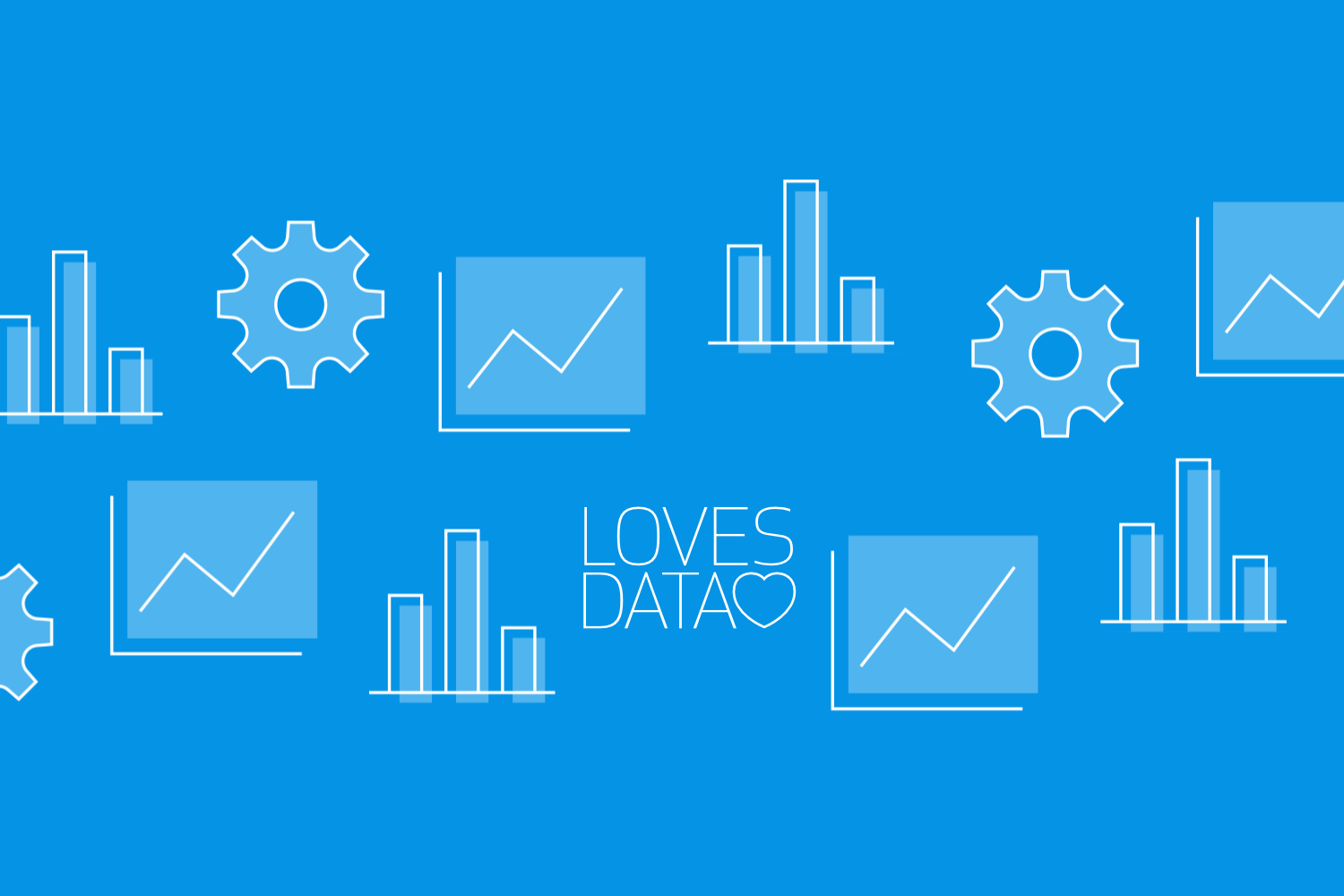
Understanding your website’s performance is vital for making informed decisions. Google Analytics provides a lot of data by default, but sometimes you need more specific insights. That's where custom metrics and dimensions come in. They let you collect data that’s unique to your business needs, giving you a deeper understanding of what drives user behavior on your site.
Custom metrics and dimensions can reveal details that standard reports might miss. For example, you can track how often users interact with a specific button or how many times a particular page is viewed by returning visitors. This added layer of data helps you fine-tune your strategies.
While setting up custom metrics and dimensions may seem complex at first, it’s a powerful way to tailor your analytics to better match your business goals. By the end of this guide, you’ll know how to create and use custom metrics and dimensions in Google Analytics to gain deeper insights and improve your website’s performance.
What Are Custom Metrics and Dimensions?
Custom metrics and dimensions are data points you create in Google Analytics to capture details specific to your business needs. Metrics measure quantitative data – like time spent on a page or the number of purchases – while dimensions describe qualitative data, such as user types or page categories.
Custom metrics help you track user actions that are crucial to your goals. For instance, you could set up a custom metric to measure how often users click a ‘subscribe’ button. Monitoring this action can reveal how effective your call-to-action is.
Custom dimensions, on the other hand, provide context for your metrics. For example, you could create a custom dimension to categorize users by membership level, like free or premium. When you look at your metrics alongside these dimensions, you gain a clearer understanding of user behavior.
Combining custom metrics and dimensions allows you to tailor your reports to your specific needs, offering a more customized view of your website’s performance.
Examples of Custom Metrics and Dimensions
Custom metrics and dimensions provide flexibility to track data that standard reports may not cover. Here are some examples to help you understand their practical applications:
- Custom Dimension: User Membership Level
- Categorize users based on their membership type, such as ‘Free’, ‘Premium’, or ‘Enterprise’. This allows you to analyze how different membership tiers engage with your website and tailor content or offers accordingly.
- Custom Dimension: Content Type
- Track different types of content on your website, like ‘Blog Post’, ‘Video’, ‘Case Study’, or ‘Ebook’. This helps you see which content types drive the most engagement or conversions, enabling you to refine your content strategy.
- Custom Metric: Clicks on Key CTA (Call-to-Action) Buttons
- Measure the number of clicks on specific call-to-action buttons, such as ‘Subscribe’, ‘Contact Us’, or ‘Download Now’. This custom metric helps you understand which CTAs are driving user actions and where you might need to optimize your messaging.
- Custom Metric: Scroll Depth Percentage
- Track how far down a page users scroll. For example, you could create a metric that captures the percentage of users who reach 25%, 50%, 75%, and 100% of a page. This helps you understand if users are engaging with your content or if they drop off before reaching key sections.
- Custom Dimension: User Type (New vs. Returning)
- Create a dimension that distinguishes between new users and returning visitors. This can help you understand whether your website is attracting new audiences or keeping existing users engaged over time.
- Custom Metric: Product Views per User
- Measure the average number of times users view a product page. This is useful for ecommerce sites to understand interest in specific products and see if users are returning to certain items before making a purchase.
- Custom Dimension: Marketing Campaign ID
- Track a unique identifier for each marketing campaign. This can be particularly useful if you run multiple campaigns and want to analyze which campaign drives the most traffic or conversions.
- Custom Metric: Video Plays
- Count the number of times users play videos on your site. This metric helps you determine how engaging your video content is and whether it’s resonating with your audience.
These examples show how custom metrics and dimensions can help you capture data tailored to your business needs. By setting them up, you gain deeper insights into user behavior and the effectiveness of your website, enabling you to optimize your strategies more effectively.
Benefits of Using Custom Metrics and Dimensions
Using custom metrics and dimensions offers several advantages:
- Improved Data Relevance: Custom metrics and dimensions let you track data that’s most relevant to your business, capturing specific user actions and characteristics that standard reports might not include.
- Enhanced User Segmentation: Custom dimensions enable more detailed user segmentation. For example, you can categorize users based on their subscription levels, geographic location, or behavior patterns, allowing you to refine your marketing strategies.
- Better Performance Measurement: Custom metrics allow you to measure the performance of specific elements on your website, such as the effectiveness of a new feature or promotional campaign. This data helps you make targeted optimizations.
- Greater Flexibility and Control: Custom metrics and dimensions give you control over the data you collect and analyze. You can align these with your unique business goals for a personalized view of your website’s performance.
- Enhanced Reporting and Visualization: Integrating custom metrics and dimensions into your reports allows for more detailed and insightful visualizations, making it easier to communicate comp lex data to stakeholders.
Overall, custom metrics and dimensions provide a more detailed picture of your website's performance, enabling data-driven decisions that improve user experience and increase engagement.
How to Create Custom Metrics and Dimensions in Google Analytics
Creating custom metrics and dimensions in Google Analytics is straightforward. Here’s how to get started:
- Access Admin Settings: Log in to your Google Analytics account and click the ‘Admin’ tab at the bottom of the left sidebar.
- Navigate to Custom Definitions: Under ‘Data Display’, select ‘Custom Definitions’, then ensure the ‘Custom Metrics’ or ‘Custom Dimensions’ tab is selected based on your needs.
- Set Up Custom Dimensions: Click ‘Create Custom Dimension’, enter a descriptive name, choose the appropriate ‘Scope’ (event, user, or item), and enter the name of the parameter that you will use to send values for the custom dimension to Google Analytics. Save your new custom dimension.
- Set Up Custom Metrics: Click ‘Create Custom Metric’, give it a descriptive name, enter the name of the parameter that you will use to send values for the custom metric, and select the ‘Unit of Measurement’ (standard, currency, distance, or time). Then save your custom metric.
- Update Your Tracking Code: Modify your website’s tracking code to include the custom metrics and dimensions. If you’re using Google Tag Manager, update the relevant tags to include these new parameters along with values (either static or dynamic).
- Verify Data Collection: Use Tag Assistant and the DebugView in Google Analytics to ensure data will be collected correctly. Once data is being collected, check that your custom metrics and dimensions are recording as expected.
Once implemented, custom metrics and dimensions will appear in your reports, giving you more control over your data analysis.
Best Practices for Implementing Custom Metrics and Dimensions
To get the most out of custom metrics and dimensions, follow these best practices:
- Plan Ahead: Define your key business questions and determine the additional data you need to answer them. This helps you create metrics and dimensions with clear objectives.
- Use Descriptive Names: Choose names that clearly describe what each custom metric or dimension measures, making it easier to understand your reports.
- Limit Custom Definitions: Google Analytics has limits on the number of custom metrics and dimensions. Prioritize the most valuable data points.
- Regularly Review and Update: Review your custom metrics and dimensions periodically to ensure they’re still relevant, updating or removing any that are no longer useful.
- Test Thoroughly: After implementing new custom metrics and dimensions, use Tag Assistant and the DebugView to verify that data will be collected correctly.
- Document Your Setup: Maintain documentation for each custom metric and dimension, including their descriptions, scope, and where they are used. This ensures consistency and clarity.
- Leverage Google Tag Manager: Google Tag Manager makes it easy to manage custom metrics and dimensions without altering your site’s HTML directly.
- Educate Your Team: Ensure your team understands the purpose of custom metrics and dimensions through training, helping to maintain consistency in data collection.
Following these best practices ensures you capture the most relevant data for your business, enabling more accurate and insightful analysis.
Conclusion
Custom metrics and dimensions in Google Analytics allow you to capture data that aligns with your unique business goals. By going beyond standard reports, you can gain deeper insights into your website's performance. Thoughtful planning and implementation of custom metrics and dimensions enable you to make informed decisions that drive improvements.
Start by identifying the data points that matter most to your business, then configure your custom metrics and dimensions in Google Analytics. Remember to test your setup for accuracy and adjust as needed. Following best practices helps you keep your analytics organized and focused on what’s most important.
Custom metrics and dimensions are more than just additional data fields – they are key to unlocking insights that can fuel your business’s growth. If you’re ready to master Google Analytics, join our Google Analytics course. The course will guide you through the best ways to use Google’s analytics platform.

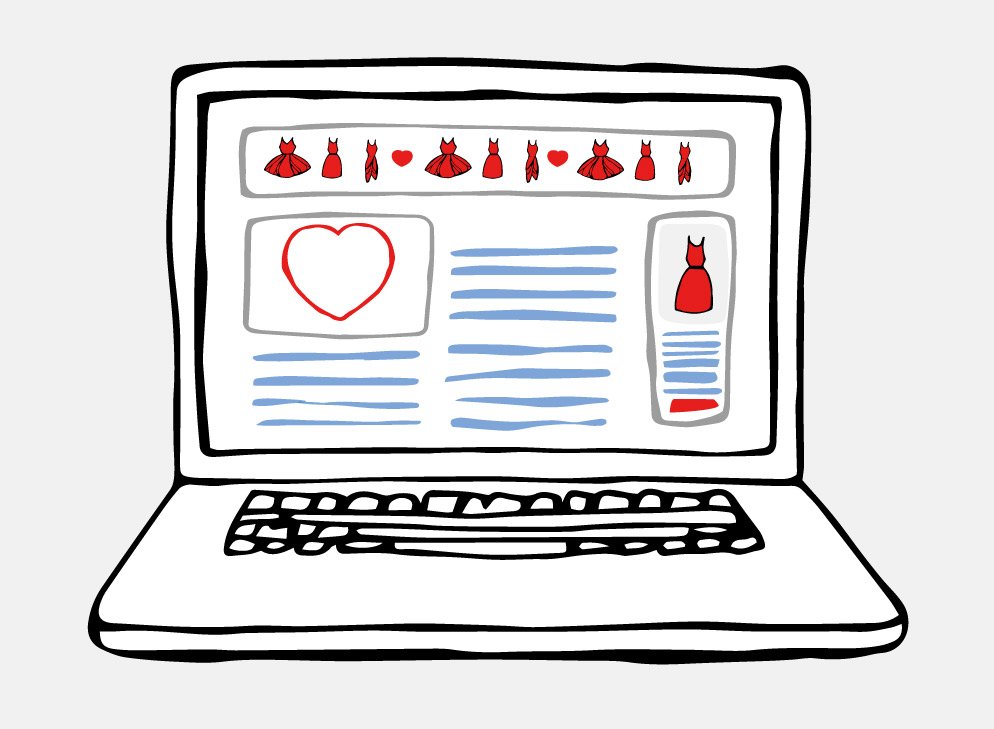
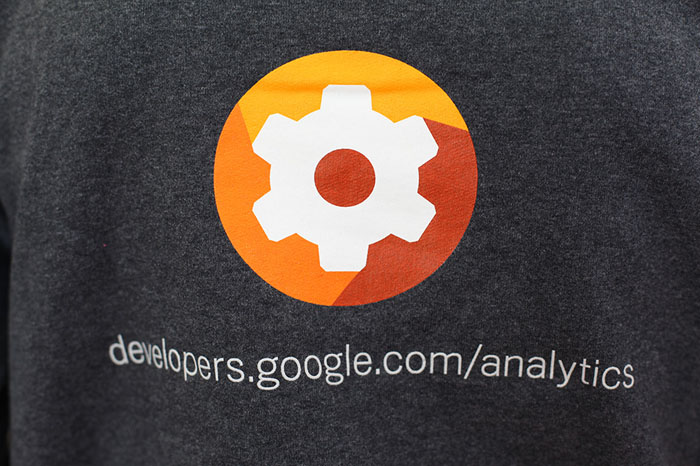
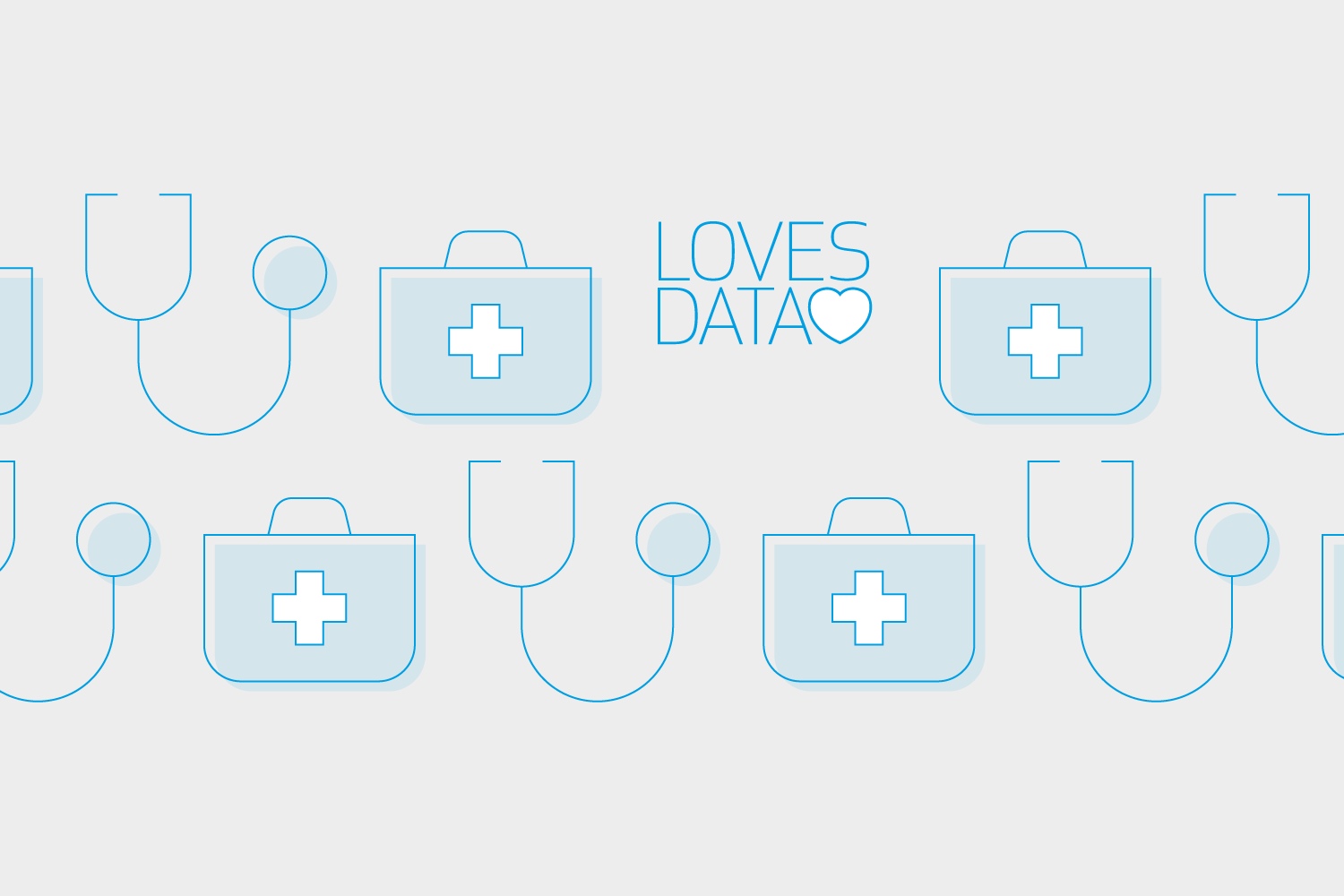
Comments