Creating Reports Made Easy with Looker Studio
Loves Data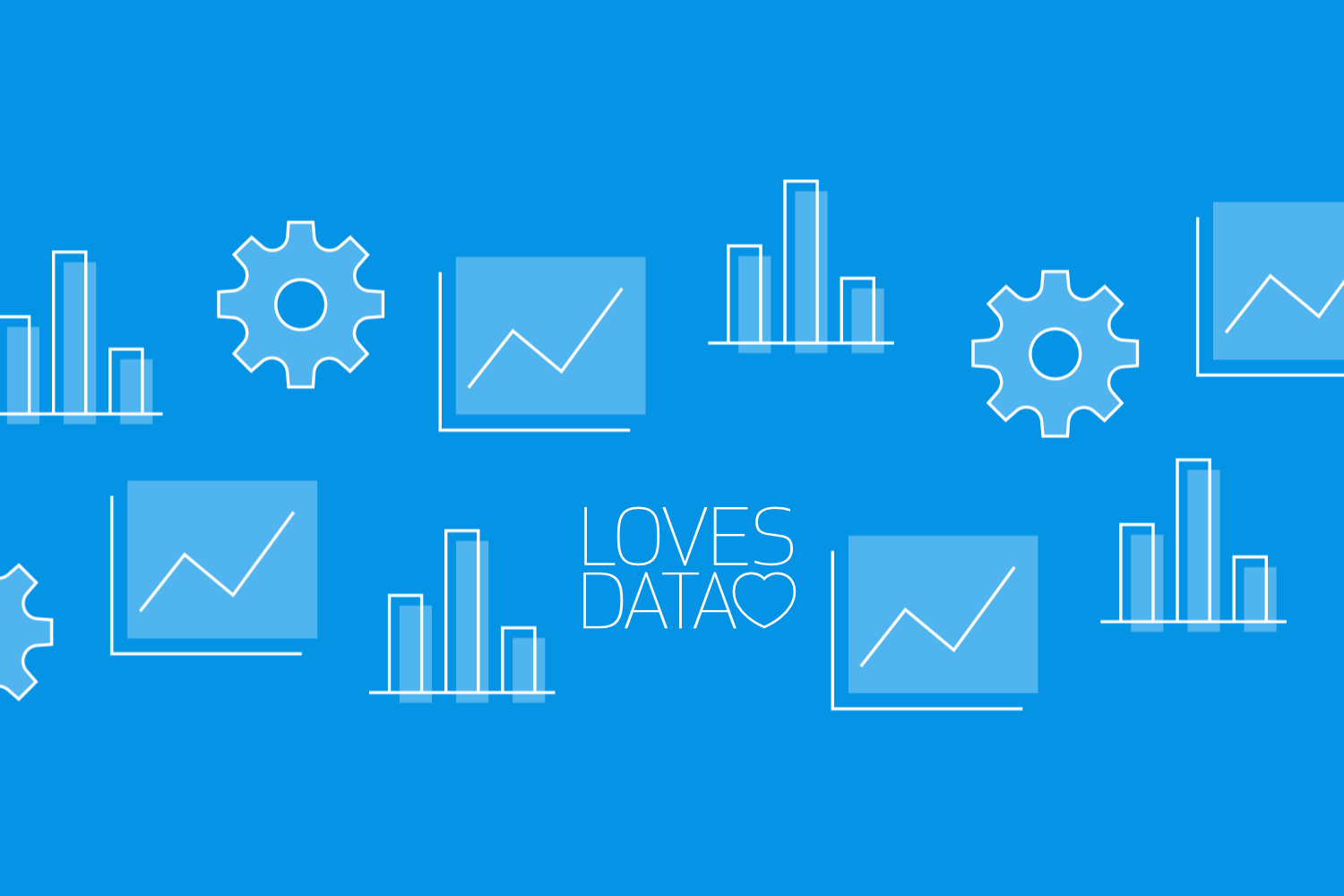
Creating detailed and informative reports can seem daunting, but Looker Studio makes it simple and efficient. Looker Studio, previously known as Google Data Studio, provides powerful tools to help you visualize and analyze data from various sources. Whether you're a digital marketer, a business owner, or looking to make data-driven decisions, mastering Looker Studio is a valuable skill.
In this guide, I’ll walk you through the basics of getting started with Looker Studio, highlight essential features that streamline your reporting, and provide a step-by-step tutorial for creating your first report. Additionally, I’ll share some best practices to ensure your reports are as effective as possible. By the end of this article, you'll have the knowledge and confidence to create insightful reports using Looker Studio.
Getting Started with Looker Studio: An Overview
Looker Studio, formerly known as Google Data Studio, is a powerful tool that lets you transform raw data into insightful, interactive reports. To get started, you’ll need to create a free account, which can be done using your existing Google credentials. Once logged in, you’ll be greeted by a user-friendly interface that makes report creation straightforward.
The first step in using Looker Studio is connecting your data sources. You can link various Google products like Google Analytics, Google Ads, and Google Sheets. Additionally, Looker Studio supports numerous third-party data sources, providing flexibility and versatility in your reporting. Simply navigate to the “Add Data” button and select your desired data source to integrate it into your project.
Once your data sources are connected, you can begin creating your reports. Looker Studio offers a variety of templates that you can customize to fit your needs. These templates are a great starting point, especially if you are new to the platform. They come pre-built with essential elements like charts, tables, and critical metrics, which you can easily modify.
Essential Features to Streamline Your Reporting
Looker Studio has several features designed to streamline your reporting process, making it more efficient and effective. Here are some of the key features you should know:
- Drag-and-Drop Interface: Looker Studio's drag-and-drop interface allows you to easily add, move, and resize elements within your report. This makes customizing your report layout simple and intuitive.
- Data Blending: This feature lets you combine data from multiple sources into a chart or table. Instead of switching between different datasets, you can have a unified view of your data, leading to comprehensive insights.
- Interactive Elements: Add interactive elements like filters and date range controls to your reports. These features let the report viewers interact with the data, enabling them to drill down into specifics without altering the main report.
- Customizable Themes and Styles: Looker Studio offers various themes and styles to make your reports visually appealing. You can customize colors, fonts, and backgrounds to match your brand or preference.
- Custom Calculated Fields: This feature allows you to create new metrics and dimensions using existing data. For example, you can calculate conversion rates or ROI directly within Looker Studio without modifying the original data source.
- Collaboration Tools: Looker Studio supports real-time collaboration, which means multiple users can work on the same report simultaneously. This is perfect for team projects and ensures everyone is on the same page.
These features collectively make Looker Studio a robust tool for creating insightful reports efficiently. Using these capabilities, you will streamline your reporting workflow and produce high-quality reports that drive informed decision-making.
Step-by-Step Guide to Creating Your First Report
Creating your first report in Looker Studio is straightforward and user-friendly. Follow these steps to get started:
- Access Looker Studio: Log in to Looker Studio using your Google account. Once logged in, click the “Create” button in the top left corner and select “Report.”
- Add Data Source: You must add data once your report is open. Click on the “Add Data” button, choose your desired data source (e.g., Google Analytics, Google Sheets), and click “Connect.” If needed, you can authenticate your data source by following the prompts.
- Select a Template: Looker Studio provides various templates to use as a starting point. Choose one that closely matches your needs and click “Use Template.” You can also start from a blank canvas if you prefer to build from scratch.
- Customize Your Report:
Add Elements: Use the toolbar to add charts, tables, and other visual elements. Drag them to your desired location on the canvas.
- Configure Data: Click on each element to configure its display data. You can adjust metrics, dimensions, and filters to ensure the report shows the most relevant information.
- Design the Layout: Customize the look of your report using themes, colors, and fonts. Ensure it is visually appealing and easy to understand.
- Add Interactivity: Add interactive elements like filters and date range controls to enhance your report. These allow users to interact with the data, making the report more dynamic and insightful.
- Save and Share: After designing your report, click the “Save” button. You can then share the report by clicking on the “Share” button and entering the email addresses of the individuals you want to collaborate with or present your findings to.
These steps will help you create a comprehensive, interactive report that effectively showcases your data.
Best Practices for Effective Reporting
To ensure your reports are as practical and informative as possible, here are some best practices to follow:
- Know Your Audience: Tailor the report to meet the needs of your audience. This can include focusing on key metrics that matter most to them and presenting data in a format they find easy to understand.
- Simplify Complex Data: Use visual elements like charts and graphs to make complex data more accessible to digest. Avoid clutter and ensure that the most important information stands out.
- Consistency is Key: Maintain a consistent design throughout your report. This includes using the same fonts, colors, and styles for similar elements. Consistency helps users navigate the report more efficiently.
- Use Clear Labels and Titles: Clearly label all data visualizations and provide descriptive titles. This ensures that users understand what they are looking at without additional explanations.
- Add Annotations: Use text boxes to provide context or explanations for significant data points. This can help users understand trends and insights without misinterpretation.
- Regularly Update Data: Make sure the data in your reports is up to date. Stale data can lead to incorrect conclusions and decisions. Automate data refreshes where possible to ensure accuracy.
- Test and Iterate: Review your reports regularly to ensure they remain relevant and accurate. Gather feedback from your audience and make improvements based on their suggestions.
Conclusion
Looker Studio is a powerful and versatile tool that can simplify the reporting process, making it accessible for users of all skill levels. By leveraging its intuitive interface, robust features, and best practices, you can create reports that not only look great but also provide valuable insights. Whether you’re just starting or looking to refine your skills, our Looker Studio course will show you how to get the most out of Looker Studio. Happy reporting!


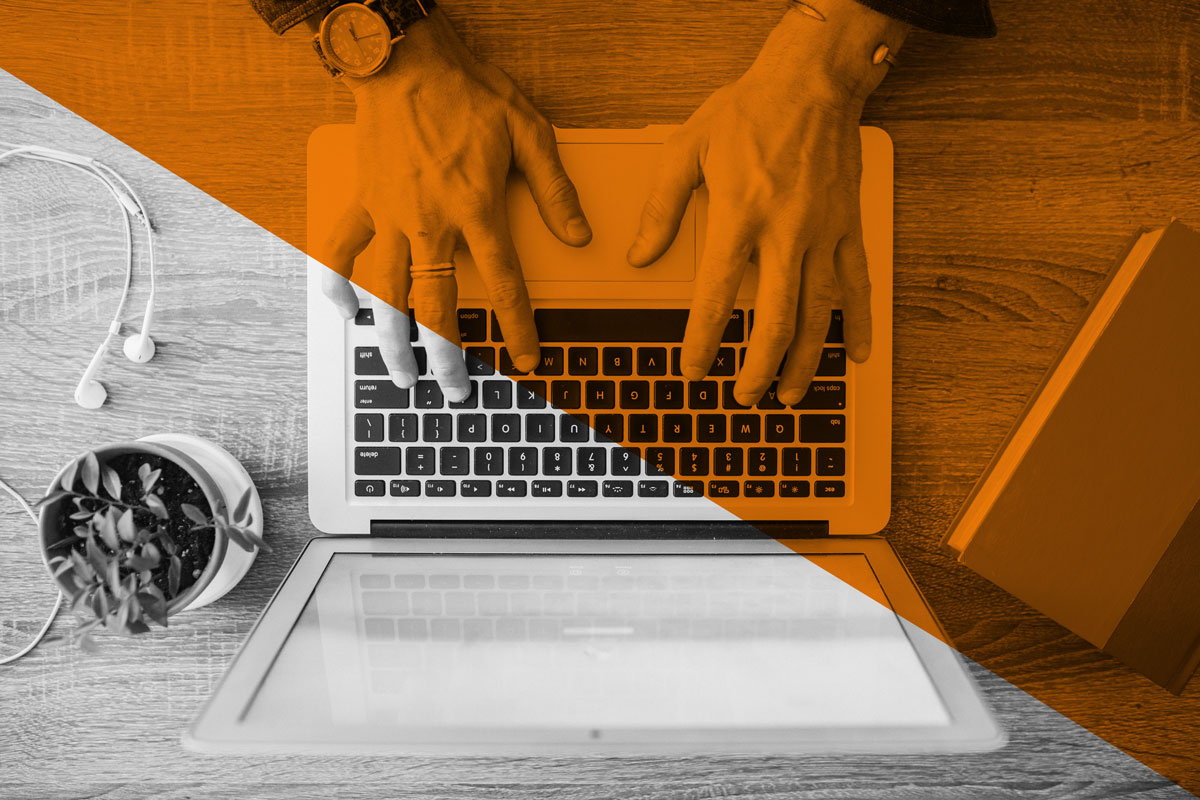
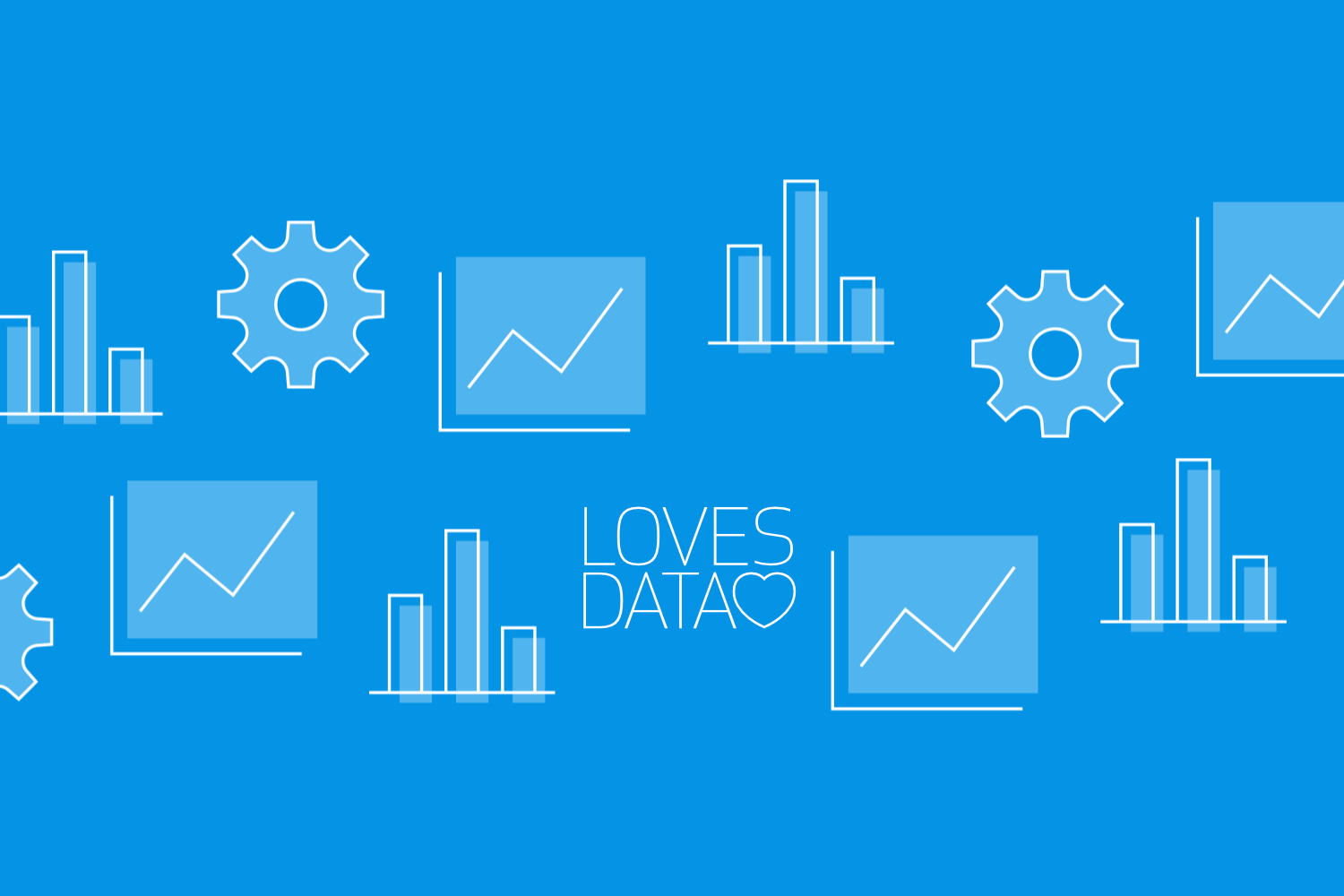
Comments