Master Conversion Tracking with Google Tag Manager
Loves Data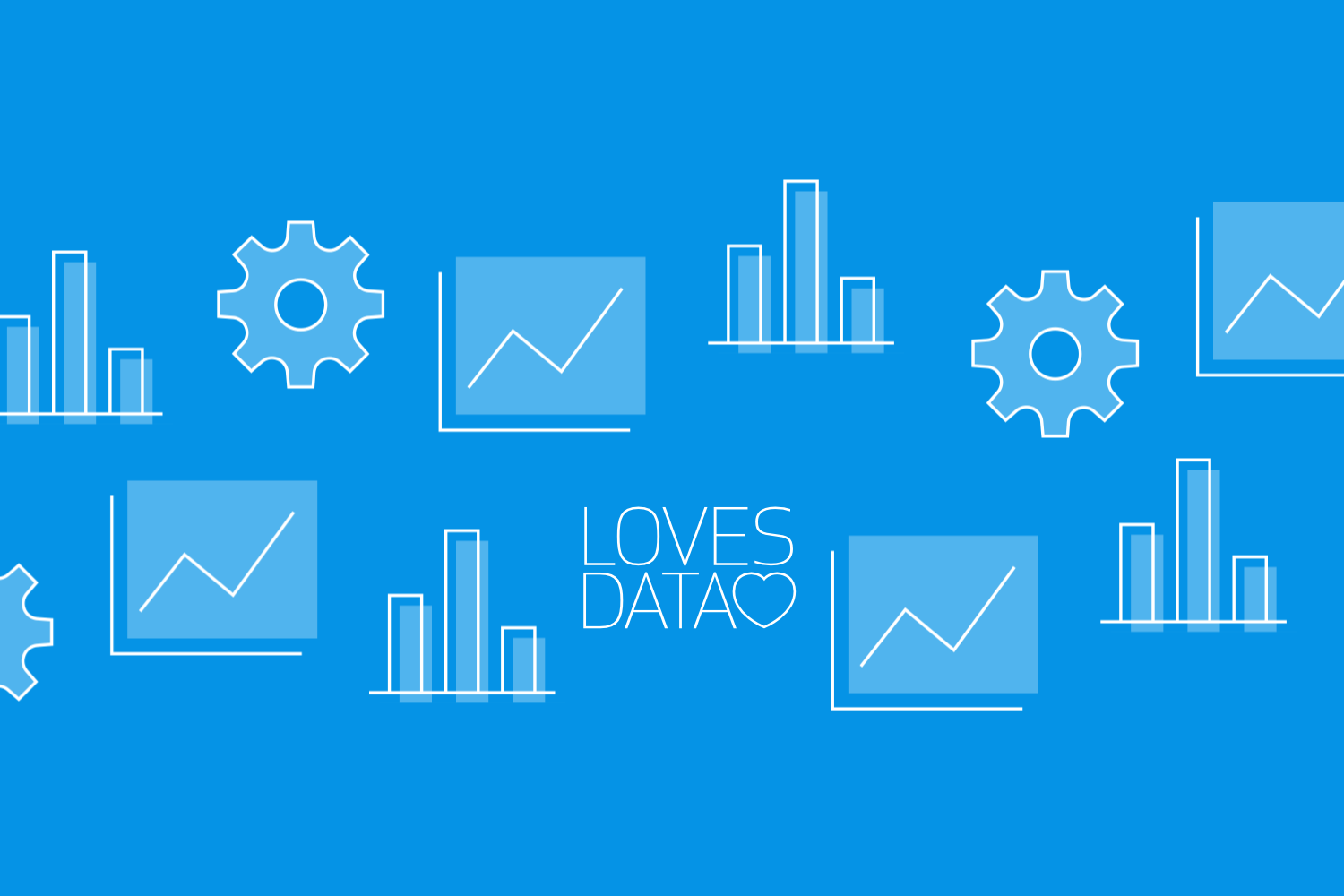
In today's digital landscape, understanding and optimizing conversion tracking is pivotal for any marketer looking to drive efficient results from their online efforts. With Google Tag Manager (GTM), you gain a powerful ally to help manage and refine this critical piece of the digital marketing puzzle. By leveraging GTM for your conversion tracking needs, you're not just gathering data; you’re setting up a system that adapts and grows with your campaigns.
Conversion tracking, now referred to as 'Key Events' in Google Analytics 4 (GA4), is the cornerstone of any successful marketing campaign because it provides the insights needed to understand what actions are driving results. Whether you are looking to track form submissions, eCommerce sales, or phone calls, GTM allows you to capture these key events accurately without needing extensive coding knowledge. This ease of implementation ensures that you can focus more on analysis and less on the technical setup.
Getting started with conversion tracking in GTM involves a straightforward setup but requires careful attention to detail to ensure data accuracy and relevancy. As we dive deeper into this topic, we will explore how to not only set up GTM to track your key conversion metrics effectively but also ensure that these setups align with your overall business objectives. This way, every piece of data you collect serves a clear purpose, enhancing your strategy and helping you make informed decisions.
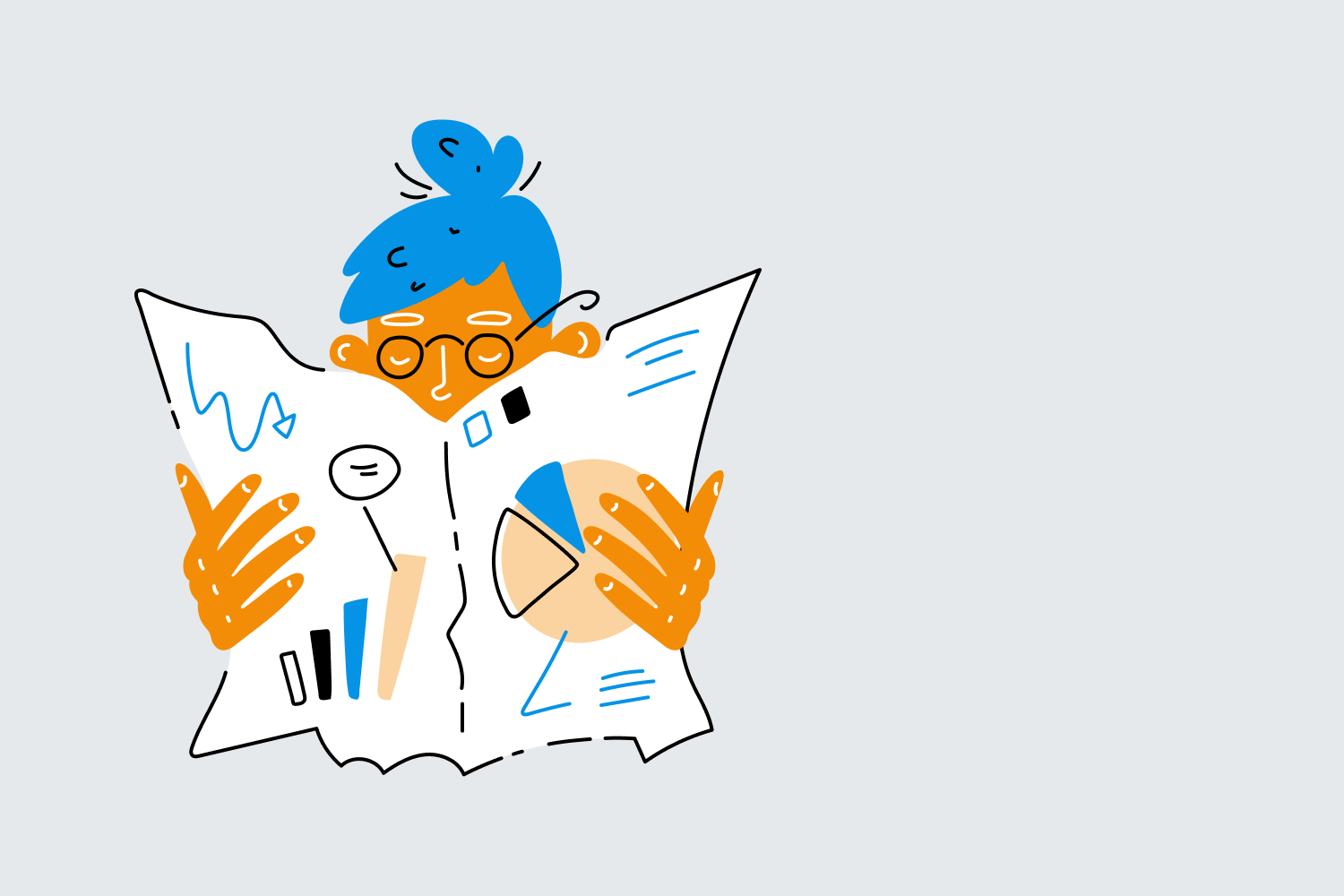
Understanding the Basics of Conversion Tracking
Conversion tracking, or 'Key Events' in GA4, is the process of identifying how users interact with your website and which interactions lead to a specific, valuable action — termed a conversion. These conversions can range from completed sales, sign-ups, downloads, to any specific goal that aligns with your business objectives. This tracking is not just about counting conversion events; it’s about gaining insight into which marketing efforts are succeeding and how different elements contribute to your ultimate goals.
Understanding these basics begins with defining what constitutes a conversion for your unique operations. Is it a sale through your e-commerce platform, someone filling out a contact form, or perhaps a user watching a product demo video? By clearly defining this, you equip yourself with the ability to tailor your tracking and thus gather data that holds real value to your strategic decisions. Moreover, grasping this foundation helps in setting clear targets for digital advertising campaigns and SEO efforts, ensuring every element of your digital strategy is objective-focused.
Setting Up Conversion Tracking in Google Tag Manager
Setting up conversion tracking in Google Tag Manager (GTM) streamlines your digital marketing efforts by allowing you to manage these tags without having to modify code directly on your site. First, ensure your GTM container is installed on your website. Next, define your key events, which should mirror the key performance indicators of your marketing strategy. Once these are outlined, you can begin creating your tags.
To create a tag for conversion tracking:
1. Log in to your GTM account and navigate to the workspace for your container.
2. Select 'Tags' from the sidebar and click on 'New' to set up a new tag.
3. Choose a tag type that corresponds with the platform you wish to track, such as Google Analytics: GA4 Event.
4. Configure your tag with the tracking ID and set the event parameters, such as 'Event Name' and 'Event Parameters.'
5. Under 'Triggering,' select 'New' to create a trigger that defines when your tag should fire. For conversions, this is typically when a user takes a desired action, like completing a registration form.
The critical step is to test your tag to ensure it fires at the correct moment and captures accurate data. GTM's 'Preview' mode allows you to see your tags in action as you browse your site, providing a crucial check before fully publishing the tags. This setup process, while technical, ensures that the data you collect is precise and actionable, highlighting the effectiveness of your online presence and campaigns.
Best Practices for Managing and Optimizing Conversion Tags
When you've successfully set up conversion tracking, the next step is managing and optimizing those tags to ensure they continue serving their purpose effectively. Regular management of your conversion tags is crucial as it helps in maintaining data accuracy and streamlining your marketing efforts. Always keep your Google Tag Manager organized by naming your tags, triggers, and variables clearly. This not only makes it easier to find them but also simplifies the troubleshooting process when issues arise.
Optimization is equally important. Consider refining the conditions under which your tags are triggered to increase data relevance and reduce resource wastage. For instance, if a tag is designed to track form submissions, ensure it only fires when the form is submitted successfully – this might involve setting up more detailed triggers. Additionally, use Google Tag Manager’s built-in functionalities like versions and environments. These features allow you to test changes and deploy them when you are certain they perform as expected, hence maintaining the integrity and effectiveness of your data collection.
Troubleshooting Conversion Tracking Issues in Google Tag Manager
Despite best efforts, you might encounter issues with your conversion tracking setup. In Google Tag Manager, common problems include tags not firing, incorrect firing, or collected data not appearing in your analytics platform. Start troubleshooting by using the 'Preview' mode in GTM, which shows which tags fire on each page and what data they send. This feature is invaluable as it gives real-time feedback and can quickly point out discrepancies.
If tags are not firing as expected, check that the triggers are set correctly. Often, issues arise because the triggers aren't configured to match the user actions accurately. Another area to review is the configuration of the tag itself. Incorrect or outdated tracking code, as well as a mismatch between tag settings and reporting views in Google Analytics, can cause tracking errors. Additionally, ensure that any related scripts or dependencies load appropriately and that there’s no conflict between various scripts on your site.
Enhancing Your Digital Strategy with Accurate Data Collection
Remember, the goal of our journey into conversion tracking with Google Tag Manager isn't just about setting up mechanisms to collect data. It’s about crafting a strategy that continuously adapts and responds to the insights we gain from this data. Correctly implemented, conversion tracking is a robust tool that will not only measure the effectiveness of your digital marketing but also provide actionable insights to shape future strategies.
If you’re looking to dive deeper into Google Tag Manager or enhance your skills in other areas of Google’s marketing platforms, consider exploring our range of online courses at Loves Data. Through specialized training and practical insights, we empower you to maximize the impact of your digital marketing efforts. Discover how you can transform data into strategy with Loves Data today.


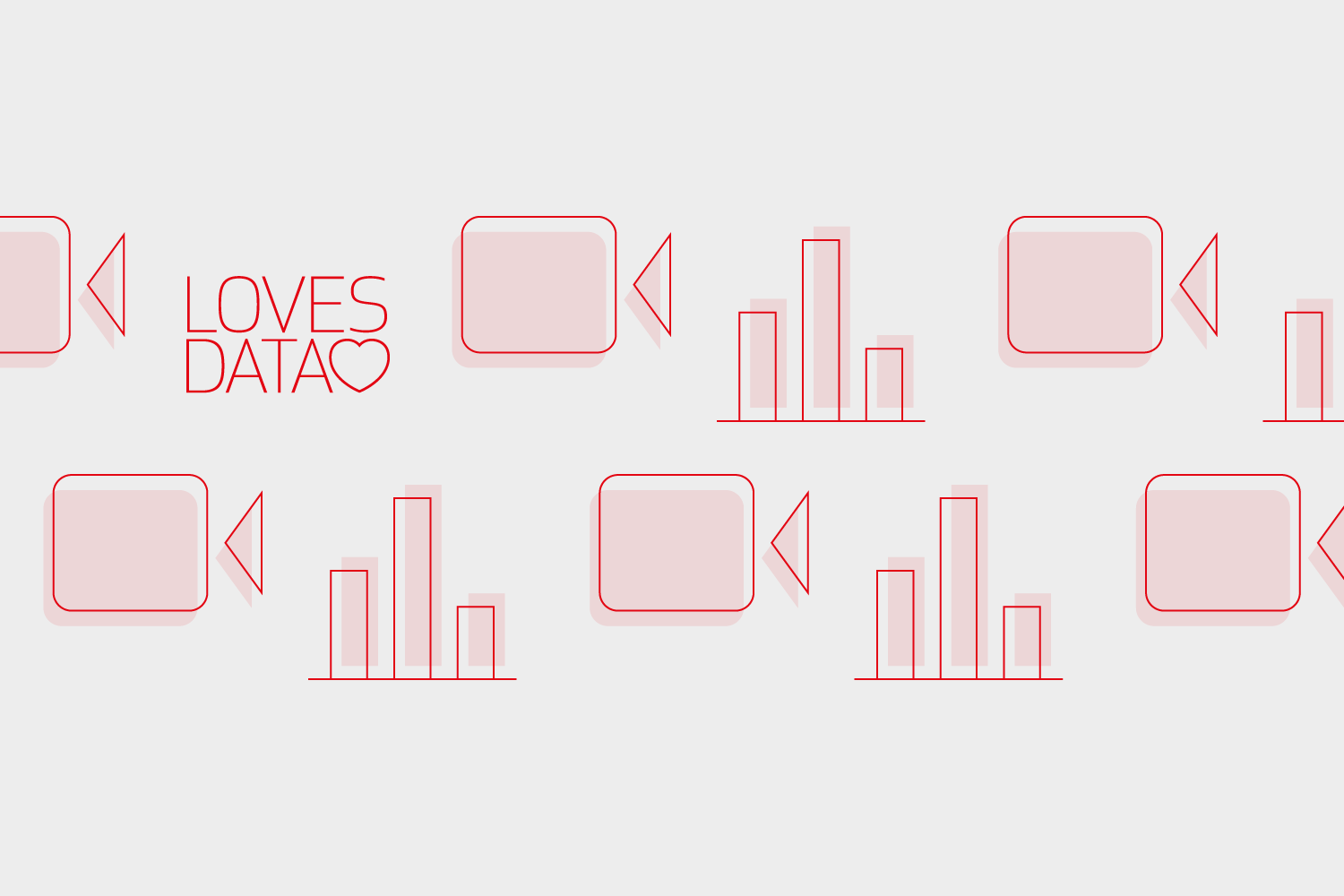
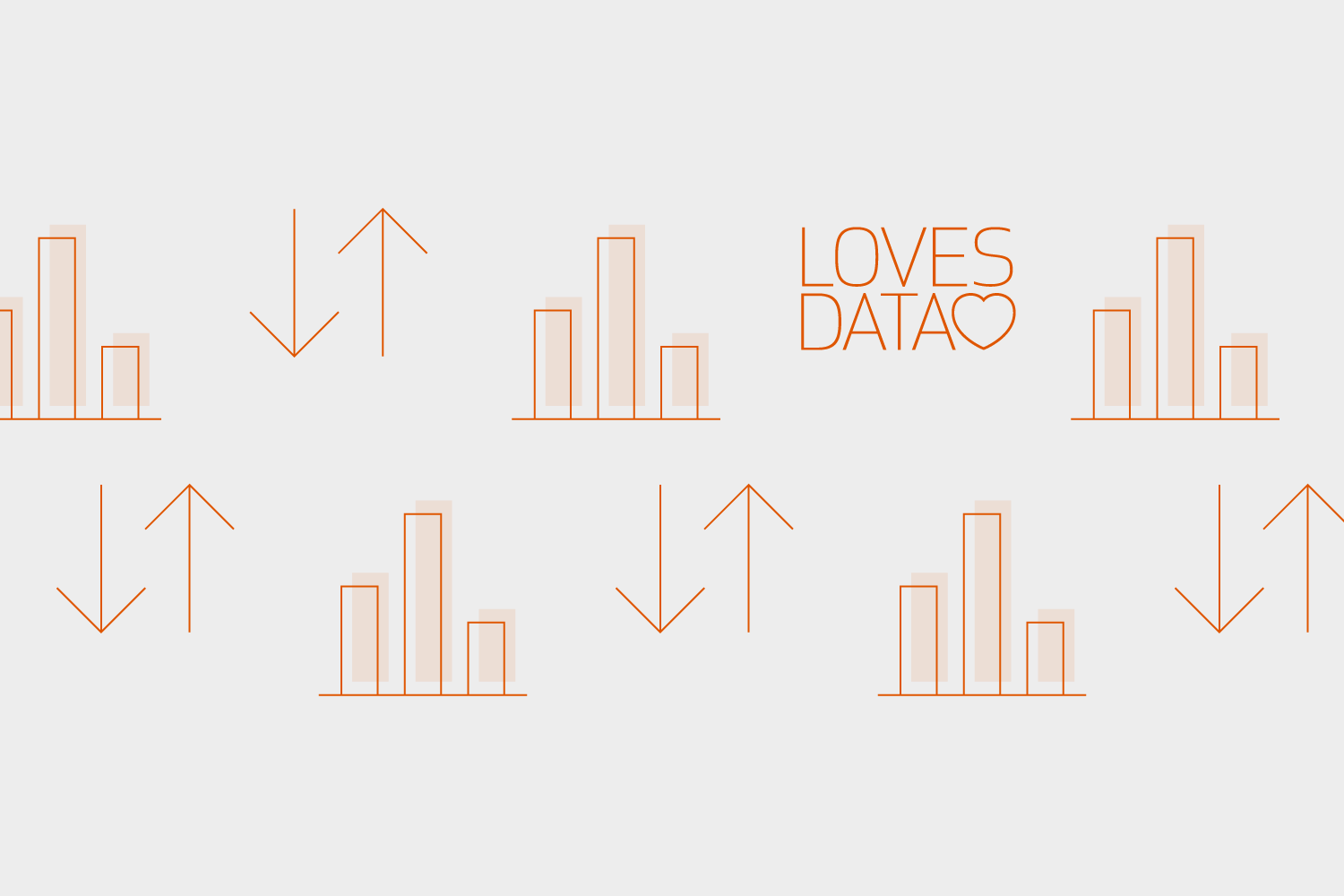
Comments